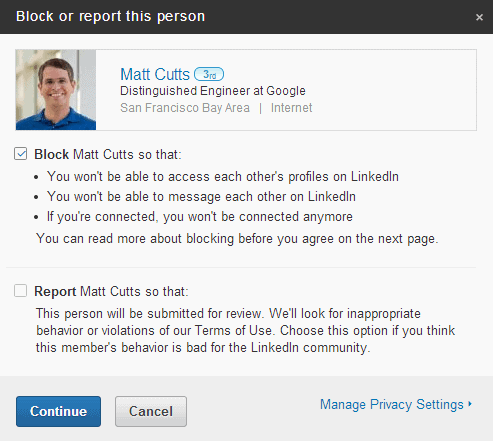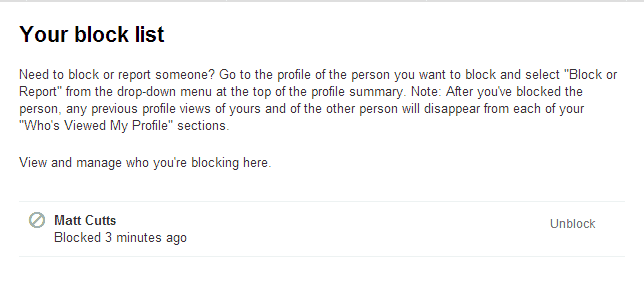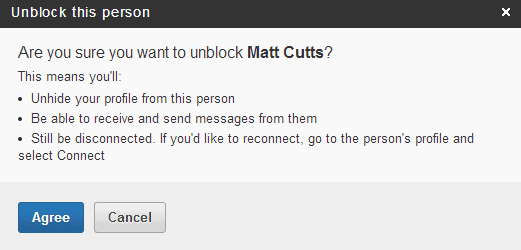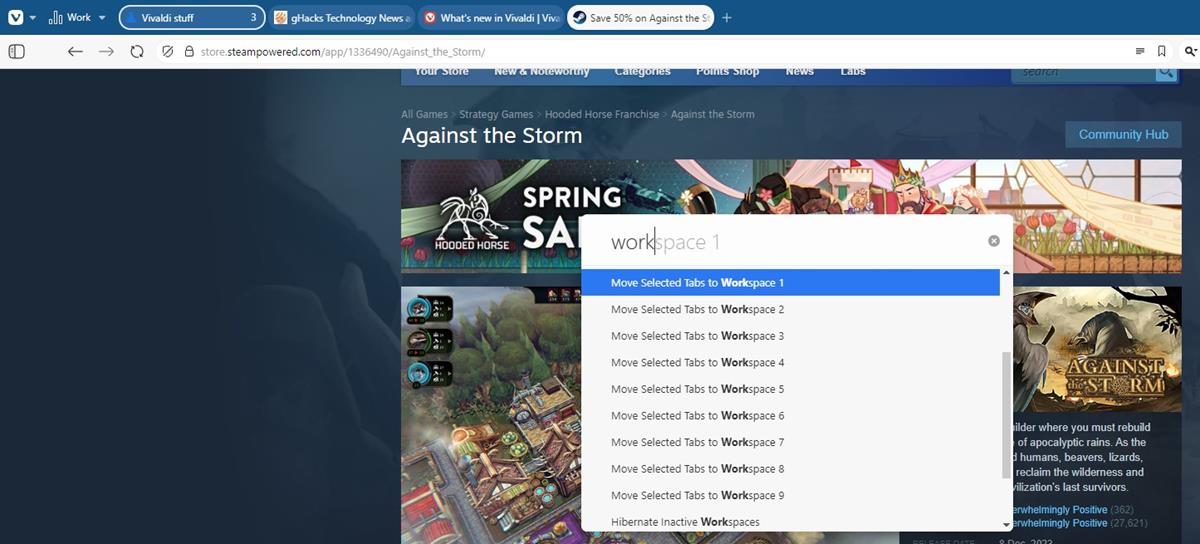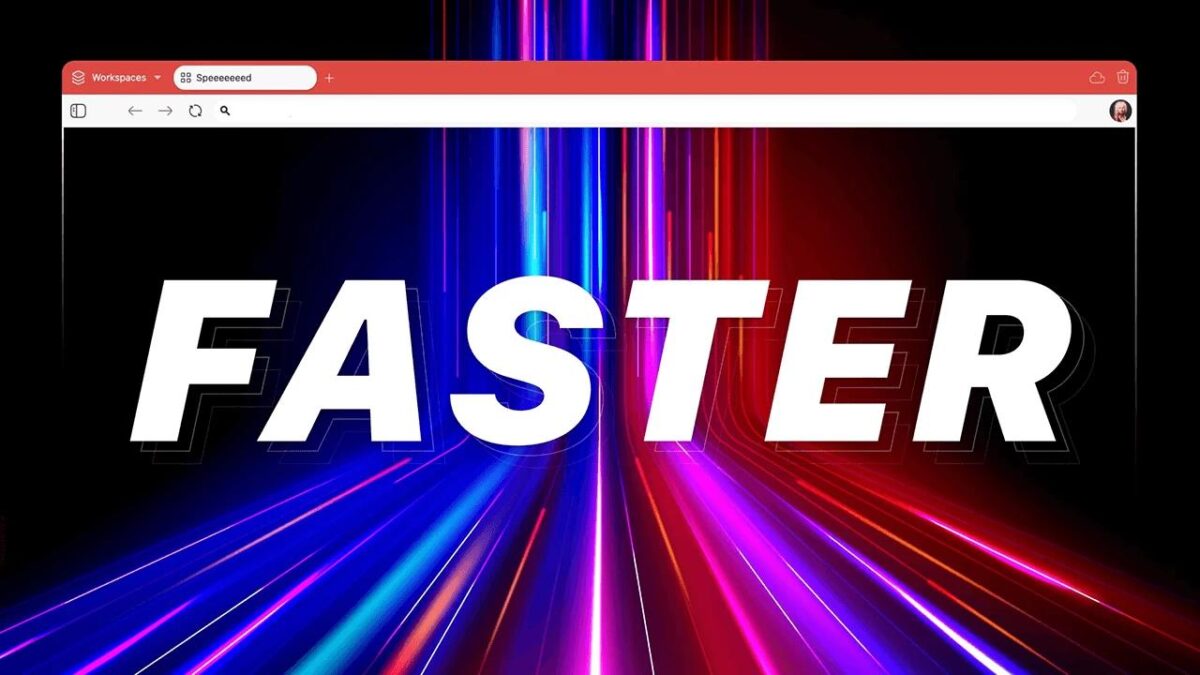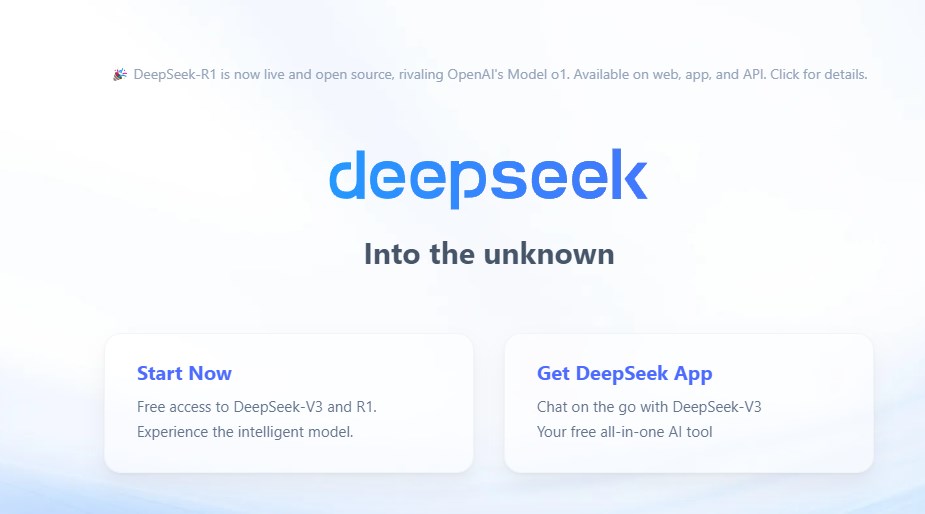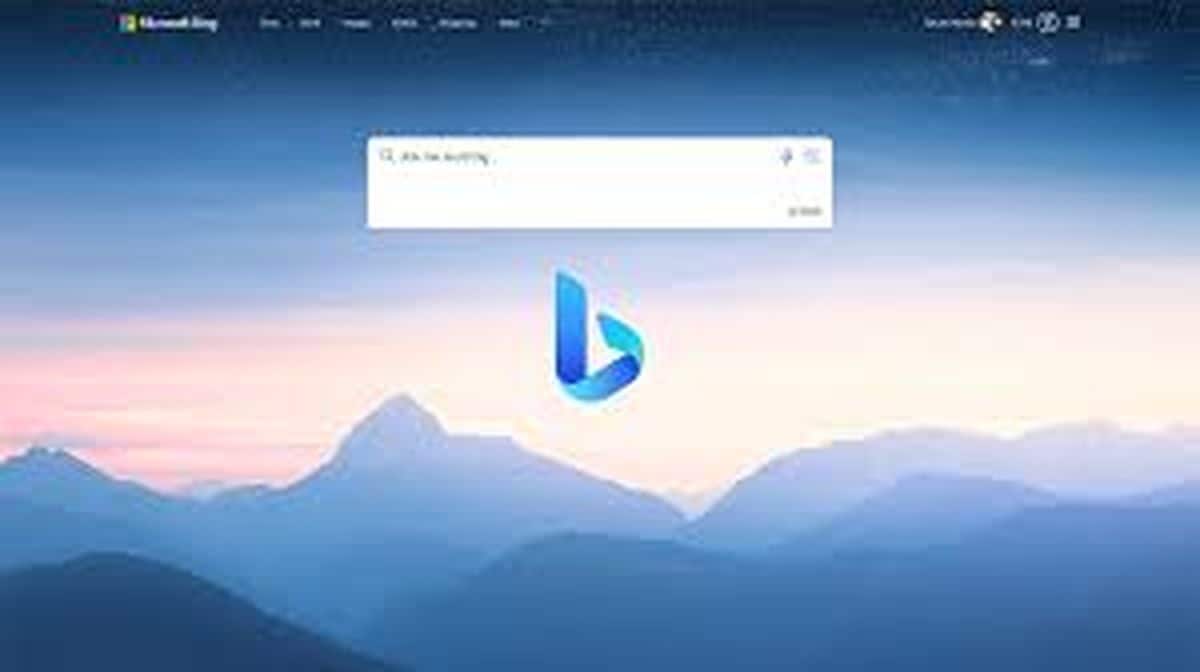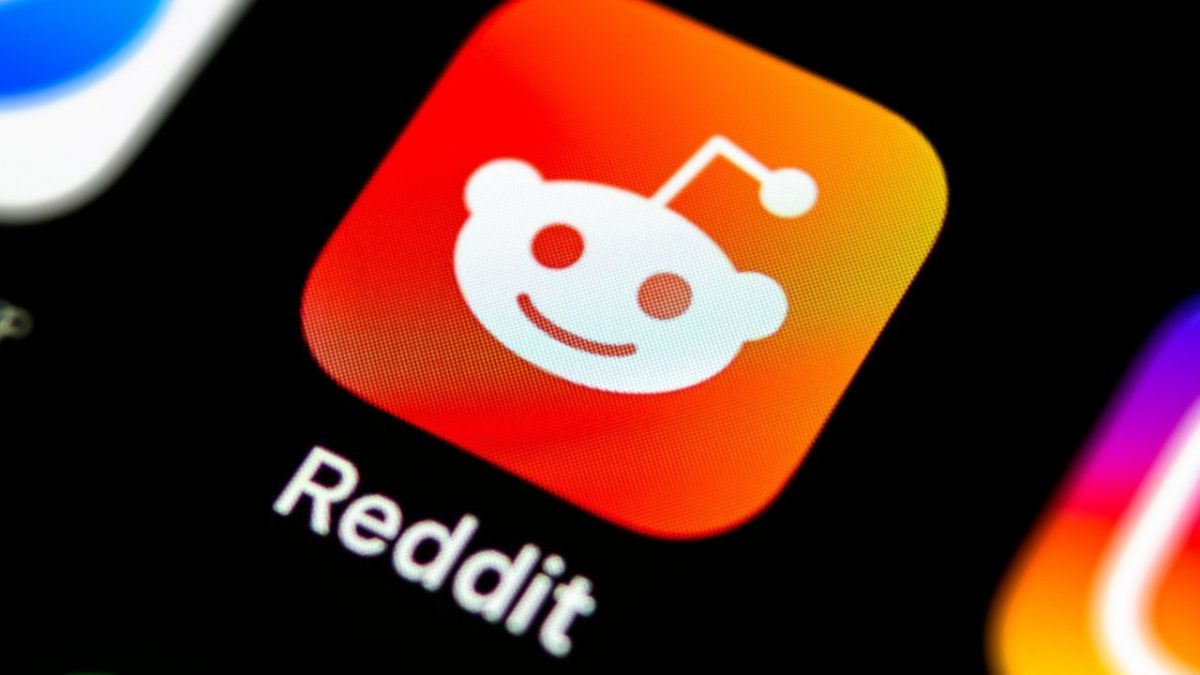How to block members on Linkedin
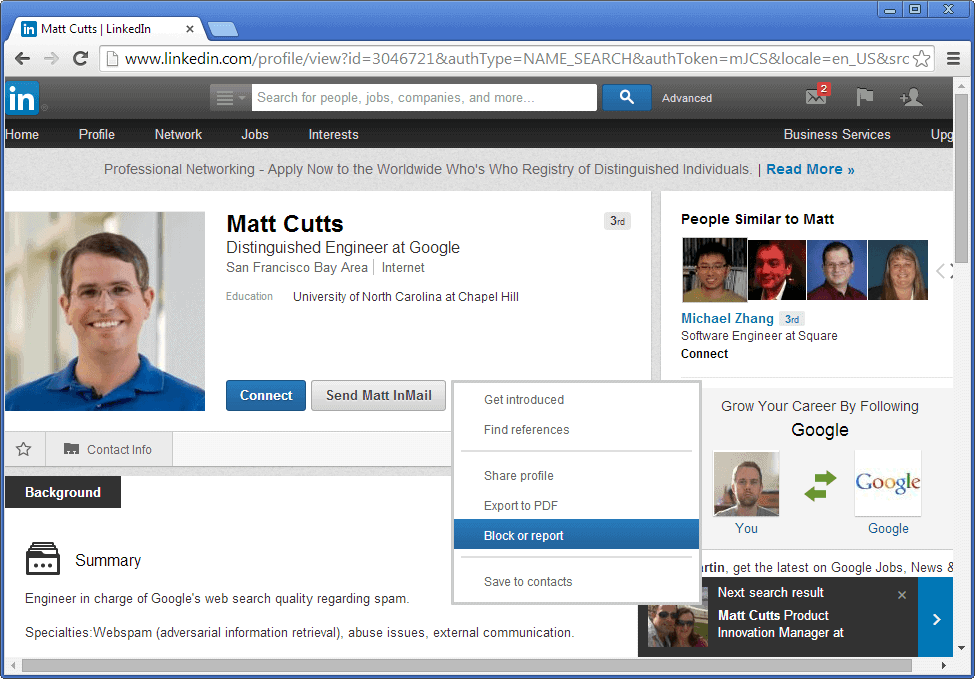
The professional network LinkedIn works in many ways similar to how Facebook works. You can view the profile of users on the network, send them InMails, or invite them to establish a connection which opens additional features like sending direct messages.
And just like on Facebook, there may come a time were you may want to block a member on LinkedIn so that they cannot view your profile anymore or interact with you in other ways using the site.
Note that you can block members that you have connections with, and members that you do not have connections with. The consequences are slightly different though depending on the connection status.
A lot happens in the background when you decide to block a LinkedIn member. Here is what happens regardless of whether you have a connection or not:
- The other's profile becomes inaccessible to the both of you.
- You cannot message the other person on LinkedIn anymore.
- You won't appear in the "Who Viewed your profile" section anymore.
- You won't be listed as a suggestion in "People you may know" or "People also viewed".
If you had a connection previously with a blocked member, the following happens in addition:
- The connection is cut, you won't be connected anymore.
- Endorsements or recommendations from that member are removed.
Some information may remain visible to the other user, those are:
- All information that you have made available publicly, including content you have posted in open group discussions, public shares.
- It can also happen that another contact re-shares information you have posted, which may then become available to members you have blocked.
- Blocking does not prevent anonymous profile views, but making your profile private does.
How to block a member
Now that we have looked at what happens when you block someone, or when someone blocks you, it is time to take a look at how this is done.
It is actually easy to do so. Open the member profile of the user that you want to block. You can do so by running a search on LinkedIn, or by opening the profile directly from your stream, messages, or other pages were the name appears.
Once you have opened the page, click on the down arrow icon next in the header section of the profile.
When you click on block or report, an overlay screen is loaded that displays the options to block and report the member that you have selected.
If you only want to block the member, select the block option and click on the continue button afterwards. If you also want to report the member, for inappropriate behvior or TOS violations, then you can do so as well here.
When you click on continue, an "are you sure" message is displayed. It highlights the consequences of the blocking again, and provides you with information about what is not blocked.
When you click on the agree button, the person is added to the block list. If you have been on the person's profile, you are taken to your inbox instead as you cannot view it anymore.
Unblock a member
If you have blocked someone in error, or want to remove the block for another reason, you can do so as well. Open your account settings page by moving the mouse cursor on your profile photo and selecting Privacy & Settings from the menu.
Here you need to select the "Manage who you're blocking" link under Profile which opens the block list.
All LinkedIn members that you have blocked are listed here. For each member, the name and period that they have been blocked are displayed.
You can click on unblock next to each listing to remove the block again.
If you do, a confirmation prompt is displayed to you that highlights what unblocking means. Basically, it will unhide the profile and allow interaction between you and the unblocked member again. What it won't do is establish a connection between the two of you again if one existed previously.
Closing Words
It is actually pretty easy to block someone on LinkedIn, but to make the block effective, it is necessary to make sure that your public profile reveals only information about you that you are comfortable with as it can still be viewed by that member by not signing in to a LinkedIn account.
Advertisement