How to reveal only what you want to reveal on LinkedIn
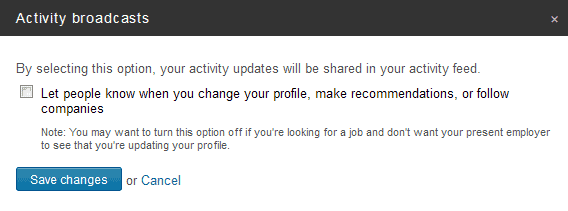
LinkedIn works in many regards just like any other social networking site does. While it is aimed at professionals, it is still recommended to make sure that you only expose information to the public that you feel comfortable sharing.
One could now say that it is up to the individual user to make sure that information are only added that the user feels comfortable sharing.
It is not that easy however, as you may want to distinguish what contacts or connections see from what people see who open your public profile.
LinkedIn does make available options to manage those privacy related information. This guide looks at them in detail, so that you can make informed decisions what to share, and what not to share.
LinkedIn Privacy
Start by opening your profile settings on LinkedIn. You can do so with a click on this link, or by clicking on your profile photo in the top right corner of the page and selecting the Privacy & Settings link manually there.
All privacy controls available on the site are listed under Profile here. Lets go through each of them to find out what they do:
Turn off your activity broadcasts
When you make modifications to your profile, follow a company or make recommendations, you will find them listed on your activity feed by default. The fact that you are looking for a job may be revealed on your activity feed for instance, which can cause issues with your current employee.
Recommended: Turn off
Select who can see your activity feed
Here you define which groups have access to your activity feed. You can limit it to your connections, your network, everyone or only you.
Recommended: Only you
Select what others see when you've viewed their profile
When you open a profile page on LinkedIn, information about that visit are reported to the profile owner. By default, your name, occupation and area are displayed.
You can modify that so that only industry and title are reported, but not linked to your profile, or to be totally anonymous instead so that no information are displayed at all about that. If you select the last option, profile stats will be disabled and your viewer history will get erased.
Recommended: Anonymous profile characteristics if you rely on profile stats and viewer history, if not, totally anonymous.
Select who can see your connections
This setting defines who can look at your connections on LinkedIn. Your connections can do so, or you can change that so that only you can see those information. It is important to note that this does not impact shared connections.
Recommended: Only you
Change your profile photo and visibility
Here you can upload a new profile photo and edit or delete the existing one. This is also the place where you define to whom your profile photo is visible. Options include everyone, my network or my connections.
Recommended: My connections, unless you want it to be available so that others can put a face to the profile.
Show/hide "viewers of this profile also viewed" box
Disable or show which profiles viewers of your profile have opened as well on LinkedIn.
Recommended: disable
Additionally
Click on the "Edit your public profile" link on the same page to see what others see when they open your profile.
Especially the "customize your public profile" section in the sidebar can be interesting. You can change the visibility of your profile contents so that the profile itself is not visible publicly at all.
If you do not want to go that far, you get options to remove information from the profile. This includes the picture, skills, languages, interests and other information.
Please note that this affects your search engine presence as well.
Advertisement
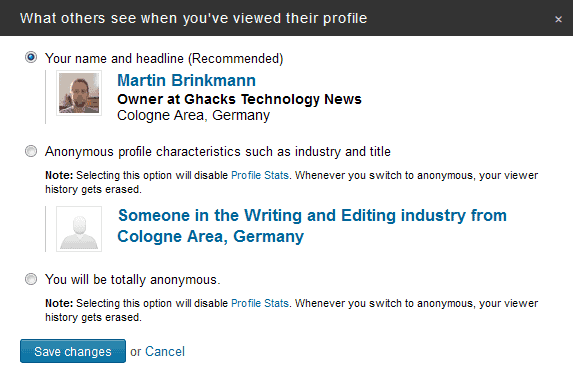
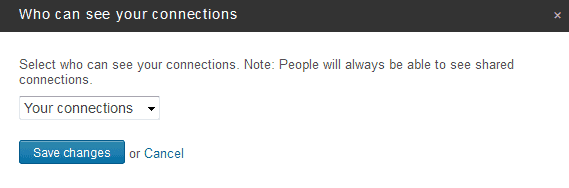
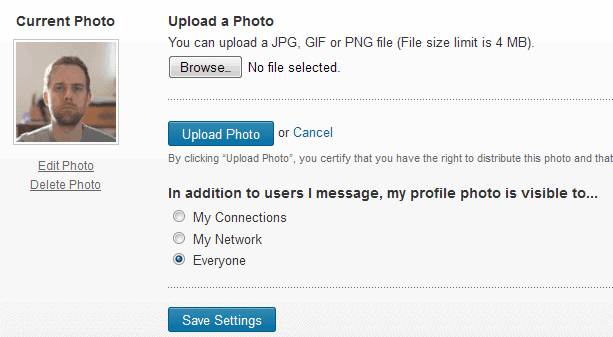
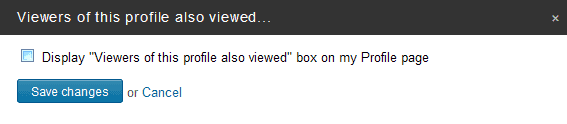
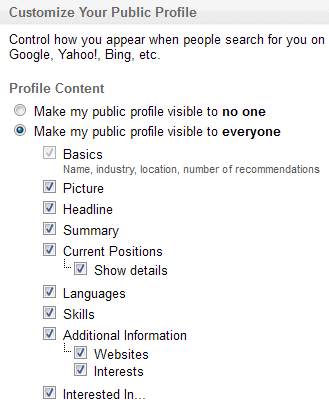


















Well done. Thanks for the info.
the above was a reply to BBB
Ha, right. I don’t see that here in the admin dashboard.
I’m not sure that you’re quite getting what LinkedIn is used for. Try getting a job connection through it and you’ll understand.
I do understand that and you obviously have to weight privacy and publicity here. I do agree that if you are looking for a job, then you may open up your profile.
How to reveal only what you want to reveal on LinkedIn ?
Only put those things on the net that you want to share with everyone.
There are other, and they are almost always better, ways to share info with a select group.