Lazy Mirror backs up old file versions for safe keeping on Windows
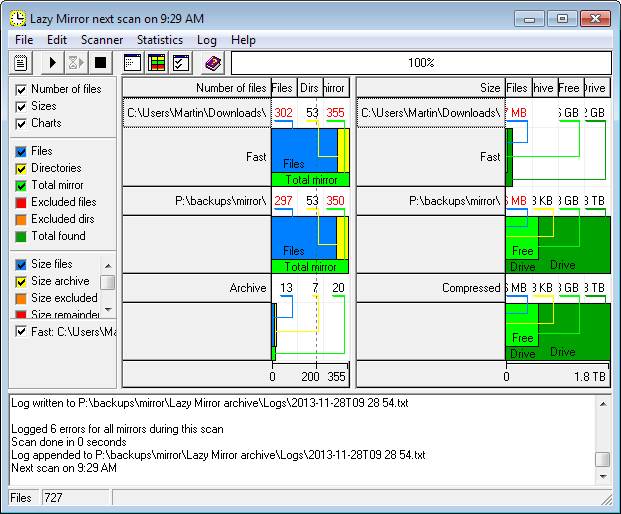
Making sure that you have a backup of important files -- for instance photos, documents or code -- is one of the most important but yet overlooked computer related tasks.
While some users make sure to back up their files or even their whole system regularly, others seem unconcerned or even clueless when it comes to that.
Microsoft did improve the backup capabilities of Windows in recent versions, but never managed to integrate an easy to use accessible solution for users.
That leaves third-party backup solutions for that, and while there are many great ones out there, the sheer number of solutions makes it difficult to pick the right one.
Lazy Mirror
Lazy Mirror is a free software for all versions of the Windows operating system that adds version control options to the operating system. While it can be used to backup files, its main purpose is to retain old file versions of folders that it monitors, so that you can access those whenever the need arises.
It works similar to Shadow Copy on Windows, only that you are in full control over what is being monitored and backed up.
The installation itself should not pose any troubles to you: the installer is clean and the only customization option available is to select a different folder for the program installation.
Once you have setup the application you can start it right away. It won't do anything by default, as it runs in manual mode by default.
The first thing you need to do is add at least one source and destination directory to it that you want monitored. You can add multiple ones if you want, or even a whole drive if that is what you desire.
Note: While it is possible to back up the data to the same drive, it is highly recommended not to do so. Also, some files cannot be backed up by Lazy Mirror due to restrictions in Windows Vista and later versions of Windows.
Select Edit > Configuration to get started. Switch to mappings here and click on the source and then destination fields to select a directory respectively. You can make other modifications here, like selecting a maximum size for example.
If you do, you limit the size of the archive. If free space is not available anymore, the program will automatically delete the oldest entries to free it up to save file versions again to the destination directory.
There is more to explore in the options. You can change the mode of operation from completely manual to automatic under General -- by changing the wait time from -1 to a positive interval --, define file filters to include or exclude them from the operation, define minimum age, and even save Registry keys as well.
A click on the play button in the main interface starts the monitoring. The program will save all files of the source directory to the destination directory on first run.
If you have configured automatic mode, it will then scan the source folder for changes in the interval selected, and update the backup destination folder accordingly.
Old file versions are stored in the Lazy Mirror archive folder in the root destination folder. They are sorted into date and time folders there for easier access.
The program creates or updates a log file automatically that you can access to look up all operations run by it.
The main interface highlights the space used by the archive and file versions, so that you always know how much store is occupied by the backup folder.
The interface looks confusing at first, but it is not. The left side displays the number of files and folders in the source, destination and archive folder (the archive being the folder that contains all changed file versions).
The right side of the interface displays storage information for the same directories. You see how much space the mirror folder and archive folder take up on the drive, among other things.
Verdict
Lazy Mirror is an easy to use version control software for Windows that keeps every file revision of monitored folders accessible on the system. It could use a wizard of sorts to walk new users to the process of adding their first source and destination folder, but other than that, it works well and without any hassles.
If you want to keep file revisions on your system for important folders, this is one of the programs that lets you do just that.
Advertisement
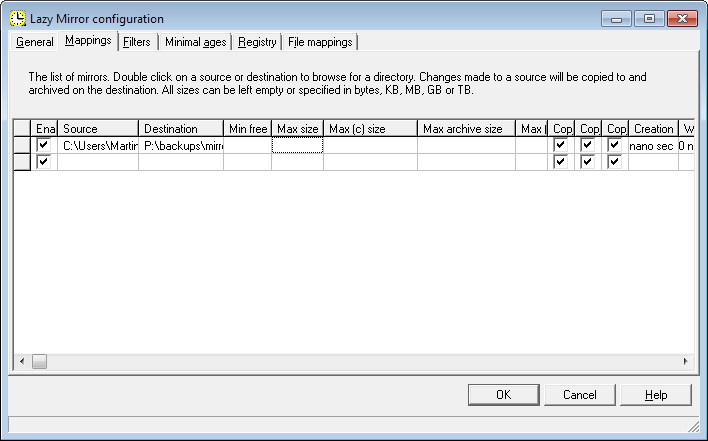




















I used this extensively in the NT4, Windows 2000 and XP era.
But a combination of factors makes it nearly useless for Vista and later.
First is that administrators no longer have full access to system files, even when elevated. So running as service is a must. Second is that settings moved from a configuration file (which could be configured by an administrator and used by a service) to storage in the user-specific registry (and the service has its own distinct registry, which would need to be configured by hand).
But the bigger problem is the widespread use of hardlinks used by WinSXS and component-based servicing, which LazyMirror does not handle correctly.
I’m still looking for an automated archival system that works with new Windows versions (VSS would be nice, but intelligent hardlink support is required at a minimum) that has LazyMirror’s function of keeping as many old copies as disk space will allow.
I’ve been using this one since I had Windows XP and despite its surprising GUI, it does the job. The only downside is the lack of VSS (shadow copy) support, which keeps it from being a true mirroring software when it comes to copying system disk.
The GUI is excellent for me but it seems that Lazy Mirror has been abandoned. By the way I am exhausted by stupid modern ribbon interfaces, abominable modern apps and dull chrome-styles.
I personally dig the UI. Classic UI FTW.
But it is so ugly!!
It’s not like computers don’t have enough acronyms around them but that is definitely a WTFGUI right there.
… in what? UI? Your comment may help because I spotted that the latest version was released in 2010!