LastPage displays 9 internal Firefox pages on demand at the bottom of the window
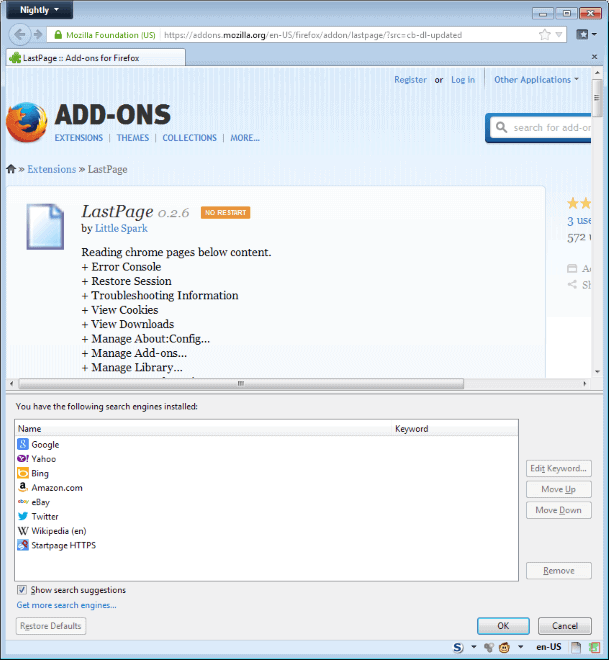
The Firefox web browser ships with a boatload of internal pages that users can access to configure the browser's functionality, or look up or edit information.
Some examples are about:config, the powerful preferences listing of Firefox, about:support displaying a variety of support and troubleshooting related information, or about:downloads displaying all recent downloads.
Most experienced Firefox users know the local addresses of these pages, and open them in tabs in the browser whenever the need arises.
Not so experienced users may use the menu to do same for select pages, but it is likely that some are never opened by them at all.
LastPage for Firefox review
LastPage is a brand new extension for the Firefox web browser that improves the accessibility of 9 internal pages in the Firefox web browser.
The add-on adds an option to Firefox to display internal pages at the bottom of the browser window, so that the window is split in two when that happens.
The upper part displays the website that is currently displayed in Firefox, while the lower part the selected internal page.
List of supported pages
The extension makes available the following internal pages:
- Error Console
- Restore Session
- Troubleshooting Information
- View Cookies
- View Downloads
- about:config
- about:addons
- Bookmarks
- Search Engines
Usage
Once you have installed the extension you will notice a new icon that has been added to the browser's add-on bar automatically.
A right-click on it displays the selection menu that you can use to open one of the supported internal pages in the browser window.
It is usually possible to interact with the data right away. If you open about:config, you can search, modify or add parameters and values displayed here. That's actually pretty neat as you may read about a new tweak on a website and while the instructions are open, open about::config on the same page to make the modification.
Another example is the bookmarks library. You can keep it open at the bottom to open bookmarks in the active (left-click) or a new tab (middle-click) right away, or to add or edit bookmarks.
The add-on has limited use on systems where the monitor height is not that large, or where the browser window is not displayed in full height for one reason or the other.
Verdict
LastPage is a new add-on for Firefox, and while its initial functionality is certainly useful, it could use a couple of improvements to increase that further.
A keyboard shortcut to quickly toggle the display would be handy for example, especially for users who do not display the add-on bar in the Firefox browser.
Another would be the integration of additional internal pages, like about:cache, about:permissions, or about:memory which could be really useful in certain situations.
Advertisement
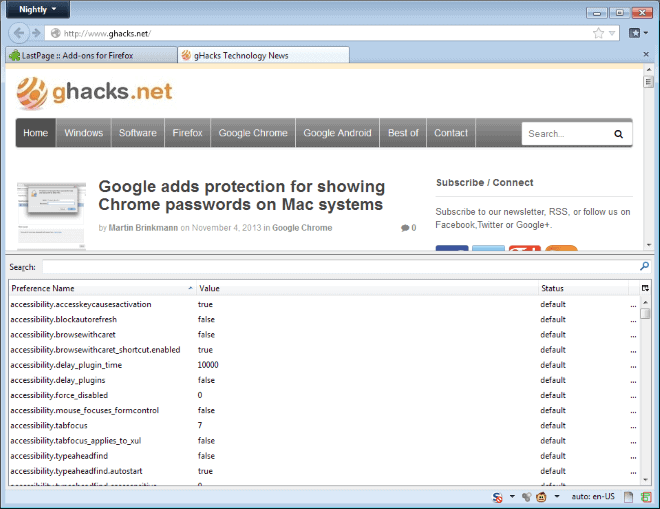
















As long as you have the URLs of the dialogs and such you want to use, using the Tile Tabs extension is a lot more versatile.
(I see you’ve reviewed the extension a few years ago)
Instead of Having this functions in a horizontal part of the browser’s window, the extension ‘All-in-One Sidebar’ adds a sidebar (hence the name, i guess) to the browser. You can display everything in there, too. Add-Ons, history, bookmarks, a second website, downloads, about:-pages, page info, error console etc. etc.
https://addons.mozilla.org/de/firefox/addon/all-in-one-sidebar/
I’ve pinned about:permissions, add-ons and a few add-on specific pages.
Now if only there were a ‘chrome://’ address bar input to access browsing history in a tab, I would prefer to have the browsing history contents pinned as a tab rather than to have to access it via a separate window as I sometime have the need to review my previous browsing history.
http://qixinglu.com/post/browse_firefox_built_in_xul_files.html
wow, you can access all of Firefox’s UIs through .xul.
I think you’re looking for this URL:
chrome://browser/content/history/history-panel.xul
There are (slightly outdated) lists of chrome URLs on MozillaZine: Chrome URLs and Dev : Firefox Chrome URLs.
Many gracious thanks tPenguinLTG, that is precisely what I was looking for.
Whenever I tried searching for ‘Chrom urls for Firefox’ the search results I would receive where all in regards to Googles Chrome web-browser and almost nothing to do with Firefox.
Thanks for the extension, Martin.
Some more about…
about:about
Hi Martin,I really need your support with this one: In Firefox running under Linux when I go to Print and then to Print to File I have an option to save website as pdf but when I try to achieve this same under Windows 8.1 I only have two options FAX or Microsoft Xps Document Writer and no chance to save as pdf. Is there any way to make Firefox under Windows to save pages as pdf without any extra extensions etc. ?
I disabled fax and xps printer all together but that doesn’t seem to work at all.
I think you need to install a virtual printer first for that, something like PDFCreator should do: http://sourceforge.net/projects/pdfcreator/
Wow,that was fast thank you Martin:)
I see Windows sucks in that matter as under Linux I don’t need to install anything and it just works.
Trying my best ;)
Is there an about: page for installed search engines? Or is this extension just accessing the “Manage Search Engines†dialog?
chrome://browser/content/search/engineManager.xul if you are mean it.
That’s extremely handy! Thank you.
There is no official about:search page, but an extension was created that adds it. http://surfmind.com/lab/mozilla/aboutsearch/
It is not hosted on AMO though, and I have no idea how old it is.
Ah, was hoping for an address I could create an alias for.
Thanks anyway.