Get a PC Settings Shortcut on the Windows 8 Desktop
Windows 8, which will debut on October 26th, doesn't provide users with the ability to create desktop shortcuts to modern (formerly Metro) apps. Â Traditional software and settings programs like Control Panel can easily be placed on the desktop, but the new PC Settings needs to be accessed via the Charms Menu. Â Now a Windows 8 desktop shortcut for PC Settings has been released for free download.
Once you download the .zip file and extract it, you will find a file called, quite simply, "PC_Settings.exe". Â You can simply copy this file to your desktop or to just about any other location where you may want to add a shortcut for the Windows 8 PC Settings app, including right on the Taskbar, which is perhaps the handiest location for this, providing you use this Windows 8 feature enough to justify using that bit of real estate.
The new PC Settings in Windows 8 allows users to customize all sorts of Windows settings like the background image on the Lock Screen, Start screen app notifications, setting the PC time, privacy, devices, sync and setting up a homegroup. Â Essentially, it's the modern replacement for the old Control Panel (which still exists and is unchanged from Windows 7), although it lacks the ability to do things like uninstalling an app.
The PC Settings Shortcut file is a free download from the folks over at 7 Tutorials. Â The file is only a 274 KB download so it's quick and doesn't use up any of your precious PC resources. Â It does, however, remind us to wonder why Microsoft decided not to build this ability right into their new Windows 8 operating system. Â Instead the Redmond company has allowed a whole new ecosystem of apps to thrive based on creating the ability to do what Microsoft has taken away, such as the many Start menu apps that have begun to appear since the Developer Preview release late last year.
Advertisement



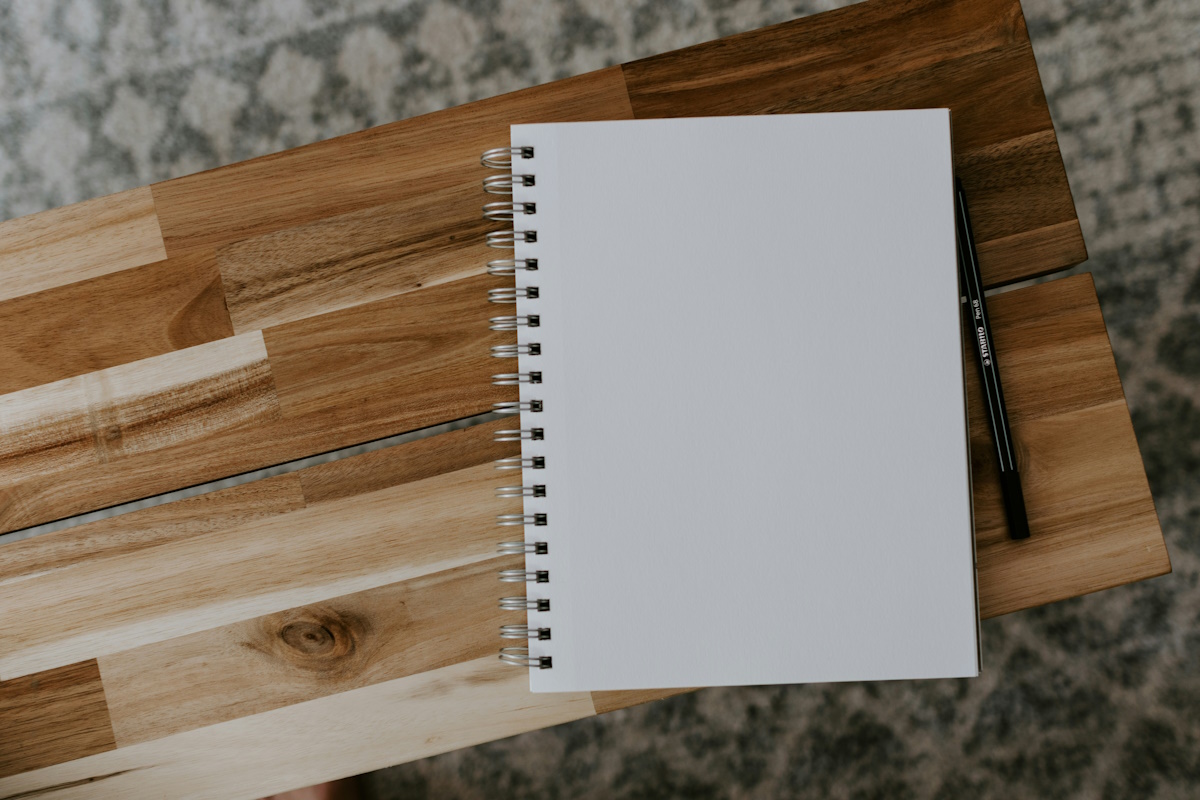














There’s a better solution. Avoid Windows 8 like the pile of steaming swine dung it is.
” It does, however, remind us to wonder why Microsoft decided not to build this ability right into their new Windows 8 operating system. “…
Because Microsoft has a half-wit management ?