Lock Safe Search In Google
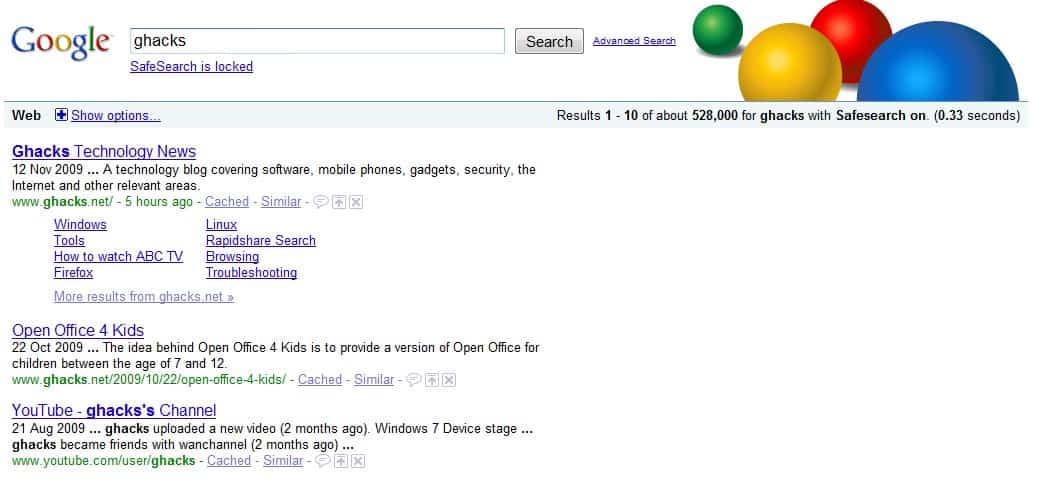
Safe Search is a filter of the Google search engine which may filter certain results from appearing in the search results.
By default, moderate filtering is applied to all search results which can be changed by the search engine user to strict filtering or no filtering.
Especially families with kids but also organizations and businesses use these filters to prevent that inappropriate search results appear when Google search is used.
There was not a way until now however to lock the safe search level which meant that anyone who knew how could change the search filtering level directly without safeguard (there is no notification system in place for instance).
The latter is of course only true if no explicit image or text appears on the user's computer monitor, as it would be a dead giveaway for changing the safety level.
Lock Safe Search In Google
Google has implemented an option to lock Safe Search with a recent update, and it sounds good on paper.
A Google account owner can lock Safe Search so that the filter cannot be modified by future users.
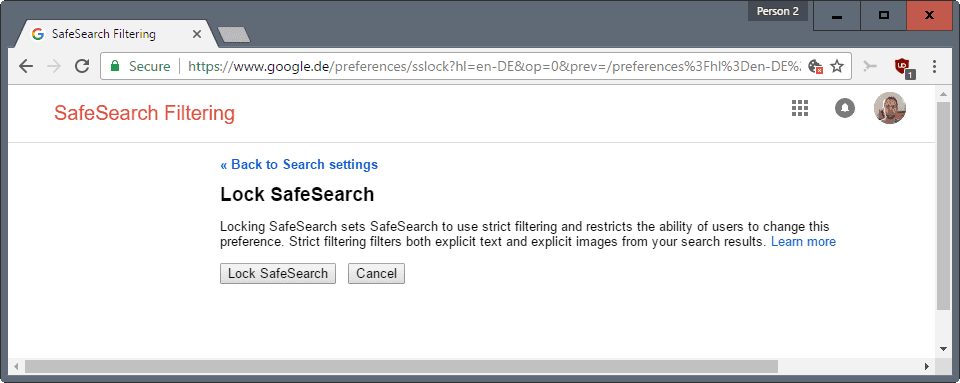
Even better is the fact the Google will display colored balls on every search result page which are a visual indicator that Safe Search is still on and locked (good for parents for example to verify that in a glance, and without giving their children the impression they are snooping on them).
To enable the feature, do the following:
- Go to Google.com, or a country locale instead.
- Make sure you are signed in to your account. If you are not, sign in to your Google account first.
- Locate the Settings menu at the bottom of the page, click on it, and select Search Settings from the menu that opens.
- Locate SafeSearch Filters on the page, and select the "Lock SafeSearch" link there.
- You are asked to verify your account password.
- Select "Lock SafeSearch" on the next page to complete the process, or click cancel instead.
The feature itself is limited however. Google locks Safe Search by placing a cookie on the computer system. This means the lock is only valid for that one operating system and web browser. A user with access to another web browser could bypass the filtering.
As could a user with the ability to delete cookies, as deleting the cookie would remove the protection that is in place. The user who set the filtering however would probably notice this eventually.
A simple switch to another web browser will also do the trick. It is a nice effort on the other hand and there is always a loophole to avoid filtering. And if everything fails kids can still visit their friend's house where the parents might not be as strict.
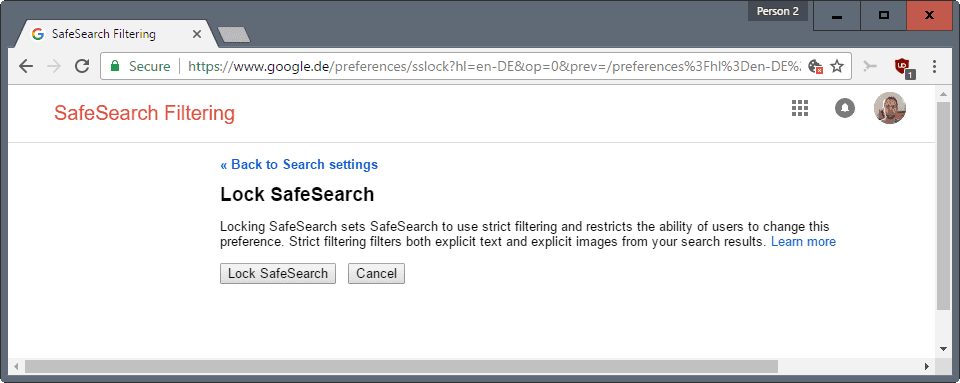




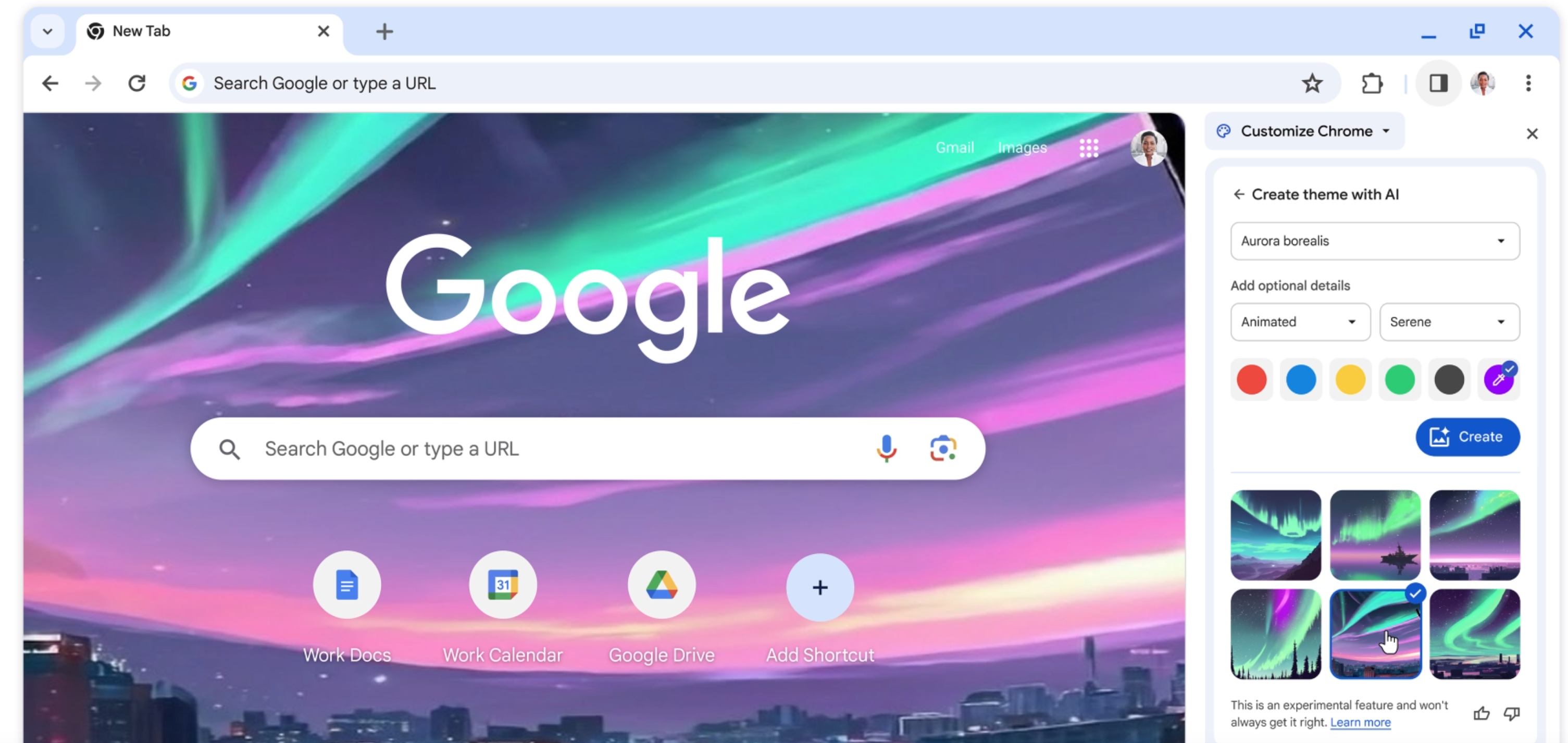
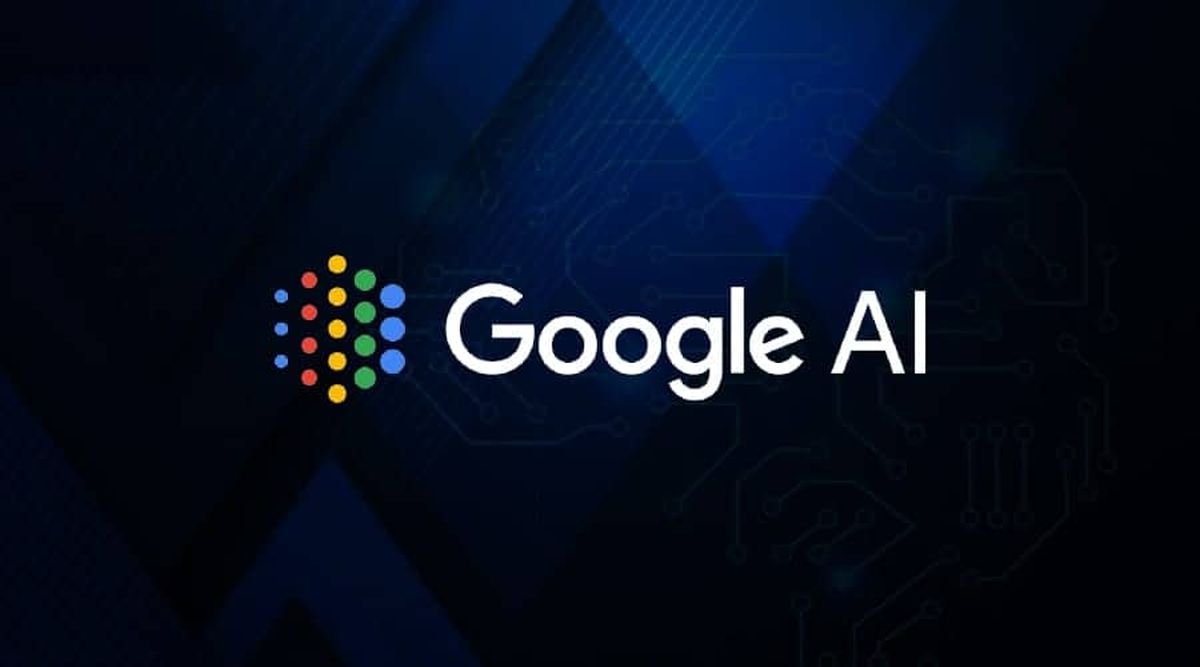














This is no working. I am not getting any option of “lock safe search” in my Chrome. I am using the Chrome version – 95.0.4638.69 (Official Build) (64-bit)
me to Lock SafeSearch is not found am using firefox