Installing Firefox and Flash From Source
Normally you will hear me professing to always install using your Linux distributions' package management system. This is true for most cases. There is one case, however, that defies that philosophy: Installing Firefox. I have, on many occasions, installed Firefox using the distributions package management system only to have issue with either plugins or updates. Because of this, one of the first things I do after a fresh installation is install Firefox from source. This gives you more control over the application which will ensure things run much more smoothly.
Naturally the first thing you will need to do is to download the Firefox source. Once the source is downloaded you have a choice to make. You can install Firefox for each user on the system (if there is only one user you don't really have much to worry about) or you can install Firefox "system wide". If you choose to install for just one user then place the source file in the users home directory. If you want to install it "system wide" move the file to the /opt directory (you will have to have root permissions or use sudo to do this.)
Now that the file is in place it is time to unpack the file. More than likely the source package will be in bunzip2 format. To unpack the file you will issue the command bunzip2 firefox-XXX.tar.bz2. (Where XXX this the release number you downloaded.) Once bunzip2 has done its thing you will be left with a tar file firefox-XXX.tar (Again where XXX is the release number.)
When you unpack the Firefox tar file a new directory will be created called simply firefox. This new directory contains everything Firefox needs to run. All you have to do now is issue the command ~/firefox/firefox to start up the browser.
Starting Firefox
Naturally you don't want to have to start Firefox from command line every time you want to run the browser. What you will want to do is edit the preferences in either your menu entries or the Firefox application icons on either your Panel or your desktop. When you do edit the preferences you will want to change the command entry. The entry that came with the pre-installed Firefox will most likely be:
firefox %u
You will to change that to:
~/firefox/firefox %u
Installing Flash
Once you have Firefox up and running you can install plugins manually. For instance, installing the Macromedia Flash plugin involves downloading the Flash plugin, (download the source, not the binary) unpacking the file with the command: tar xvzf install_flash_player_10_linux.tar.gz, change into the newly created directory with the command cd install_flash_player_10, issue the command ./flashplayer-installer, and answer the necessary questions. When you are asked where the installation directory is you will enter ~/firefox.
You're done. Now you can fire up Firefox and enter about:plugins to make sure the flash player plugin is installed (it will also tell you which flash version you are using.)
Final Thoughts
It may not be the easiest method of installation, but it's the best when you want to have more control over your web browser. You will also find it much easier to keep up to date with both the browser itself as well as the plugins you install.
Advertisement






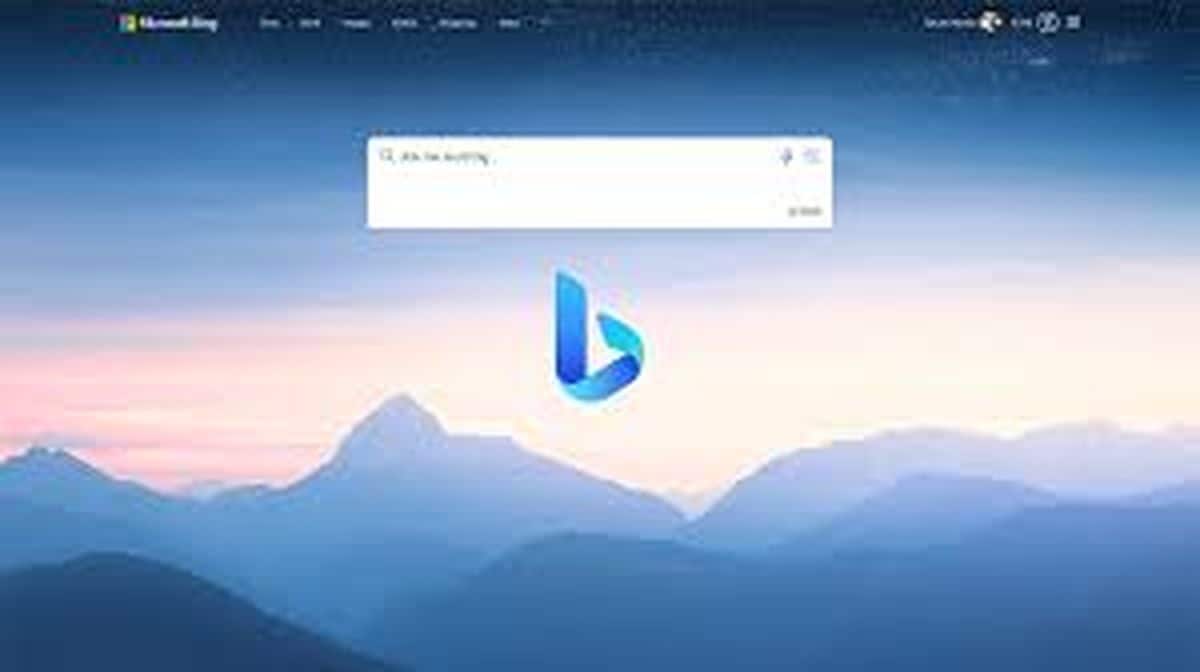
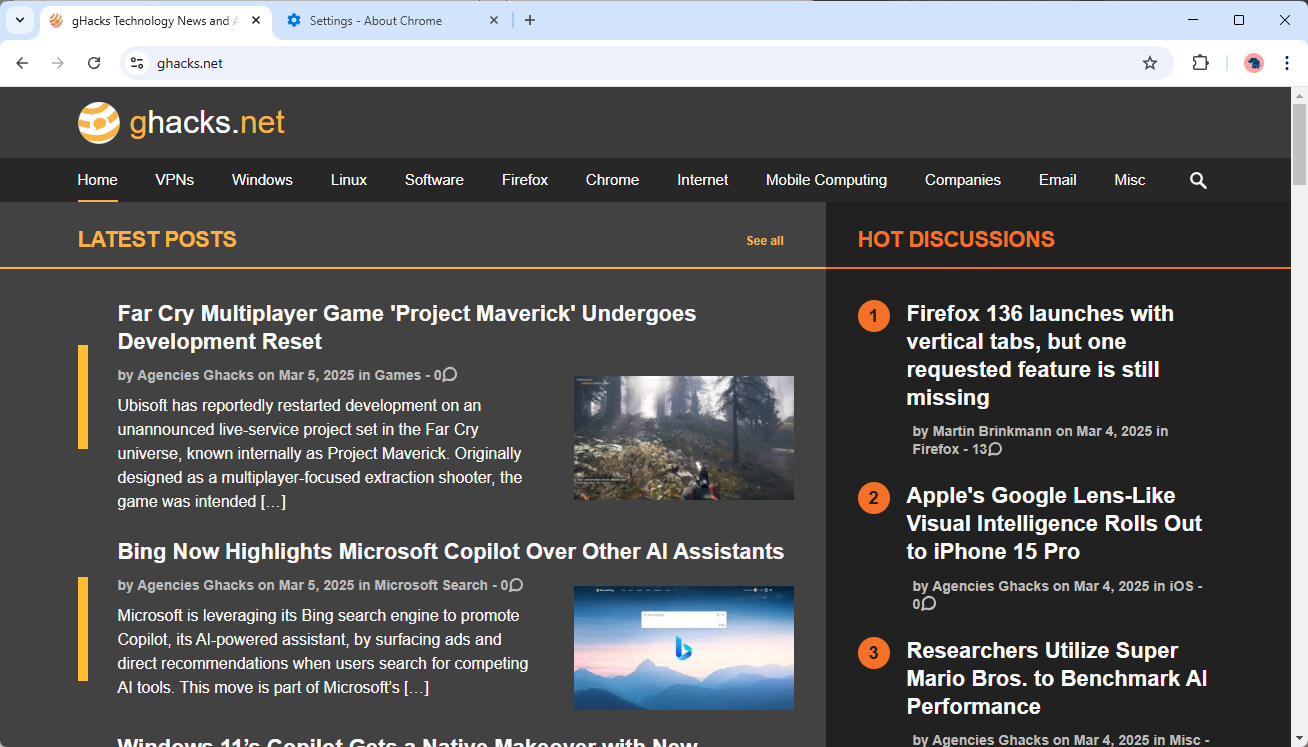


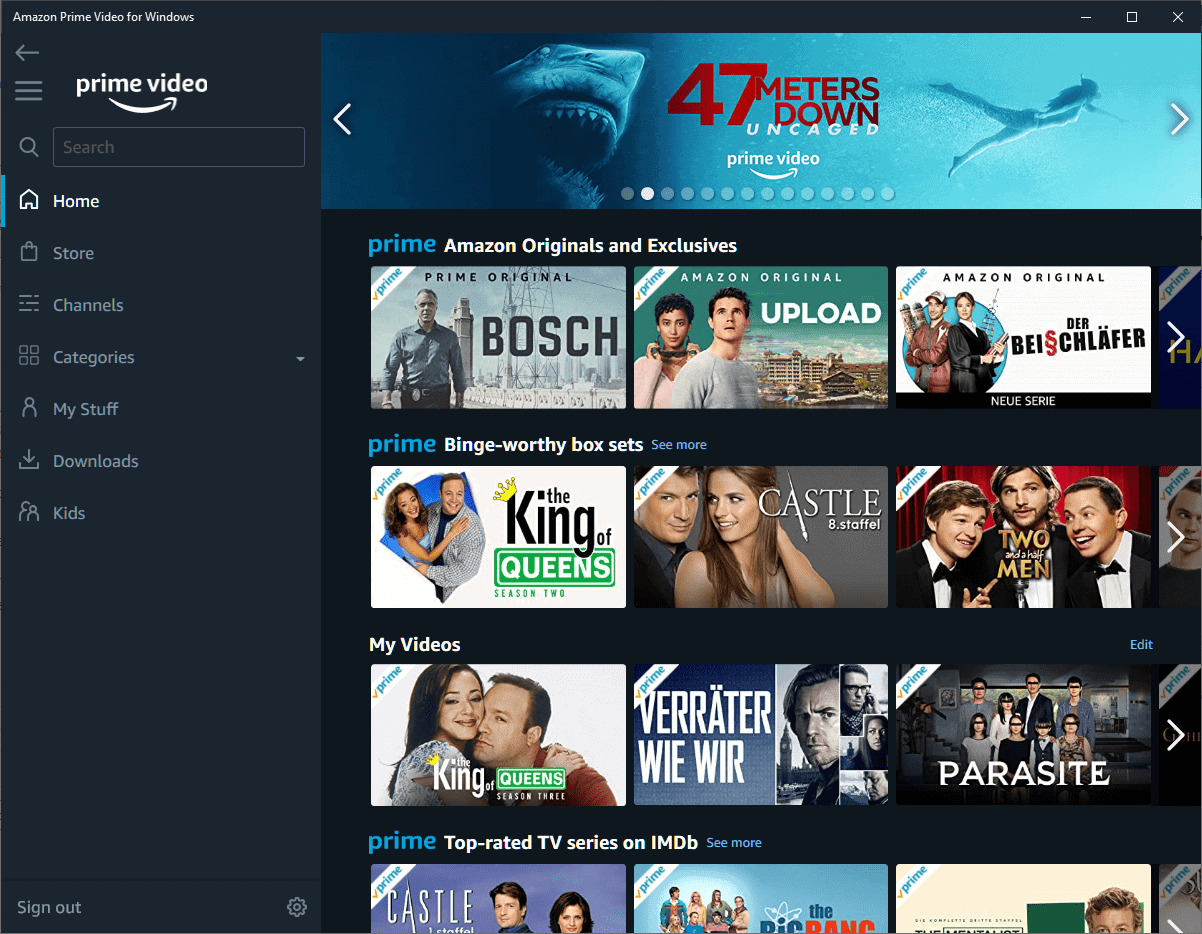

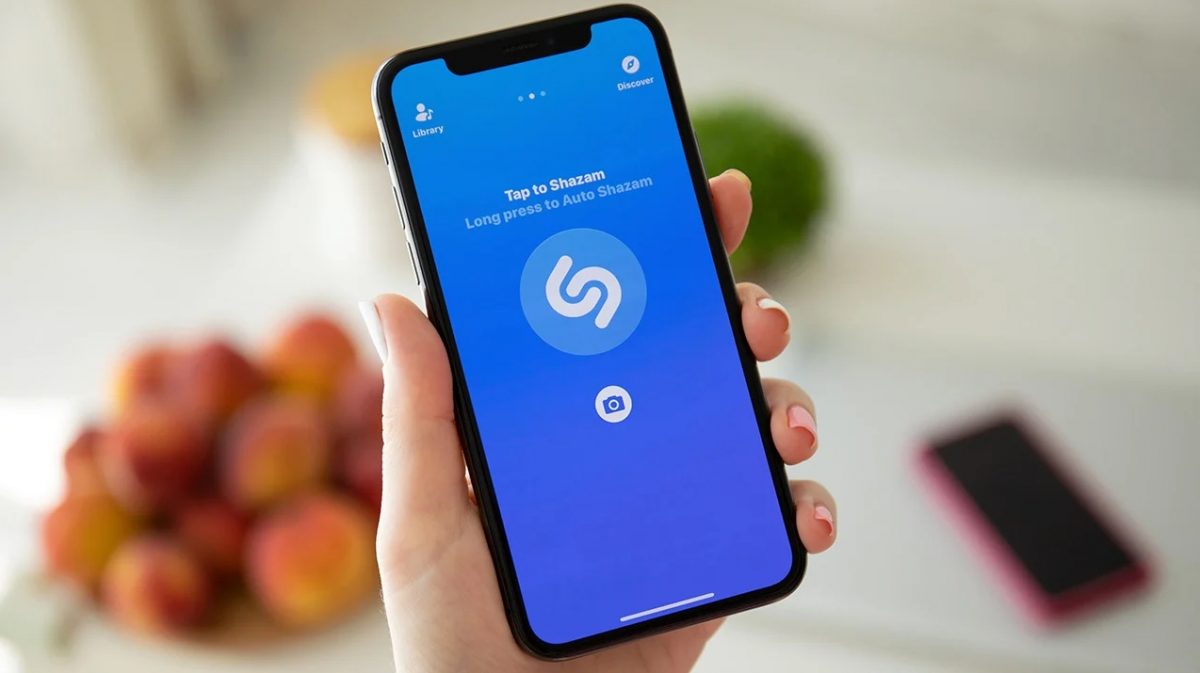



jack in install_flash_player_11_linux.i386.tar.gz
there’s no ./flashplayer-installer.
so what to do now to install this latest version of flash.
Interesting, thanks. Did you file a bug? This should not be difficult to figure out, and it would be good to get the problem fixed.
Were you using the Gnash player, or the Adobe Flash player? Which version? If it was the Adobe player, was it installed from Medibuntu or someplace else?
What is Firefox: I recently went back to Ubuntu and the default Flash that ubuntu 8.10 installed didn’t work on most sites that had flash. I tried to manually install Flash in the pre-installed Firefox but it wouldn’t fly. Once I manually “installed” both Firefox and Flash, all was good.
What problems were you having with your distro’s repackages Firefox, Jack? Is that Fedora again? Fedora is _known_ for such things, so if that is the case you really should mention it. Also, please link to the relevant bugs (either at mozilla or at your distro) for the problems so that I could triage them. Thanks.
red: again, it’s not the actual source code for flash. what you are getting with the flash is a library file and a pre-compiled binary. the installer file simply places the library in the correct place. you download that file from http://www.adobe.com. don’t bother looking for the actual source code for flash, you won’t find it.
Good. Could you please point me to the Flash source that you mention above?
red: no it’s not really “From source”. it’s an easier way to describe this process.
and yes, i do know what i am talking about. i have been using Linux and writing about it professionally for over ten years.
From source? You have no idea what you writing about.