Convert DVDs to Avi
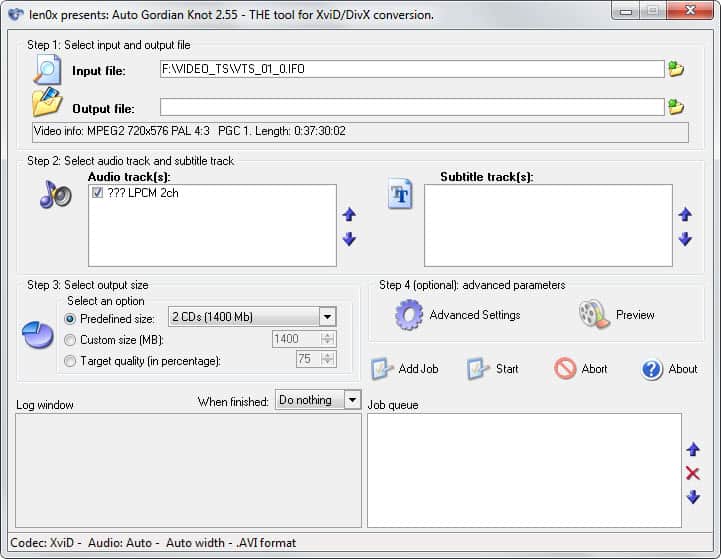
As you may know I have a modded Xbox with a replaced bigger hard drive that I use to watch movies on the television using Xbox Media Center. I do not like to watch movies on the computer and the Xbox is the perfect gadget that enables me to watch video files on TV instead.
So, instead of watching them on the PC, I transfer the video files via FTP to the Xbox to watch them on the television instead.
I was looking for a solution to add some of my DVDs to the Xbox as well to play them whenever I feel like it without having to insert the movie DVD first into the device's drive. This was also useful when the DVD was not in reach, for instance if I have lend it to someone or simply cannot find it in my vast movie collection.
Please note that the following method to convert DVDs into Avi files works only with DVDs that are not copy protected. I will take a look at programs to convert copy protected DVDs in the coming days. The freeware that we are going to us is called Auto Gordian Knot. It is a very simple utility. You basically select an input file from the DVD that you have inserted into your computer's DVD drive that you want to convert.
What you need to select as the input depends largely on the format of the DVD. If you find an IFO file, select it. It is usually linked to the largest video files on the DVD so pick that one first. If there is no IFO file, select a VOB file instead.
As a rule of thumb you should watch the VOB files that you want to choose before you actually select them to avoid errors such as selecting a menu to be included in the rip.
Once that is done the contents will be read and you have to choose which audio tracks you want to rip as well. You may choose up to two audio tracks, the first audio track is always preselected.
If subtitles are present on the disc they can be included as well, same principle as with audio tracks. After that you define the output size of the movie, the default value is 2 CDs but you may choose anything from 1/4 of a CD to 2 GB.
Size is up to you of course. The smaller options such as 1/4 or 1/2 of a CD should only be applied to single tracks such as episodes of TV series for example. It does not really make sense to add five episodes of a TV show or a full DVD movie and make the program compress it to about 200 Megabyte as the quality won't be that good in this case.
AutoGK has many advanced settings which are not that relevant if you want to quickly rip a DVD. You might want to take a look but you have to know what you are doing in order to change the settings there.
I especially like AutoGK because you may rip DVDs in one go easily. It takes between three and six hours normally depending on the source files and settings that you have choosen. Faster computers will probably need less time. Oh, all codecs needed in the converting process are included which is another great plus.
Tips
- The program supports subtitles which you can add to the output if they are included on the DVD.
- You can switch from XVID to DIVX codec in the advanced options, and also from AVI as the output format to DIVX.
- If you want to rip multiple tracks, use the job queue option for that. This helps you rip a full DVD if its contents are divided into multiple parts, or if you want to rip extras as well.

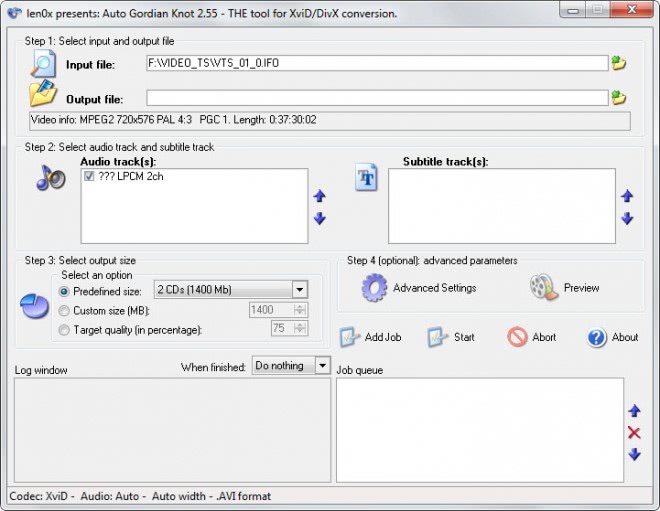
















Ya I have a modded xbox too and I love it. Get to play burned games, watch movies, listen to the radio, and even surf the net. Its like a second computer ;).
How To Rip any DVD:
http://elliottback.com/wp/archives/2005/12/26/how-to-rip-a-dvd-a-tutorial/
:-)