KDE 4.5 Window tiling
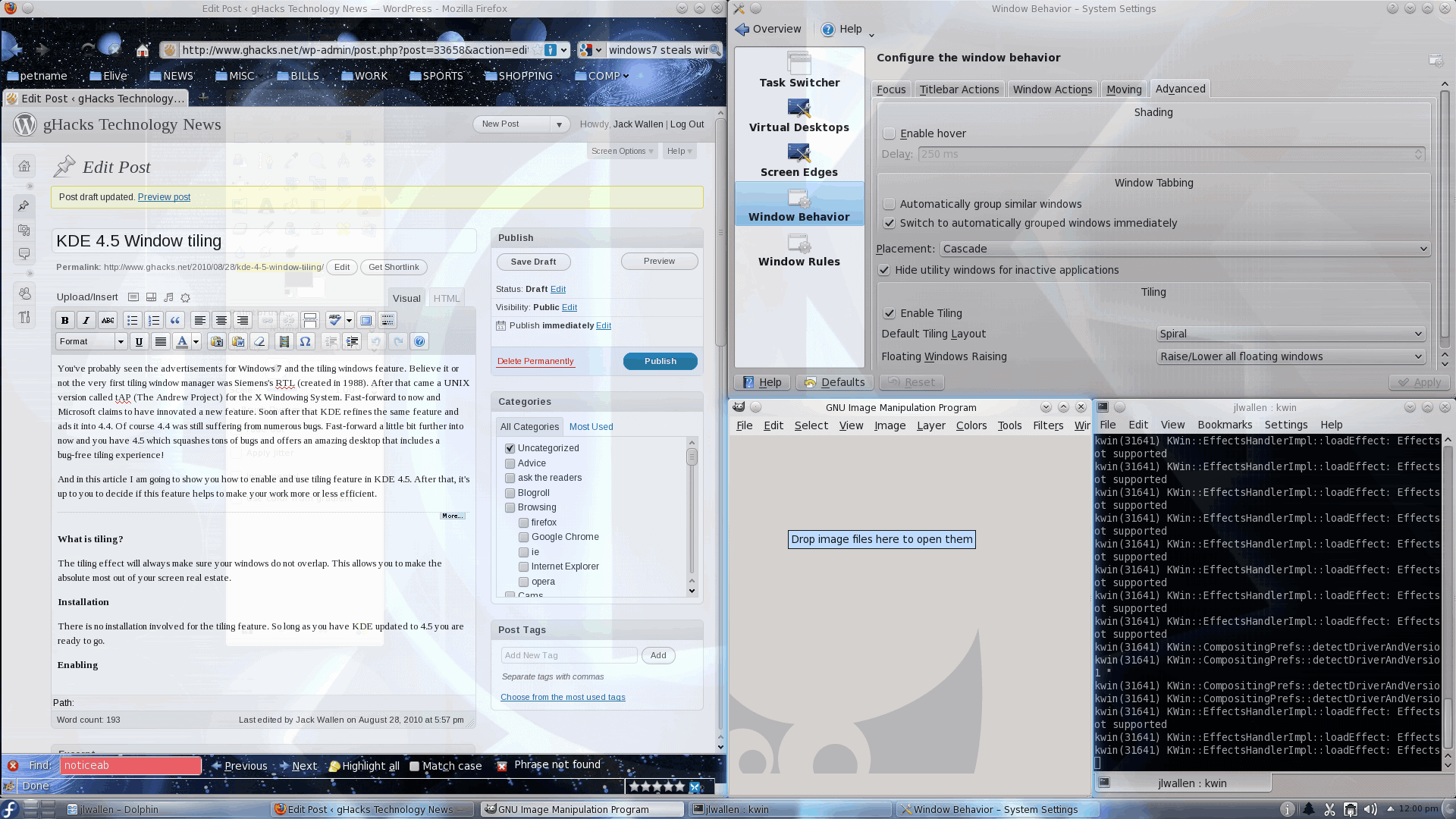
You've probably seen the advertisements for Windows 7 and the tiling windows feature. Believe it or not the very first tiling window manager was Siemens's RTL (created in 1988). After that came a UNIX version called tAP (The Andrew Project) for the X Windowing System. Fast-forward to now and Microsoft claims to have innovated a new feature. Soon after that KDE refines the same feature and ads it into 4.4. Of course 4.4 was still suffering from numerous bugs. Fast-forward a little bit further into now and you have 4.5 which squashes tons of bugs and offers an amazing desktop that includes a bug-free tiling experience!
And in this article I am going to show you how to enable and use tiling feature in KDE 4.5. After that, it's up to you to decide if this feature helps to make your work more or less efficient.
What is tiling?
Installation
There is no installation involved for the tiling feature. So long as you have KDE updated to 4.5 you are ready to go. NOTE: You can not have Emerald or Compiz enabled for this to work. If you want effects and tiling you will have to use KDE's built-in effects.
Enabling
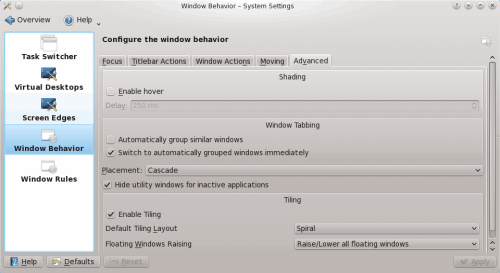
To enable tiling click Start > Computer > System Settings > Window Behavior. In this new window click on the Window Behavior section and then click the Advanced tab. In this section (see Figure 2) make sure the Enable Tiling check box is checked and then click Apply.
You will notice a drop down for the tiling layout. You have three possible options:
Columns: This will always layout your windows in columns. If there is no room on your desktop, the windows horizontal size will be resized to allow the addition of another column on the desktop.
Spiral: This will add new windows in a spiral fashion. This is one of the easier methods to use, however, the more windows you have open the smaller the new windows will become.
Floating: This is more free form and will probably suit a larger portion of people. This does not hold true to any hard and fast rules - it just places windows in the free space you have available.
Floating windows
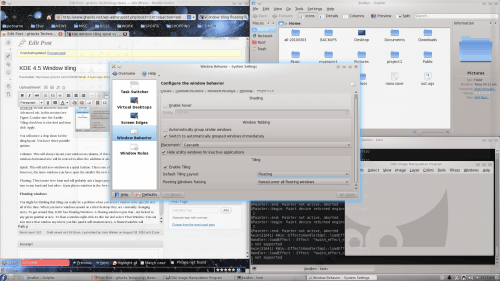
You might be thinking that tiling can really be a problem when you need a window to be specific size all of the time. When you move windows around on a tiled desktop they are constantly changing sizes. To get around that, KDE has Floating Windows. A floating window is just that - not locked to any given position or size. To float a window right-click its title bar and select Float Window. You can now move that window anywhere you like (and it will retain its size). A floated window will overlap other windows (see Figure 2).
Final thoughts
Window tiling is something to get used to. It can be a bit frustrating at first, but once you get used to it, it will keep your desktop from getting out of control.
Advertisement










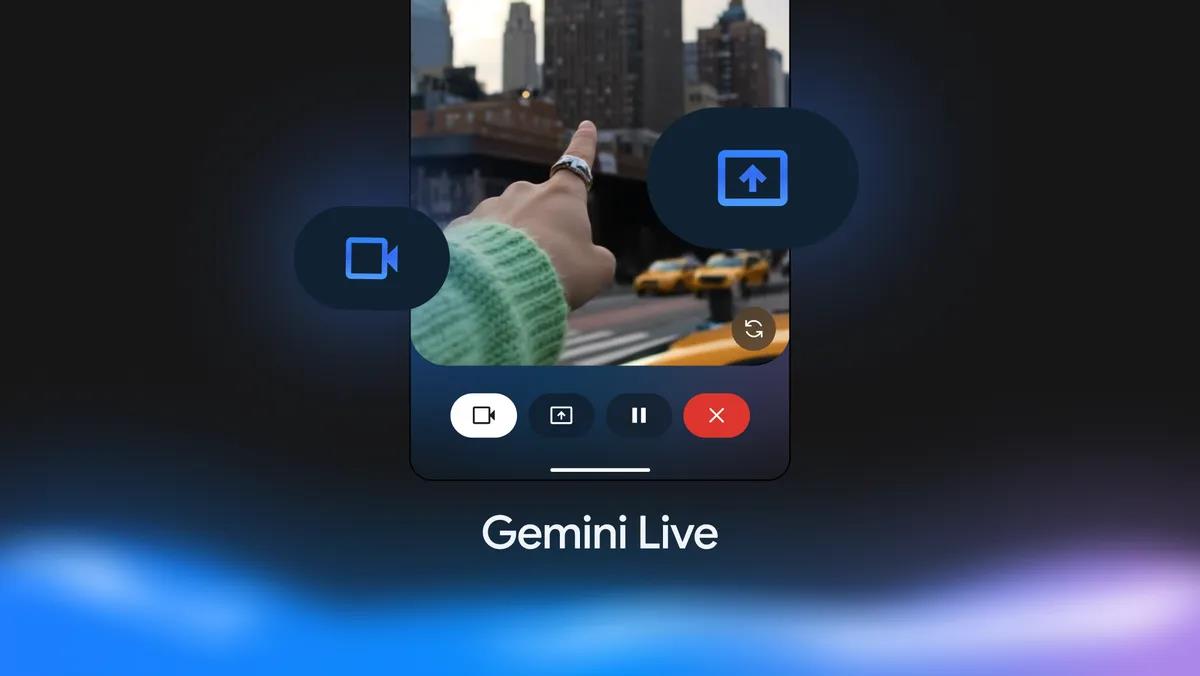
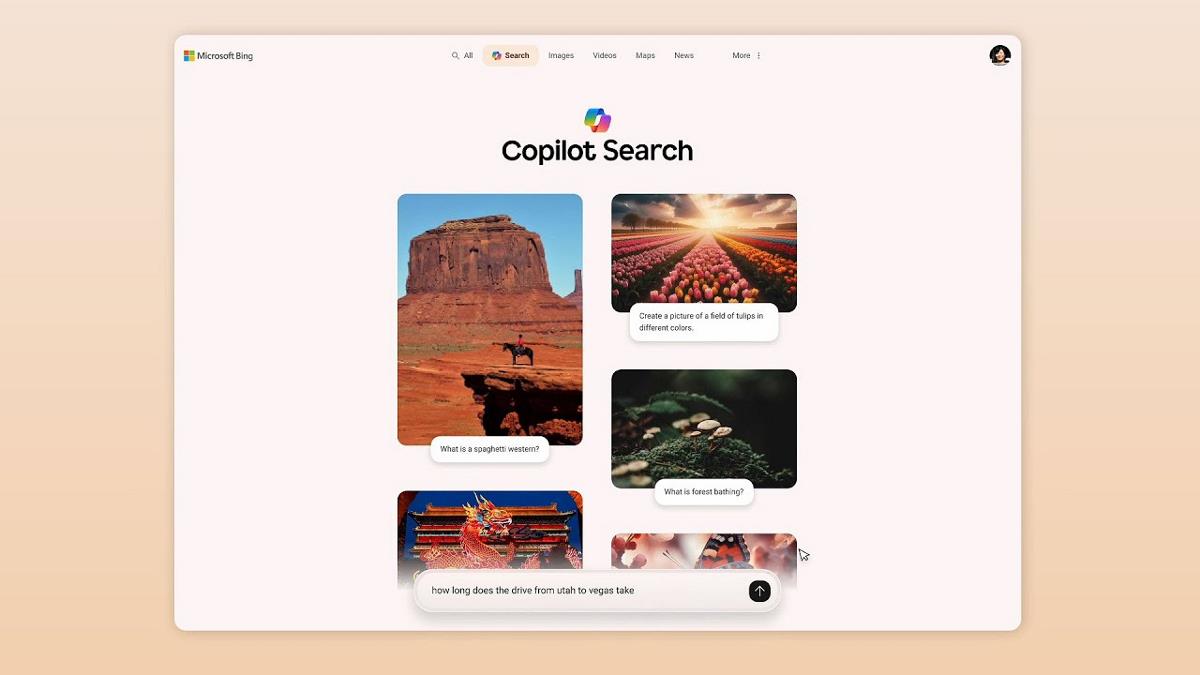
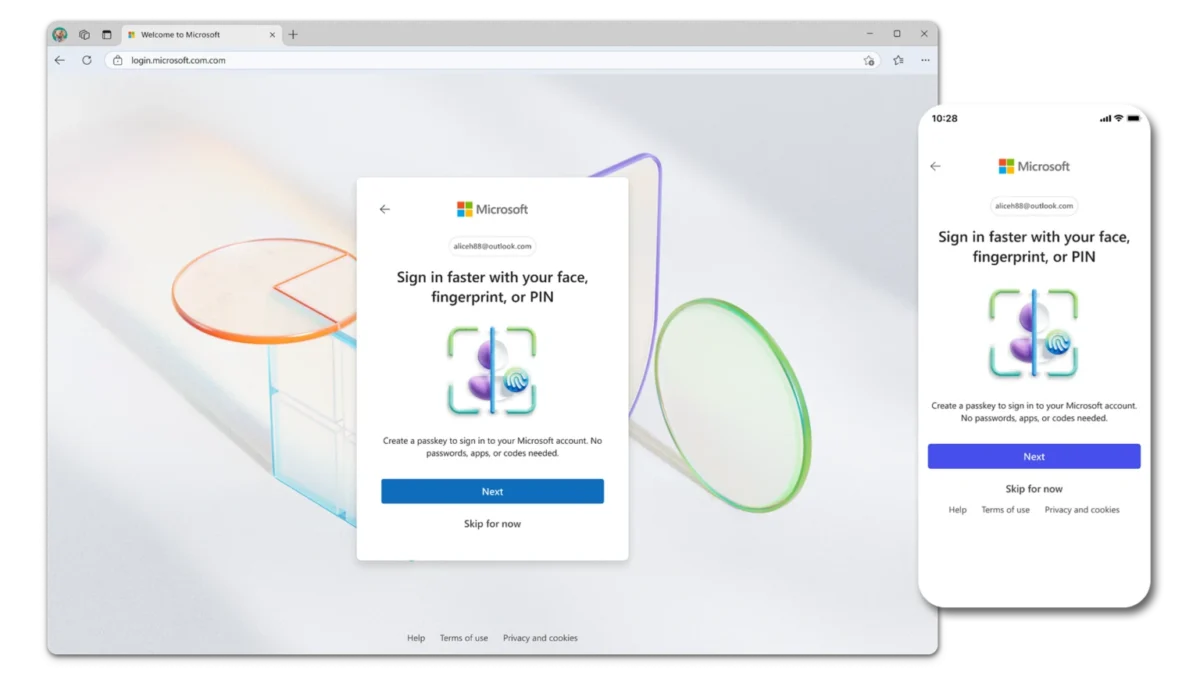
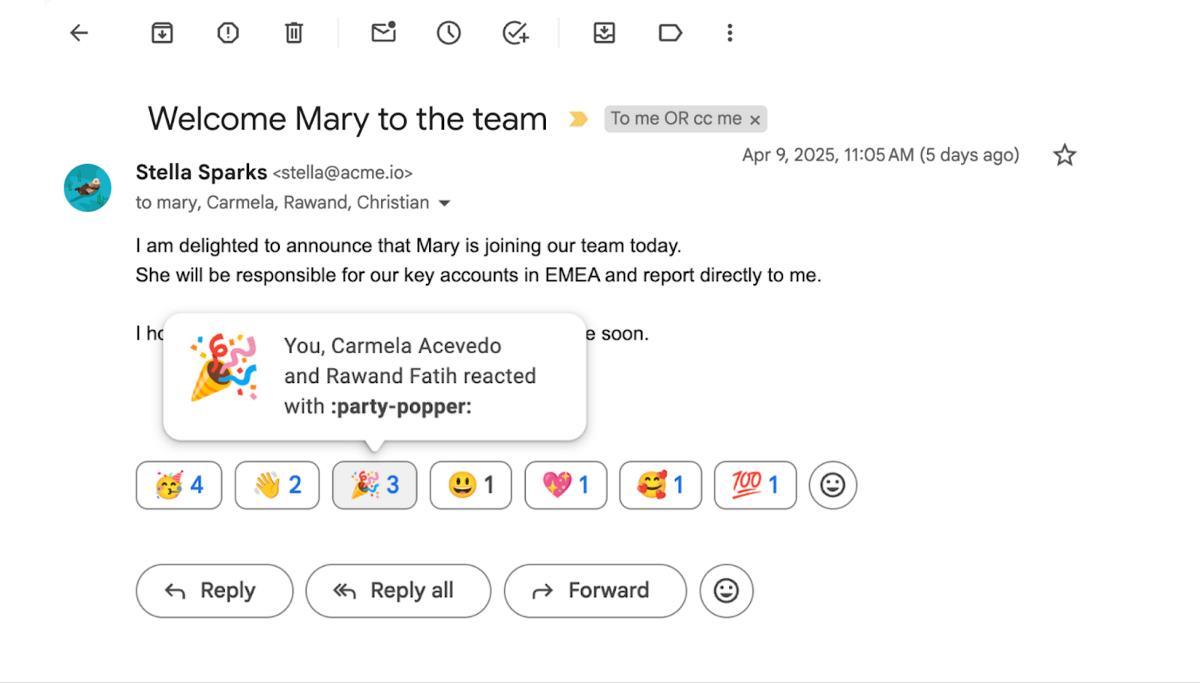

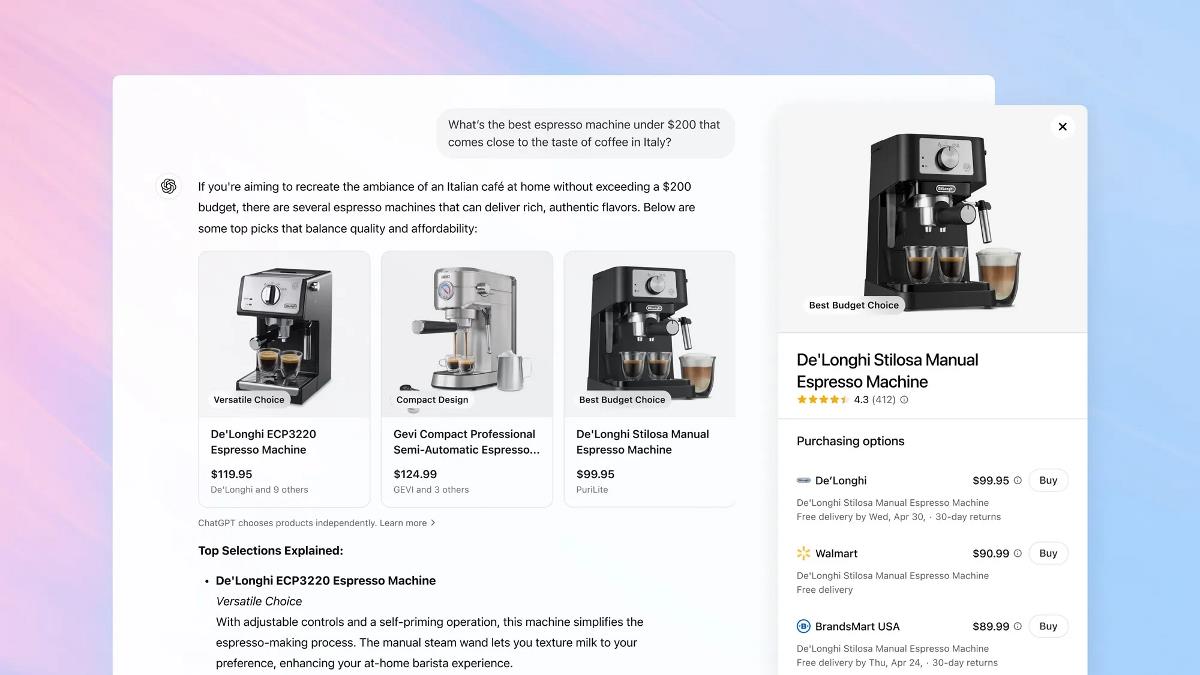

multimonitor + tiling currently gives some strange effects. I tried it on a single monitor setup and it seems a real interesting concept. Hopefully these will get straightened out in future releases.
I think the main problem is that KDE views a multi monitor setup as one big virtual desktop. e.G if you have a 1920×1080 width monitor above a 1024x 768 laptop kde will see one huge 1920x(1080+768) desktop. Obviously there is some non existing space in this configuration which will lead to problems when using tiling. It also leads to problems for task bars between monitors as in this bugreport:
https://bugs.kde.org/show_bug.cgi?id=167852
This problem is also visible that in above setup the ‘drop zones’ for a split window (like in win7) on the smaller monitor are not reachable since they are outside the actual dimension of the monitor.
From what I understand a solution would be for KDE to better understand the real dimensions of a multi monitor setup and understand the concept of 2 monitors instead one huge virtual monitor.
@sgtrock
I smell an Ubuntu user!
sgtrock, Compiz isn’t the standard window manager in any KDE distro. As Compiz isn’t a tiling window manager and doesn’t support tiling, it can’t possibly be used in any tiling window environment. Go grow a brain or something.
So, let me get this straight: It won’t work with Compiz (standard in most distros these days), doesn’t support multiple monitors (common in some jobs), and takes some time to get used to.
Sorry, I’ll take a pass for the time being.
Remember that so far KDE tiling supports only one monitor. In multi head setup it is not usable yet.