Vivaldi Snapshot 2566.3 lets you save pages for later with a Reading List button
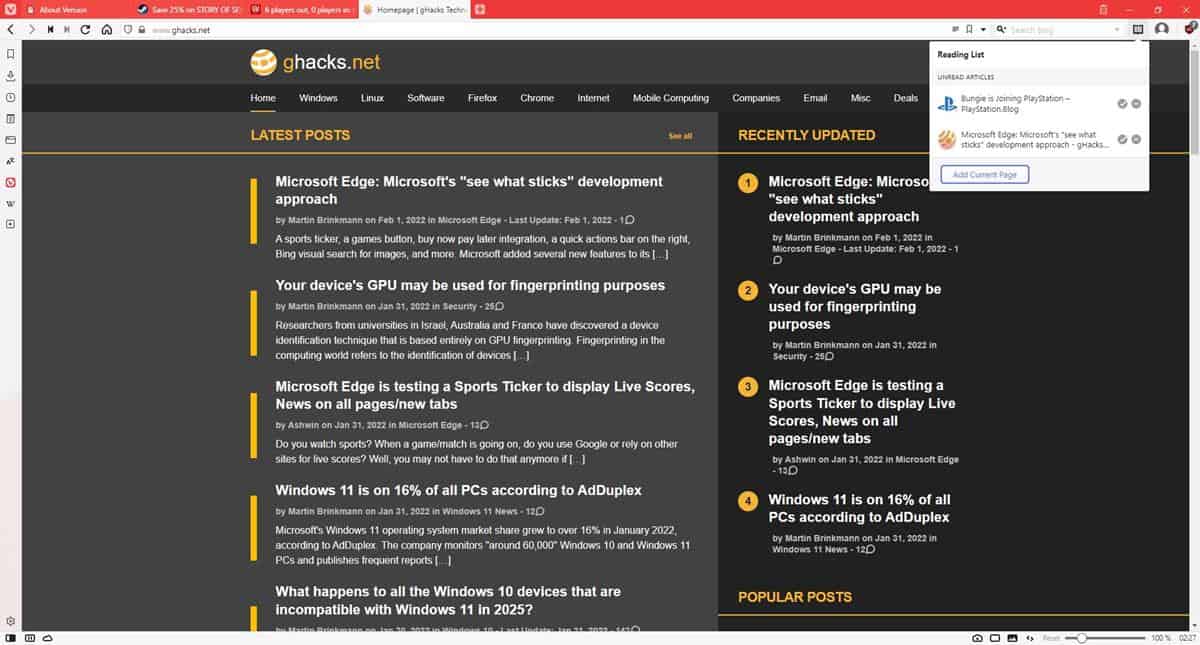
When you come across an interesting article, recipe or story on the web, but don't have the time to read it at the moment, you probably bookmark the page, or send the link to yourself via email, or simply keep the tab open for a later time. A better way to save pages for later is to add them to a reading list, and the latest Snapshot release of Vivaldi browser lets you do that.
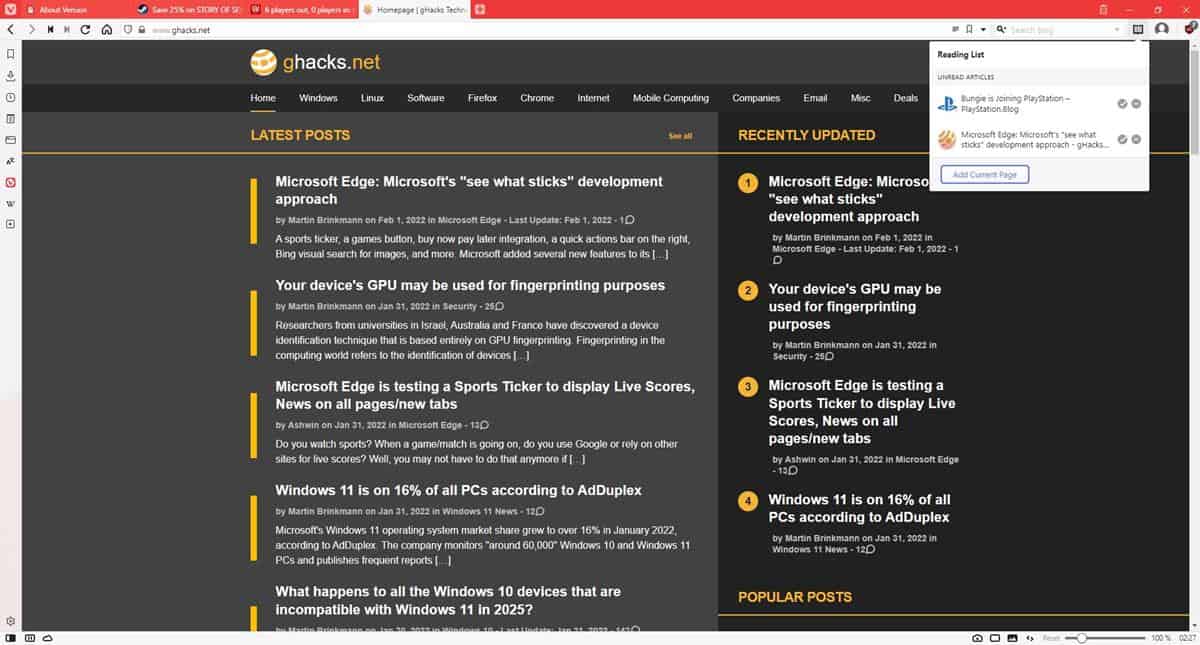
This feature, which is sort of like a temporary bookmark, is available in Google Chrome. Firefox has Pocket, which to be honest is not exactly a great option as it requires signing up for an account, a proper offline reading list would be more useful, like the one in Firefox's mobile version. The original Microsoft Edge had the feature, but it was removed when the browser migrated to the Chromium-based model.
Vivaldi's latest addition, thankfully, does not require signing up for any service. It's quite easy to manage too, just the way it should be.
How to use the Reading List in Vivaldi browser
The option is enabled by default, so when you update to the latest Snapshot build, you will see a new button next to the search bar, in the top right corner. Click the button to access your Reading List. It will be empty, of course, so let us save a page to the list. You will need to visit the website, click the button and then hit the Add to Reading List button in the panel. Saving the page does not close the tab. Try accessing the list again, and it will now display a shortcut to the page that you saved, which you can access later, even after you close the tab and across browsing sessions. The list doesn't merely save the link, it also includes the website's favicon, the article's title.
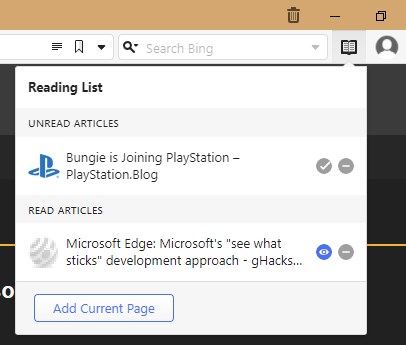
In addition to this, the Reading List has two icons next to each item. Clicking the "check" button marks an article as read, it doesn't remove it from the list but moves it to the read articles list at the bottom of the pop-up modal, and sort of fades it out. An "eye" icon appears next to read articles, that you can click to mark them as unread. To remove a saved item from the Reading List, hit the - minus button on the panel.
If you want to disable the button, head to the Settings > Address Bar, and uncheck the option next to the "Show Reading list button".
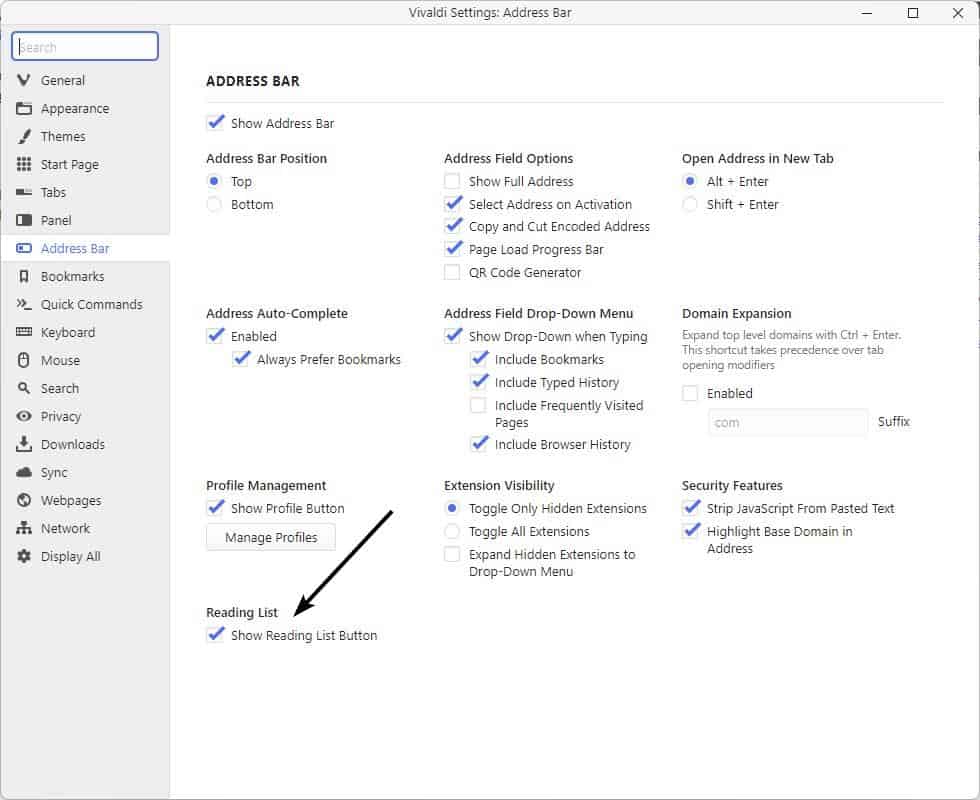
Please refer to the full release notes for all the changes in Vivaldi Snapshot 2566.3. The download links for the Windows, macOS and Linux versions are available on the official site.
There is no keyboard shortcut or a right-click menu item for the Reading List. The pop-up panel does not have a context-menu either, so you can't just copy the link to share it. The list items cannot be edited, but that's okay since this isn't a permanent bookmark, it's just a collection of web shortcuts. Since the feature has just been introduced, it is possible that such conveniences will be added in the future.
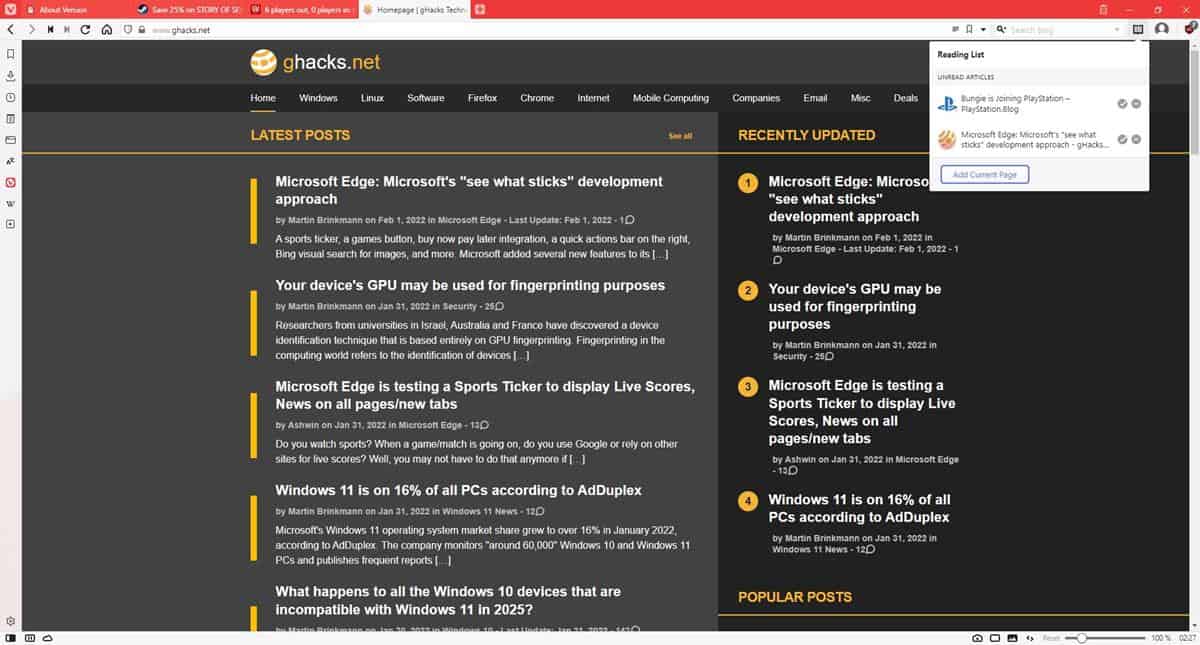


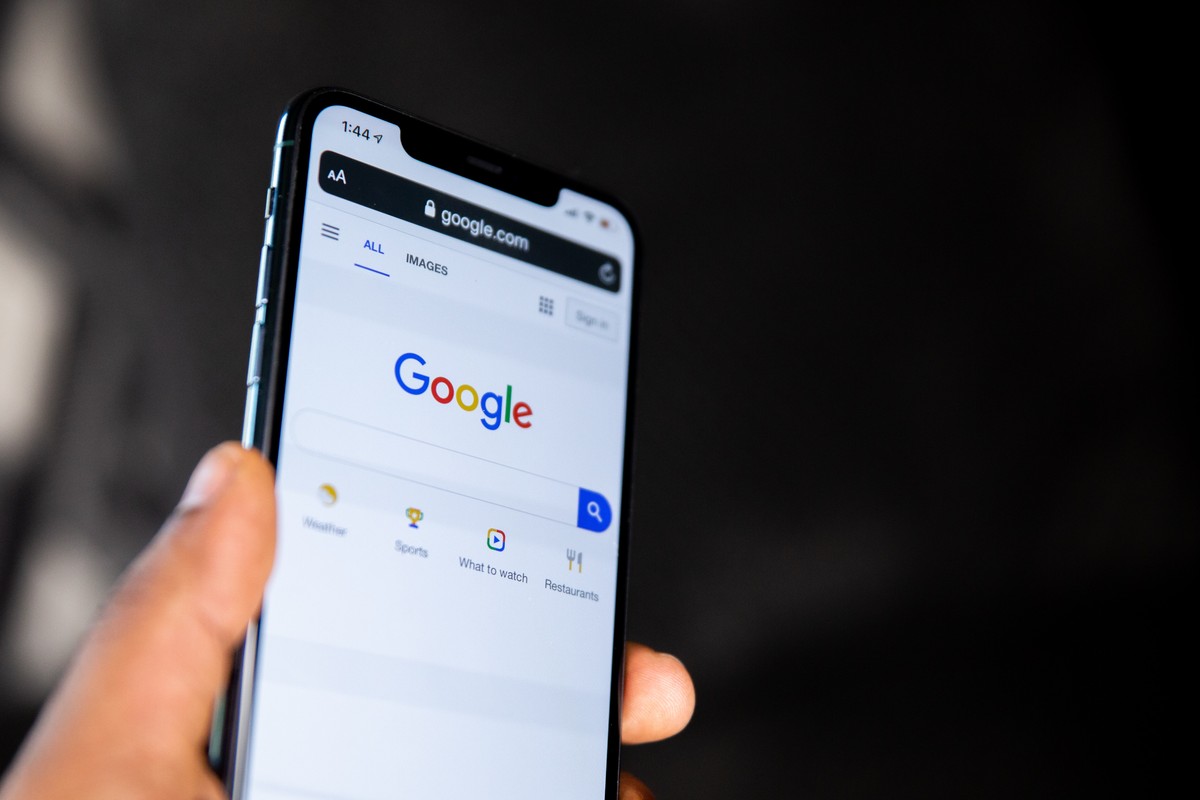

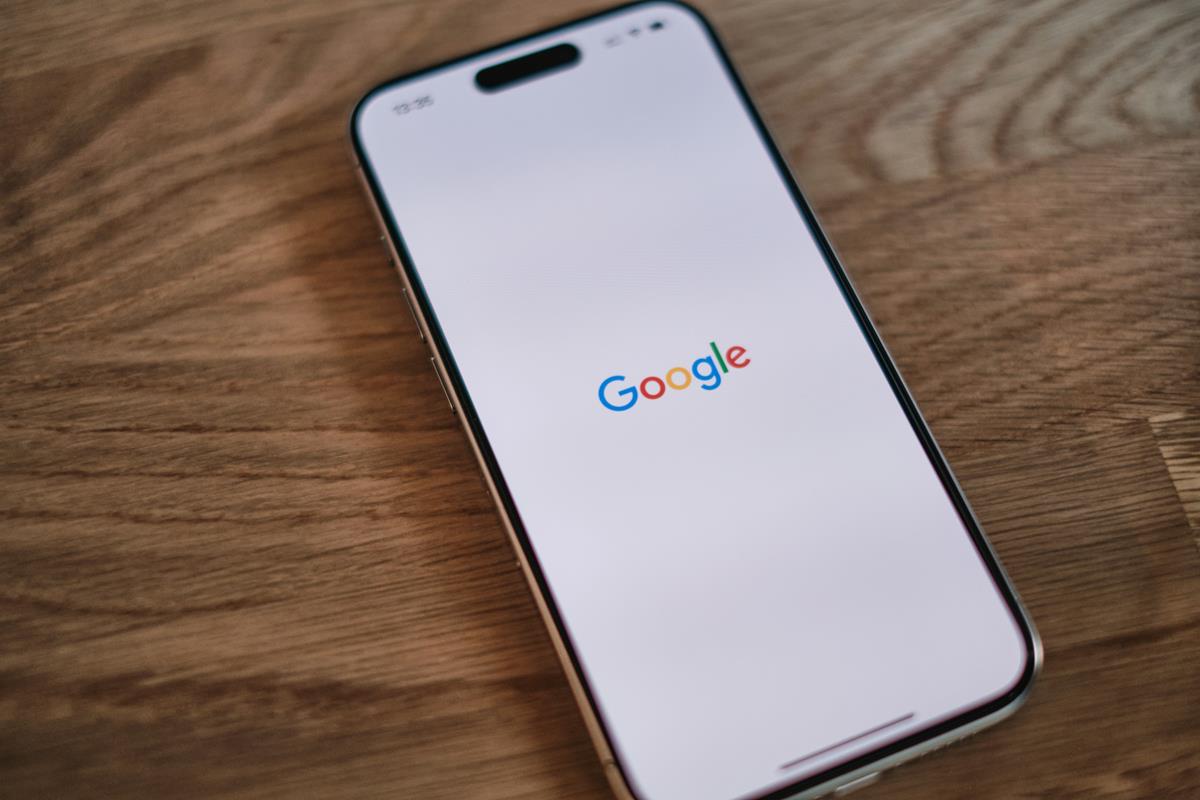
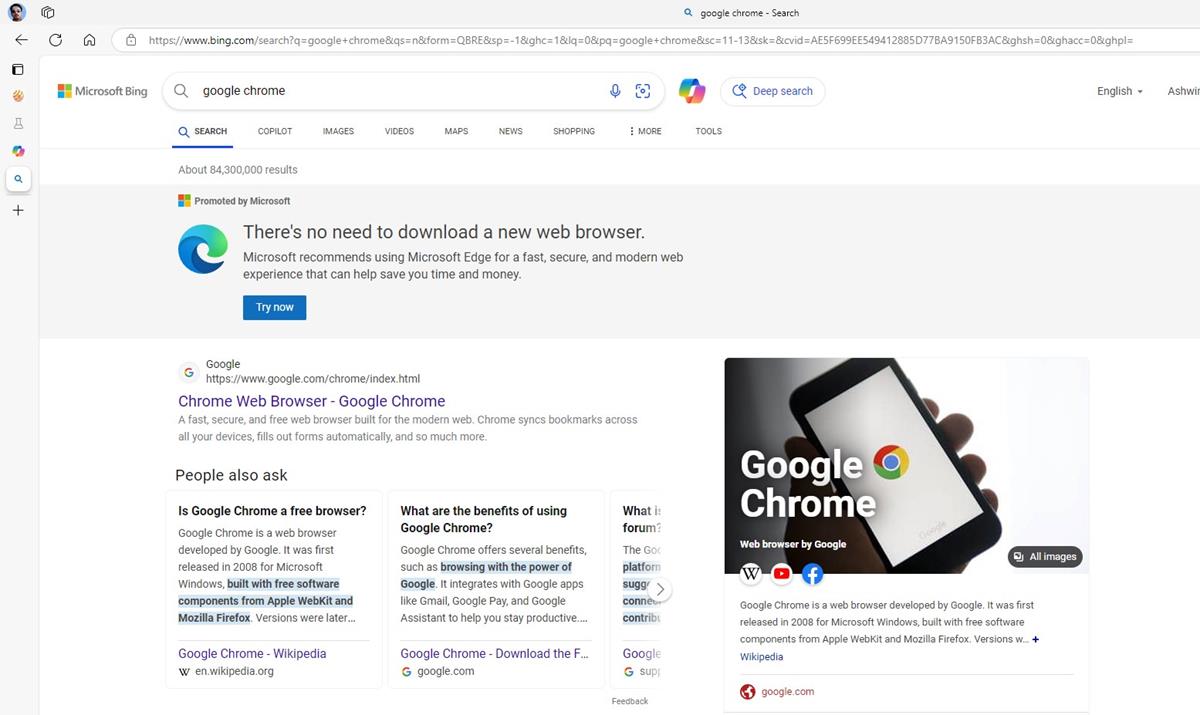
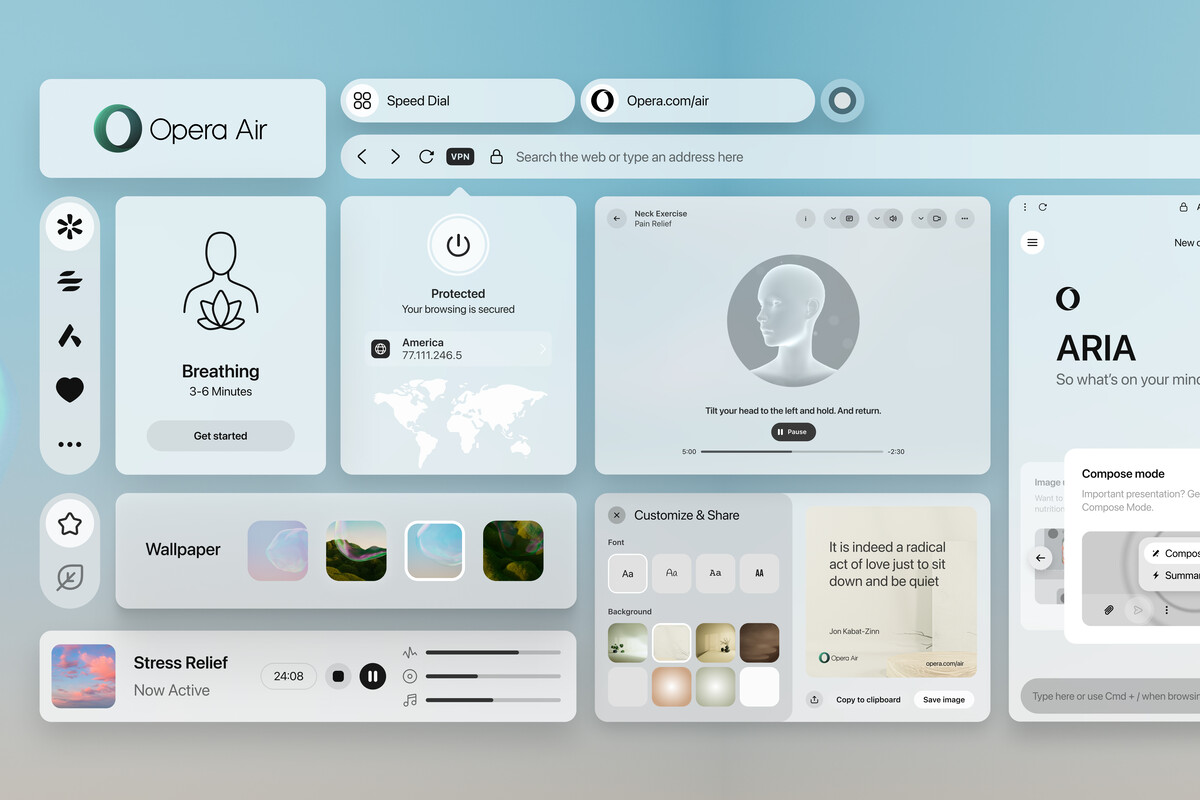










@ASHWIN
> The list items cannot be edited, but that’s okay since this isn’t a permanent bookmark, it’s just a collection of web shortcut.
Your comparison there could make some sense if there was such a thing as permanent bookmarks, but there isn’t. Here’s the honest way so say it:
Unlike regular bookmarks, the list items cannot be edited, thus they are basically a collection of web shortcuts with less features.
> A better way to save pages for later is to add them to a reading list, and the latest Snapshot release of Vivaldi browser lets you do that.
Your article does nothing to backup that bold claim. You need to show us how this is better than bookmarks.
Do you even know how bookmarks work, with all they can do?
So many ways to do the same thing. Links can be dragged to your desktop. Make a folder called DANGER! EXPLOSIVE LINKS! or something if link dragging is scary. Works for any browser you have.
Open the folder and it will remain easily accessible on the taskbar or just put it there; folders can be pinned to the taskbar. Out of the way and faster to reveal and hide than any browser gimmick.
I get the impression that when some users are browsing, their entire universe exists inside the browser window.
Vivaldi is pretty much aiming at those folks. If you look at a lot of the features that Vivaldi has added to the browser, the intent is clearly to provide more tools within the browser, versus users relying on system apps to accomplish the very same task(s). I believe the original Opera browser was much the same. I personally find it to be overkill, but obviously there must be some segment of users who crave having a notes app or reading list manager built within their browser.
Thanks, Ashwin!
This is great. I’ll dump OneTab once this becomes part of the stable releases.
I have tried using bookmarks, but found it to take more time than I want to spend. Putting it on a reading list is a good compromise. I also like how I can mark an item as “read” and it gets moved it to a different part of the list.
Thanks again for telling us about this feature, Ashwin!
I installed the latest snapshot and am finding this feature to be very handy.
I’ll be happier when they provide a built-in keyboard shortcut.
>The original Microsoft Edge had the feature, but it was removed when the browser migrated to the Chromium-based model.
Edge has Collections and Microsoft wants people to use them, that’s why they never added Chromium’s Read Later feature, it would be redundant.
I don’t use ‘reading list’ functionalities on browsers often, found bookmarks work just as well. Edge Collections on the other hand, works surprisingly well as a cross-platform/device session buddy (the Chrome extension) replacement for me.
Still seems like a solution looking for a problem. Just make a bookmark folder on the panel bar, name it ‘Read later’, and call it a day.
Yeah. Super simple. I’m more into function than bling; apparently some are not.
Taskbar in Windows = Panel Bar or Panel in Linux for those unfamiliar.
Yes, right… I also simply use a bookmarks folder for this, with me it’s named “Temp”. Don’t see what’s wrong with that!
It’s about separation. For example, you might browse two different subreddits, one where you exclusively read things, and another where you discuss things. With a reading list, you can have a clean separation between these two. Imagine bookmarking 10, 20, or 50 things from the same subdomain, and then trying to do a search to find something that has the same domain.
@olbaze
?? More is saved in the bookmark data than just the site domain. You should be able to find what you’re looking for by searching for the topic. In Firefox you can even add tags to bookmarks. If you can’t use tags you can just append keywords to the bookmark title to help you remember or search for it later.
How would searching through 20 or 50 items in this new “Read later” feature be any different from searching bookmarks? If you have 50+ items then it’s a long scroll no matter what you use.
@beemeup5
Tell that to people who hoard tabs as read later