Windows 10 Apps-killer app Bloatbox introduces handy scripts support
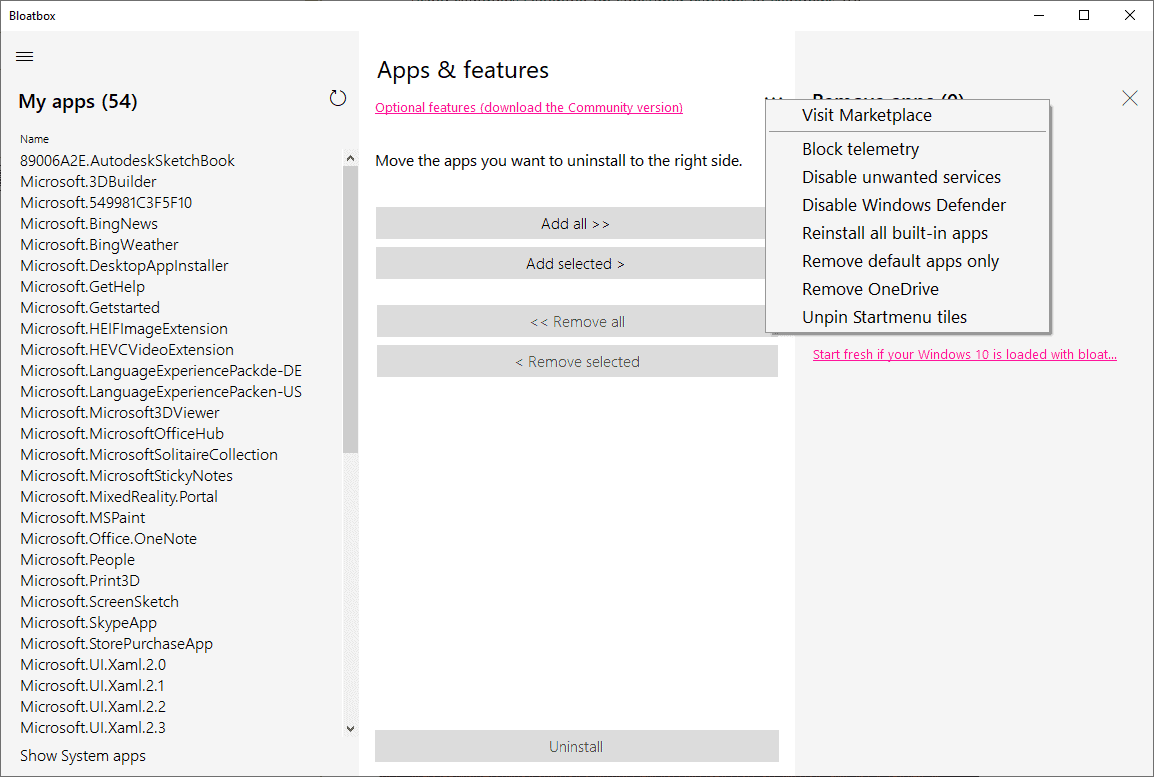
We reviewed the Windows 10 application Bloatbox earlier this month and found it to be an excellent app for Windows 10 administrators who like to remove some or even most of the included applications the operating system ships with.
The program is open source and created by the developer of the retired Debotnet application and its successor Spydish. It displays the list of supported non-system apps in a sidebar by default. You may display system apps as well that it supports, and move all apps that you want removed to the processing list.
While we liked the program in general, we noted that it lacked restoration options and that some of the interface elements could be confusing.
The new Bloatbox 0.14.0 takes care of the first issue. The program supports scripts now that you can integrate in the application. While that is mostly of interest for advanced users, all users may download a package of scripts and integrate it into the application with just a few clicks.
Here is what you need to do:
- Download the latest version of the script package from this page.
- Extract the contents of the archive to the Bloatbox directory (including the folder named scripts).
- Restart Bloatbox or start it with elevated rights.
Click on the three dots at the top of the middle column to get a list of available actions. These are, at the time of writing:
- Block Telemetry
- Disable unwanted services.
- Disable Windows Defender.
- Reinstall all built-in apps.
- Remove default apps only.
- Remove OneDrive.
- Unpin Startmenu tiles.
The fourth option brings all built-in apps that you may have removed earlier back by installing them again on the system.
The menu items are descriptive but they lack further information, e.g. which services are unwanted and will be disabled by the script when you run it? Bloatbox displays additional information when you select an item and displays a confirmation prompt.
All scripts are PowerShell scripts, and the best option when it comes to finding out what they do is to open the script in a plain text editor. You find them all in the scripts folder, and all include comments at the top that detail what the script does. An option to check out the script from within the application would be useful as it would speed up the process.
Closing Words
The new version of Bloatbox improves the program by adding an option to it to restore previously removed applications. Users may find some of the other options useful as well, but programs like the developer's own Spydish are probably better suited for that.
Now You: Have you tried Bloatbox? What is your take?
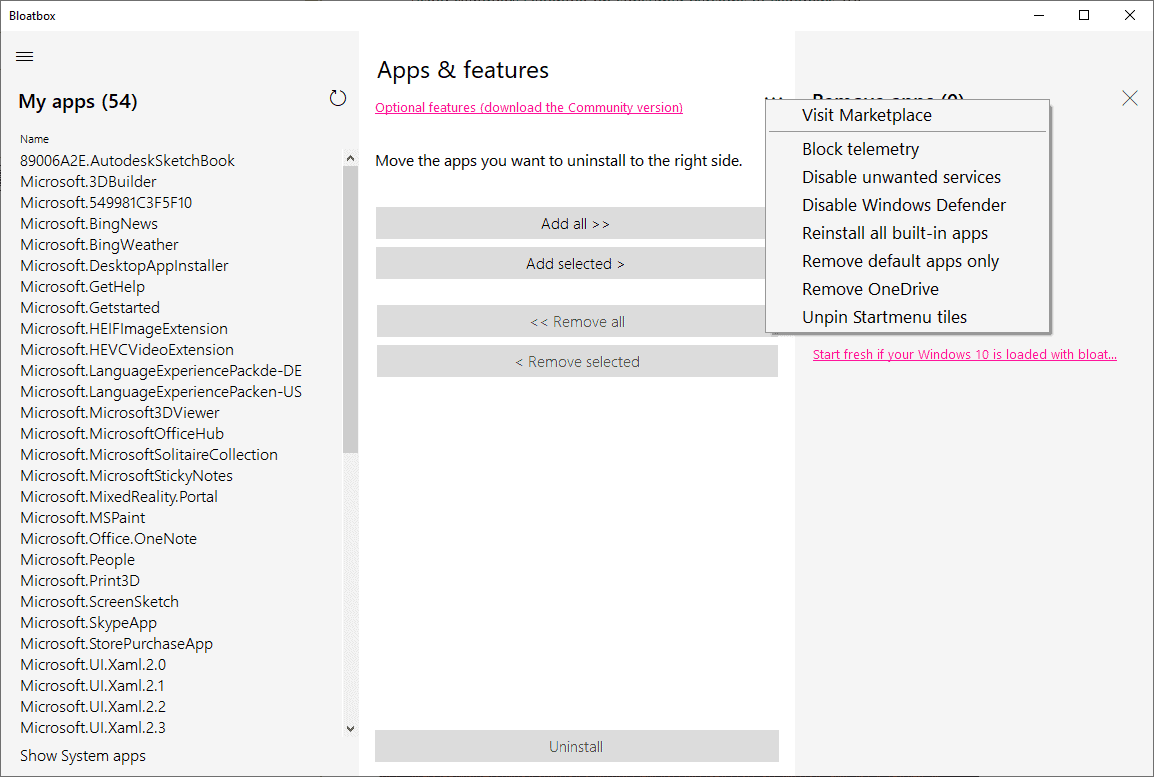

















I still don’t see the dots. I’ve extracted the packge to the installation directory
The menu should get a redo, the lates 0.14.0 doesnt have the middle three dots options ??
Tried Spydish just to see what it does; see if there were changes I missed. Can’t really tell, it’s too vague. At this point, with similar utilities in existence for years, there should be a way to see how various changes are effected: registry keys, services, tasks, settings mods, etc. Explanations of consequences would be valuable.
Since I pretty much know how to do what these utilities do, without a better look at the changes made, I’ll pass. Not sure if changes made remain on Home; typically Home does what it wants.
As mentioned in the article, Bloatbox and many others need better granularity, ability to select individual apps, services, whatever, instead of “bad” and “good.” Uninstalling the Store can make a mess out of updates, especially driver updates.
In general, Debloaters are getting better.
I really like this tool. Before that i used the WIndows10Debloater.ps1 script. But the gui of Bloatbox is just more fun. Great tool
Well, it sounds like a great app, but a full system image before using it would maybe be best.
Personally, I don’t get it, though–even from a system admin point of view. Why do people want to get rid of all of the apps, shutdown services, eliminate One Drive, trash Windows Defender, disable this, unpin that.
That’s sounds like a lot of “desperation” to me.
Oh well, if people think it makes them safer and the computer faster, go for it.
Didn’t even know the app existed, but I actually used Connect yesterday while working with my smartphone. Yes, Bluetooth is fine.
@Violet Moon: You do know most of these applications simply leverage what Microsoft already provide but via a GUI instead of powershell or the command prompt, they’re not doing anything ‘specially’ or undocumented.
If you don’t like the idea of changing settings on your PC maybe you’d be more at home on a Mac.
@Violet Moon is like a spammer.
On the topic of “Windows OS”, your comments are always the same:
https://www.ghacks.net/2020/07/21/bloatbox-assists-you-in-removing-windows-apps-including-some-system-apps/
Your comments are ignorant, are those of no learning ability, and nonsense, so annoying (Demagogue) for visitors of this site (gHacks Tech News).
I want the appropriate comments according to the topic!
By the way,
At the company I work for, all of our Windows machines have been updated from Windows 7 Enterprise to Windows 10 Enterprise.
Their devices provided for remote work is also “Windows 10 Enterpriseâ€.
Large enterprise that uses the “Enterprise†version (with affiliates and pyramids of supply chains formed) have their own “systems department†from which its own systems are setting-up to supply Company-wide and employees. Updates are delivered automatically from our company’s servers.
OneDrive, Cortana, etc. have been deleted from the Windows setting-up by the company, and the install function has been disabled. Therefore, it is not possible to add third party apps and external communication can only connect to our company’s servers. (Of course, Google search is also unavailable)
In other words, Windows 10 Apps with Microsoft are unnecessary and annoying.
Sorry Owl–I moderate my own comments, so you can take my place as the demagogue–A leader who obtains power by means of impassioned appeals to the emotions and prejudices of the populace.
Such a statement as “In other words, Windows 10 Apps with Microsoft are unnecessary and annoying” is entirely an opinion–an impassioned appeal to the emotions and prejudices of the populace–which I give you the right to express freely without any negative response.
I haven’t yet, as far as I know, received an answer as to why, a basic Windows 10 user, would uninstall all of the default apps in the OS. It isn’t rational unless an app is causing problems in which case I would recommend reinstalling it.
Since the apps are basically invisible to me and our department [because they don’t cause problems] and some of our employees use few of them, We leave the system as it is.
What is a Microsoft Certified Network Administrator? The Microsoft Certified Network Administrator certification is perhaps the most common and the most useful at a basic level.
Yep, I am a certified Microsoft Network Administrator, and where I work, we never have uninstalled MS apps.
Do you even read Martin’s “Best Windows 10 apps this week.”
Rather ironic don’t you think?
@VioletMoon,
“Windows” is an operating system (OS), It is a basic program for running a computer.
From the perspective of profitability, Microsoft has “lined up diverse products†from market research (needs and wants, customer analysis, etc.).
The Windows application added to the “OS” is essentially a superfluous existence, and even if it is not present, “the OS will not be affected.”
By the way, Debloater are in the sense of “dieting what has become obese”, it is a function that “deletes” functions other than the basic functions of the Windows OS.
There are markets that do not require (only the OS is needed) such extra application software (Bloatware).
In addition, many power users feels it “unnecessary and annoying” with respect additional application software.
Not everyone wants a (including Bloatware) packaged product from Microsoft.
At your perspective, there is a lack of awareness of the existence of such users.
https://en.wikipedia.org/wiki/Software_bloat
How to remove core apps in Windows 10 | gHacks Tech News
https://www.ghacks.net/2015/08/02/how-to-remove-core-apps-in-windows-10/
by Martin Brinkmann
Windows 10 ships with a set of core applications that are installed automatically. While some users may find some or even all of those apps useful, others may not.
If you are using a dedicated email program for instance, you may not need the Mail app for that. And if you are not a gamer, you may not want games on the system as they take up space but don’t serve any purpose.
https://www.ghacks.net/2020/07/09/control-pc-fans-with-fanctrl-for-windows/#comment-4467643
There are various factors that heat a PC.
Due to its structure, the laptop computer is inferior in cooling ability and is likely to cause problems.
The desktop type has a sufficient cooling space and is capable of forcibly discharging heat with a fan, etc., so it is less risky than a laptop computer.
Experience has shown that the temperature rises abnormally when running defragmentation (not recommended by Microsoft) and virus scanners, and when syncing in the cloud such as OneDrive.
Microsoft’s telemetries and background tasks are also a cause of overload (temperature rise).
I blocked them with “regeditâ€.
Before taking these measures, it was usually 50-62℃/HDD, but after that, it has been around 42-47℃.
https://www.ghacks.net/2020/07/23/there-are-only-a-few-reasons-to-install-windows-10-update-previews/#comment-4468770
I’m already fed up with applying “updates” from Microsoft.
Even automatic updates were terrible from “1609” to “1809”.
I often experienced recovery from forced termination, such as stopping with a black screen (rebooting impossible) during rebooting after applying updates.
[Updated] And It Begins… All the Windows 10 v2004 Known Issues as Confirmed by Microsoft Itself | Wccftech.com
https://wccftech.com/and-it-begins-all-the-windows-10-version-2004-known-issues-list/
By Rafia Shaikh
Windows 10 Telemetry: new control option for Enterprise customers launches | gHacks Tech News
https://www.ghacks.net/2020/07/24/windows-10-telemetry-new-control-option-for-enterprise-customers-launches/#comment-4469025
https://www.ghacks.net/2020/07/24/windows-10-telemetry-new-control-option-for-enterprise-customers-launches/#comment-4468912
For reference:
◠EFF Report Exposes, Explains Big Tech’s Personal Data Trackers Lurking on Social Media, Websites, and Apps | Electronic Frontier Foundation
https://www.eff.org/press/releases/eff-report-exposes-explains-big-techs-personal-data-trackers-lurk-social-media
â— Windows 10 – It’s a privacy nightmare | PrivacyTools.io
https://www.privacytools.io/operating-systems/#win10
â— Windows 10 Sends Your Data 5500 Times Every Day Even After Tweaking Privacy Settings | The Hacker News.
https://thehackernews.com/2016/02/microsoft-windows10-privacy.html
◠Even when told not to, Windows 10 just can’t stop talking to Microsoft | Ars Technica.
https://arstechnica.com/information-technology/2015/08/even-when-told-not-to-windows-10-just-cant-stop-talking-to-microsoft/
â— Microsoft Edge has more privacy-invading telemetry than other browsers | betanews
https://betanews.com/2020/03/09/microsoft-edge-privacy-telemetry/
â— Dutch government report says Microsoft Office telemetry collection breaks GDPR | ZDNet
https://www.zdnet.com/article/dutch-government-report-says-microsoft-office-telemetry-collection-breaks-gdpr/
nice app, found it on bleepingcomputer
No, I use LTSC, so I have no use for this.
…groundhog day…
No, I use Linux, so I have no use for this.