OfflineInsiderEnroll: Become a Windows 10 Insider without a Microsoft Account
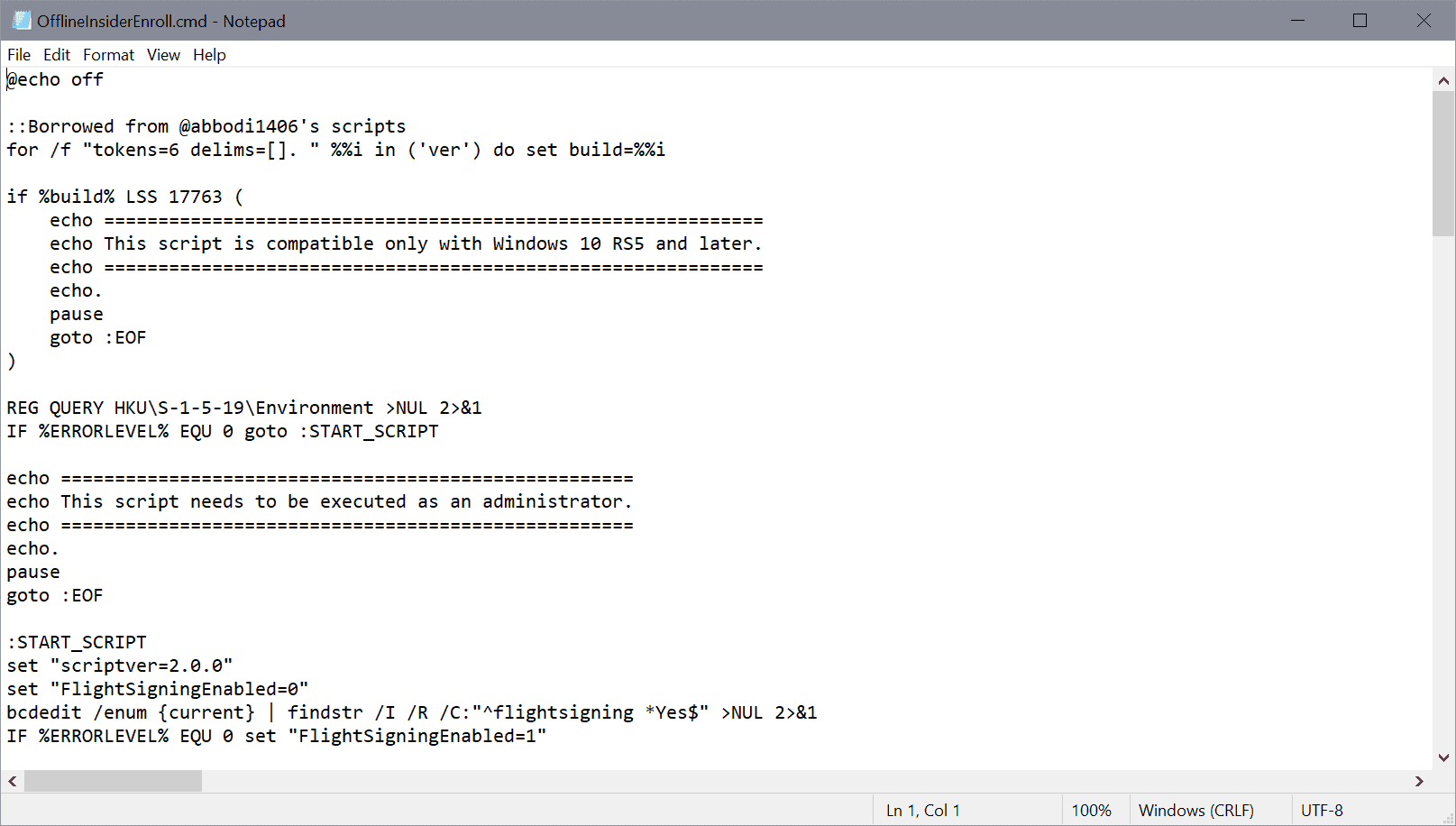
Anyone can join the Windows 10 Insider program to change the channel of a Windows 10 system from Stable to one of the available test channels. All Windows 10 Insider channels provide a glimpse of what is coming, and that may be of interest to system administrators and even some Home users.
Insider builds are development builds that may have bugs, missing functionality, and other issues. One of the requirements of joining the Insider program is that users need to have a Microsoft Account as it needs to be supplied during the joining. While it is easy enough to create a throwaway Microsoft Account, some users may prefer a simpler option, and one is provided by OfflineInsiderEnroll.
OfflineInsiderEnroll is a simple script to join the Windows Insider program on the machine it is executed on using a local account. It is still necessary to set the Telemetry setting of the system to Full as this is a requirement for receiving Windows Insider builds.
You find the Telemetry option under Settings > Privacy > Diagnostic & feedback.
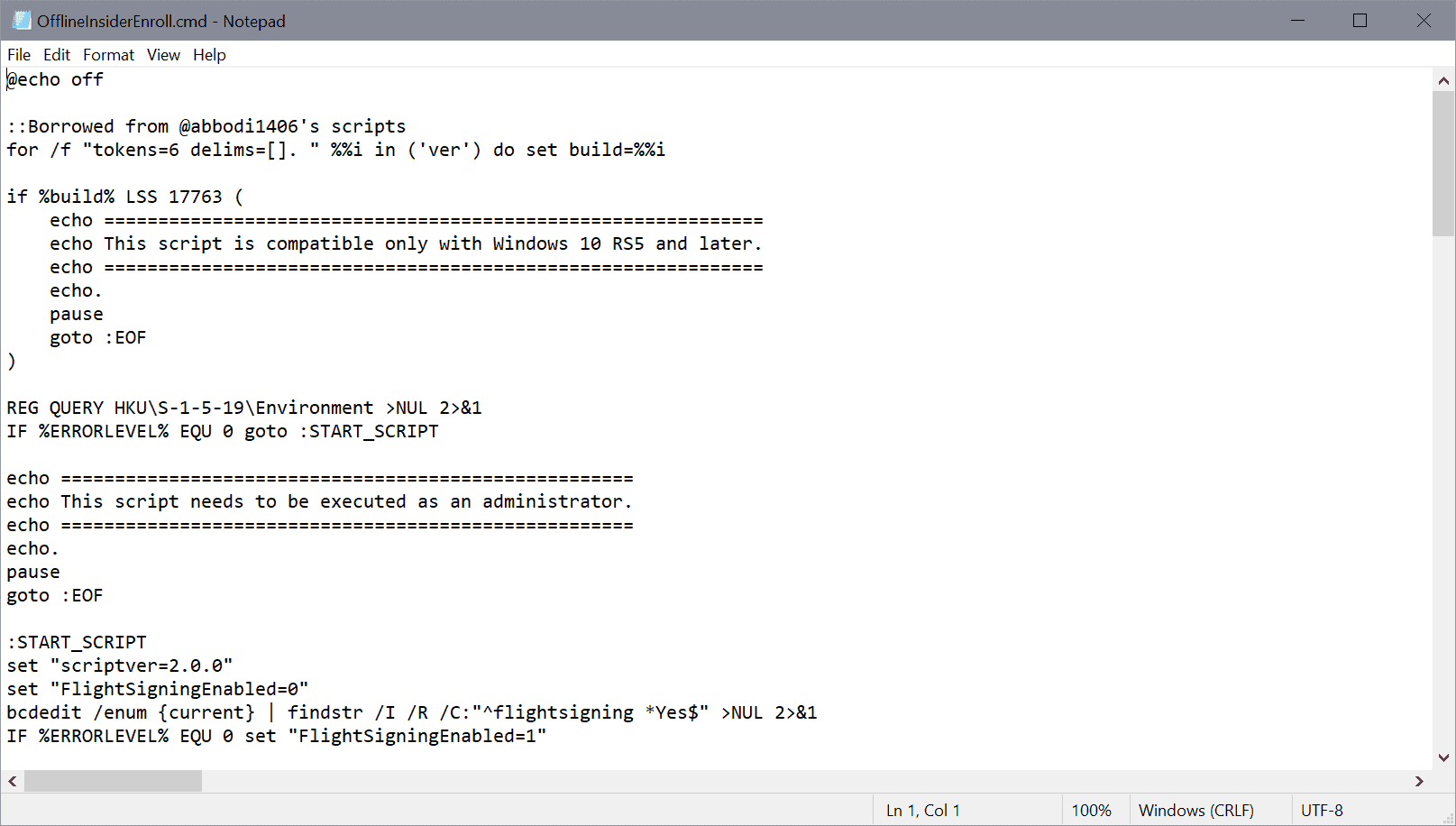
Here is how it works in detail:
- Download the latest version of the script from the project's GitHub website.
- You can check the source in any plain text editor, e.g. Notepad before you run the script.
- Right-click on the script and select "run as administrator" to run it with elevated rights. If you don't, you get an error message stating that the operation requires elevation.
- The script displays the available Windows Insider Program rings that you may change. Select one of the rings by pressing the corresponding letter and the Enter-key afterwards.
- If the machine never joined an Insider program before, you are asked to restart the computer to enable "Microsoft Flight Signing"; this is another requirement for joining the Insider program on the machine.
- Insider builds are offered via Windows Update after the process completes.
How does it work? Here is the explanation taken directly from the GitHub project website:
This script takes advantage of undocumented TestFlags registry value. If this value is set to 0x20, all access to online Windows Insider services gets disabled. Because of this, we can set our own Windows Insider Preview configuration without being overriden by the contact to the service. Since Windows Update does not check if machine is actually enrolled to the program, you will get offered Insider Preview builds by just setting correct values in the registry.
Closing Words
Windows Insider builds provide a glimpse of future versions of Windows; they may be useful to system administrators and other users who want to test new features and compatibility/stability in advance. Downside is that full Telemetry data is submitted to Microsoft regularly.
Now You: Have you joined the Insider Program? (Via Deskmodder)
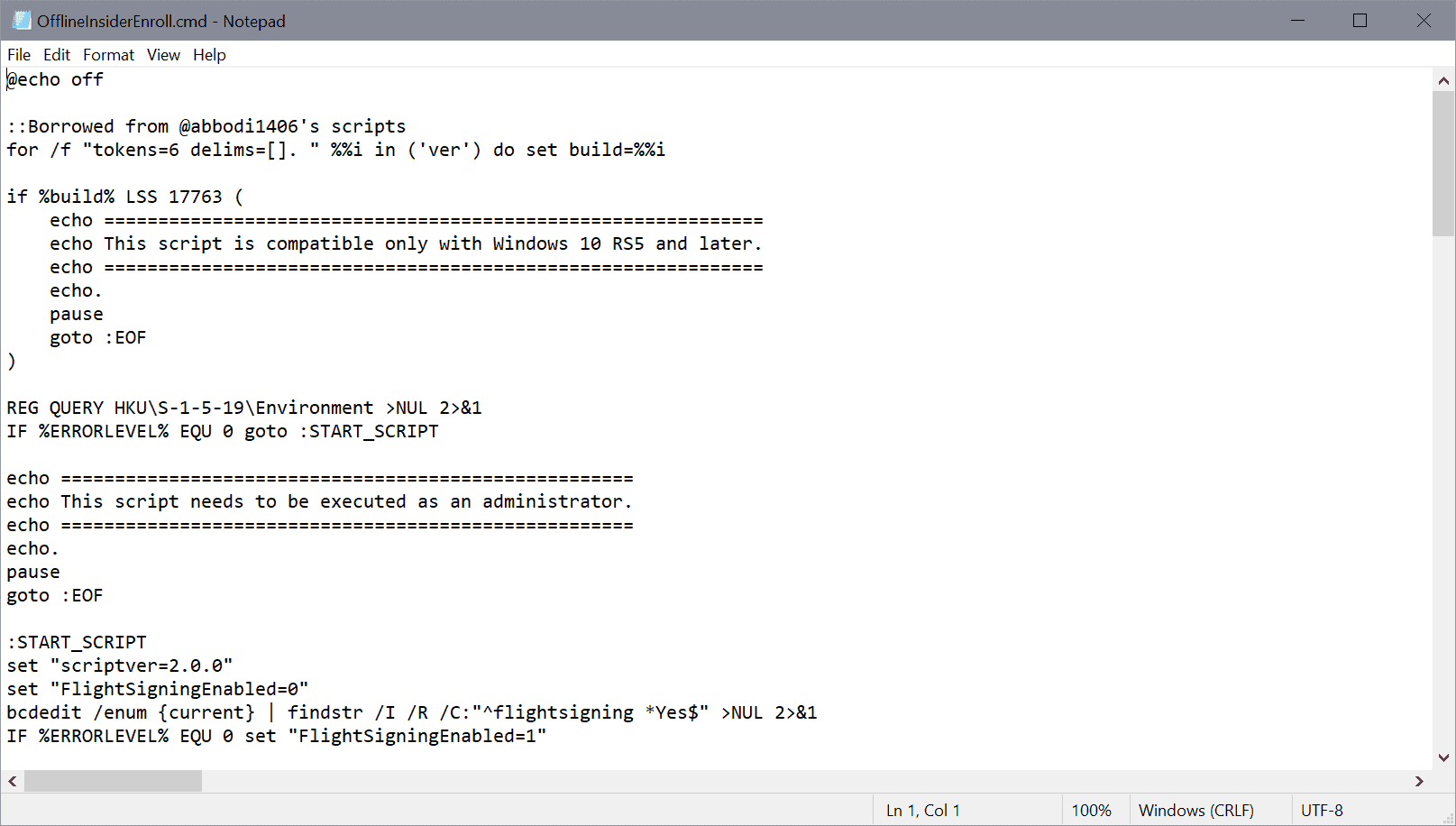
























“Become a Windows 10 Insider…”
Interesting info. But I reckon that all the Windows 7 devotees, including myself, will wish to remain Windows 10 ‘outsiders’ for as long as we possibly can.
I am on insider program for over a year, when I check my windows activation, it does not say a thing, not activated, nor it needs activation. Why did I check, there was a message my build is due to expire shortly and I have to change the build or reset or something
Nice, usually i’ve just grabbed insider builds from uupdump.ml and upgraded through usb. That way I can test new builds and still have telemetry set to Basic.
I’ve done this too, although I did it on my main system cause at the time my windows installation was broken and the only way to fix it easily was to install a windows pre-release build. Now I’m trying to switch from fast (now dev) ring to slow (now beta) ring and eventually back to release, without having to reinstall windows from scratch, so I’m sitting on a build until an equivalent beta build releases. However, I keep receiving the windows pop up saying that “This Build of Windows will expire soon”, you know of anyway to disable this message? It’s incredibly intrusive and annoying, I haven’t found a way to disable it. Since you have some experience with uupdumps, I thought you might possibly know.