Control Firefox Browser actions like Zooming or scrolling with the mouse
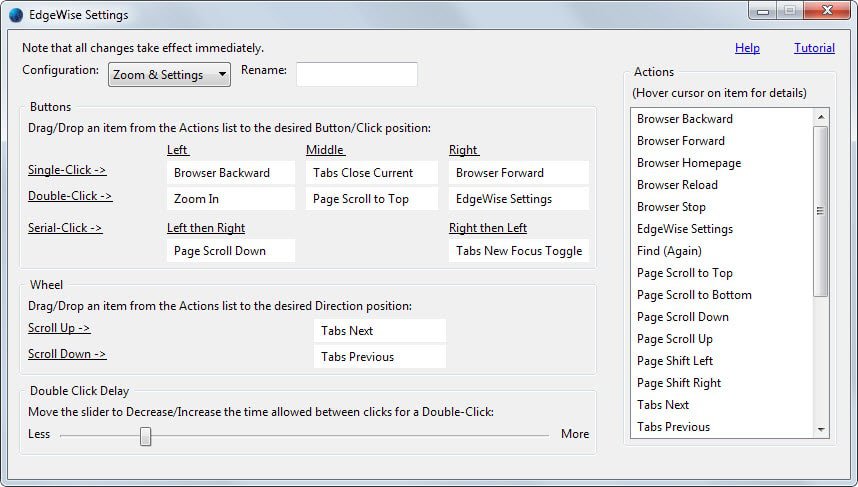
I use keyboard shortcuts whenever possible in Firefox, Windows, and other programs as it is usually faster than clicking on buttons in the interface or using menus that are provided by the applications.
So, instead of clicking on the new tab button or using the menu for that, I press Ctrl-t as it is faster. I do use keyboard and mouse shortcuts as well, for instance Ctrl and the mouse wheel to zoom in and out instead of Ctrl+ or Ctrl-.
EdgeWise is a browser extension for the Firefox web browser that adds mouse-only shortcuts to the browser. What's meant by that is that you can run browser actions such as zooming, scrolling or navigating using the mouse exclusively.
The add-on ships with a set of profiles that you can switch between in the program options. This includes one for two button mice and three additional ones that make use of three buttons and a mouse wheel.
Here you can also customize the actions that you want the add-on to make available on singl-, double and serial mouse clicks.
The default Zoom and Settings template for instance provides you with a total of ten different actions that you control with the mouse: browse backward and forward, close current tab, switch to next and previous tab, zoom in, page scroll to top or down, new tab and focus, and extension settings.
Actions can be executed whenever the mouse cursor is moved to the left edge of the screen as indicated by the mouse cursor. A single-click loads the last page that was open in the tab for instance while a double-click will zoom in on the page.
The right sidebar of the options page lists all possible actions the extension makes available. To replace existing actions simply drag and drop new ones to one of the available positions.
Here is the full list of available actions:
- Browser backward or forward.
- Load homepage.
- Reload or stop.
- Find (Again).
- Page Scropp to Top, Bottom, Down or Up.
- Page Shift Left or Right.
- Next or Previous tab.
- Close current tab.
- New tab.
- New tab and focus.
- New Window.
- Minimize Window.
- Zoom in or out.
It is last but not least possible to change the double-click delay used as an indicator by the extension to find out if the mouse was clicked twice or not.
So who is this for?
If you like to use the mouse or need to use it, then you may find EdgeWise useful even though it may take some time before you get used to moving the mouse into the area on the left side of the browser window to execute these actions. An option to change the width of that area would be useful as it can be quite difficult to hit.
While you can add many of the actions as buttons to one of Firefox's toolbars, what EdgeWise does is add the same functionality to the left side of the browser window so that you may not have to mouse the mouse as much.
Check out Keyconfig if you prefer keyboard shortcuts.
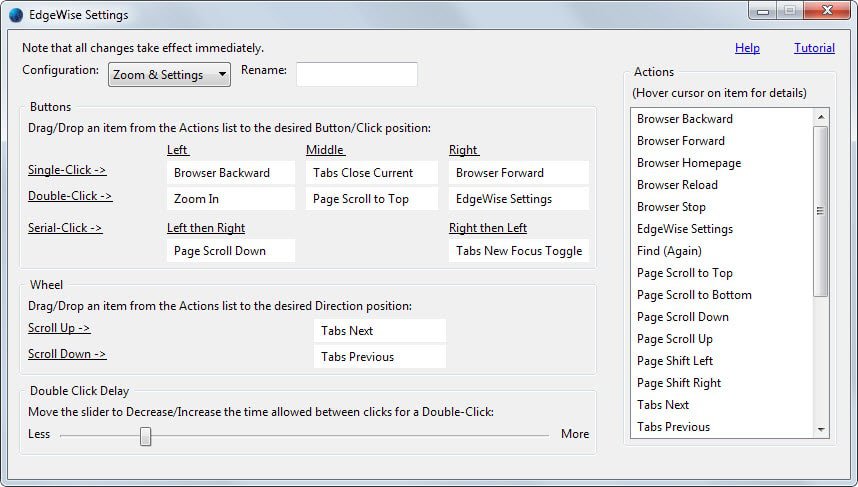






















The scroll wheel is set to scroll as default, so changing it to something else just for Firefox will be confusing when using multiple browsers. Besides we can already zoom in/out using the mouse in Chrome, Firefox and MSIE that I know of by holding down the CTRL button and moving the scroll wheel up/down. As for more add-ons and extensions at the worry of slowing down to a crawl or extending the start-up sequence for browsers with add-ons and extensions. The last thing we need is another one.
For each extension in Chrome, in the background it opens more Chrome processes. I currently use 12 extensions in Chrome, but there are 12+ “Chrome.exe”, processes. In Nightly (Firefox 64beta) I also have 12 add-ons, but with each one I add I can easily tack on an extra few seconds to the loading process. Overall Firefox’s footprint is much smaller with the same type/amount of add-on as Chrome does. So the last thing we need is another add-on specifically to change the default functions in a single browser.
As for extra functions for the mouse. It is the exact reason why I purchase gaming grade mice with extra fully programmable buttons. I’m currently using the Logitech G402 with 8 programmable buttons (3 standard + 5 extra). For gaming and daily operations I program the mouse buttons to do functions like, forward/backward, copy, paste, and control a specific add-on/extension (URL Flipper in Firefox and URLi in Chrome). I can also program the mouse to be specific buttons on the keyboard including ESC, PrtScn, DEL, CTRL, ALT, F1 – F12, sleep, and media functions as well as launch programs.
As with most Logitech gaming grade devices, they have on-board memory, so do not need the program in memory to operate the extra functions. Also their gaming grade mice have variable DPI and on the fly DPI settings that can be controlled by a single button to scroll through the variations you preset. Higher DPI settings = more pointer movement with less actual mouse movement. The standard mouse has between 400-600 DPI, which means moving the mouse an actual 3-4 inches on the pad to get the point across the screen. On gaming mice with grades up to 8000 DPI (G402 has 100-4000 DPI), a tiny twitch can send you all the way across.