How to create forms with Google Docs
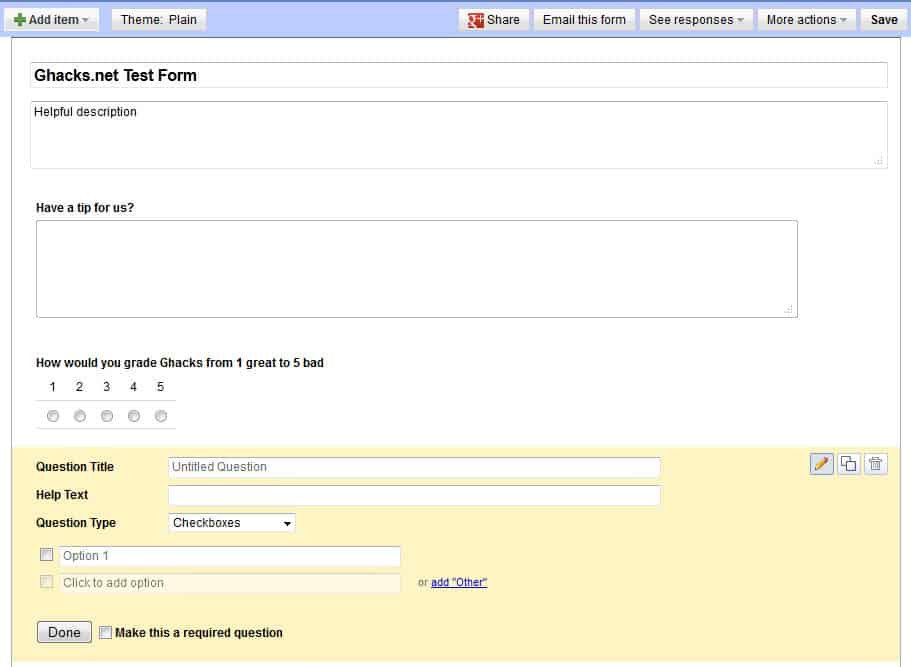
My Krav Maga trainer recently asked me if there was a way to collect data from hundreds of people online over a set period of time without knowledge of programming and databases and all that good stuff. I knew Google Docs was capable of doing that, and while I never created a form using Google Docs before, I quickly found out how it worked.
The good news is that you can create basic forms without programming or database experience. It works in the following way. The form that you create is automatically linked to a spreadsheet that Google Docs creates automatically for you. Data that users enter into the form is automatically added to the table which you can save into various formats including Microsoft Excel, Adobe PDF, Open Document ODS or Comma Separated Values CSV.
Creating the form
To create a new form open the Google Docs website and select Create > Form at the top. This opens the basic form generator that you are going to use. First thing that you may want to do is enter an appropriate name and description which people who fill out the form will see when they open it.
A unit always consists of a question title, optional help text that adds further explanation, and the question type. The most basic form is a text question, which only consists of a form field that people can write text in to. Google Docs supports other types of questions, including checkboxes, paragraph text for long answers, multiple choices, or scale or grid type of questions.
You can add new items at the top, or change the theme from plain to one of the other 97 available themes. Themes may change the color scheme and backgrounds of the form.
Once you are done click on the save button if it is displayed to save the final version of the form. If you see saved, it means that Google Docs has auto-saved the form for you so that you do not need to do it manually by yourself.
The link to the form is displayed at the bottom of the page. You can either distribute the link manually, for instance by posting it on your website or a forum, or use the share via Google+ or email options at the top.
The responses are accessible here as well, or from your main Google Drive file listing where the form has automatically been added to.
Here you can save the form into a different format using the File > Download As menu, edit the data right on the screen, edit the form to add or change items, or add charts and other features to the form. People filling out the form do not need a Google account to do so, which is another advantage the product offers.
Advertisement
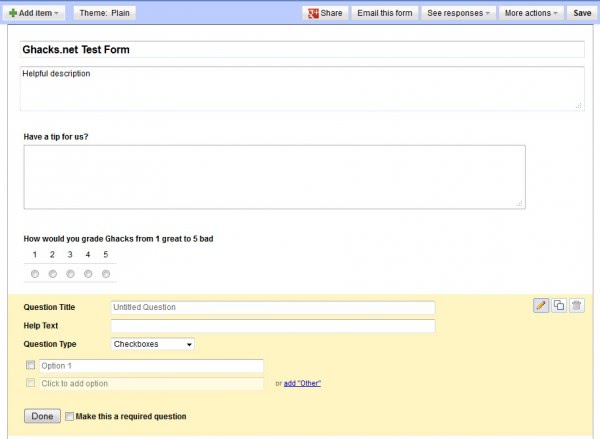
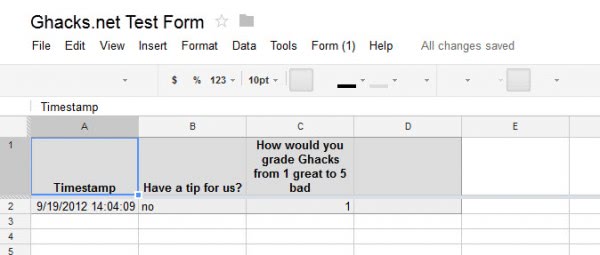
















Many of the companies will use these forms for saving /sharing the data online.Really helpful forms.How to create this form helps us to make the forma and use them accordingly..
This is *almost* very useful, it needs the form embed feature though and verification as mentioned above
You write “You can […] distribute the link manually, for instance by posting it on your website or a forum”. That, alas, is about as far as you can go without programming or database experience.
There is no easy way to embed the form in a plain HTML web page to give the form the styling of the rest of the web page (there are serveral different ways though, and several plugins for websites using WordPress).
Also the Google form is lacking data verification. Validating an email address entered would sure be a nice feature.
Been there, done that. The creation of a Google form took me half an hour. Embedding it on a plain HTML page took me half a week. Data validation took forever. And then the project was abandoned…
PeeJay, sorry I was not clear. With posting, I meant only the link, not an embedded form.
Hi Martin,
You were clear, as far as I’m concerned. So no excuses are needed.
I was merely observing that posting the link to the form is easy, as you described, but that embedding the form needs a lot of work. It would be nice if Google would make this easier.
Understood, and I agree. Something like YouTube’s embed this video would be useful.