Highlight the mouse cursor to locate it on the screen
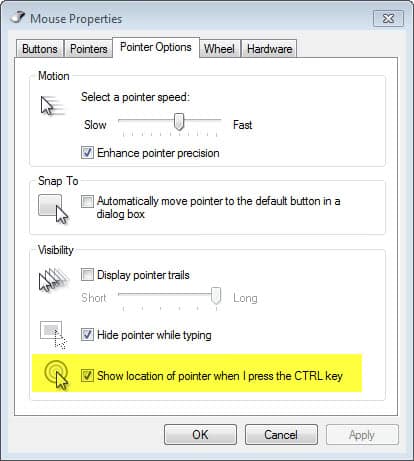
If you have a large computer monitor, or maybe even multiple monitors, it sometimes may take a second or two to locate the mouse cursor on the screen. The same can be true if you share a single mouse and keyboard on multiple computer systems. If you often run into issues finding the mouse cursor on the screen, you may find a feature to highlight the cursor on demand helpful to resolve it.
Windows 7, and maybe other Microsoft Windows operating systems as well, comes with an option to do that. For that, you need to open the mouse properties control panel applet. To get there click on the start button, then control panel. Locate the hardware and sound listing, and select mouse under devices and printers once it opens up.
Windows 8 users need to press the Windows key, enter mouse, switch to the settings filter on the right, and select mouse from the results listing.
Windows 10 users need to open the Settings application (using Windows-I), and go to Devices > Mouse > Additional Mouse Options > Pointer Options.
The mouse properties window opens and you need to switch to the pointers options tab in here. Locate the preference "Show location of pointer when I press the CTRL key" and enable it by placing a checkmark into the box.
Click the apply button afterwards to enable it on the system. You can now highlight the mouse cursor with a single tap on the Ctrl key on the keyboard. Windows creates a large circle around the mouse cursor for a moment that is closing in on the mouse cursor. The circle's color differs wit the background color of the desktop or window that is open so that it is always visible regardless of the background color. The very same option is also available under Windows 8.
You can furthermore enable pointer trails in the same menu if you want another visual indicator on the screen when you start moving the mouse.
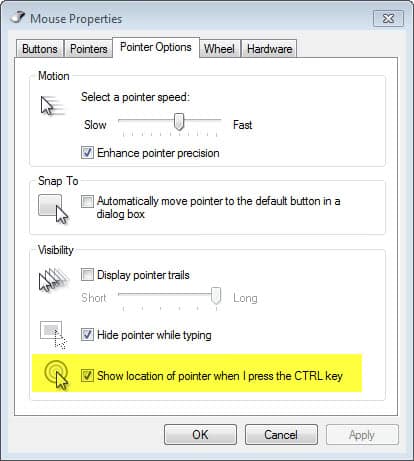


















Hi, it’s Trinidad!
Pretty much everyone is using voice search with their Siri/Google/Alexa to ask for services and products in 2018, and next year, it’ll be EVERYONE of your potential clients. Imagine what you are missing out on.
Just now, I can only find ghacks.net on text search after digging a few pages (that’s BAD), competitors above are getting all the traffic and $$$$!
Answer all your buyers’ questions on your website and earn their business! Learn how easy it is : https://goo.gl/6h8hfW
Get your voice search optimized content: https://goo.gl/tQh8J7
Starts at $20, regular SEO content starts at $10
Cheers,
Trinidad
Is there a 3rd party tool that makes it much, Much, MUCH more obvious??? I have 4 24-27″ monitors, and I lose my Mouse Pointer several times a day EVEN WITH this feature on!?! ESPECIALLY when it’s off the edge / corner of a monitor when I’ll only get 1/2 / 1/4 of the shrinking circles. PLUS, the circles are too narrow and not enough of a contrasting color for me to notice. They’re more like the reverse shock waves from a bullet strike. I need the equivalent of a MOAB explosion (like covering 1/4 of whatever monitor the Pointer is on AND in much brighter / higher-contrasting color AND with much thicker circles). :D
How could i get color in the circle ? when pointer is press’d with the CLTR key……
its the round one with a white dot on it,might be different on your puter though.
Woah, never knew that such a feature existed. The only downside is that hotkey isn’t changable.
Yes Martin, this feature comes in very useful sometimes. It’s been there since at least Windows XP.
Actually, intresting. I have lost cursor more than few times.
Great, now we just need a tip on which button to press to turn on computer…