How To Go Back Multiple Pages In Firefox
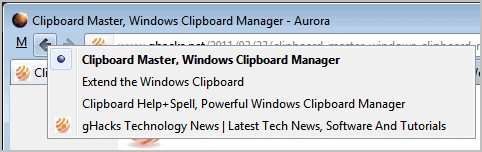
It is sometimes the little things that can make a big difference. A friend of mine called me the other day about a problem she had with the Firefox web browser. Her problem was that she could not figure out how to go back multiple pages in Firefox. While she did know that it is possible to go back a single page with the back button placed conveniently on the address bar.
But going back multiple pages is not very comfortable this way, as you would have to click on the back button multiple times to do that. Even worse, if you cannot remember how many pages to go back, you need to stop after each click on the back button to look at the page to find out if it is the one you wanted to re-open.
The History feature is also not really suitable for going back multiple times. First, it takes more clicks to open the menu, and it appears that not all of the previous pages are listed on the page, as it is limited to the last 15 entries. [Update: The history that you can open with Ctrl-Shift-H opens a list of all pages you have visited in the past].
Thankfully though it is rather easy to go back multiple pages in Firefox. The feature is however not overly obvious to the user. All that's need to be done is to right-click the back button to see all the pages that have been previously open in the active tab.
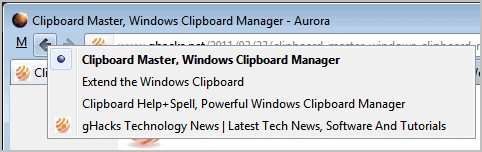
This is actually also working for the forward button in case you need to go forward a few pages. Now, a right-click on the back or forward button lists the last open pages. A left-click on one of the entries loads it in the current tab, a middle-click on an entry launches it in a new blank tab instead.
Another option is to use the cursor keys on the keyboard to navigate through the history items and the enter key to load them.
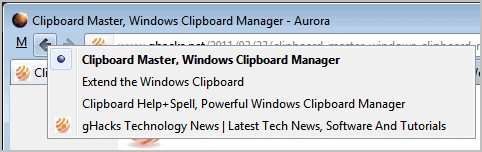

















or just hold the left mouse button pressed for a while… ;-)
AJ that’s great, never knew that was possible ;)
I also had problems with firefox… it won’t remember the pages that I used by the last visit! When I reopen,nothing is saved! It annoys me a lot..
I can recommend the tiny Firefox extension Enhanced Middle Click. When it’s installed you can see the forward/back history just by middle clicking on the page, and you can do away with the forward/back buttons on the Toolbar completely.
https://addons.mozilla.org/en-US/firefox/addon/enhanced-middle-click/
Browsers are made for children. I say that because my 3 year old daughter figured this feature out for me some time ago. She was watching some cartoons on youtube on Google Chrome and then, after some clicks the back history showed up. I got intrigued on how she got there. After looking at it for a while I noted it was a popup context menu, which in Windows, by the way, are activated by right clicking on the item which holds the context.
You can also press back button a little bit longer to see history.
It works on forward button as well.
Just for me FireGestures is the best solution for this. It allows to go back and forward in history with pressing right mouse button and moving it left/right (and much more).
This tip would work on all browsers.
Do you know about using this on Opera 11.50.
Thanks, good addition.