All You Need To Know To Watch The World Cup Online
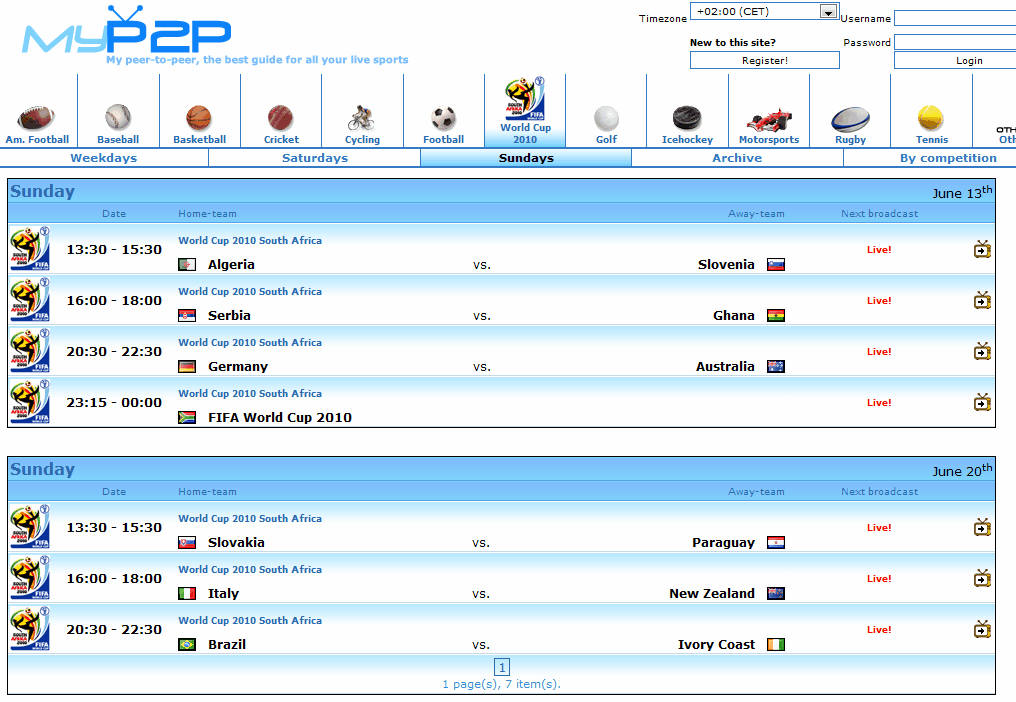
The football Word Cup in South Africa kicked off last Friday. We have already seen a few surprises when favorites like England or France could not beat their opponents in their opening games.
TV stations in most countries of the world show the games live but there might be some countries where not all games are shown, or where a pay-tv station broadcasts the football games. Watching the Fifa world cup online can also be the last resort for users who do not have access to a TV which is the case for most work environments for instance.
The following guide explains how to watch the world cup online. Streaming media has bandwidth requirements. A broadband Internet connection is recommended to view the sports event online.
Step 1: Finding out which channels and programs are needed
Each world cup match is broadcasted in several channels which are accessible in various freely available programs. That sounds complicated at first but it is not the case. The best website to get a match listing is MyP2P which is offering all the information needed to find the game, channel and program. The website lists all of the games on their overview pages.
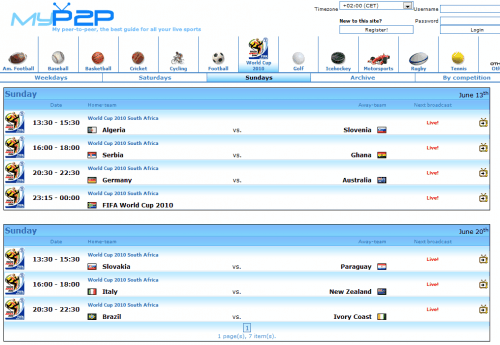
A click on the TV icon at the right of each match will open the page for that match listing all TV channels and programs that are broadcasting it live on the Internet.
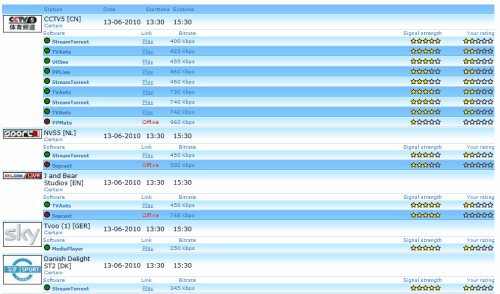
Channels are displayed with the language of the commentary, signal quality, bitrate and program needed to watch. It is recommended to find a native TV channel first and fall back to the always working Chinese channels if none of the native ones work. Here is a list of programs that are often needed to view live football.
TV Streaming programs
- Streamtorrent
- TVAnts
- Sopcast
- Veetle
Some broadcasts can be watched in Windows Media Player, embedded on websites or in other media players. Some will not be working properly, if that is the case just switch to another station.
Each MyP2P station listing offers a Play link. Clicking on that link will either load the TV channel in the installed software program, media player or on another website where the stream is embedded. It is highly recommended to install the program before clicking on links that require tv streaming programs.
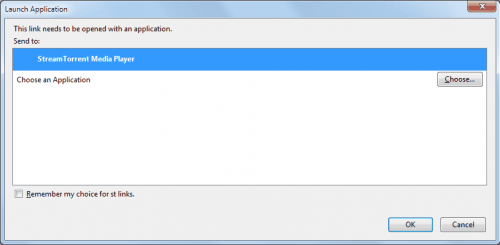
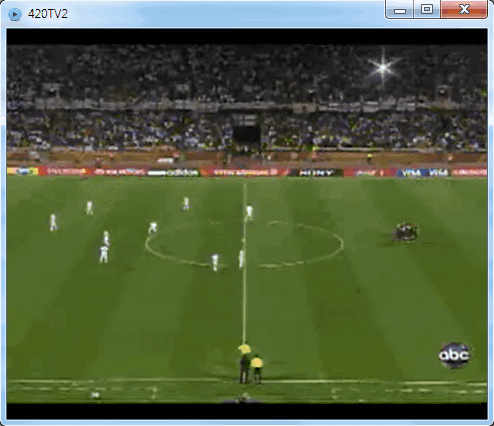
The quality of the stream depends largely on its bitrate, the source and the connected users. A higher bitrate on the other hand requires a faster Internet connection. It is usually a good idea to switch tv stations if the image quality is bad or if it requires lots of buffering.
And that's how you can watch the world cup online. Do you have additional tips, programs or websites that can be used to watch it online? Let us know in the comment section.
Advertisement
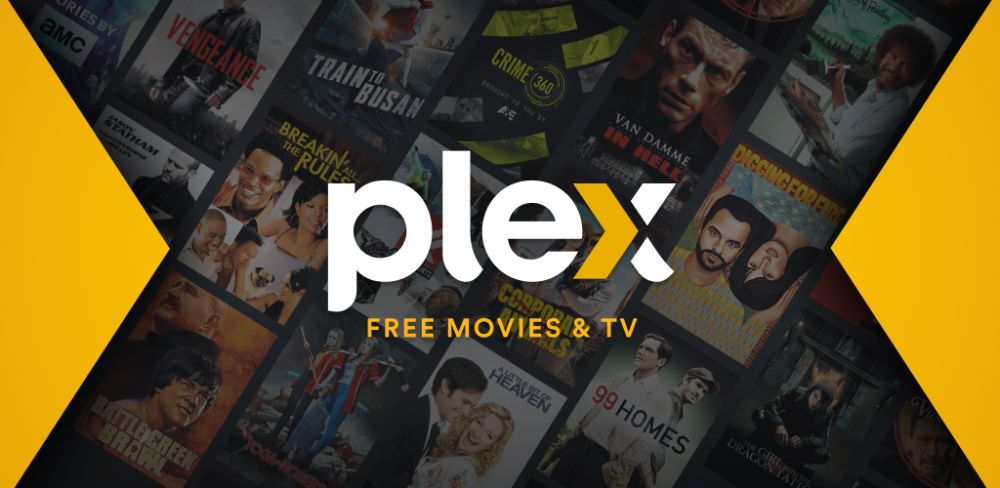
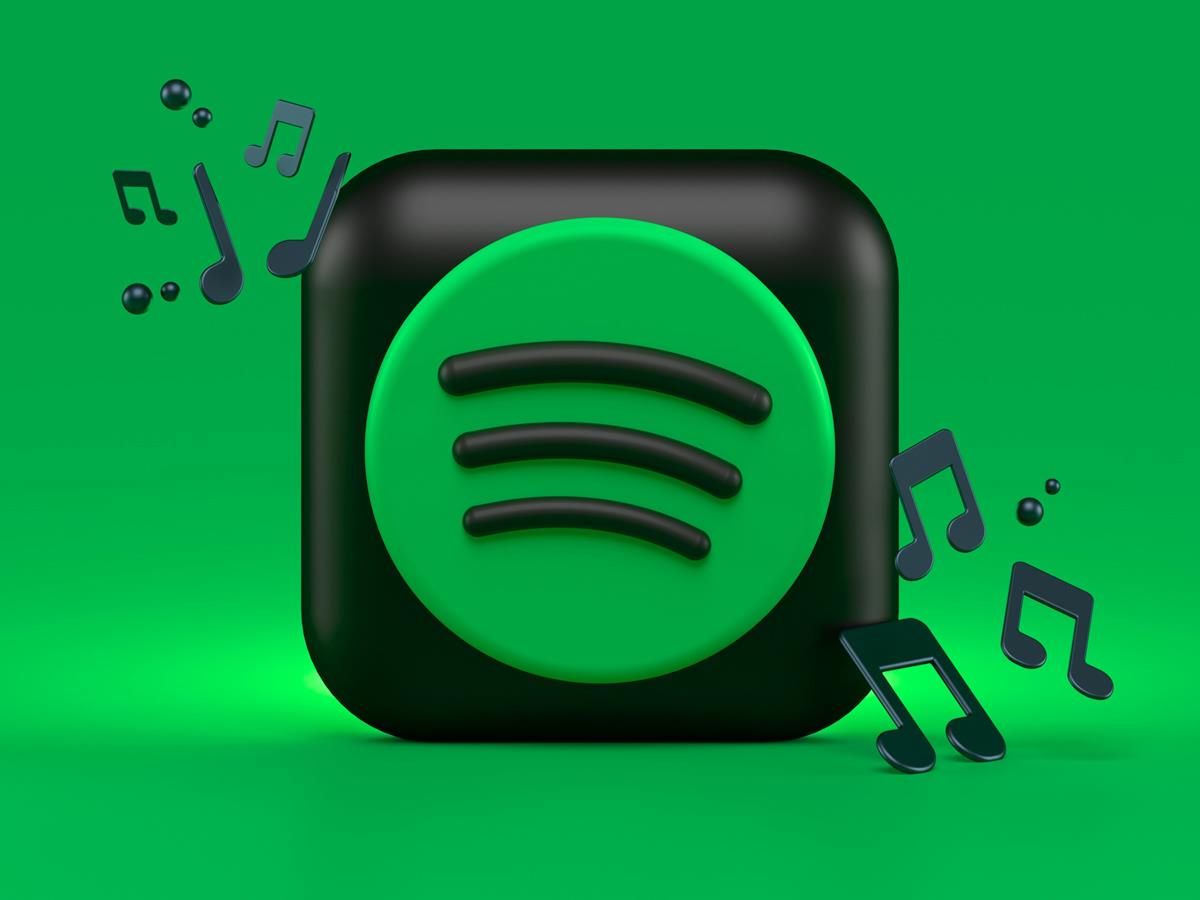
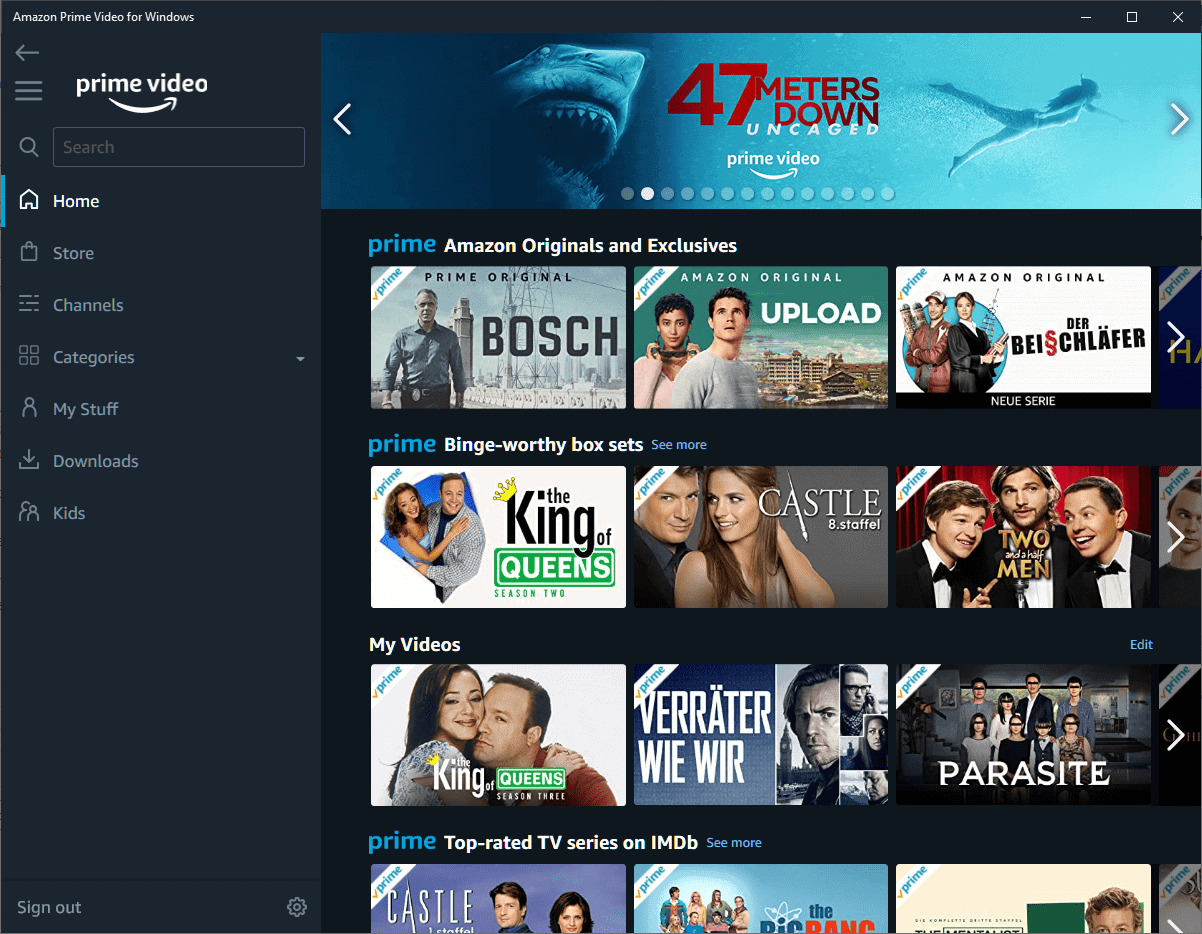
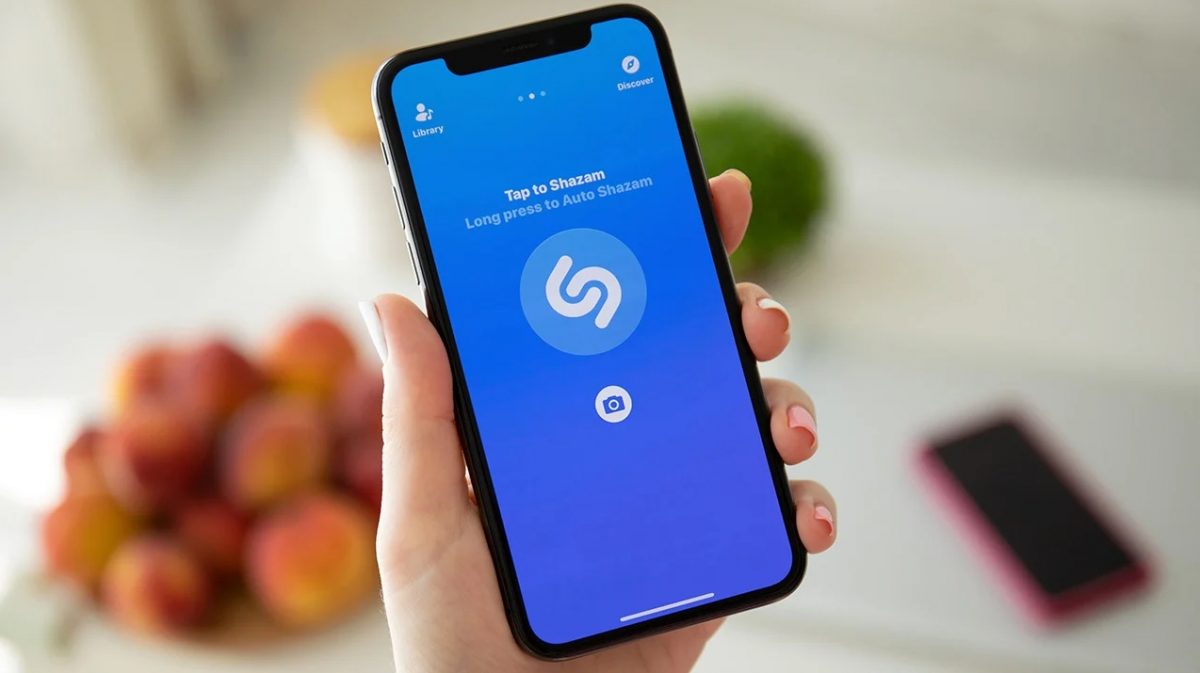

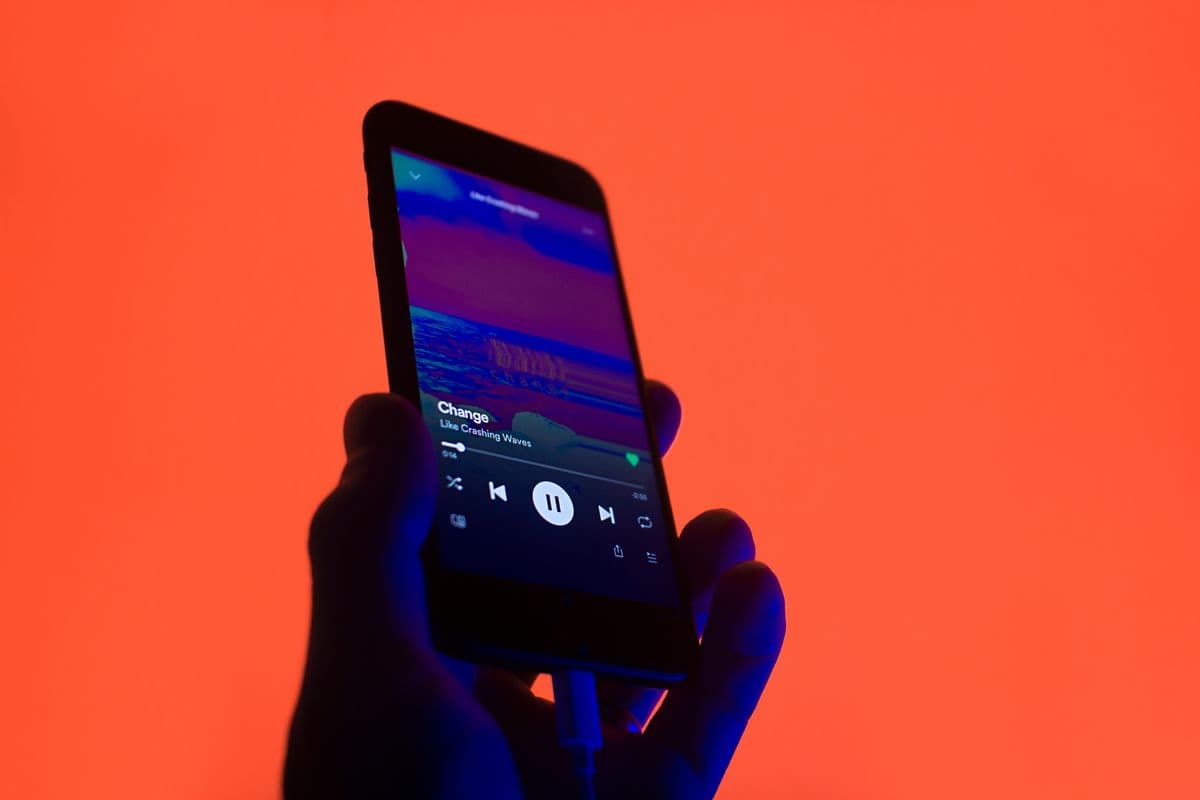














All I need to see all I want to is a blindfold.Paint drying anywhere, or grass growing??
not a single game on espn today
Yes. Maybe ESPN has some agreement with ABC (which is broadcasting the World Cup in the USA) to not broadcast this weekend?
Anyway, looks like plenty of games going forward starting Monday.
See:
http://espn.go.com/espn3/index/_/sport/soccer-futbol
You could also watch it in your web browser via espn.com for free.
damn i hate sourceforge! so often, as in the case with streamtorrent, it’s impossible to find the actual download.
great stuff, but you forgot to mention footytube.com for post match highlights …