Java Error 25099 Unzipping Core Files Failed
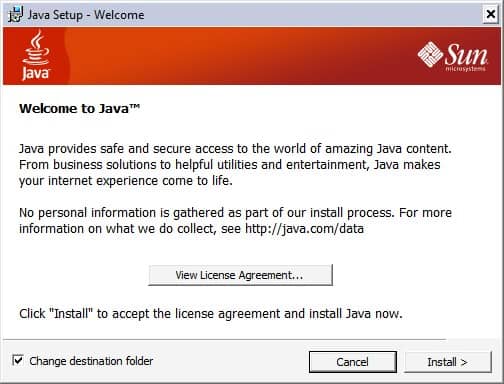
The installation of Java can terminate on some computer systems with the error message "Error 25099 Unzipping Core Files Failed". This can happen with the Java online or offline installer. The reason for this error message is not totally clear but there are a few things that users can do to fix it to be able to install java without further problems.
The first thing that they should try is to uninstall all remains of previous Java installations. This can be done from the Windows Control Panel. The user can then try to install Java again once Java has been uninstalled and the computer rebooted. Another possibility to ensure that no traces of Java are left on the computer system is to run the excellent JavaRa software program which can remove all Java files and information from the computer.
It might happen that the error 25099 is still popping up after completely removing Java from the system. Another option to try is to check the change destination folder during installation and pick a different folder for the installation of Java.
This should fix the problem "Error 25099 Unzipping Core Files Failed" that some users have when trying to install Java on a computer running the Windows operating system.
Advertisement
















I have tried to unistall java from control panel and it will not unistall it because i’m missing a set-up folder ” jre 1.6.0_16-c.msi. and I went to program filesjavajre6binjavaw.exe i received a message “the feature your trying to use is on a Network resource that is unavailable. I tried unistalling each file in the folder and that doesn’t work either. Any idea’s PLEASE ANY BODY Thank you
it could be your antivirus blocking it…i have mcafee enterprise 8.8 which was bloacking it so i disabled nd installed it..voila it went smooth
The best method is to change the installation path.
I went to C:\Program Files\Java\jre6\ then deleted every file except “core”.
Install java to C:\Program Files\Java\jre6\ .
Worked
Well Guys I was encountering the same problem while installing Java software or update . I have change the Destination folder and it works for me so thanks for the post and hope that will work for too people !! Dont know the exact occurrence so can anyone let me know about the cause of the problem.. thanks
I was pulling my hair out for two days trying to reinstall java. Finally with a tip to put it in another folder, I downloaded it from filehippo.com and made a new folder to download it into and bingo! Success!
The screen that says “View Liscense Agreement” I think is where the
link was to open in another folder.
Thanks
this easily worked
the problem is that the original program of Java I can not find it. I have tried to install Java again but nothing happen. And this appear ERROR 25099. UNZIPPING CODE FILES FAILED. That can I do. HELP
Try JavaRA http://raproducts.org/
None of this worked for me, but I just deleted C:\Program Files\Java\jre6\ and then it installed fine. Hope this helps.
ho do i delete that?
my goodness this error “Error 25099.unzipping core files failed” is killing me., i tried everything i can but still it wont work.. what is wrong with this java installation, why isnt being unzipped. grrrr..
good recommendation, installing to another folder was my solution, I was going crazy with error 1722 and 25099 for quite a half a day.
You need to delete all Java components *and folders* before you run the installer. Go to C/Program Files and delete the “Java” folder. Then empty the Recycle Bin. You should now be able to install without a problem.
Yes that worked
Yes that worked, thanks
Thanks that worked
java do not need GiddyUpGo and Robert Palmar .
We get questions about unzipping the core files all the time, too. A few of our readers had additional advice that has helped:
http://filetonic.com/blog/2009/06/24/unzip-java-core-files-errors/
I have done the same. I never install Java.
I see no need for it and I do not miss it.
Nor do I miss any app that requires it.
The best option is to remove all Java and never install it. I have had it uninstalled from my computer for 2 years and do not miss it. I run JavaRa once in awhile to be sure that it has stayed gone.
GiddyUpGo