Google Chrome Password Manager
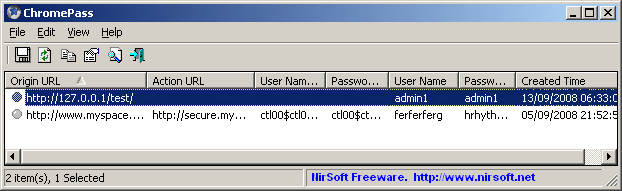
Most modern web browsers offer a password manager that stores usernames and passwords of websites and services in the browser so that users do not have to enter them over and over again.
Mozilla Firefox and Opera provide access to a password manager in the browser that offers exactly that functionality. It is a convenient semi-automated option that may save you time when you are signing in on the web.
Google's new browser Chrome too ships with options to save user passwords to an internal database. Unlike Firefox, it does not come with options to protect the storage with a master password.
ChromePass is a new software program by Nirsoft that can display the most relevant authentication-related information that have been saved in Google Chrome.
The browser provides a basic password manager. The Google Chrome password manager displays the url of the website and the username by default and provides a Show Password button to display the password as well, but that is about it in terms of functionality.
The data cannot be copied which is one of the major disadvantages of the Chrome password manager. Chromepass displays the data that has been stored in Google Chrome. The application displays additional parameters like the action url, data and the values of the user and password field.
The passwords can be saved to a text,csv or XML file or displayed in an HTML report. The program can save the information in a format that the popular password manager KeePass can import.
Several command line parameters are available that can be used to save the list of passwords automatically. Chromepass is a portable application for Microsoft Windows operating systems.
ChromePass picks up the first Chrome installation under the current user account by default. You can click on File > Advanced Options to load passwords from another user account. You do need to supply the profile path and log-on password though for that to happen.
Update: Google recently announced that it will add a master password to Chrome, so that passwords cannot be revealed by anyone using the browser.
Advertisement
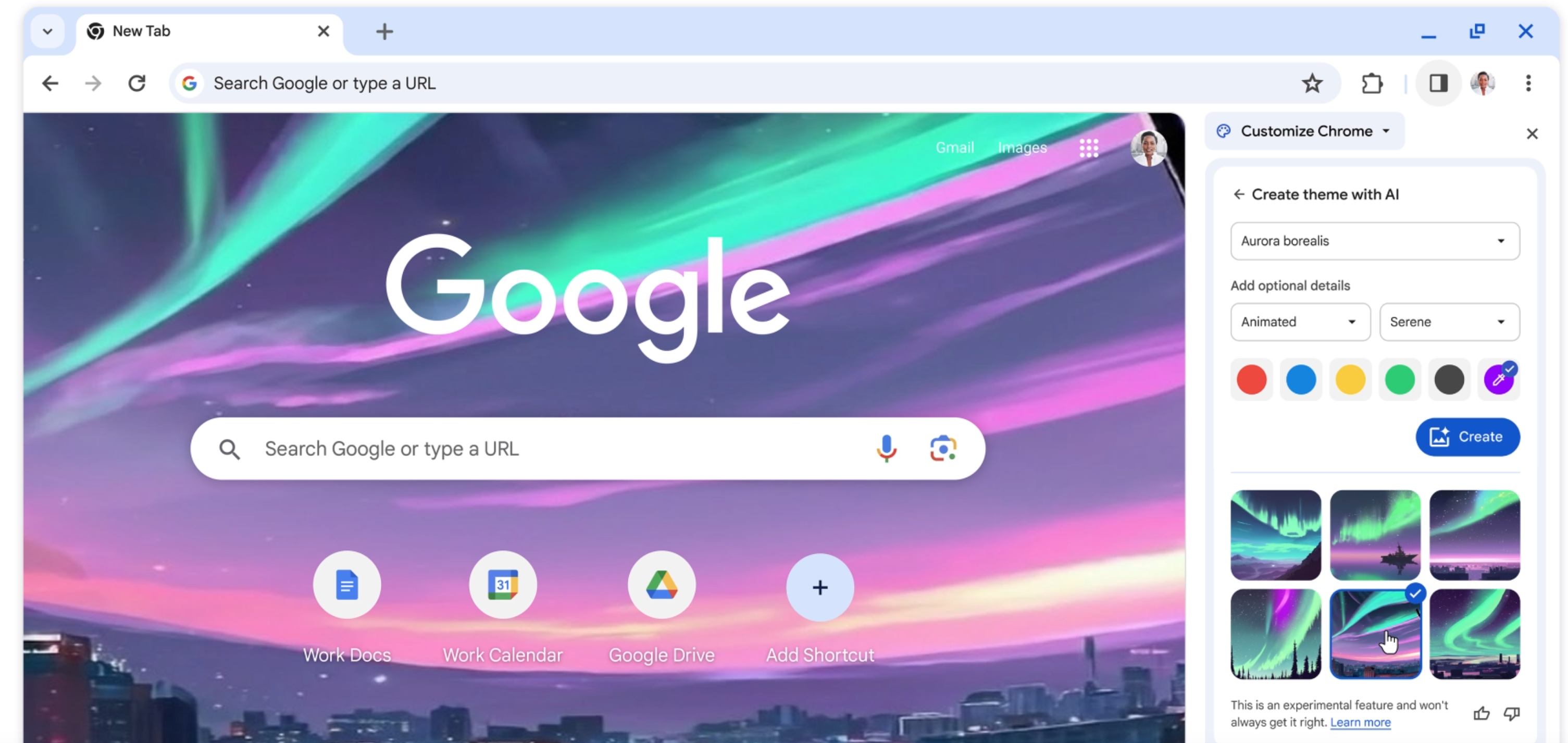


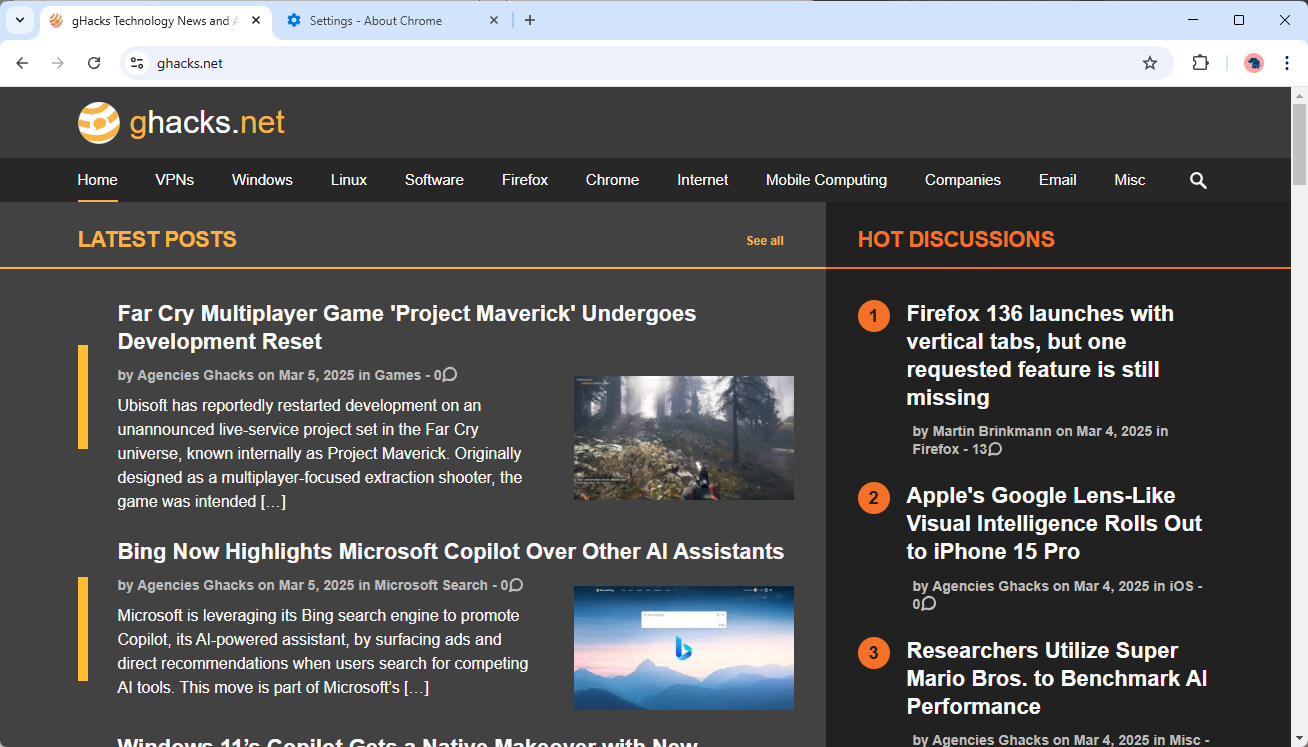
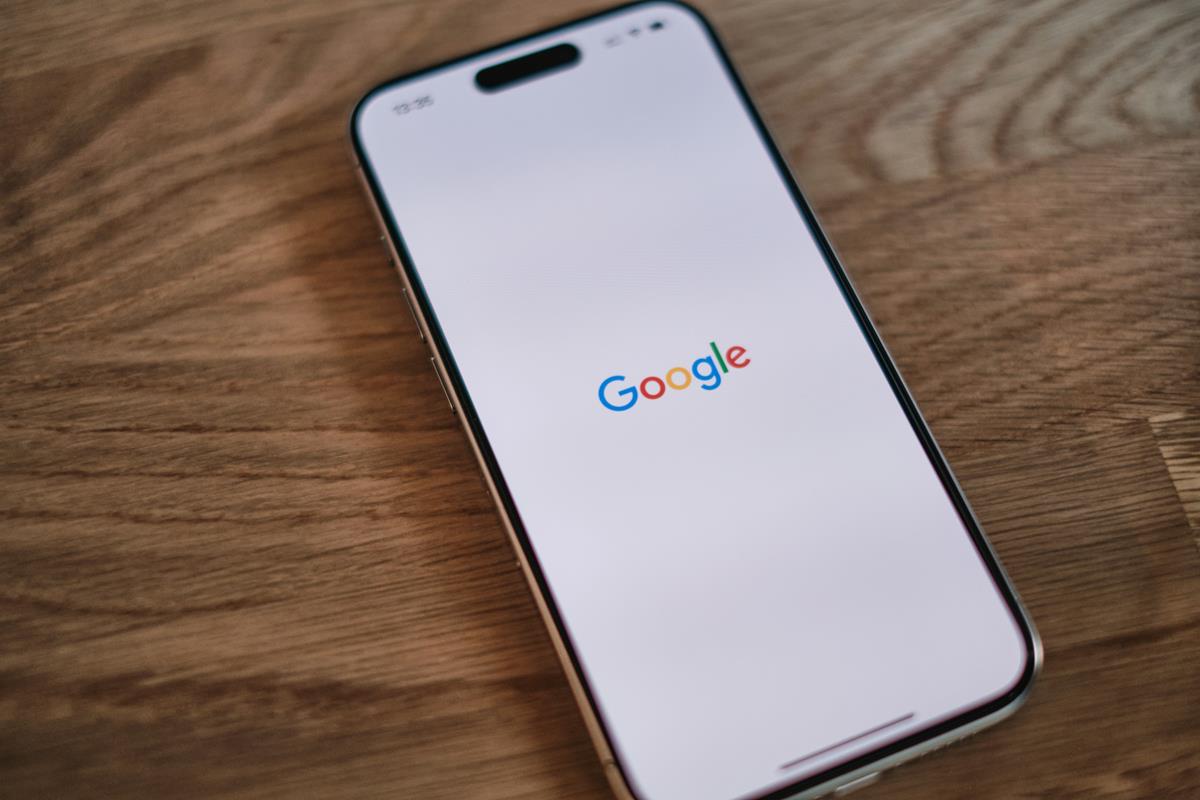
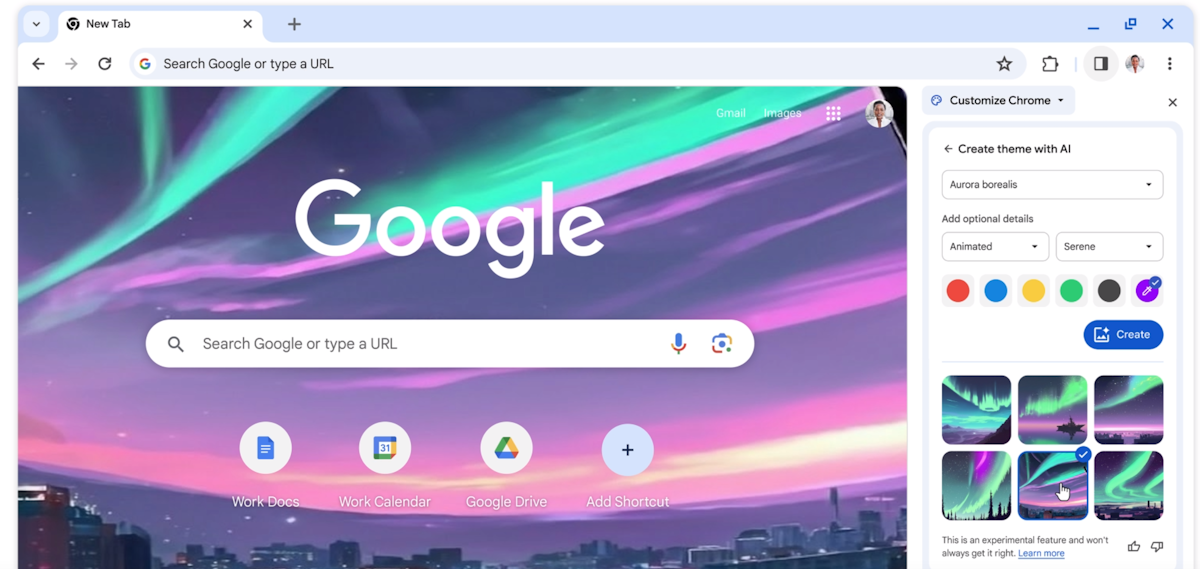










Alright all, this is your fix if you need to reload your OS or somthing else where you want your old passwords imported into chrome.
for instance. i upgraded from xp to vista hp 64bit. it was a clean install on a totally seperate harddrive.
I fortunatly had Firefox where all of my passwords where saved. on my xp hd.
so with the vista installed. and chrome dled and ready to go, i started thinking damit i don’t remember any of my passwords firefox had everything. and this chrome had nothing saved, and the fire fox i installed on my vista machine was also clean.
so i plugged my old hd back in so i could access all of my old files. i went to docs and settings> Local settings> application data> Mozilla fire fox…and copied everything there to my Vista path C:\Users> (user name)> appdata> local> Mozilla >firefox.
I also had to copy the files from xp box C:\Docs and settings>(username)>Application Data>Mozilla. all of these get copied to vista box C:\Users>(username)appdata>Local>Mozilla>firefox
then run firefox to make sure everything is there. close Firefox.
Open Chrome. go to tools> Import bookmarks and settings> then choose firefox from the “from” dropdown. i would uncheck browsing history unless you really want that imported, then hit the import button. once its done you should be able to go back to tools>options>Minor Tweaks> click on Show passwords and all of them should be there, if you click on one and then click the button to the right, ” show password” your password should show up under the button.
Volia you imported your passwords back to your new box.
feel free to post this solution anywhere. but please give me credit for it. thanks all, happy surfing.
i always enjoy stuff on security. passwords are something i would
never save on a browser. there are many, good, password programs
that are free and work very well. they are password protected and
have auto-fill and are easy and so much safer than saving them in
a browser. just my take… always enjoy your good stuff, martin