Sync files between computers with Auto Ftp
I discovered a link to Auto Ftp 2 at the Donation Coder blog. The free software can be used to copy or synchronize files between one local and multiple remote computers. You configure so called sessions in Auto Ftp 2 that have certain variables set such as local and remote path, the operations that you want to be executed, and the login information for the remote computer. Everything is looking pretty straight forward and I would like to explain only some of the options available.
It is possible to copy files to and from a remote location using sessions or synchronizing files to and from the local computer with the remote computer.You can schedule when your previously created sessions will be executed by the application, provided that it is running in the background.
You can set to manually, or a specific interval in seconds, when changes are detected in the directories that you want to transfer or sync, or by chaining the start with other sessions.
Files are either checked by checksum if you choose to synchronize the files on the remote computer with the local ones, or by the last modified date if you choose to synchronize the local files with the remote ones.
You can for instance have one copy of bookmarks, contacts, to do lists and documents on a computer at work and synchronize the files with the computer at home to always work with the up to date version of those files no matter where you are. Also great for backing up certain files regularly.
Auto Ftp 2 can be controlled with command line options as well making it a very powerful tool for batch processing. (Start the synchronization every time Windows starts for example)
Update: Auto FTP has not been updated since 2007, which indicates that the program is no longer in active development. While it may still work with today's Windows versions, it is likely that compatibility will break eventually. You could try and run it in a virtual machine or Windows XP mode if your operating system supports it.
File synchronization services like Dropbox or SkyDrive offer alternatives.
Advertisement




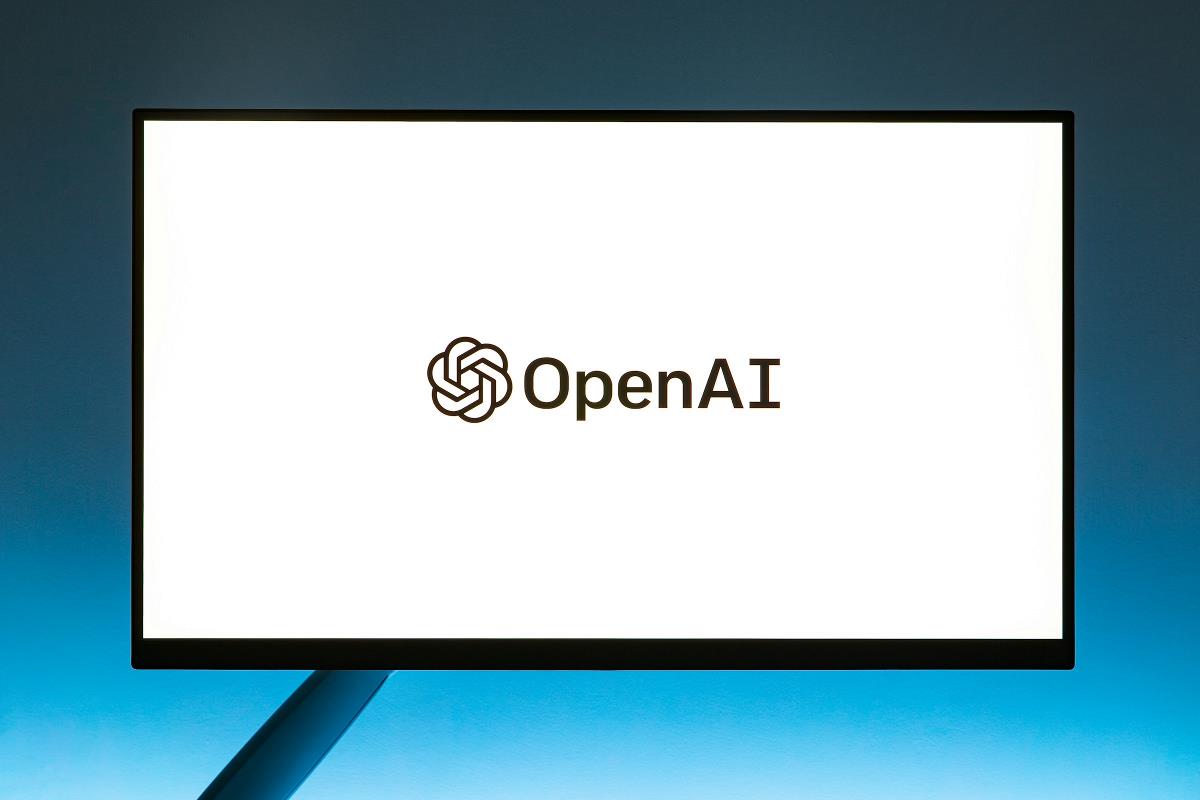
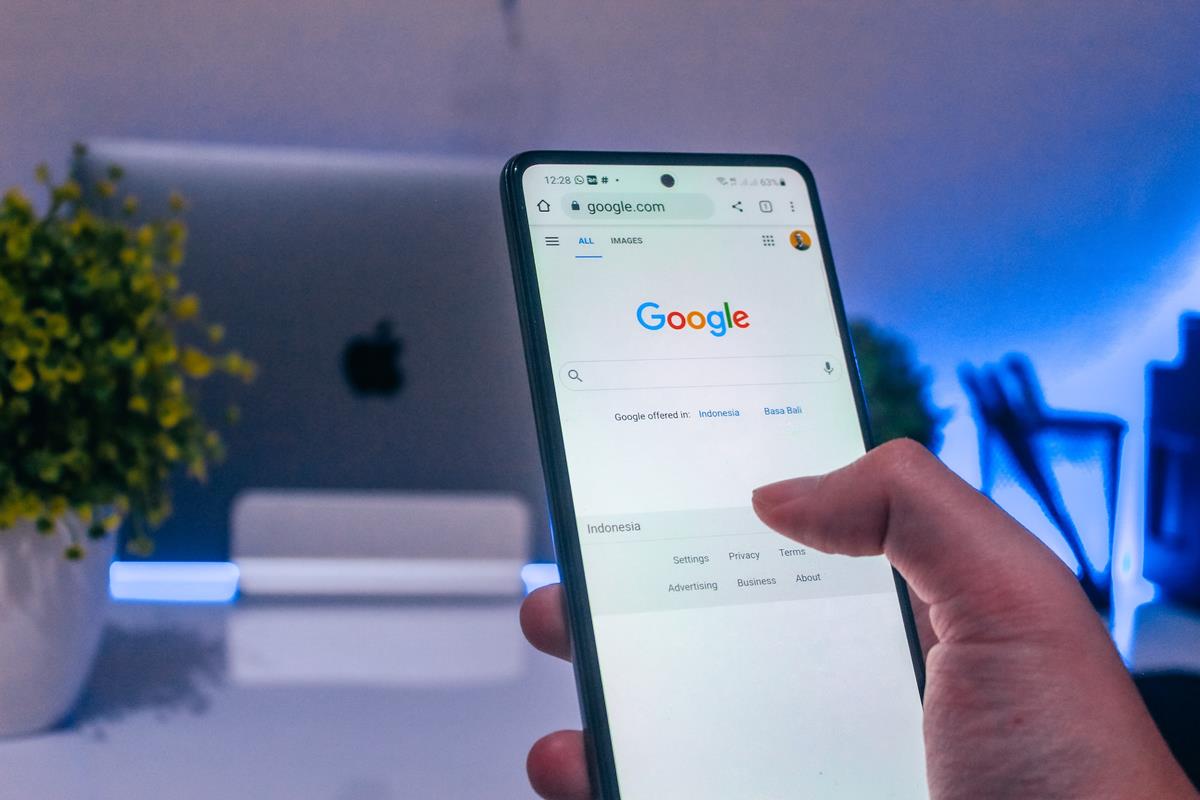












nice infoo