Play Divx Movies on your Xbox 360
One of the flaws of the Xbox 360 is the inability to playback divx movies on it. Microsoft may have left it out intentionally to push its own wmv format or avoid that the Xbox 360 would be used as the universal media center like the original Xbox with the (unofficial) Xbox media center.
The only working way of playing divx movies on the Xbox 360 is to stream divx content from your computer to the Xbox which gets encoded in real time to the supported wmv format. This is indeed not a perfect solution and it puts some strains on the streaming computer.
If you still want to evaluate this option you need the following tools:
The following excerpt was taken from the Tversity guide to test if everything is working fine for Xbox 360 users:
Testing a UPnP A/V / DLNA Device (including the Xbox 360)
- The Xbox should discover the Media Server that you have installed on your PC automatically.
- The Media Server should appear on your computer screen during the discovery and the xbox should be discovered automatically by it.
- You can access remote contents, Internet radio for example, right away. You do need to add media files to your library before you can stream them locally though.
- Xbox 360 users, will not be able to navigate the entire media hierarchy provided by TVersity since the device has been designed to access only specific portions of one's media library. In order to overcome this, TVersity will show under saved playlists not only your music playlists but also Internet podcasts.
Now it is just a matter of adding divx movies to the database of TVersity and use your Xbox 360 to view them.
Update: An alternative to that would be to convert the Divx movies before you move them to the Xbox 360 system. You can convert videos using VLC Media Player for instance or WinX HD Video Converter. This is also an option when you can't get the workaround posted above to work on your setup.
Advertisement
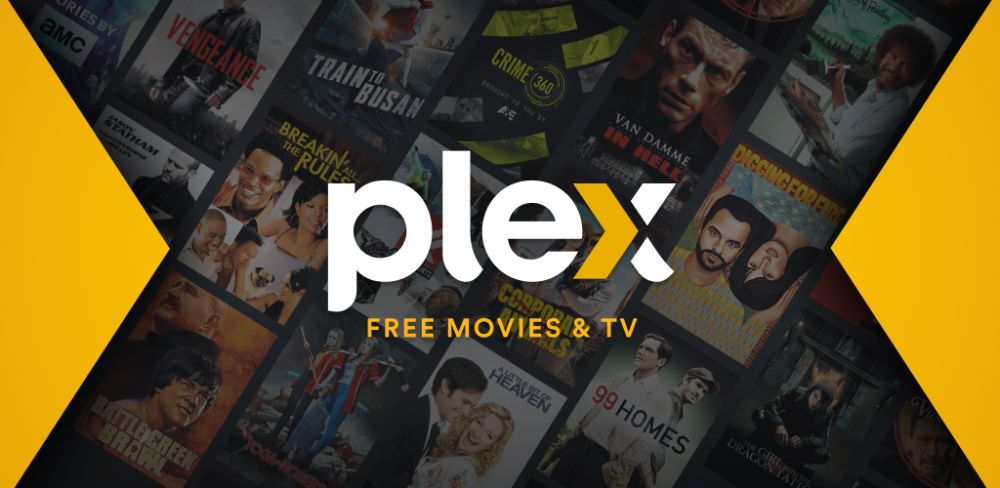
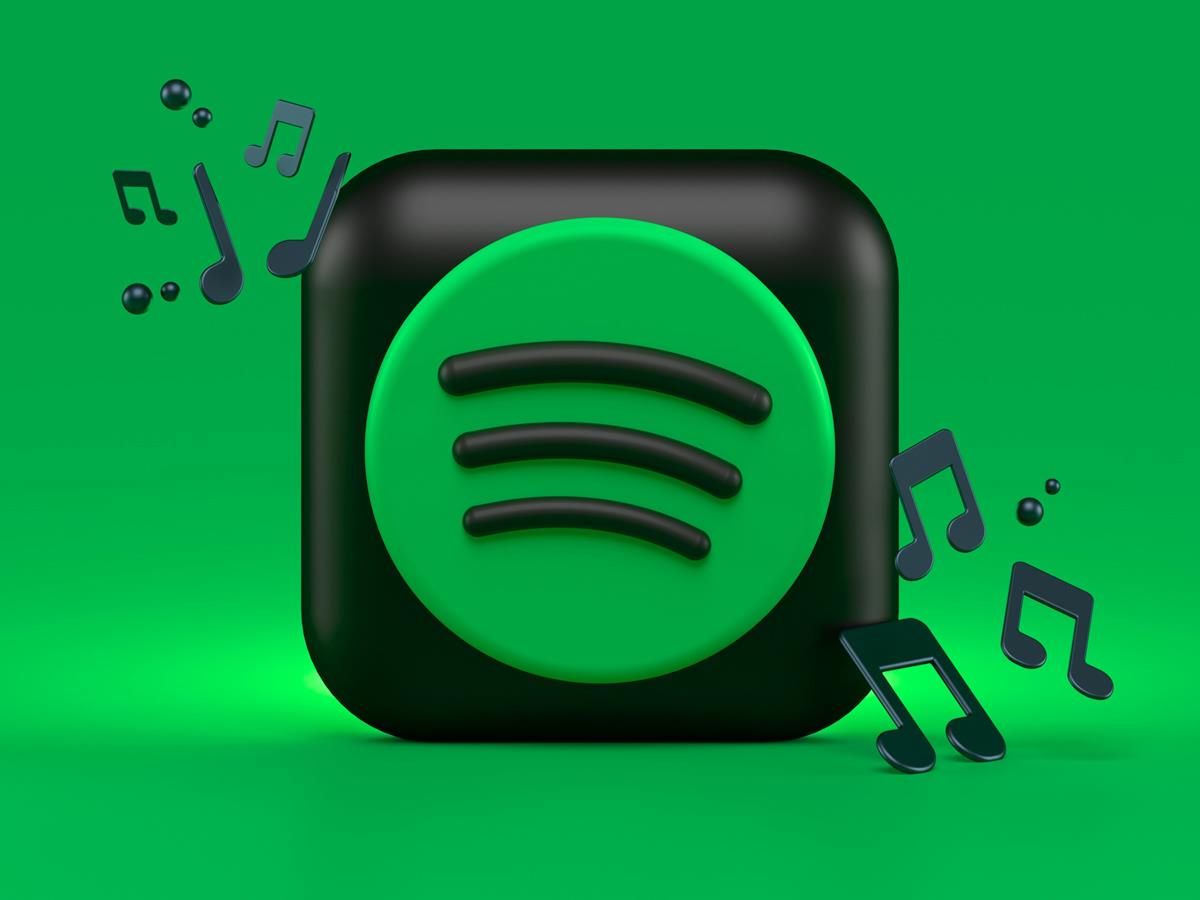
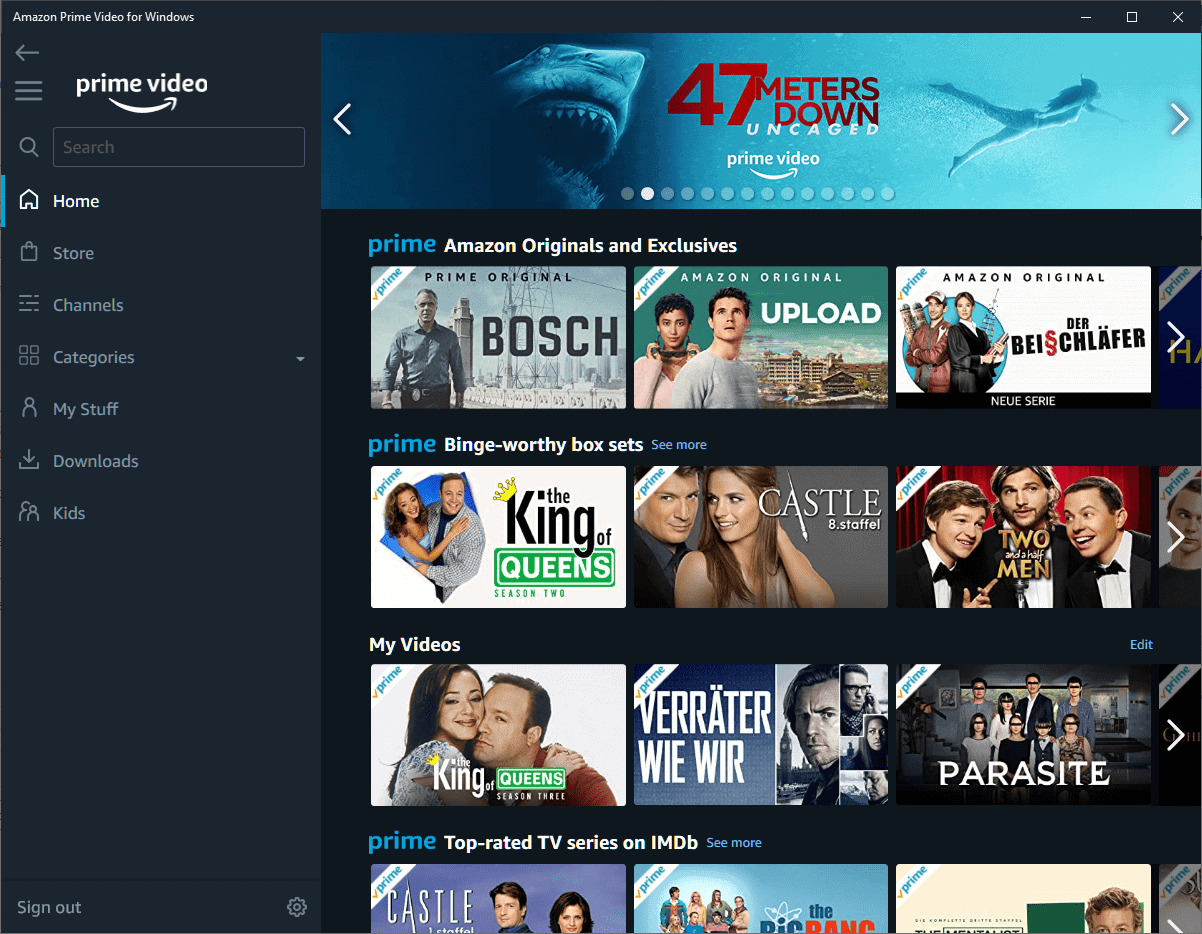
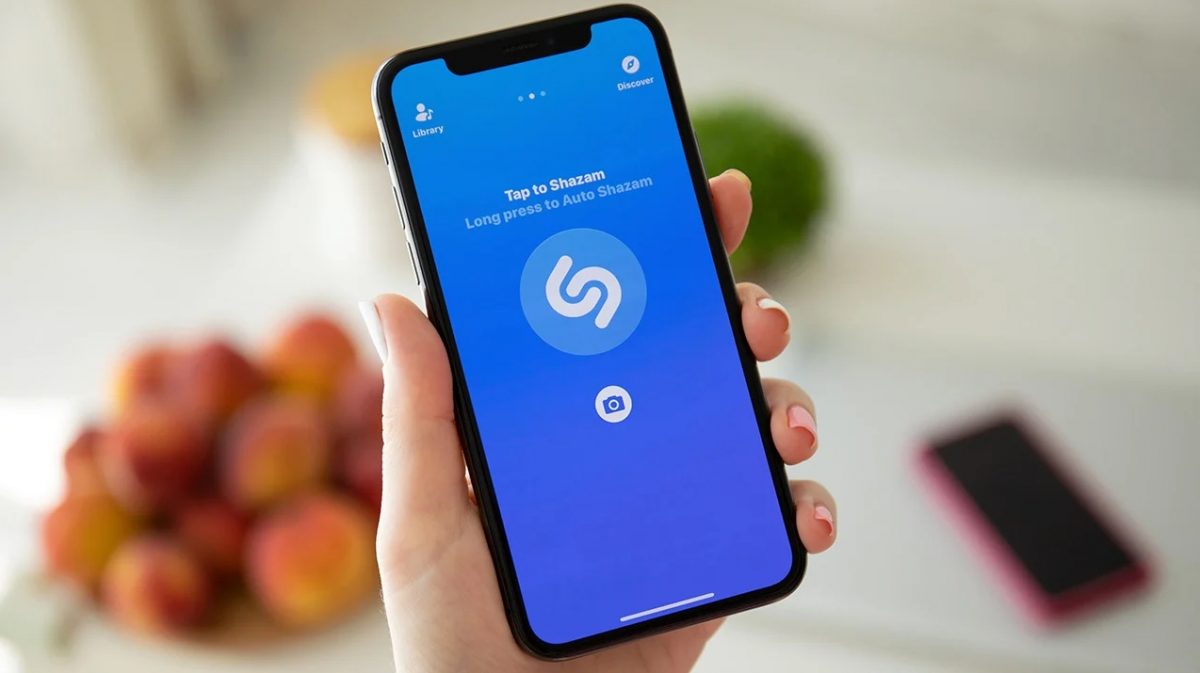

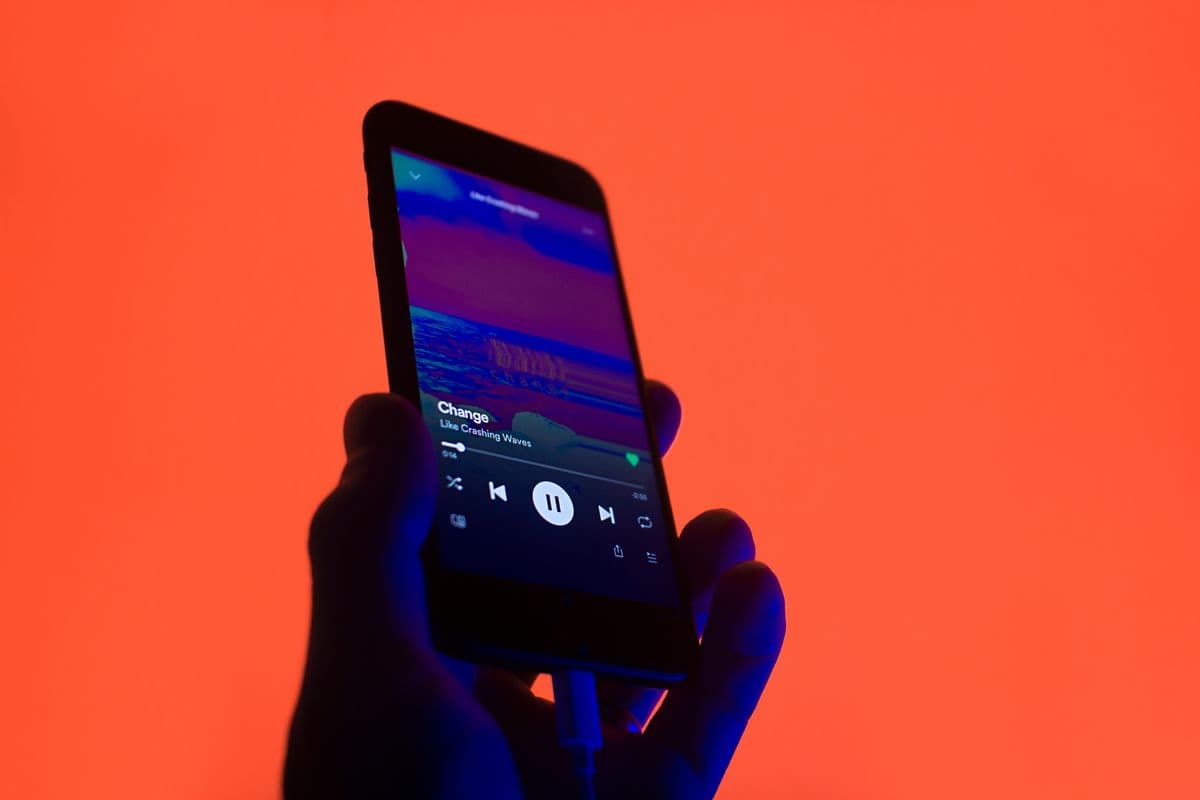














Do you mind if I quote a couple of your articles as long as I
provide credit and sources back to your site? My website is in the very same niche as yours and my visitors
would certainly benefit from a lot of the information you present here.
Please let me know if this alright with you. Thanks!
My Media Center stream DivX successfully but I’m struggling to put subtitles on the streaming video. Any help?
Awesome. Not quite the solution that I was looking for since now it kinda makes having media center pointless for me, but at least this works with divx. Thanks