Screeny is a powerful screen capture program for Windows
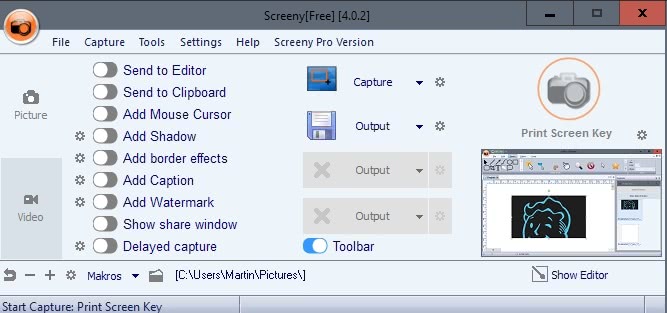
Screeny is a free for personal use screen capture program for Microsoft Windows that supports image and video captures, and an immense set of features.
You have plenty of options when it comes to taking screenshots or videos on Windows machines. From the good old Print-key-paste-in-image-editor option to screenshot tools that offer basic and advanced options.
Screeny falls without doubt into the advanced category, but that does not mean that it cannot be used to capture screenshots or videos quickly.
The product website of Screeny is available in multiple languages, but that is not the case for some bits of text displayed during installation. The terms of use for instance are only available in German. The program interface however is available as a fully translated English version.
Screeny
Screeny prompts you to make two choices during installation. First, to pick the default capture key -- which it sets to the Print-key by default -- and to pick the save directory for captures. The default save directory is the user's pictures folder.
The main interlace allows you to enable or disable various options. Captures are saved automatically, but you could send them to the built-in editor or clipboard instead. Other options include adding the mouse cursor to the capture, adding captions or watermarks, or delaying the capture. There is also an option to display a share window which is enabled by default.
The default capturing method is selection rectangle; this means that you can draw rectangles around parts of the screen that you want to save. You can change that to freehand, which enables you to draw using the mouse, and even draw multiple times before the screenshot is saved, or one of ten additional capture methods that include window, fullscreen, menus or scrolling windows.
The output options are as extensive as the capturing options. The output is saved automatically by default, but you can change that to send it to a FTP server, by email, to an Office program, the printer, or a custom image editor instead if you want to.
Preferences are provided for both which let you change certain processing parameters. You can have the program open the save folder automatically after captures for instance, enable manual saving (save as), or disable the screen magnifier the program displays on the screen during captures.
Screeny Editor
The editor comes with the usual options to draw or process the screenshot before you save it. You may add arrows, draw lines and other objects, crop the screenshot, or add text to it.
The editor is not as powerful as that of SnagIt though. I could not find a blue option for instance, and there are not any effects that you can apply to parts of the screenshot or all if it either.
Still, all basic -- with the exception of blur -- options are provided. It may however be better to send the screen capture to an image editor like Paint.NET as it offers advanced editing options that this editor does not support.
Whiteboard
One interesting option that Screeny supports is the program's whiteboard mode. This turns the desktop into a whiteboard that you can draw and write on.
This is interesting for presentations, as you may capture screens at any time, and reset the whiteboard to start anew.
Other features
The video recording feature supports the recording of audio and video to the avi format. This is one of the limitations of the free version of Screeny, as the professional version supports wmv, flv and swf formats as well.
The video recording options offer an array of preferences. You may enable video and audio compression, change frames per second, bitrate, resolution or the audio device.
Closing Words
The free version of Screeny is a powerful screen capture program for Windows. It supports all the capture modes that you'd expect it to, and some features such as the whiteboard feature that set it apart from comparable programs.
The editor is a bit on the weak side of things, but that is easily solved by sending the capture to a third-party image editor instead.
Now You: Which screen capture software do you use?
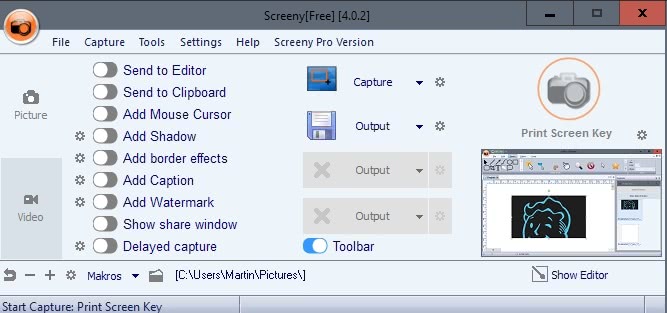

























https://www.snipaste.com/ is also good.
Have a look: https://docs.snipaste.com/advanced-tips
snipaste looks great, but lack of upload functionality (to dropbox, google drive, etc) is a dealbreaker for me. I’m sticking with CloudShot for now.
DuckCapture aka DuckLink Screen Capture v 2.7 from 2011 but solid Win & Mac.
http://www.ducklink.com/ free of course. Do dig into the settings tho.
MWSnap. I’ve been using it for years. Love it. Granted it’s not up to the level of Screeny (apparently).
I have used TinyTake from MangoApps for a while and not found any other (free software) that can match it.
The only thing I am missing are more options for settings capture hotkeys, a better blur function and the ability to add sequence numbers (circles with numbers that are increased by one for every you add). Other than that it’s great and lets you instantly share captures (video or images) using their cloud service. I am not affiliated with the in any way.
http://tinytake.com/
I’ve been using Jing (free) on Windows desktop. Jing is easier to use than Windows snipping tool. The only thing it doesn’t have is a delayed snapshot. When I need that (on Windows desktop) I use Donation Coder’s ScreenshotCaptor. For browsers, I use FireShot Pro (I have the paid version), which easily handles any browser window, scrolling, and even inside of scrolling textboxes, etc.
I will check this out.
The best similar program, IMO, is Hypersnap but it isn’t free. I bought it like 10 years ago and have had to pay one upgrade charge I think.
One function I like that I don’t recall in others is the ability to trim space horizontally or vertically. Just click the bounds and hit enter and the clip is trimmed. Very useful.
Looks good, but I don’t see an option to upload to dropbox or other cloud services. I use greenshot currently and pretty happy with it except for the lack of video recording.
Fastone Capture and WinSnap.
AeroShot, I like my screenshots pretty :) Also does not require installation, always a plus.
imgur com/XhnR0xK
I also prefer to use Paint.NET for editing stuff. Using one editor for everything makes sense, as in getting used to it and not always to have to search in sub/menus for a blur or other distortion effects, it speeds things up a lot.
Looking at the screens and the description, the features of the integrated editor sound very good. It’s attractive to anyone who has need of that.
However, three quarters of all screenshots I take, are then uploaded to a web service so other people can view it. That last step is a pain without automation, which is why I’m a regular Greenshot user as well. Sadly all but the Imgur upload plugins require an account or are only tangentially an image upload platform, and said Imgur plugin is painfully slow, yet Greenshot is still the best tool I’ve ever used.
Thanks for the tip, I will try that as well.
I’m desperately trying to find the right screen capture application, and up to now I have failed.
The best one I use, heads and shoulders above the rest, is… Windows 7 Snipping Tool, which does almost nothing, but does it perfectly. And that covers 98 % of my needs, really (coupled with a paint application).
I also use Greenshot, Ashampoo Snap 8 and Pick Pick. All have irritating flaws, lack essential features, or both.
Dumped after trial : Cloud Shot, Gadwin Printscreen Free, Nimbus Capture, Screenpresso and Share X.
It’s beyond me how my (quite simple) requirements can’t be met by any software I have come across.
That would include : capture individual parts of a window, menus, scrolling browser windows ; adding arrows, boxes, text, blur ; being able to add elements next to the screen capture, not only within it ; unobtrusive interaction, minimal number of clicks, smooth and obvious workflow ; no magnifier blocking the view next to the cursor ; non-ugly interface, beautiful would be nice ; no obligation to put anything in the cloud, and if cloud functions are present, let them lie low ; free ; and that’s all.
Well, that does not exist as far as I know.
ShareX is more than enough for me. No need for another.
indeed +1
+1 for Free ShareX
We have SnagIt at work and I love it but haven’t bought it for home use as my needs are a little less demanding. I usually stick to Print-Screen-and-paste but sometimes use the built in Snipping Tool. So Screeny looks especially promising to me, thanks for the post (as always)!
Looks cool. I use Greenshot at the moment, as well as Gadwin Printscreen 4.6 (an old version).