Sign in to a Windows 10 account automatically on start
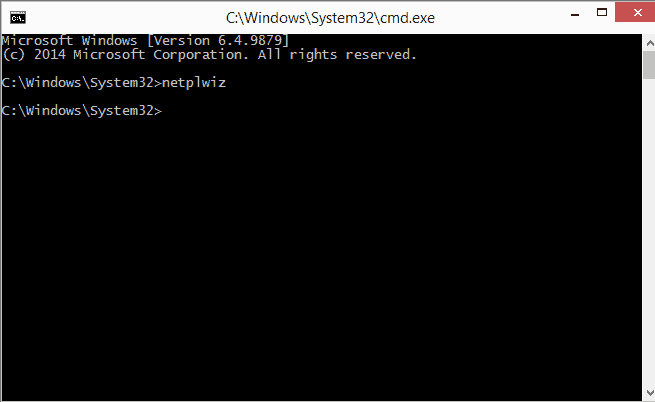
Whenever I set up a new Windows PC at home I configure it to sign in to an account automatically.
This bypasses the user selection screen and the need to enter the account password during sign in on the computer.
While that is great if you are the only user of the system or have other means of protection such as full disk encryption in place, it means that anyone with access to the PC can sign in to the selected account as well.
This makes it impracticable on multi-user systems as every user will be signed in to the one account when the PC is booted. Note that others will have access to your personal files, programs and other information if they can access the PC locally.
Windows 10 uses the same mechanics as previous versions of the Windows operating system to select an account for automatic login.
The method works for local and remote Microsoft Accounts just like it did in Windows 8.
Here is what you need to do:
- Sign in to your Windows account. You can sign in to any Windows account, you don't need to sign in to the account that you want to configure automatic sign ins for. Just make sure it is not restricted.
- Tap on the Windows-key, type cmd.exe and hit enter. This should load the Windows command prompt.
- Type control userpasswords2 and hit the enter key afterwards (you can also type netplwiz which takes you to the same system tool). You may receive a prompt asking for the administrative password. This opens the User Accounts control panel applet on the screen.
- Select the user account from the list that you want the system to log in to automatically. Uncheck the box "Users must enter a user name and password to use this computer" and click apply.
- You are prompted to enter the account password which Windows will use to sign in.
- Check the user account displayed by Windows to make sure it is the right one.
- After you have entered the password twice and clicked on ok, restart the PC to test the change.
If things go well, you should be logged in automatically from now on. Windows 10 will boot to the desktop or Start Screen depending on the computer you are using and how it is configured.
You can undo the change at any time by repeating the steps outlined above. Just check the box "Users must enter ..." again to block the automatic login.
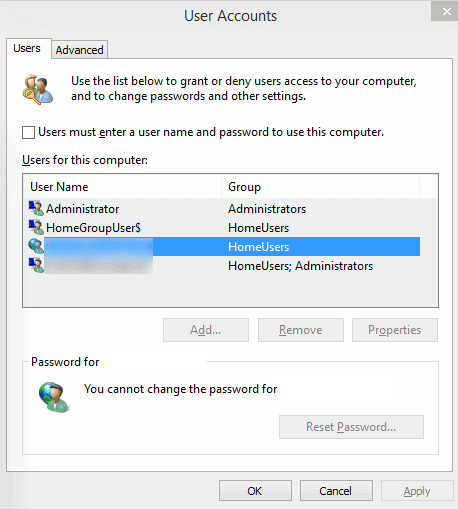





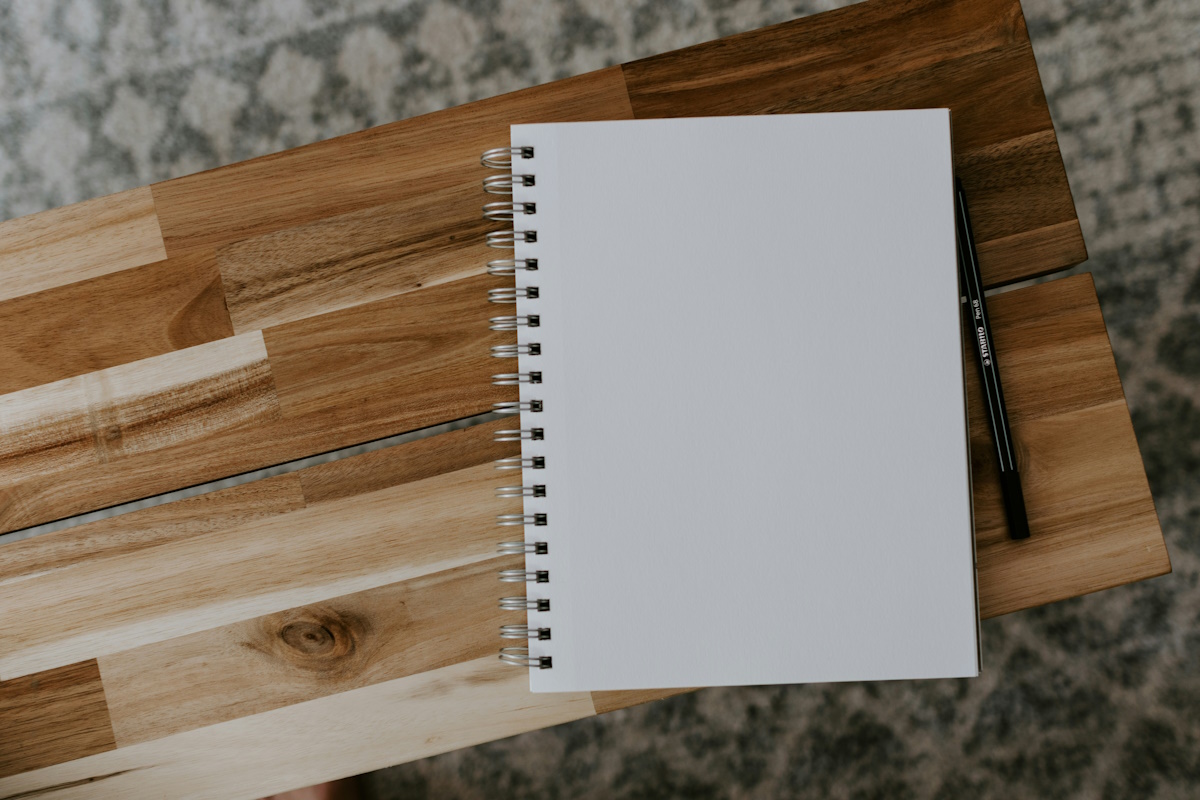














I want automatic sign on to windows 10! Is there no automatic to do this?
Miami
The guide explains how you do that. Do you have troubles getting it to work?
When I untick the “Users must enter …” box, it asks me for the login and password, so i type in my hotmail address and the password, then it want to reboot.
on reboot it wants my password again.
I DID NOT FORGET MY PASSWORD………..I JUST WANT TO CHANGE IT ………….
Didn’t work. Still had to use pin#. I want to be able to start the computer w/o any sign-in, if possible. Windows 10.
I know this trick doesn’t work on my Win8.1, the “User must enter…” box is missing. I am guessing this is because I use a Microsoft account instead of a local windows account. Still it would be nice to be able to do since my computer is encrypted, but switching to using a pin isn’t too bad.
I have configured the PC to sign in automatically to a Microsoft Account. Is your computer on a domain?
No, and I posted that before I followed links back to the article on how to regedit to have it automatically log in with a microsoft account…
I should have guessed you have already figured out how to do it and posted about it, you always seemed to find the tricks and hacks needed, thanks :)
There’s no need for this…if you don’t set a password in W10 it automatically signs you in on startup. The only thing it doesn’t do is resume to the desktop after logging out, but I don’t think this does it either.
For those who want this function implemented a bit more simply, Autologon works well at least on Win7 x64 Home – the author says XP and higher.
http://technet.microsoft.com/en-us/sysinternals/bb963905
I’ve been using this since Windows 7. Its one of the first things I do when installing a new OS. A reminder about this important convenience change is a good idea.
I’m using Windows 10 TP only for testing purposes, so security is not a concern.
Thanks for the article Martin, I almost forgot this feature.
Irresponsible article, still living in the days of ‘cute’ hacks which bypass security measures.
As I mentioned, it makes no difference if you are the only one accessing the PC. If you are not, don’t use it or use other security measures such as encryption.
My entire PC is encrypted for example which means that you need to enter a password to boot the operating system. There is no need for extra authentication afterwards.
Irresponsible post by a poster still living
in the days of being cute posting anonymously.
This is not a hack. Learn how to read.
The feature to sign-in automatically is built
into Windows and this article shows how to use it.
Signing in is not a security measure for someone who
is the only person who has access to the computer.
Well said!!! I’m the only one using my computer (W10) and this irresponsible demand to sign in not only each time the computer is shut down, but at least in my case, every 5 or 10 minutes! I get up for a glass of water or a stretch, when I return…in comes this odious demand for signing in!!! Very bad idea!!!
I’m grateful that there are well versed computer people who are generous enough to share their knowledge like Martin Brinkmann. But I must say I tried the Netplwiz method and it worked only one day. At the following day…again the demand to sign in! Is there any other way by now (2016)? However, I will try again. :o)