How to uninstall Nvidia or AMD graphics drivers completely
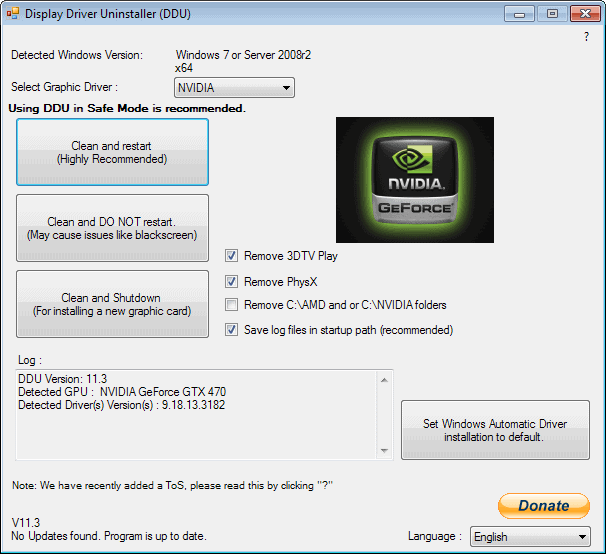
It is not really necessary to install the official Nvidia or AMD graphics drivers on modern versions of the Windows operating system. That's especially true if you are not a gamer, and do not need all the gimmicks and tools that get installed along with the driver itself.
If you do play games, or require at least one of those tools, then it is recommended to install those drivers as they are regularly updated to improve performance, stability and other features.
Sometimes, you may run into issues with those drivers. Maybe you have just updated to the latest version and noticed crashes in your favorite game, or maybe, another application that relies on the driver or tools it ships with is not behaving properly anymore.
What you may then want to do is uninstall the driver completely from the system. This works well most of the time, as you only have to open the uninstall a program applet in the control panel to do so.
You may also be able to run a clean install of the driver you want to install, by selecting that option during installation when you run the manufacturer's driver installation program.
You may notice however that the removal is not complete, or that it does not complete at all due to some error that you cannot fix on your own.
Display Driver Uninstaller
That's where a third-party uninstaller such as Display Driver Uninstaller comes into play.
The program is compatible with all recent versions of the Windows operating system. It does require the Microsoft .Net Framework 2.0, but has no other requirements.
The author suggests you run it in safemode but that is not a requirement. You are asked however during start, after you have unpacked the program to your system, whether you want to run it in safemode or not. If you select yes, the PC reboots to that mode so make sure everything has been saved at this point.
The program may also disable the updating of the video card driver via Windows Update. You receive the information on start as well, and an explanation on how to enable the feature again.
The main program interface displays everything on a single screen. Here you can select the graphics driver that you want to remove at the top. This can be useful if you switched from AMD to Nvidia or vice verse and want to remove all driver leftovers of the card that is no longer installed on your system.
Display Driver Uninstaller supports three modes of operation:
- Clean and restart (recommended)
- Clean and do not restart (may cause issues)
- Clean and shutdown (for installation of a new graphic card)
Besides those three options, additional options are listed as optional components on the right. You can remove 3DTV and Physx, have the program remove the c:\amd and c:\nvidia folders (the temporary folders for the installation of the driver), or have it save a log file of the operation.
Last but not least, you can also enable Windows Automatic Driver installation again, or switch the interface language.
Before you select any of the options, make sure you have downloaded a display driver package from the manufacturer's website, as you will need it after the uninstallation of the existing drivers completes.
If you select the clean and restart option, you will notice that the system is automatically rebooted after a short removal period. If you have not selected the auto driver installation, Windows will use a generic display driver that may run a lower resolution.
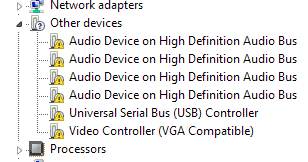
Side note: the source code of the application has been released. You can take a look at it here.
Verdict
Display Driver Uninstaller is a handy software program if you run into graphics driver related issues on your Windows system. It does not really matter if the removal of a driver is not working properly, if you cannot update it, or install it anew.
The program makes sure that all traces of the driver are removed from the system so that you can start with a clean slate.
It is highly recommended to create a system restore point or a full system backup before running the program.
Now Read: Only install the Nvidia drivers you need
Advertisement



















@Gonzo: how did this program harm you?
These tools tend to do as much harm as good. I have AMD cards in my rigs and I use this manual method. It was put together after the problems people were having with Driver Sweeper. I’ve yet to have any problems and I’ve played with driver modding (FirePro).
http://www.overclock.net/t/988215/how-to-properly-uninstall-ati-amd-software-drivers-for-graphics-cards
Excellent. Really appreciated. The perfect article-companion to above mentioned Only install the Nvidia drivers you need
I have already appreciated that related previous article Only install the Nvidia drivers you need, helped me a lot when I was with a new system which had been installed with no moderation.
I’ve saved this page within a PDF file. Good, valuable information. As always, here.
I would recommend reading the last few pages of http://forums.guru3d.com/showthread.php?t=379505 which is the official / unofficial forums to talk about this program to see if there are any big problems that could happen and damaged ones computer.
I say this because there have been a few times now where this program has deleted stuff that it shouldn’t have, and guess what, it completely ruined those peoples computers like not having a explorer window anymore. So before you use this just read backwards a few pages in that thread to see that other people there are having a good experience with it, and not a giant tech support help thread.
intel support would be awesome