Network Latency View: record the latency of all TCP connections

A couple of scenarios exist where you may want to record the latency of TCP connections that are established from a PC running Windows; this includes troubleshooting latency issues on the system or in a computer network, or making sure that connections to websites or servers, e.g. game or streaming servers, are not causing lags or other issues.
Network Latency View supports all supported and several unsupported 32-bit and 64-bit versions of Microsoft's Windows operating system. It is a portable application that can be run from any location as it does not need to be installed.
Network Latency View
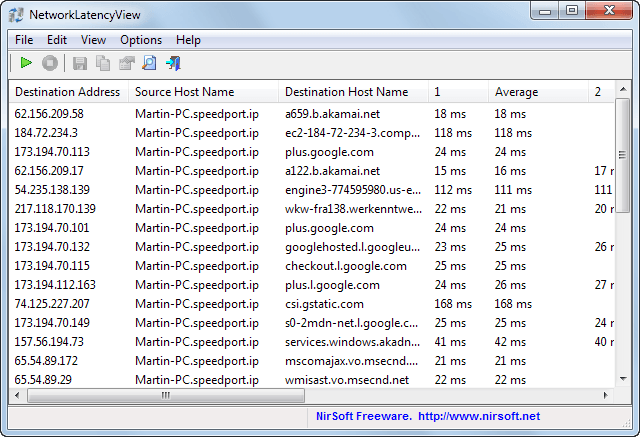
Nirsoft's latest application Network Latency View has been designed for that; you may use it to record the latency of any TCP connection that is established on the PC after you start the application.
Basically, all you have to do is unpack the download on your system and run it afterwards. The program will detect supported packet capture drivers such as WinPcap automatically. If you do not have a driver installed for that purpose, you can either install it on your system or use the raw socket method instead which does not require a third party tool but is not as accurate as the capture drivers.
Downloads are linked on the official program website, linked here in the summary box below the article, should you want to download these capture drivers.
The program starts to record all connections automatically when you start it and will only stop doing so if you hit the stop button in the program interface or close the program window.
The program records all IP addresses and up to 10 latency values for each; this includes connections that you make in a web browser like Firefox, email programs, games, streaming media software and any other software that is using the selected network adapter. Note that it limits the recording to TCP connections.
Besides the destination address and name, you also find latency values, the average of all (up to 10) values and the source address listed here.
If you want to test a website for instance, you simply make sure the program is running before you connect to it in your browser of choice. All connections made and the latency of each is then displayed here so that you can sort through the connections that have the highest latency.
A click on a table header sorts the data accordingly, so that you can easily sort it by highest or lowest average, or by destination address.
The program supports the usual Nirsoft features that include creating an HTML report, or exporting the data to XML or CSV files.
Verdict
Network Latency View is without doubt a niche program that may help webmasters, network administrator and interested end users in latency troubleshooting, check-up and optimization tasks.

























A usefull free latency monitor that I use http://www.handle-it.nl/products/112-network-latency-monitor.aspx
that is actually a very useful tool!