Windows Explorer: Quickly Jump To Files
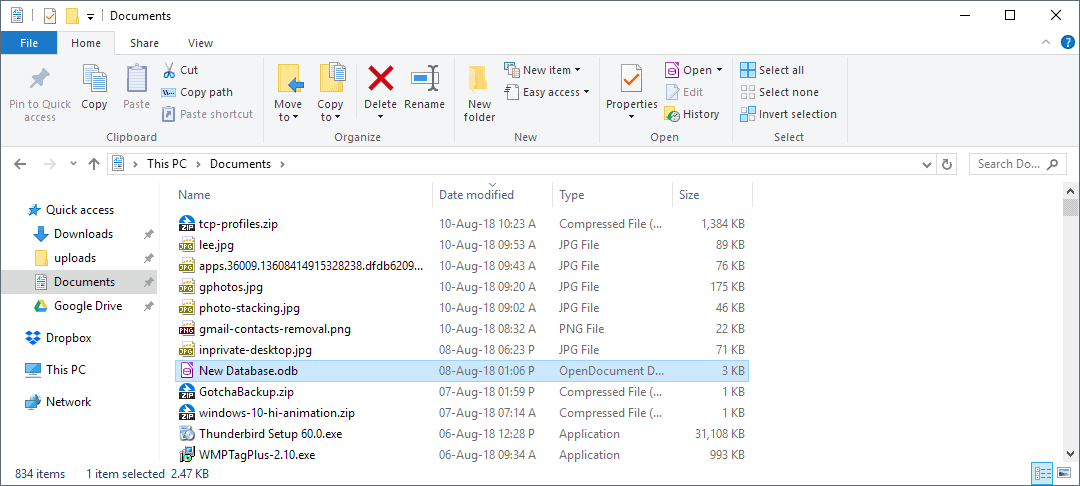
Windows Explorer is not one of the most sophisticated file explorers available for the Windows operating system. It is, however, the default file explorer for the Windows operating system and many Windows users use it despite its obvious shortcomings.
What many users do not know is that Windows Explorer includes some hidden gems when it comes to functionality that can aid them when they are working with Windows Explorer.
One of these is the following tip: most users who are searching for a specific file in Windows Explorer are doing it manually. They browse the folders and files until they find the file they are looking for. And since the files are usually sorted alphabetically it is usually not a problem to locate it. Then again, if the file list is rather large, it may take a couple of seconds or even longer to find the file in the listing as you need to scroll first.
Problems may arise if the files are not sorted alphabetically or if there are many files with a similar naming pattern.If you ever had to cope with hundreds of files that only differ in one character you know what I'm talking about (e.g. photos transferred from a digital camera to the device).
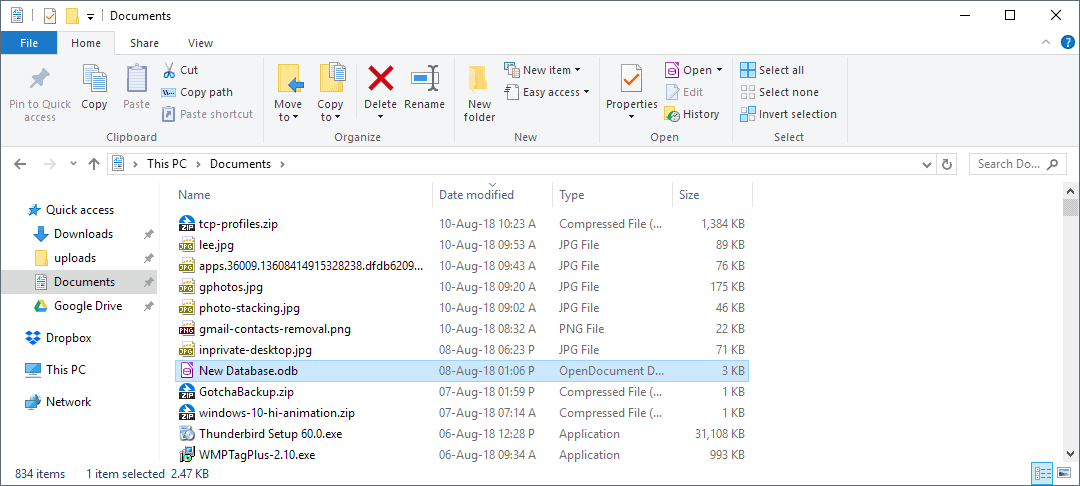
Windows Explorer thankfully offers a way to quickly jump to files. This can be done if the file name is known, or at least the first part of it.All you need to do is to quickly enter the first characters of the file name in the active Windows Explorer window. Note that this only works if the window is active. I usually click on a file in it to make sure it is, and then start hacking away on the keyboard.
This will automatically select the first file matching the pattern.You can enter multiple characters in rapid succession to further narrow down the jump. If you are looking for explorer.exe for instance, you may be able to enter exp on the keyboard to be taken to the first matching file or folder in the current directory. You need to be fast though for all characters to be recognized. If you are too slow, only some of them are recognized which may increase the seek time to find the file or folder you are looking for.
If you want to execute it, simply type the first few characters quickly and hit enter afterwards. This works not only for files but also folders that you may want to open.
Please note that the tip works in all newer versions of Windows (including Windows 8 and 10) as well.
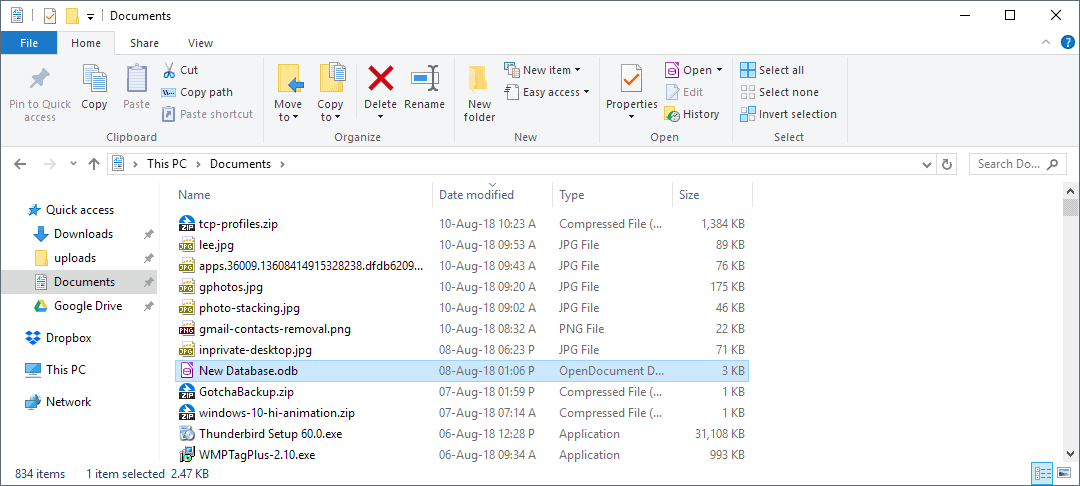


















Good tip.
1. Open Windows Explorer.
2. Go to a folder with a ton of files in it.
3. Click on the first file.
4. Quickly type the first few characters of the filename you are looking for.
Windows Explorer (actually any Windows app with a list, including most web pages) will skip down to the first file matching what you typed.
Yes this only works on the current folder in Windows Explorer.
doesn’t seem to be working for me at all, on Win XP SP3
It is working fine on my XP SP3 system. Is the explorer window active? Do you have any third party plugins or similar installed?
only seems to work for the current directory…. by that time, it is just as easy to locate it manually than by position the cursosor in the address field. manual searches at this point allow for lack of knowledge of the precise spelling.