Skype Lite

So called lite applications remove certain components from -- usually resource heavy - applications to reduce download time, storage requirements or features so that they are not installed with the application on the user system.
Well known examples for lite applications are Nero Lite or Adobe Reader Lite which remove -- mostly unneeded -- functionality from the installer to speed up the installation and remove what is considered as bloatware by many.
Note: Skype Lite is no longer available. You can still download Skype for Business though and use it to install Skype without components that you don't require.
The voice over IP client Skype is another example. It is a popular application that will install features on the system by default that are not needed by some users at the very list. This for instance includes plugins for web browsers.
There are two ways of achieving this. The first is by downloading a Skype 4 Lite installer which works similar to the main Skype client installation but with the benefit that several components have been removed from the installer so that they won't be installed on the system.
The second is by downloading Skype Business which comes as a msi file. This msi file can be run with parameters that block several components from being installed.
The components that will not be installed are the Skype plugins for web browsers like Firefox and Internet Explorer, the Skype Plugin Manager and Skype Toolbar. Autostart of Skype will be disabled and the generation of the Skype icon on the computer desktop will be blocked as well.
What are the benefits of this installation method? Skype will start up faster and overall performance during usage is improved.
You can download the custom installer for Skype on the Custom Installers homepage.
Download Skype Business from the Skype homepage to use the second method instead. This will download SkypeSetup.msi to the local computer. To install Skype without select components run the following command: (via MSFN Forum)
start /wait msiexec /i SkypeSetup.msi INSTALLLEVEL=1 STARTSKYPE=FALSE ALLUSERS=1 TRANSFORMS=:removeStartup.mst TRANSFORMS=:removeDesktopShortcut.mst /qr
The most important parameter is installlevel=1 which restricts the installation to the Skype client and not add-on components such as toolbars or browser plugins. The other parameters are pretty much self explanatory.
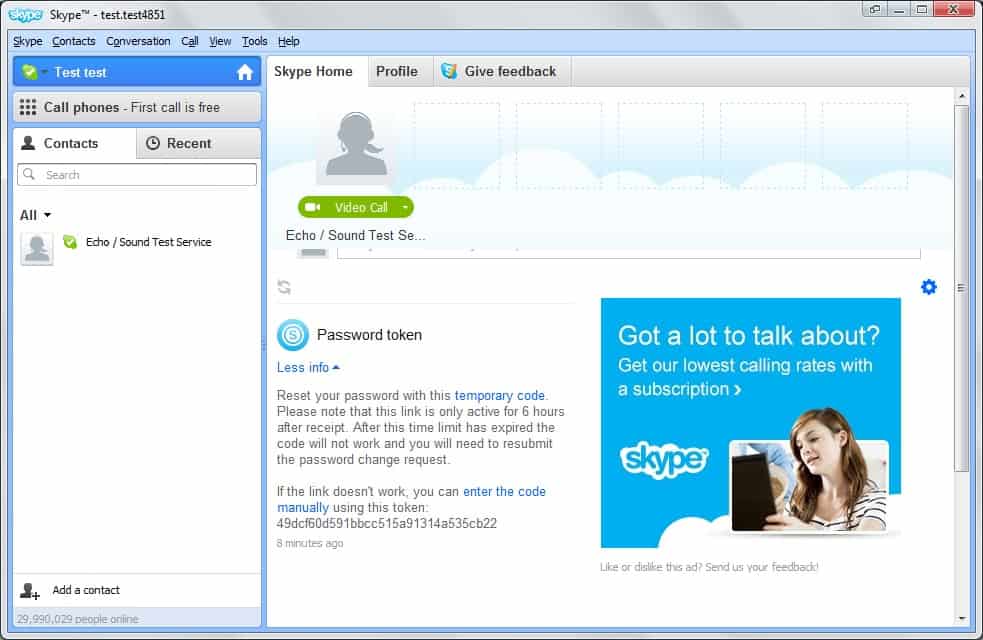






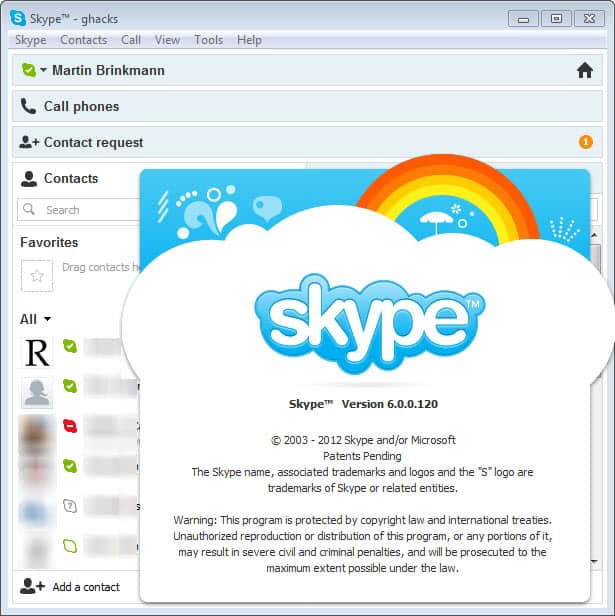



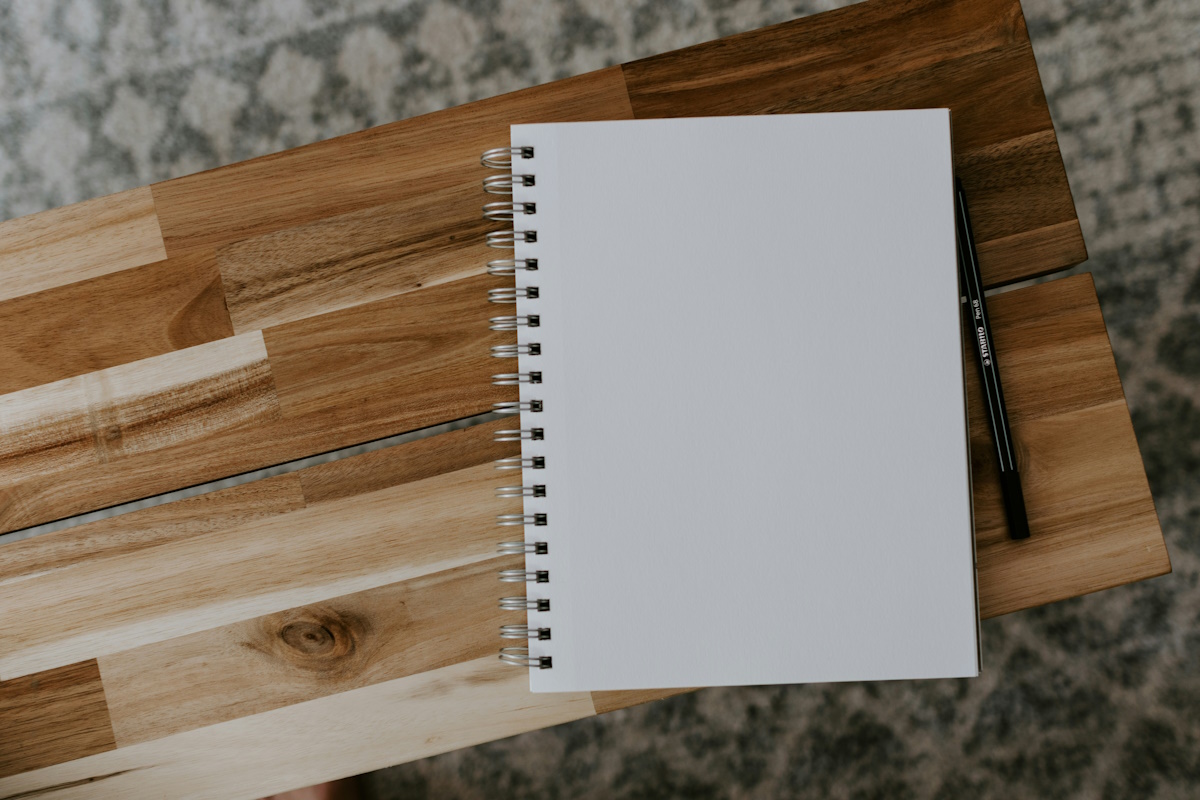














ok.super
see instructions here:
http://www.portablefreeware.com/?q=skype&m=Search
Sorry about the first post, i didn’t have the time to type it all out.
Portable means setting Skype up this way allows it to run from any directory you move it to, and you can run it from your USB flash drive or wherever.
The Portable Freeware Collection has instructions on how to make skype portable. Skype v3 AND 4 are actually natively portable. All you need to do is get the Skype.exe file which is the only file you need. You can either get this from an existing installation OR (as TPFC describes) install, then uninstall, while grabbing the Skype.exe file (which is about 23MB). Some people don’t like to install programs (like me) so you can install inside a sandbox and grab the single file you need (Skype.exe). This file only includes the main components, none of the toolbar, plugin manager stuff. Alas, you make a shortcut as described by TPFC with the following argument “Skype.exe /datapath:data /removable” pointing at wherever you put the .exe file, then you run the shortcut. Make sure you make a “data” folder in the same directory Skype.exe is located. See full instructions here.
Great program!
What? TPFC? http://www.google.com/search?q=TPFC&ie=utf-8&oe=utf-8&aq=t&rls=org.mozilla:en-US:official&client=firefox-a
And, isn’t using the Custom Installers (method 1) easier than your sandbox method?
This is already built-into skype. all you need to do is tell it not to install the plugin manager when you install skype. Better yet, make it portable by following the instructions on TPFC and by getting the skype.exe by installing in a sandbox. No need for this complicated msi business. This is like common sense.