Remove the Location Bar Star in Firefox
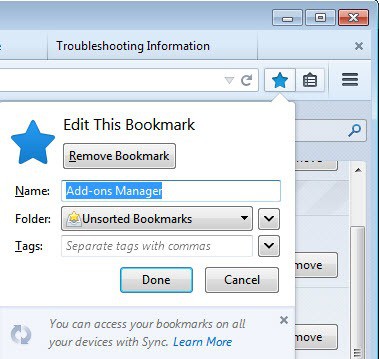
The star in the Firefox 3 location bar can be used to bookmark a website quickly. A white star indicates that the page has not been bookmarked yet while a yellow star indicates that the page is already in the bookmarks.
When you single-click on the star you add it to the unsorted bookmarks of the Firefox browser, while a double-click opens the add bookmark dialog instead which you can use to add it to a specific folder, to change its name, and other information such as keywords.
Some users prefer the old way of adding bookmarks by using the shortcut CTRL-D instead. While it is possible to use the shortcut regardless of whether the bookmarks star is displayed in the browsers address bar or not, it does not make much sense to have it displayed there if you never use it.
If you are one of the users who prefers the old way and wants to get rid of the star which does not have another feature than the ones described above you can do that by adding an entry to the userChrome.css file in the Firefox profile.
The easiest way to open your profile is to type about:support in the browser's address bar and click on the show folder button afterwards. This opens the profile folder using the system's default file browser.
Here you need to open the chrome folder and locate the userChrome.css file there. If the file does not exist, create a new text document and rename it afterwards.
Just add the line #star-button {display:none !important;} to the end of that file to remove the star from Firefox 3. The Mozilla Knowledgebase is explaining how you can find the Firefox profile folder.
Please note that Mozilla has removed the bookmarks star from Firefox's address bar in version 29 of the browser. It has placed it to the right of the address bar by default. To remove this new version, simply use the customize option from the new Firefox menu and drag and drop it away from the interface there.
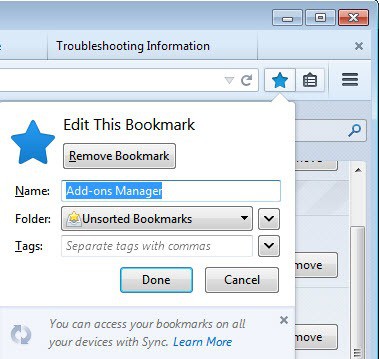

















Thank you!
I cannot seem to find a userChrome.css file anywhere at all on my netbook. I already did this on my desktop computer, following these instructions exactly and it worked perfectly. But… what do I do if there is no css file? Can I create one? Or copy the one from my desktop computer?
If you do not have it, you need to create it.
If I build it, they will come?
Dumb it down for me. How do I create it?
You simply create the file. This should help you: http://kb.mozillazine.org/index.php?title=UserChrome.css
I did as instructed and it worked for me. There was already a file userChrome-example.css in the active profile’s directory. I added the line #star-button {display:none !important;} in the end and saved it with the name userChrome.css. And voila the annoying star for bookmark was not there
I HATE the frigging star buttons!
So far I’ve followed the instructions for Chrome.css as well as installing Ben’s userstyle and they are STILL FRIGGING THERE! (in the drop down menu)
I regret ever updating to Firefox3. The previous Firefox was fine – but no, I had to listen to the hype.
For those of you who don’t want to delve into UserChrome and such, simply install this UserStyle:
http://userstyles.org/styles/7169
-=Ben=-
I like the star button. And there is a similar option to make sure the ‘Go’ button stay at all times.