Lock Firefox Settings on public computers
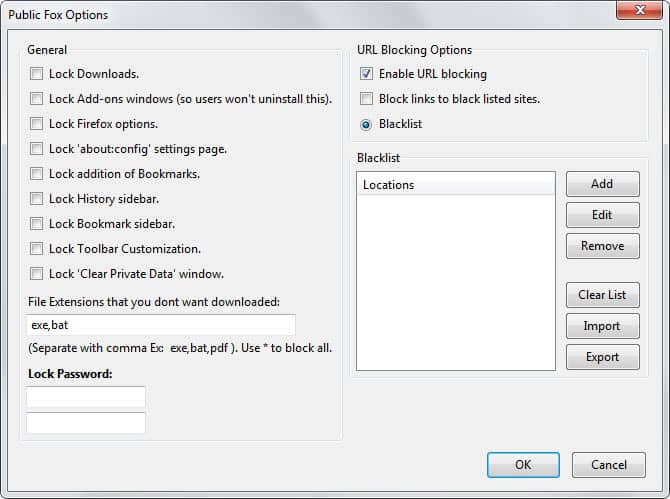
All users with access to a particular Firefox profile have full access to it. They can download files, modify preferences and use the browser in any other imaginable way. That's problematic if the browser is shared between family members or on a public computer, as data that is generated or modified is shared between all users.
It is especially problematic for public computer systems in libraries or Internet cafes to avoid that the browser is modified in a way that limits future users of it. A simple example would be changing the browser's homepage to an explicit site, or downloading malicious files to the system.
Public Fox is an extension for Firefox that provides you with the means to lock down several settings of the browser. You set a master password during the process that is needed to make modifications to this set of rules.
Options include locking down downloads of select file extensions, the about:config page or the add-ons window among other things.
You should add a lock password to make it secure. If you forget the lock password you can run Firefox in safemode by using the parameters -safe-mode. This is not a fool proof method, as it is possible to remove the add-on from the Firefox profile directory if it is accessible on the local computer.
Feature overview:
- Lock downloads.
- Lock add-ons windows.
- Lock Firefox options.
- Lock about:config page.
- Lock addition of Bookmarks.
- Lock History sidebar.
- Lock Bookmarks sidebar.
- Lock Toolbar customization.
- Lock Clear Private Data window.
- URL Blocking.
Downloads of file extensions that you specify are blocked, while all other downloads are accepted and will go through. You can however enter the wildcard * to block all file downloads in Firefox.
The url blocking uses a blacklist system to block access to websites that you specify in the preferences. You can import and export blacklists which can be useful if you need to configure the add-on on multiple systems.
Note that there are ways to bypass this. Most computer users on the other hand won't know those methods, like using the Developer console to unload an extension.
Advertisement
















Brilliant!