How To Create A System Diagnostics Report In Windows 7
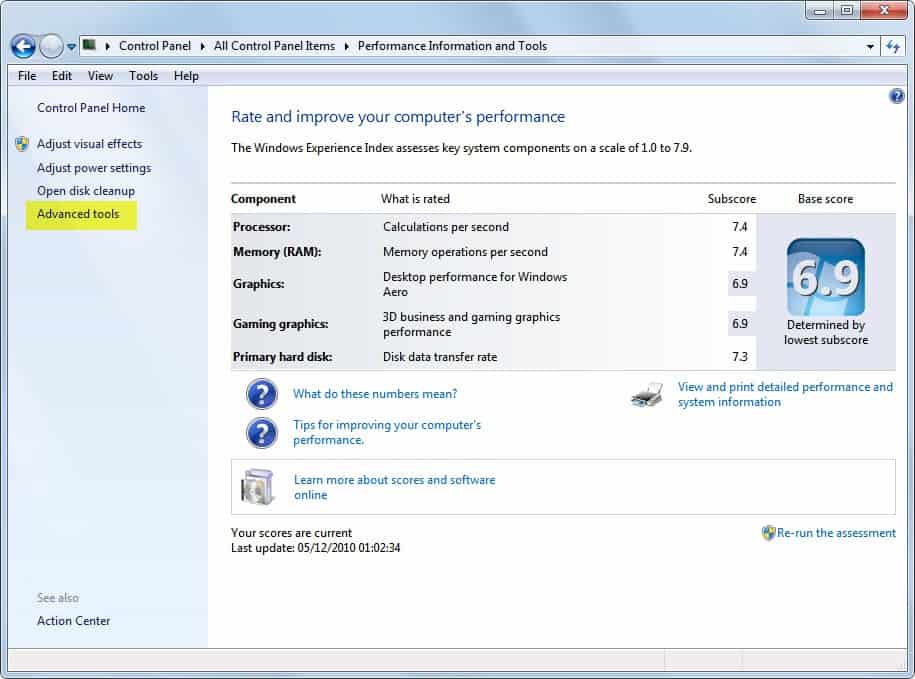
Your PC with Windows 7 is not running as it should? Or are you experiencing slow downs or other errors regularly? Then it may be time to run a System Diagnostics report in Windows 7 to find out why.
Windows 7 comes with several internal tools that can be used to diagnose the computer system. One of them is the System Diagnostics Report which is part of the Windows Control Panel.
Microsoft has hidden the tool deep inside the Control Panel which is why the majority of users has probably never heard of the option before.
To run the system diagnostics report users need to open the Windows Control Panel first. They can do that by clicking on the Start Orb and selected Control Panel from the start menu. They then need to click on Performance Information and Tools, and there on Advanced Tools in the left sidebar.
This opens a listing of tools to get additional performance and system information. Locate the Generate a system health report link near the bottom of the listing and click on it.
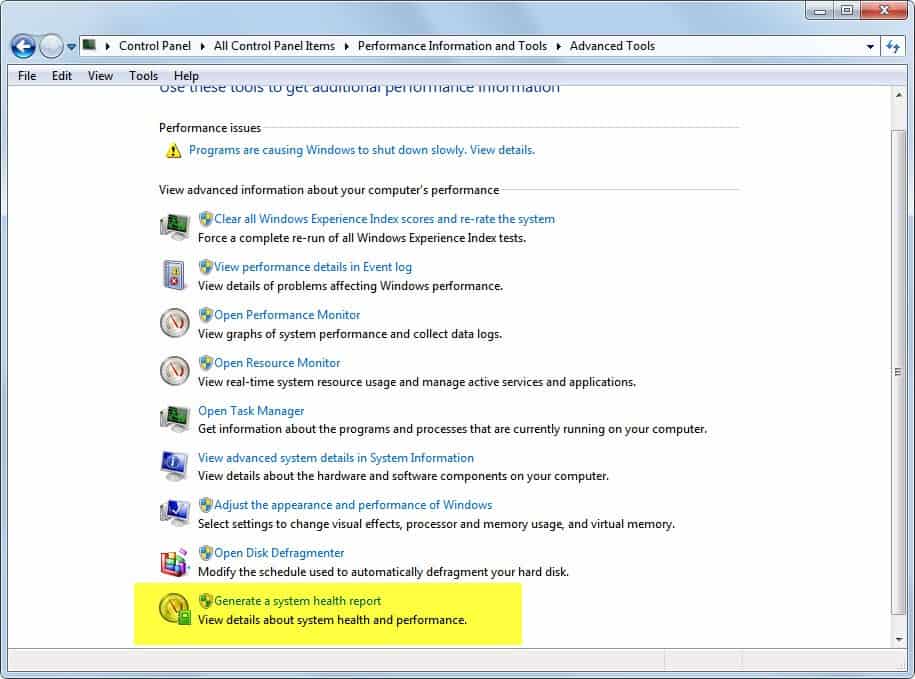
Windows will automatically start collecting data for 60 seconds to analyze the data afterwards.
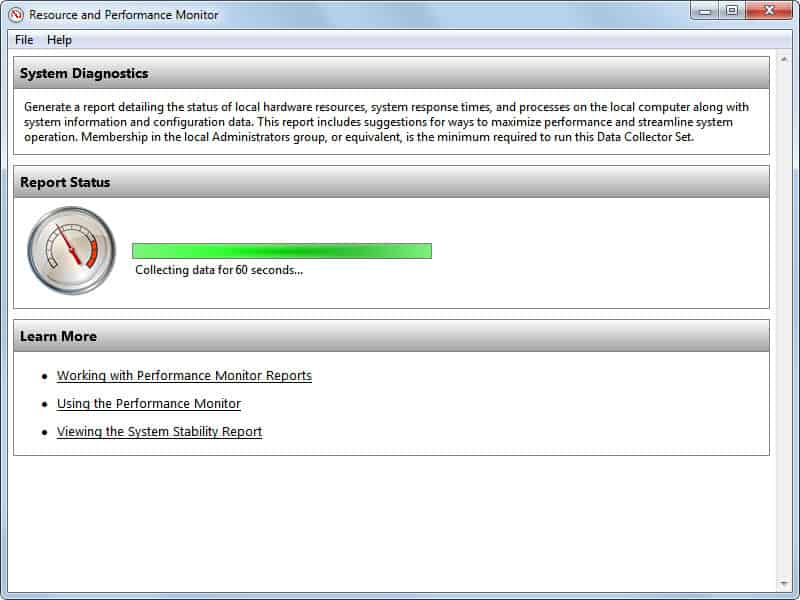
The report lists warnings at the top of the results window and test information below that. Warnings can for instance remind the user that no antivirus software is installed.
The Basic system checks group lists checks that have been performed by the system diagnostics tool and how the system fared in the tests. Results are shown for each test which should read passed for successful tests.
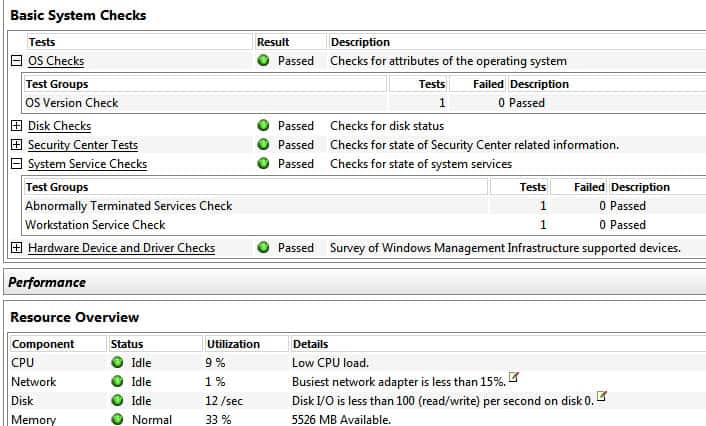
Users find here information about the system's average load, network utilization or computer memory usage. Since this data is collected in the 60 seconds period it should be clear that users need to work normally on the system during the test.
Lastly, there are loads and loads of in depth information about system processes, services and other data that has been collected during the test period. Some of the interesting information include files causing most disk IOs, the processes that were using the most RAM memory or the IPs with the most inbound or outbound traffic.
The System Diagnostics Report (or System Health Report) can help users find problems quickly. It should be used as one of the first tools to analyze the operating system.
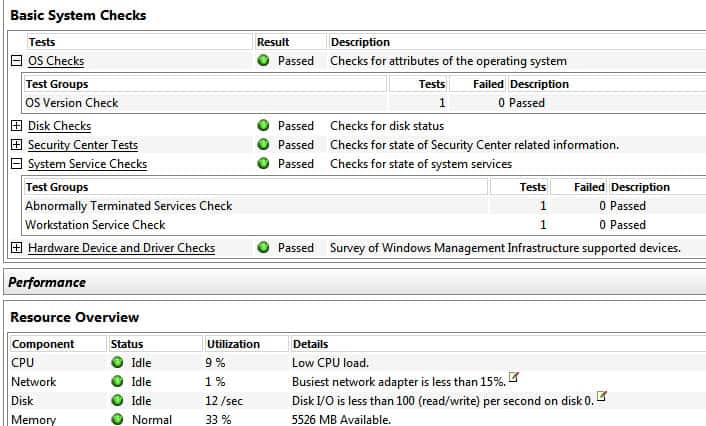




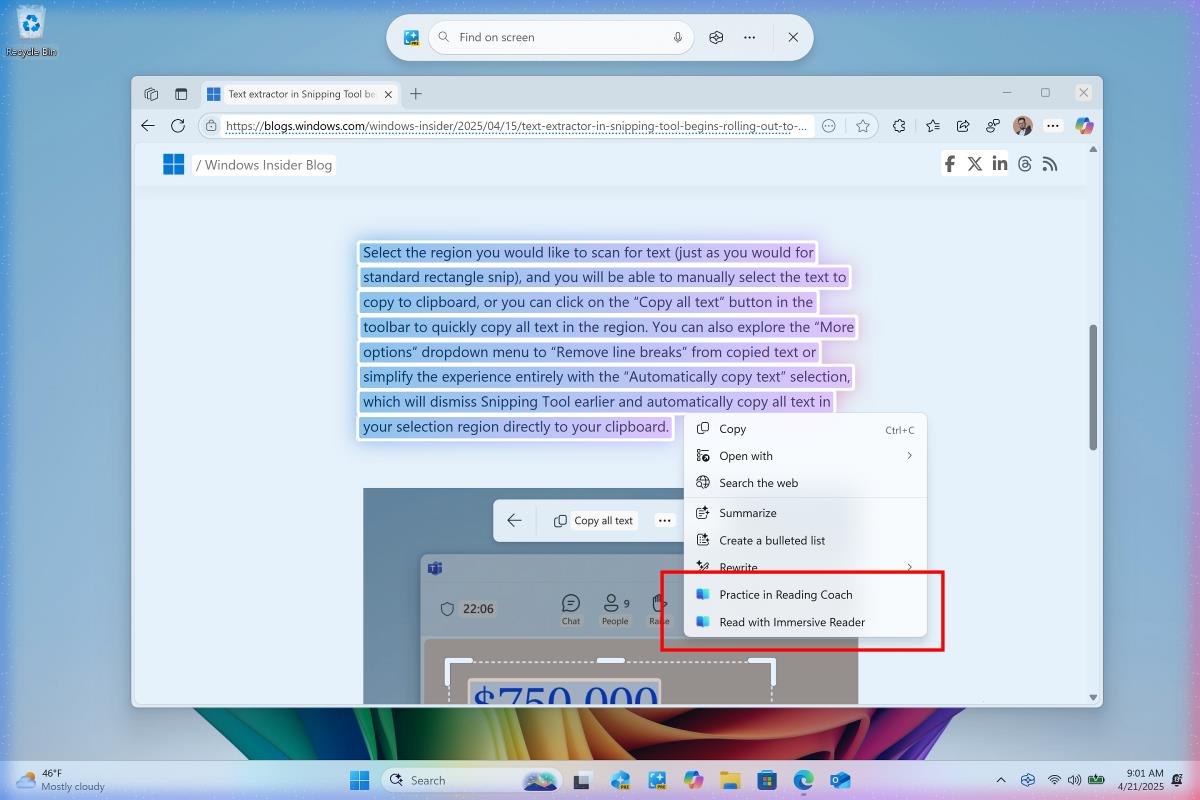













“perfmon /report ” can be given in run command directly to fetch reports