10 iPhone Privacy Settings You Need to Change for Better Security

The iPhone is widely recognized as a ubiquitous smartphone, offering users a plethora of functionalities similar to that of a computer. However, cybercriminals often target smartphones, including iPhones, to extract sensitive data and personal information. Given the convenience of performing daily tasks on the go, iPhones also pose a potential vulnerability to user privacy. Even tech-savvy individuals may be at risk if their device's security settings are not properly configured.
Fortunately, users can take precautionary measures to prevent unauthorized access to their iPhone. This guide outlines 10 critical iPhone privacy settings that users should adjust to enhance the security of their device.

Your iPhone is less secure than you think
Even if you believe your iPhone is secure, recent disclosures from Apple suggest that there are still security vulnerabilities that could potentially allow hackers to gain control of your device. Two security reports issued by Apple have highlighted these concerns, stating that the vulnerabilities could enable intruders to impersonate device owners and gain full administrative access.
While Apple maintains control over its app store, individuals who use jailbreaking to install unauthorized apps may still be at risk. Jailbreaking the iPhone can alter the operating system and grant more access to the device, increasing the potential for malware and other security threats. It is important to note that jailbreaking an iPhone not only voids the warranty but also puts the device at risk.
To mitigate these risks, adjusting your iPhone settings can enhance the security of your device. In this article, we will explore the critical iPhone settings that you should adjust to keep your smartphone secure.
Strengthen your passcode
When creating a passcode for your iPhone, it's important to choose a combination that is difficult for others to guess. This four to six digit code adds an extra layer of security to your device. Additionally, it's crucial to use strong passwords when accessing websites from your iPhone. Your iPhone is equipped with a feature that identifies weak passwords that may have been used repeatedly or are easily guessable. It also monitors your passwords for any potential matches to known data leaks. When creating passwords, it's advisable to use a combination of letters, numbers, and special characters to increase their complexity.
Alternatively, you can let Apple recommend a password for you by accessing the Settings menu. To determine if your passwords are strong, navigate to the Passwords section within the Settings menu.
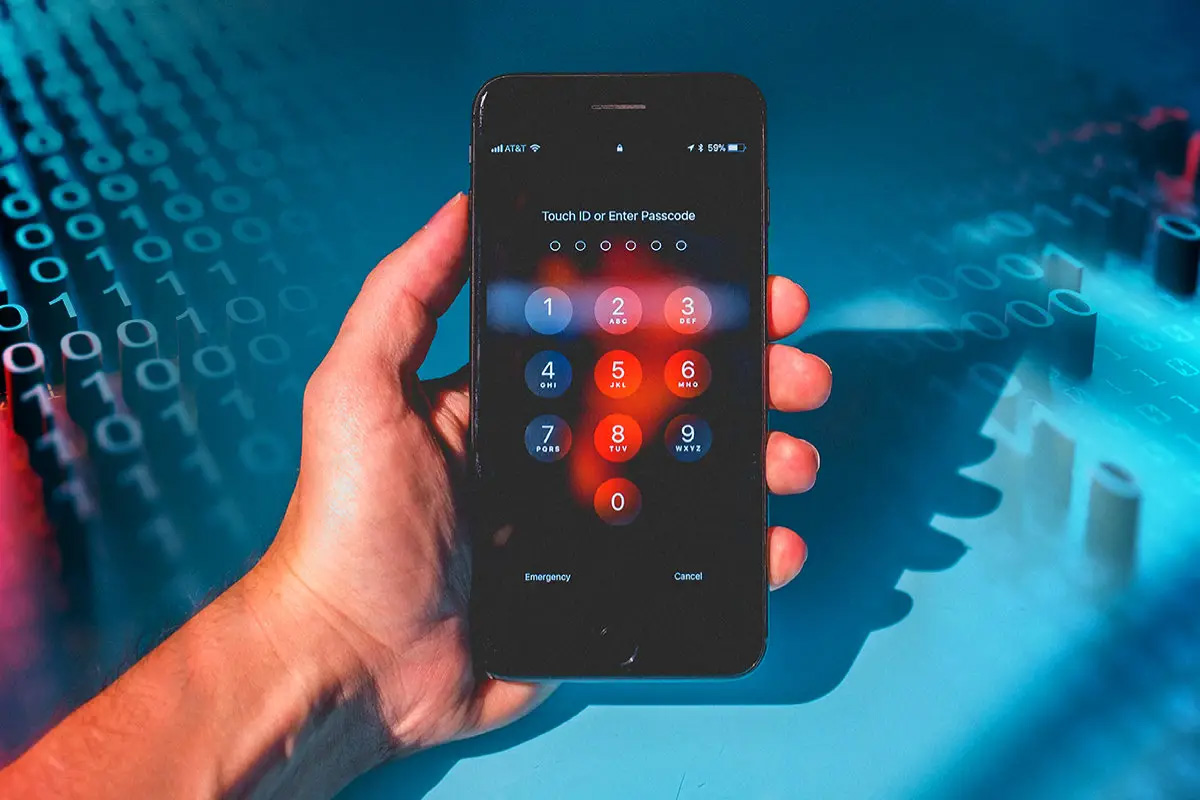
Enable biometric authentication
To ensure that only you have access to your iPhone, you can set up the Touch ID sensor to recognize your fingerprint. This feature enables you to conveniently unlock your device by simply placing your finger on the Touch ID sensor. You can set up Touch ID from the Settings menu.
To set up Touch ID, follow these steps:
- Open the Settings app on your iPhone.
- Tap on Touch ID & Passcode.
- Enter your passcode.
- Tap on Add a Fingerprint and hold your device as you normally would when using the Touch ID sensor.
- Place your finger on the sensor for the device to recognize your fingerprint. Hold it there until you feel a quick vibration or until your iPhone prompts you to remove your finger.
For devices without Touch ID, such as those with Face ID, you can follow the same steps and select Face ID & Passcode to use your face to unlock your iPhone.
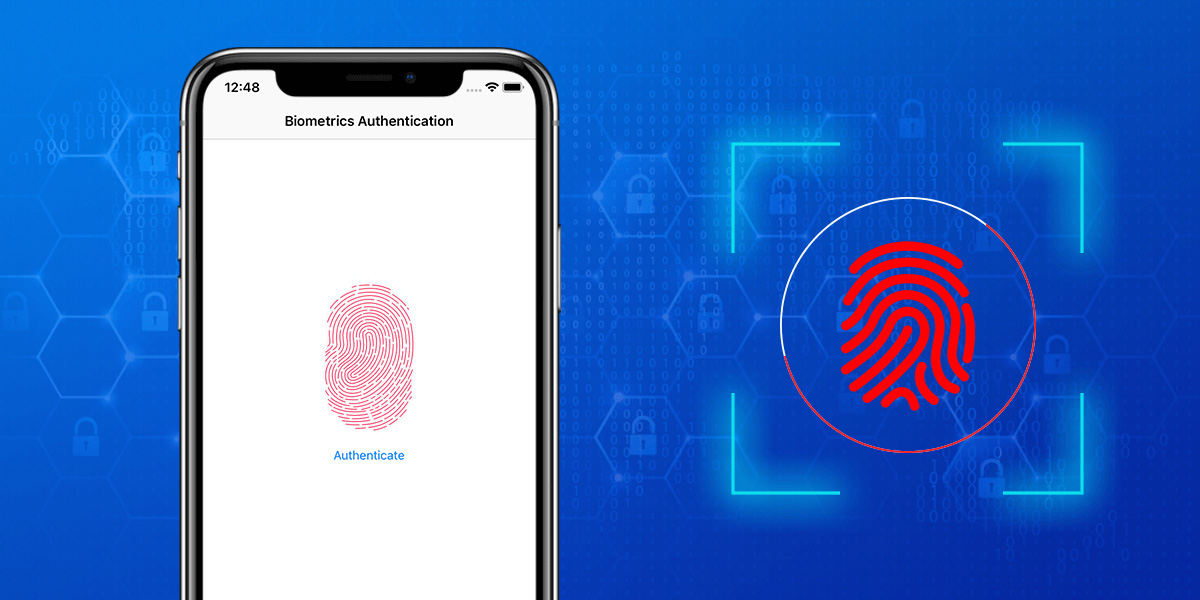
Enable two-factor authentication
Enabling two-factor authentication (2FA) provides an additional layer of security for your iPhone beyond just your strong password. This process requires you to enter a verification code within a specified timeframe, adding an extra level of security between you and potential hackers.
To set up 2FA on your iPhone, follow these steps:
- Launch the Settings app on your iPhone.
- Select your name, then go to Password & Security.
- Tap the option to Turn On Two-Factor Authentication and select Continue.
- Provide the phone number where you want to receive verification codes for sign-in.
- Tap Next and enter the code received to verify the phone number, then turn on 2FA.
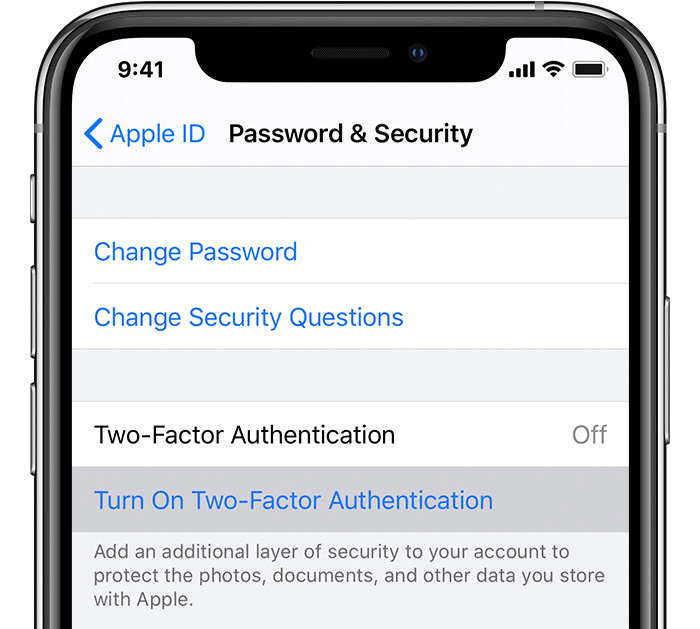
Restrict access to your lock screen
To ensure that your personal information remains secure, you can control access to different items when your iPhone screen is locked. By disabling Lock Screen access, you can prevent unauthorized individuals from viewing your information. Here's how you can restrict lock screen access:
- Open the Settings app on your iPhone.
- Tap on Face ID & Passcode.
- Scroll down to the section labeled Allow Access When Locked.
- Here, you'll see a list of features that can be turned off or accessed when your iPhone is locked. Choose the options that suit your preferences.
By selectively turning off features that you do not want to be accessed from the lock screen, you can ensure that your personal information remains secure.
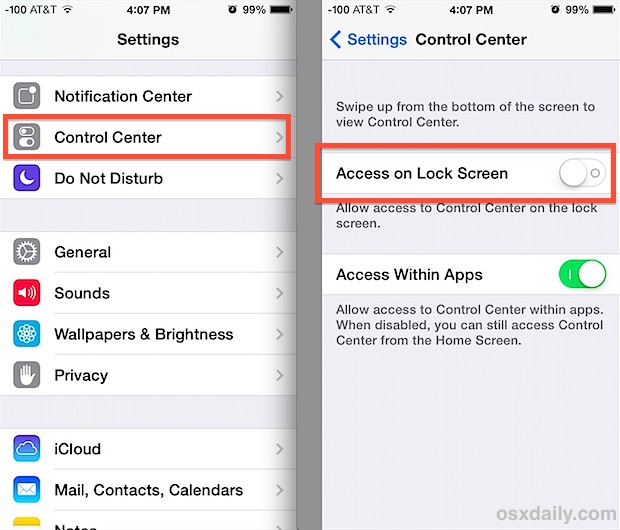
Adjust Siri
Customizing your Siri settings can help you personalize your iPhone experience and enhance security. You can adjust Siri settings to customize how it responds and prevent access when your iPhone is locked. To access these settings, follow these steps:
- Open the Settings app on your iPhone.
- Tap on Siri & Search.
- Here, you will see various options that you can adjust according to your preferences.
For instance, you can disable Siri when your iPhone is locked to prevent unauthorized access to your device. You can also customize how Siri responds to your commands, choose your preferred language and accent, and even train Siri to recognize your voice. By adjusting these settings, you can make Siri work more efficiently and securely on your iPhone.
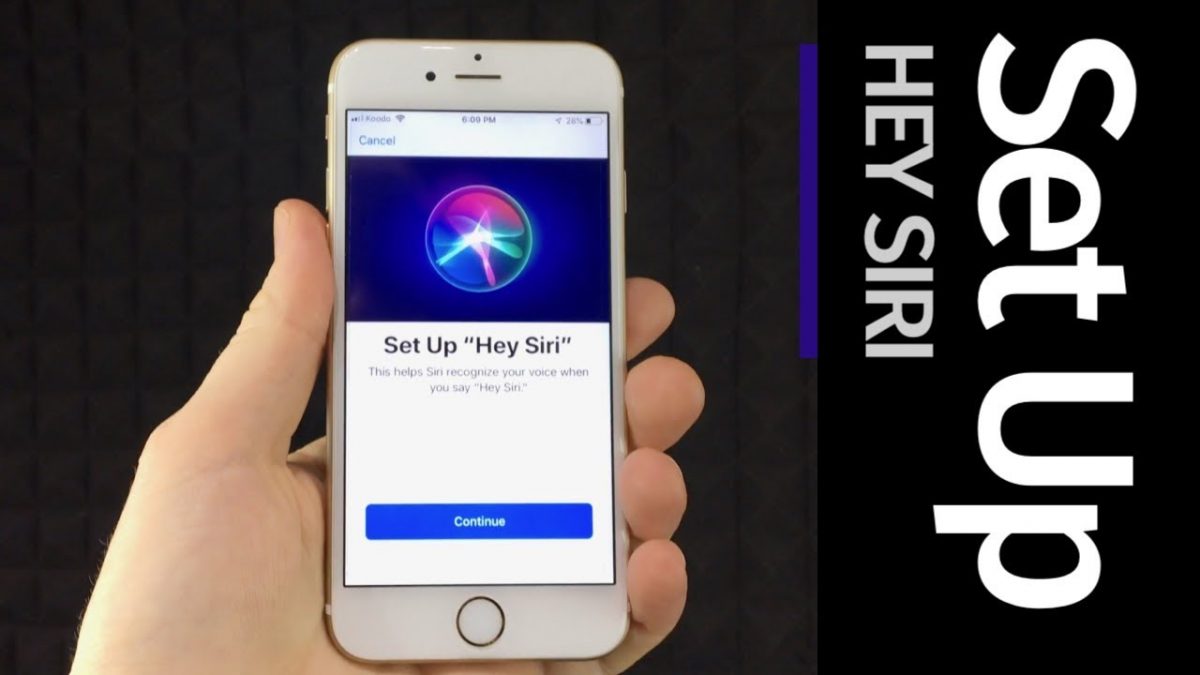
Auto-delete your messages
Deleting your old text messages not only saves storage space but also helps keep your conversations private. With the auto-delete iMessages function, you can quickly erase previous texts. Here are the steps to follow:
- Open the Settings app on your iPhone.
- Tap on Messages.
- Under Messages History, select Keep Messages.
- Here, you can choose to keep your messages for 30 days, 1 year, or forever.
- To delete your old messages, click on "Delete" and confirm your action.
By using the auto-delete iMessages function, you can keep your iPhone storage space optimized while also protecting your privacy.
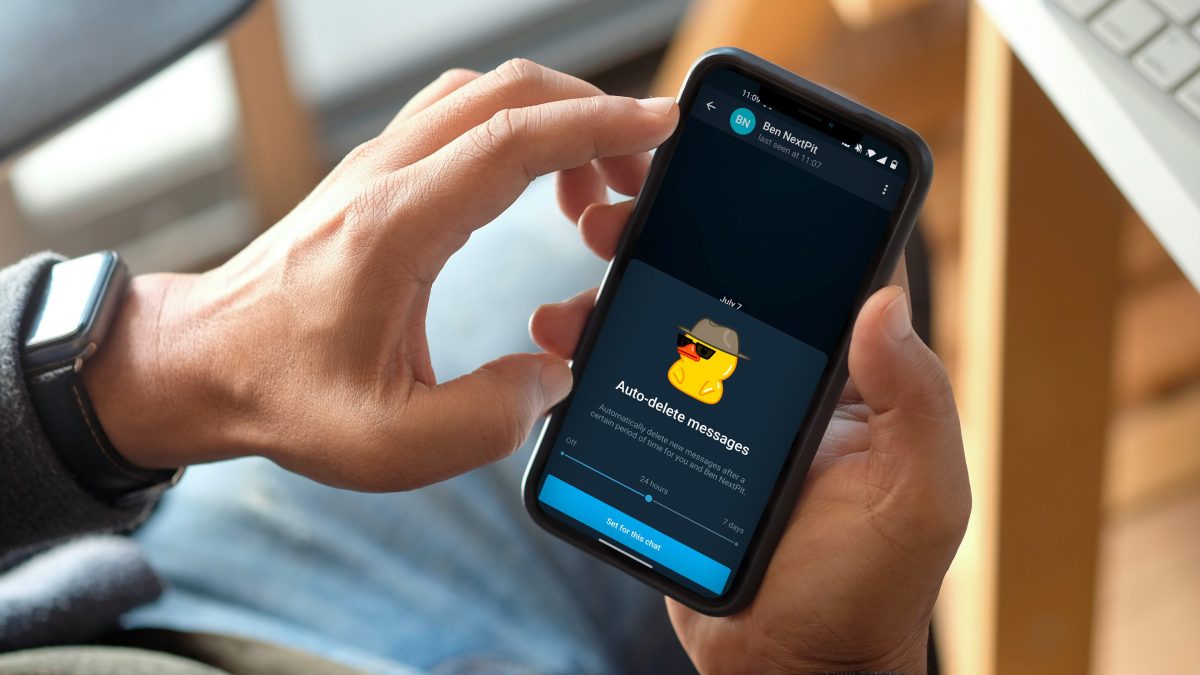
Review your Safari privacy settings
Taking control of your privacy and security settings in the Safari app can help keep your browsing private and secure. Here's how you can adjust these settings:
- Open the Settings app on your iPhone.
- Scroll down and tap on Safari.
- Go to Privacy & Security.
- Here, you will find a list of features that you can adjust according to your preferences.
For instance, you can turn on the Prevent Cross-Site Tracking feature to stop websites from tracking your browsing activity across the web. You can also choose to block pop-ups, disable JavaScript, and clear your browsing history and website data. By adjusting these settings, you can browse the web with peace of mind, knowing that your privacy and security are protected.
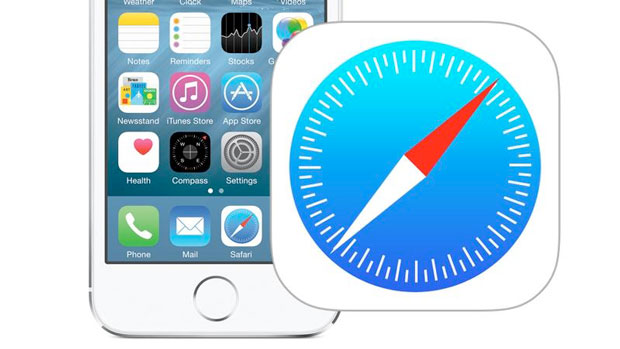
Block unwanted phone contacts
Blocking contacts can help you avoid unwanted calls and texts. You can set up your iPhone to send these messages straight to voicemail without disturbing you. Here's how you can block contacts:
- Open the Phone app on your iPhone.
- Tap on the "i" next to the number you want to block.
- Scroll down and click on "Block this Caller".
Once you have blocked a contact, you will no longer receive calls or texts from them. They will be sent straight to voicemail, and you will not be notified of their messages. By using this feature, you can keep your iPhone free from unwanted disruptions and focus on what matters to you.
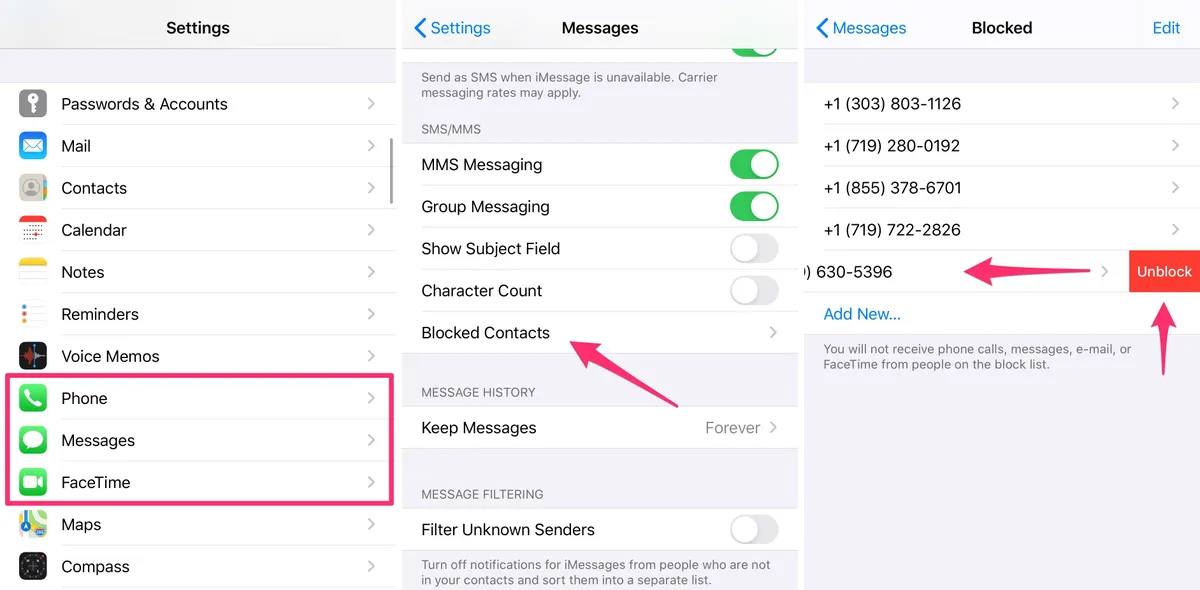
Review app permissions
Protecting your privacy and security is essential when using apps on your iPhone. You can control which apps have access to your personal information and what they track by adjusting your privacy settings. Here's how to do it:
- Open the Settings app on your iPhone.
- Go to Privacy, or Privacy & Security.
- Tap on the app or category you want to check.
- Here, you can choose what information you allow these apps to access and track.
For instance, you can turn off Location Services to prevent apps from tracking your location. You can also choose to restrict access to your contacts, photos, microphone, and other personal data. By adjusting your privacy settings, you can keep your personal information safe and secure while still enjoying the features and benefits of your favorite apps.
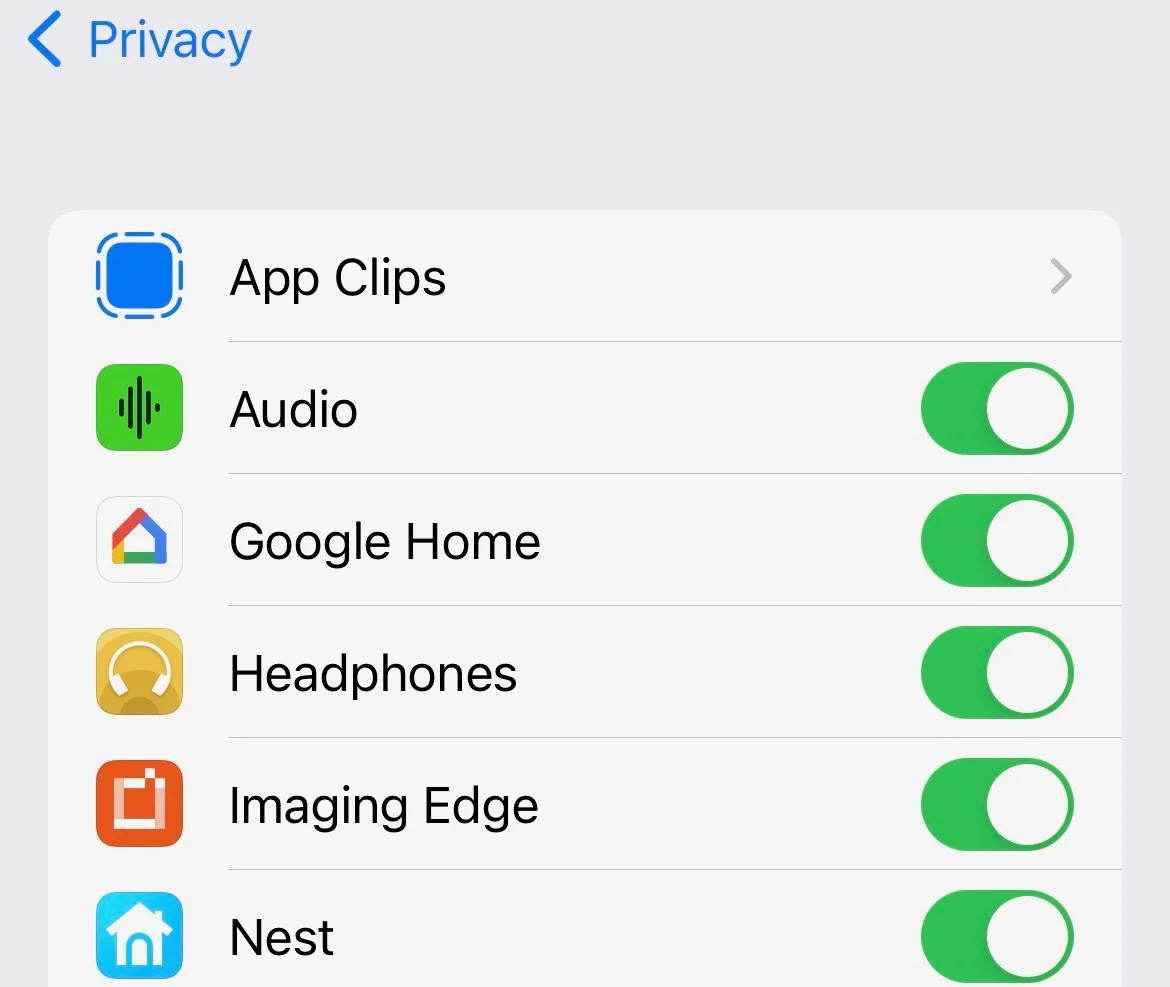
Enable automatic app updates
Keeping your apps up to date is crucial for ensuring the security and functionality of your iPhone. Many app updates include security patches and bug fixes that can help protect your device from vulnerabilities. Here's how you can turn on automatic app updates:
- Open the Settings app on your iPhone.
- Tap on the App Store.
- Turn on App Updates.
Once you have enabled this feature, your iPhone will automatically download and install app updates as soon as they become available. You no longer have to manually check for updates or worry about missing critical security patches. With automatic app updates, you can ensure that your iPhone is always running the latest and most secure versions of your favorite apps.
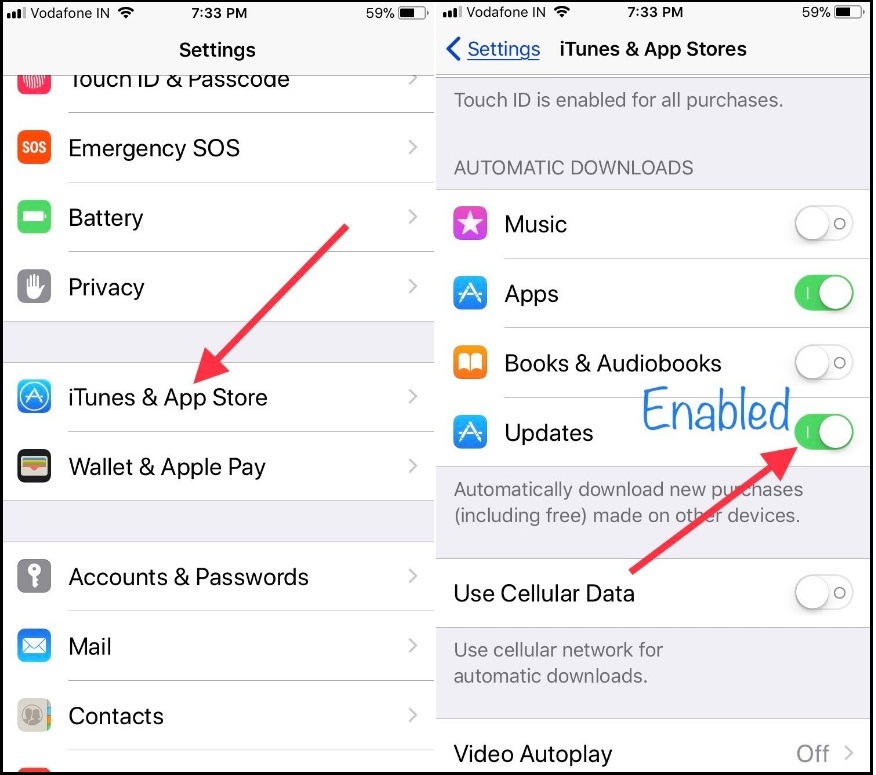
Better safe than sorry
In conclusion, taking the necessary steps to secure your iPhone is crucial for protecting your personal information and keeping your device safe. By adjusting your settings, setting up two-factor authentication, enabling automatic app updates, and following other tips outlined in this guide, you can enhance the security of your iPhone and reduce the risk of data breaches and hacking attempts. With these measures in place, you can enjoy your iPhone with peace of mind, knowing that your personal information and data are secure.
Advertisement




















