Haptic Touch vs 3D Touch: The Differences Explained

Apple had unveiled a pressure-sensitive technology, known as 3D Touch, in 2015. However, the technology lost favor with consumers by 2018, prompting Apple to integrate a new technology known as Haptic Touch in its iPhone models. This article presents a comprehensive overview of Haptic Touch, detailing its functionality, capabilities, and key differences compared to 3D Touch.

How is Haptic Touch different from 3D Touch?
Devices from the iPhone 6S onwards equipped with 3D Touch technology enable users to access a shortcut menu on app icons by applying varying degrees of pressure to the screen.
In comparison, Apple's Haptic Touch technology is akin to 3D Touch but operates without relying on pressure. Instead, Haptic Touch activates when a user performs a long-press on the screen, providing a small vibration as feedback following the press. The technology's name is derived from this feature, known as haptic feedback.
Unlike 3D Touch, which was a hardware-based technology, Haptic Touch is software-based. The former relied on a unique type of screen technology that would have made it challenging to deliver edge-to-edge displays, which are now the norm. With 3D Touch, the level of force applied would result in different outcomes, such as Peek and Pop.
What can Haptic Touch do?
Initially, 3D Touch had limited app compatibility, primarily restricted to Apple's native apps. However, as time progressed, more third-party apps incorporated 3D Touch compatibility, offering useful shortcuts despite limited usage.
Haptic Touch now provides similar functionalities to 3D Touch, and Apple claims that it allows users to perform actions more efficiently, such as taking selfies without having to launch the camera app. In fact, Haptic Touch has become so advanced that users who previously relied on 3D Touch may not even miss it.
With Haptic Touch, a long-press on some apps will display a shortcut menu that provides options to Remove App or Edit Home Screen. However, for apps that have not yet incorporated Haptic Touch compatibility, the options will be limited to Remove App, Share App, or Edit Home Screen.
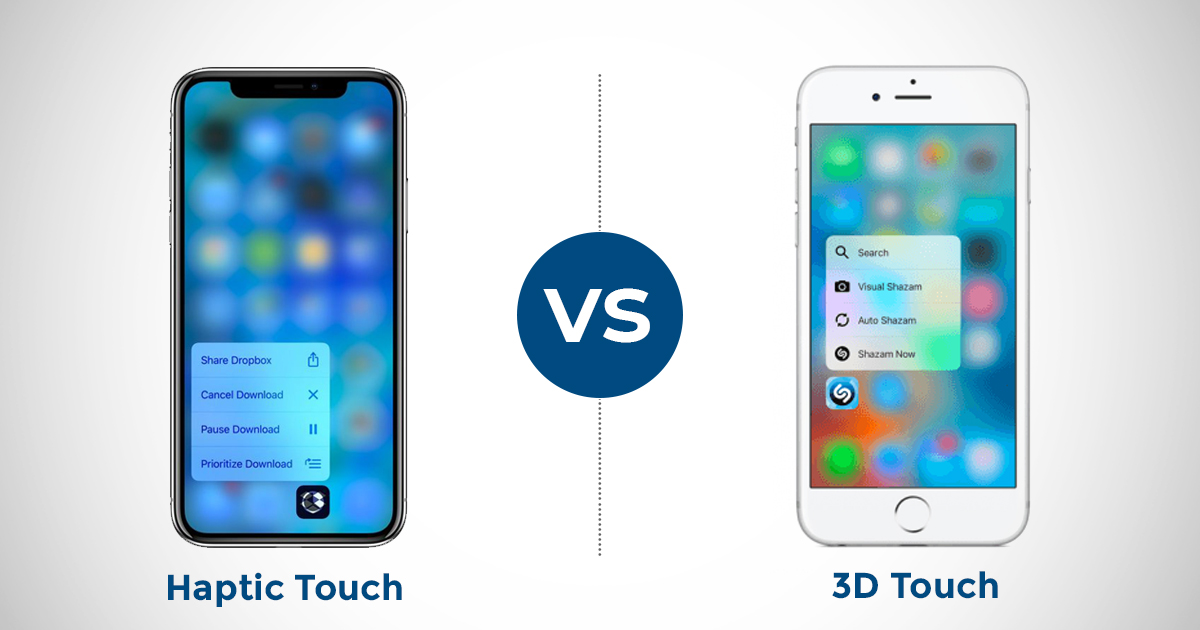
Does Haptic Touch work with other apps?
Although not all of Apple's native apps are compatible with Haptic Touch, the majority are, as are many third-party apps. Here are a few of our favorite apps to long-press on, providing quick and convenient shortcuts:
- Torch app on the lock screen for turning on or off the flashlight
- Notification on the lock screen to view more details
- Camera app to display a menu for taking a selfie, recording a video, taking a portrait, or taking a portrait selfie
- Calendar app to add an event quickly
- Photos app to view recent photos, favorites, or photos from one year ago
- Phone app to create a new contact, search for a contact, view your most recent call or voicemail
- Maps app to send or mark your location, or search nearby
- Fitness app to see workout trends, share activity, or view activity rings
- Settings app to open Bluetooth, Wi-Fi, Mobile Data, and Battery settings
- Mail app to open all inboxes, create a new email, search emails or view VIP messages
- Safari app to display bookmarks, start a new private tab, start a new tab or show your reading list
- Clock app to create an alarm, start a stopwatch, or start a timer
- Siri Shortcuts app to see or create shortcuts
- Weather app to view the weather in your location, add a location, or view other recent locations
- Health app to view your Medical ID, a summary, or all of your health data
- WhatsApp app to start a new chat, search chats, open the camera, or view your starred messages
- Slack app to snooze notifications or search your DMs and channels
- Instagram app to open the camera, create a new post, view activity, or view direct messages
- Sonos app to resume your last played, search, or view My Sonos
- Waze app to navigate to your home or work, send your location, or search for an address
- Amazon app to open search, view today's deals, or scan a product
While the list above highlights a few of the most commonly used apps, it's worth noting that long-pressing any app may produce a shortcut menu, so you may discover new and helpful features by experimenting with your favorite apps.
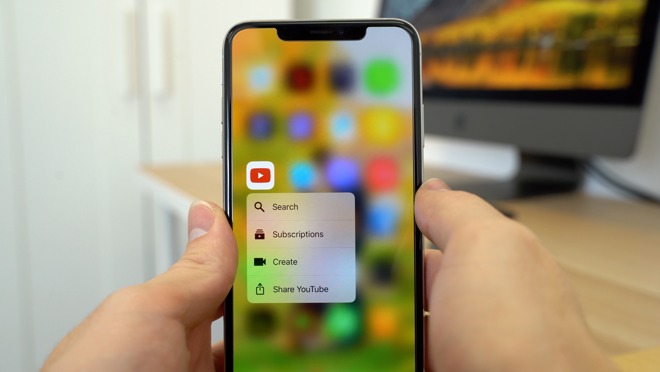
Can you change Haptic Touch’s sensitivity?
Haptic Touch offers users two sensitivity options - fast or slow. Choosing the fast option will provide quicker access to shortcut menus, reducing the duration of long-pressing an icon.
To adjust the sensitivity of Haptic Touch, follow these steps:
- Open the Settings app on your iPhone.
- Tap on Accessibility.
- Scroll down and select Touch.
- Tap on Haptic Touch.
- Choose between Fast or Slow sensitivity options.
In conclusion, while 3D Touch may have fallen out of favor, Apple's Haptic Touch technology has taken its place and provides similar functionalities without requiring pressure. With a growing list of third-party apps now supporting Haptic Touch, users can access convenient shortcuts and features with ease. Furthermore, the option to adjust the sensitivity of Haptic Touch provides users with the flexibility to customize their experience to suit their needs. Overall, Haptic Touch is a valuable and intuitive feature that enhances the user experience of modern iPhones.
Advertisement




















