An overview of all internal Microsoft Edge URLs
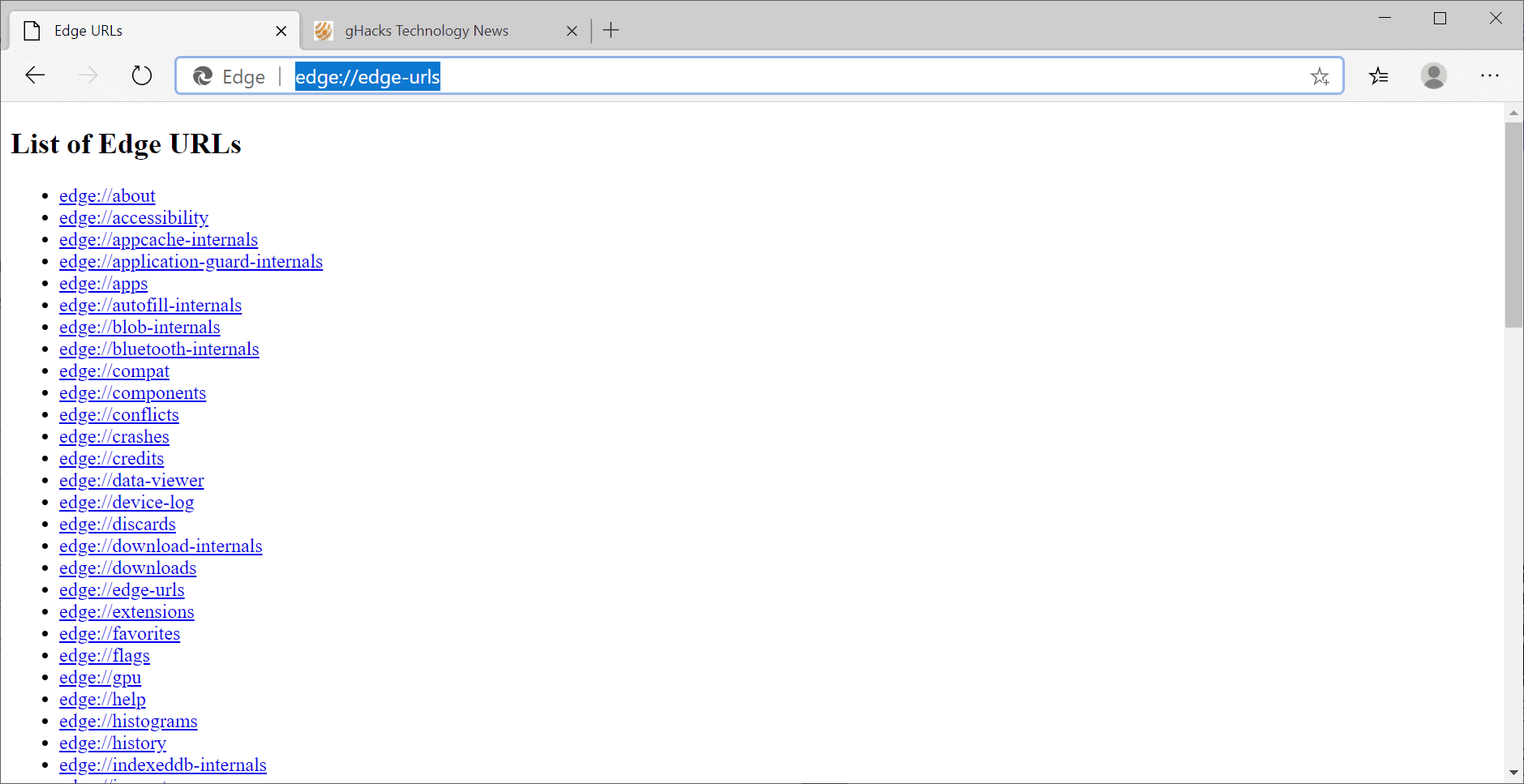
All web browsers come with a set of internal URLs or addresses that users may open; these internal pages provide additional information, may be used to configure certain browser settings, for management purposes, or for other things.
The new Microsoft Edge comes with its own set of internal URLs; since it is based on Chromium, it should not come as a surprise that the majority resembles those of the Chromium core and other Chromium-based browsers such as Google Chrome, Vivaldi, or Opera.
Most browser makers change the protocol of internal pages and Edge is not different from those. You access internal pages with edge:// followed by a resource. One of the most convenient is edge://edge-urls/ as it displays a list of all resources that are available currently in the browser. While that is handy, the page lists links only and it is sometimes difficult to find out more about a page just by looking at the address.
Internal Microsoft Edge URLs
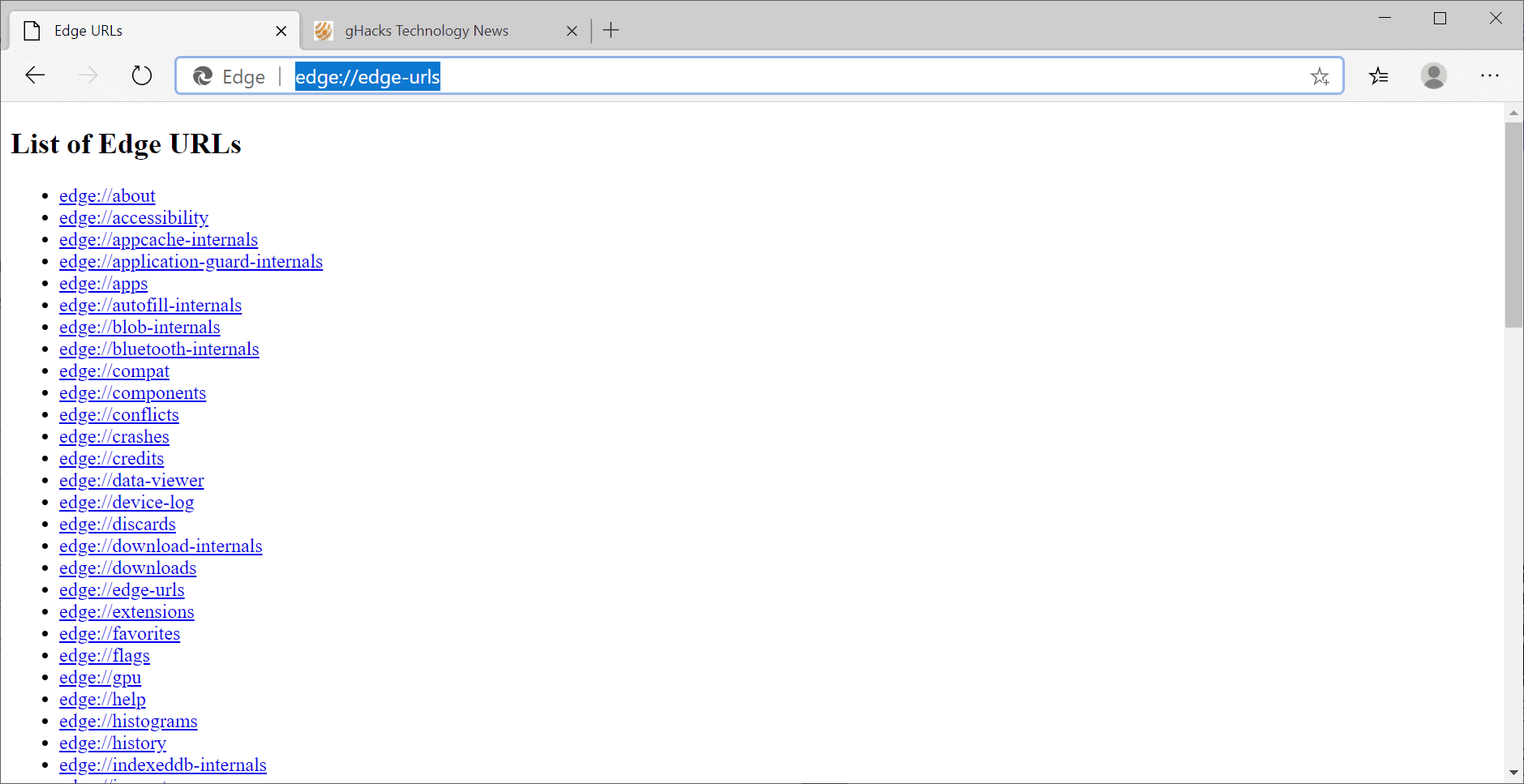
The following resources are available in Microsoft Stable. Development versions of the browser may include additional resources.
- edge://about -- Same as edge://edge-urls/
- edge://accessibility -- Inspect the representation of accessibility in Edge and modify accessibility modes.
- edge://appcache-internals -- Lists information about the application cache (that sites may use).
- edge://application-guard-internals -- returns the status of the Windows-specific Application Guard feature, host information, a log, and utilities to check URL trust, Ping, and more.
- edge://apps -- Lists all applications installed in Microsoft EDge.
- edge://autofill-internals --Lists captured autofill logs.
- edge://blob-internals -- Lists blob data if available.
- edge://bluetooth-internals -- Provides information on Bluetooth connectivity including available adapters, devices, and debug logs.
- edge://compat -- Compatibility hub that lists Enterprise Mode Site List entries, User agent overrides, CDM overrides, and the status of Internet Explorer mode (including diagnostics).
- edge://components -- Installed plugins and components. The Adobe Flash Player version is listed here if installed, as is the Widevine Content Decryption Module, Trust Protection Lists, and other components.
- edge://conflicts -- The page lists all modules loaded in the browser and rendered processes, and modules registered to load at a later point in time.
- edge://crashes -- Lists all recently reported crashes. Includes option to clear the listing.
- edge://credits -- Lists credits for various components and features that Edge uses.
- edge://data-viewer -- Linked to diagnostic data.
- edge://device-log -- Provides device information, e.g. events of Bluetooth or USB devices.
- edge://discards -- Tabs may be discarded by the browser, e.g. to free up memory. The page lists those tabs and related information.
- edge://download-internals -- Displays the download status, and provides options to start a download.
- edge://downloads -- Opens the internal downloads management page listing all downloads of Edge.
- edge://edge-urls -- Lists all internal URLs.
- edge://extensions -- Lists all installed extensions and their status.
- edge://favorites -- Lists all bookmarks.
- edge://flags -- Opens a page full of experimental features that may be managed from that page.
- edge://gpu -- Provides detailed information about the capabilities of the graphics adapter as well as driver bug workarounds and potential problems.
- edge://help -- Displays the current version of Microsoft Edge and runs a check for updates.
- edge://histograms -- Stats accumulated from browser startup to previous page load.
- edge://history -- Opens the browsing history.
- edge://indexeddb-internals -- Information about the use of IndexedDB by sites.
- edge://inspect -- Configure port forwarding for USB devices and configure network targets.
- edge://interstitials -- The page displays various interstitial pages that EDge displays, e.g. when it detects a captive portal, on SSL errors, or when you are encountering lookalike URLs.
- edge://interventions-internals -- Lists the intervention status, flags, logs, and other information.
- edge://invalidations -- Lists invalidations debug information
- edge://local-state -- JSON data that lists browser features and policies, and their status.
- edge://management -- Page is only active if Edge is managed by a company or organization.
- edge://media-engagement -- Lists media engagement values, and displays sessions.
- edge://media-internals -- Provides media information.
- edge://nacl -- Displays NaCl (Native Client) information.
- edge://net-export -- Option to capture a network log.
- edge://net-internals -- Removed.
- edge://network-error -- Removed.
- edge://network-errors -- Lists all available network errors that Edge may throw
- edge://new-tab-page -- Opens a blank New Tab page.
- edge://newtab -- Opens Edge's default New Tab page.
- edge://ntp-tiles-internals -- Provides information on New Tab Page data, e.g. whether Top Sites is enabled, the list of sites, and more.
- edge://omnibox -- Displays address bar input results on the page.
- edge://password-manager-internals -- Provides internal information on the password manager in Edge.
- edge://policy -- Lists policies that are set in Microsoft Edge. Option to export to JSON.
- edge://predictors -- Lists auto-complete and resource prefetch predictors.
- edge://prefs-internals -- JSON data listing preferences and their status.
- edge://print -- Print Preview page.
- edge://process-internals -- Information about site isolation mode and the sites that are isolated.
- edge://push-internals -- Push Messaging debug snapshot.
- edge://quota-internals -- Disk quota information including available free disk space for the profile directory.
- edge://sandbox -- Detailed sandbox status for Edge processes.
- edge://serviceworker-internals -- Service Worker information.
- edge://settings -- Opens the main Settings page of the browser.
- edge://signin-internals -- Details about the sign-in status, refresh tokens, email addresses and more.
- edge://site-engagement -- Site engagement scores for every visited site.
- edge://supervised-user-internals -- Removed.
- edge://sync-internals -- Provides lots of information about synchronization in Edge.
- edge://system -- System information, e.g. Edge and Windows version, whether enrolled to domain, and more.
- edge://terms -- License Terms.
- edge://tracing -- Record, load, and save trace data.
- edge://translate-internals -- Provides information on the built-in translation functionality.
- edge://usb-internals -- Option to test USB devices and a devices list.
- edge://user-actions -- Lists user actions.
- edge://version -- Edge version information including command line parameters and variations (experiments).
- edge://webrtc-internals -- create WebRTC dumps.
- edge://webrtc-logs -- Lists of recently captured WebRTC text and event logs.
For Debug
The following pages are for debugging purposes only. Because they crash or hang the renderer, they're not linked directly; you can type them into the address bar if you need them.
- edge://badcastcrash/
- edge://inducebrowsercrashforrealz/
- edge://crash/
- edge://crashdump/
- edge://kill/
- edge://hang/
- edge://shorthang/
- edge://gpuclean/
- edge://gpucrash/
- edge://gpuhang/
- edge://memory-exhaust/
- edge://memory-pressure-critical/
- edge://memory-pressure-moderate/
- edge://ppapiflashcrash/
- edge://ppapiflashhang/
- edge://inducebrowserheapcorruption/
- edge://heapcorruptioncrash/
- edge://quit/
- edge://restart/
Now You: do you use any of these internal URLs?
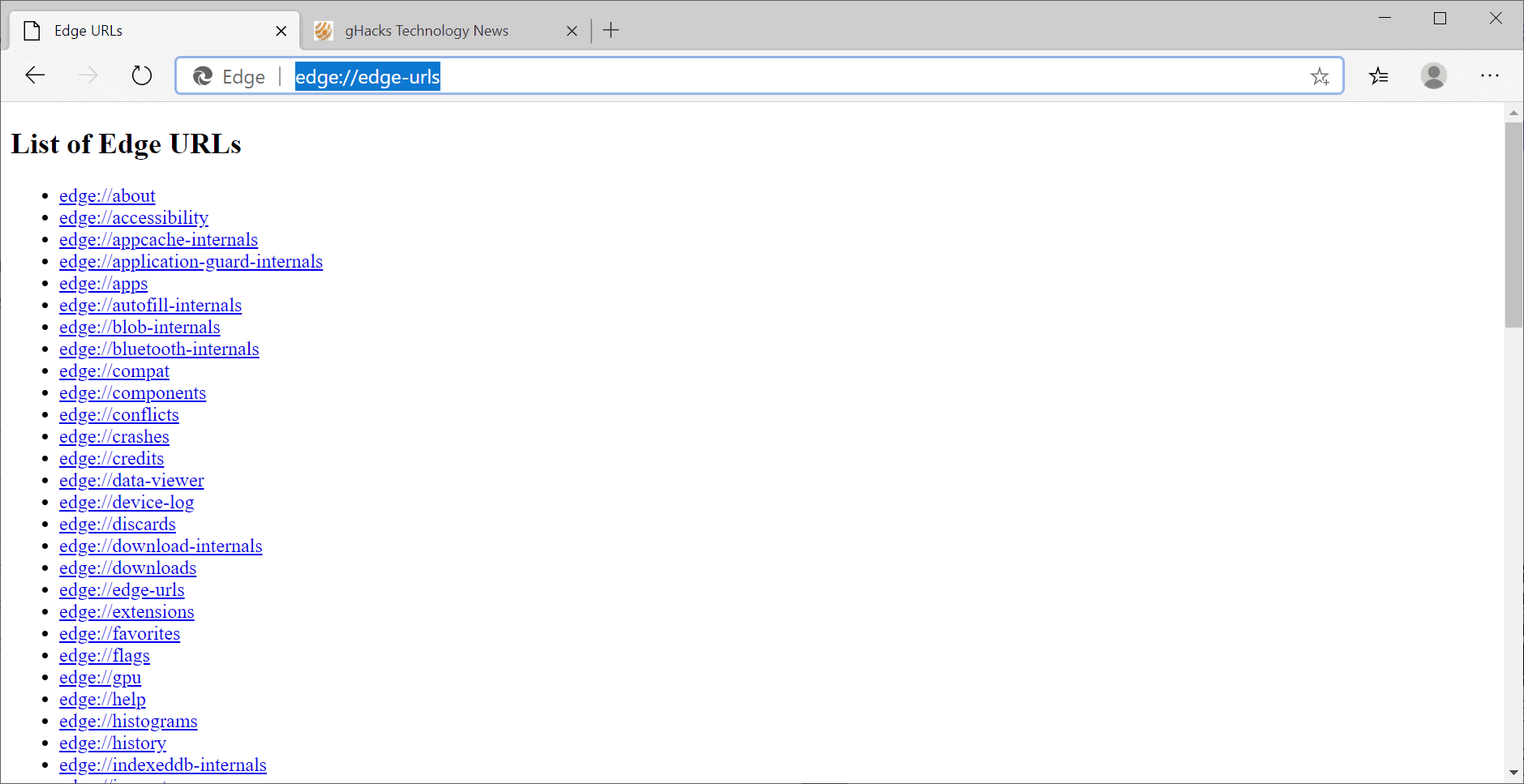




















How do you block all of that shit on a pc?
Ghacks post an article about Firefox using ONE site to check for captive portals (which is BENEFICIAL for anyone using a mobile device [laptop, notebook computer, tablet, etc.]) & the world is coming to an end. Suddenly Firefox is evil.
Ghacks posts an article about Chromium Edge using a literal crapton of sites that it contacts remotely, & … literal crickets, no one says anything. SMH.
Where’s the posts calling Microsoft evil … I don’t see any, there’s only 3 comments (it may be alot more when Ghacks allows my comment to exit censorship HELL, since my posts are normally delayed by a half a day, if they are not censored to hell, or deleted entirely).
Pathetic.
@notanon: That’s because those are internal URI, like FF’s “about:config”. Those are not hosts that Edge is contacting remotely. Dude…
Thanks for this Martin.
These links are also called a Uniform Resource Identifier (URI). There are also URI pages for some extensions: extension://*
There’s lists of other browser URIs on Wikipedia.
I bookmark my most used URIs in Edge, Opera, and Firefox.
In Edge (which is my main browser now), I just use edge://downloads, edge://extensions, edge://settings, and I use edge://favorites as my Home page so I see that page when the browser first opens.
Beyond that, here’s some other handy Edge tweaks/tips some of you may like:
• Use the “Blank Tab” extension to make edge://newtab completely blank (no Bing search).
• Under edge://settings/searchEngines, enter a new search engine and enter “NULL” (or a URI) for the URL and choose that, and then Edge’s web search feature is gone, which means no Bing search, which I like.
edge-urls is a good one to have bookmarked on the bookmarks bar. Also settings/clearBrowserData, as with any chromium-like browser.
Uninstall this spy machine!
*Tested on my machine on windows 10 1909*
https://winaero.com/download.php?view.1835
Do you have any proof with examples that Edge is a so called “spy machine”?
Also, can you define what a “spy machine” specifically means to you?
Perhaps winaero.com could be a “spy machine”?
Hmm, perhaps all web technology could be a “spy machine”.
Also, if you’re just talking about Microsoft’s telemetry and you don’t trust what they state about that, then fine, but I wouldn’t call that feature a “spy machine”, that is until I learn otherwise.
Would be nice if you could literally highlight the unique urls that only exist in Edge.
You’re talking about comparing every URI in every browser to see which ones Edge only has.
Why?
That’s a lot of work, and seems to me rather silly to think Martin should have done that or is going to do that.
Perhaps I’m missing something here?
That said, Wikipedia has lists of browser URIs you can study yourself if need be.