How to change the default search engine in Microsoft Edge (Chromium)
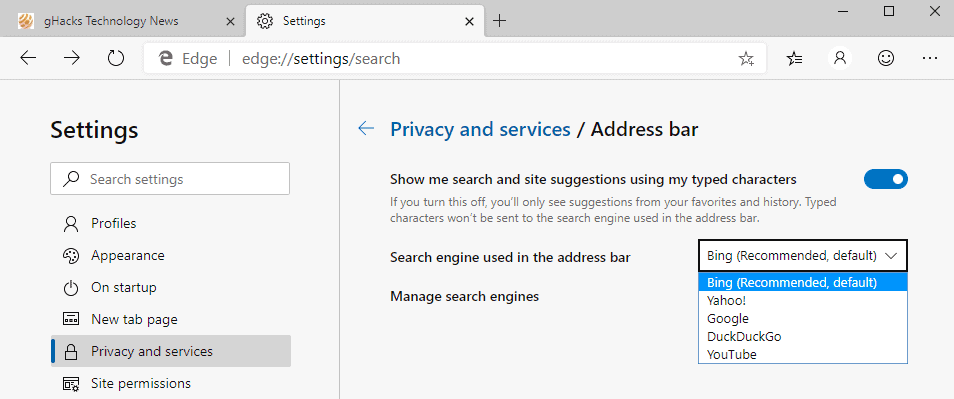
It should not come as a surprise that the default search engine of Microsoft Edge -- regardless of whether it is the classic version or new Chromium version -- is Microsoft's Bing search engine.
Some people prefer Bing over Google and other search engines and that is perfectly fine; others may prefer to use a different search engine for their searches.
I never found Bing to be very good when it came to non-English queries as it seemed heavily focused on English regions and search results. If you are in the same boat, you may want to change the search engine to use it when you run searches from the address bar.
I suppose it is also possible to visit the search engine manually instead each time and run searches from the search engine's website, but that is not the most comfortable of options.
Tip: the final version of Microsoft Edge has been released.
Change search engine in Microsoft Edge Chromium
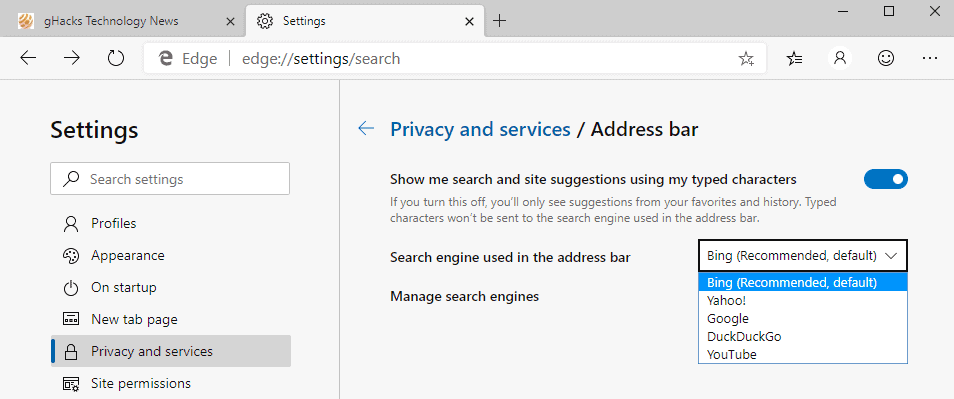
The quickest way to change the search engine in the new Microsoft Edge browser is the following one:
- Load edge://settings/search in the browser's address bar; this should load the search settings.
- Click on the menu next to "search engine used in the address bar" to switch the search engine from Bing to another search engine. The new search engine is used from that moment on whenever you run searches.
Edge lists five different search engines there only, and one of the is YouTube. You can switch to Google, DuckDuckGo or Yahoo but that is about it; not the greatest of selections but it may be sufficient if your preferred search engine is on that list.
If it is not, my favorite Startpage is not, you have two options:
Option 1: Visit the search engine and run a search on it
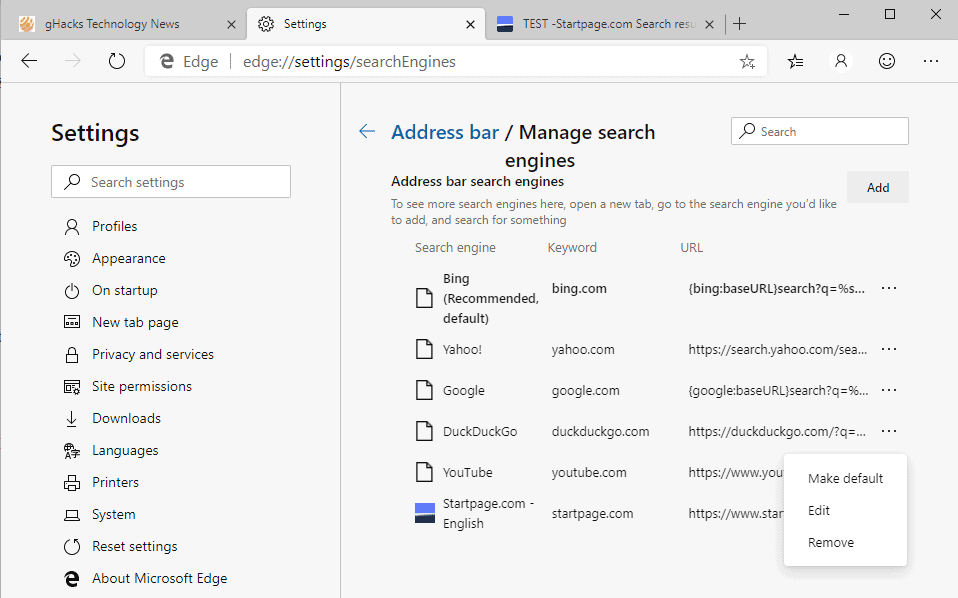
- Open the Search Engine in Microsoft Edge.
- Run a search for TEST or something generic.
- Open the Search Engines page in the browser: edge://settings/searchEngines
- Select the three dots next to the search engine that you want to make the default in Microsoft Edge and pick "make default" from the menu.
That is all there is to it.
Some search engines may not be added automatically. If that is the case, you may use the second option to add them.
Option 2: Add the search engine manually
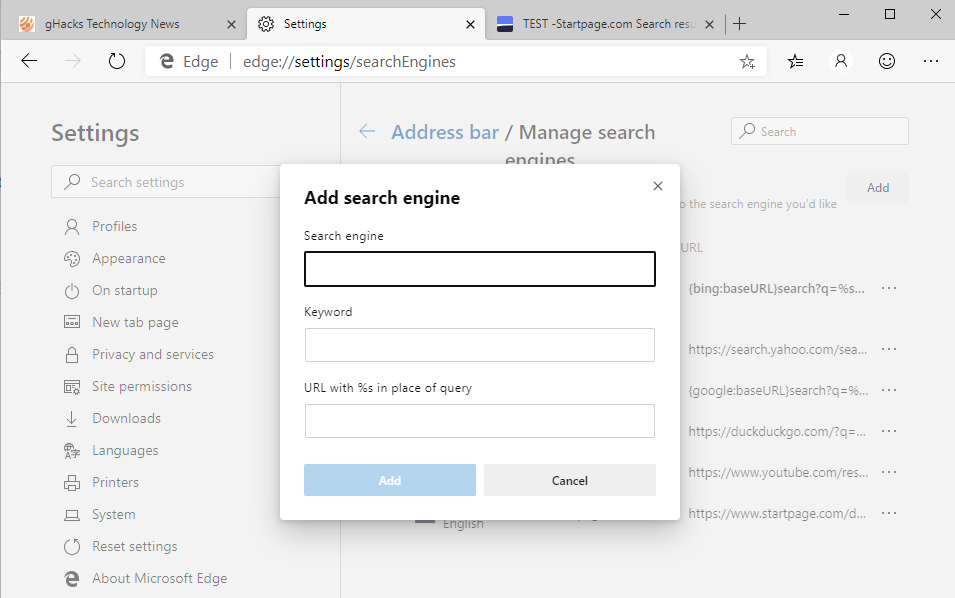
- Select Manage search engines on the same page.
- Click on the Add button to add a new search engine to the list. You are asked to fill out the following three fields:
- Search Engine -- Pick a name to identify the search engine.
- Keyword -- Optional, may be used to run searches on that search engine if it is not the default.
- URL -- The search URL that uses the variable %s in place of the query.
- Click on Add to add the search engine.
To get the URL, run a search for TEST or another term that is easily identifiable in the URL. Copy the full results URL into the URL field in Microsoft Edge and replace the search term with %s.
On Startpage, you get a search results URL such as https://www.startpage.com/do/search?lui=english&language=english&cat=web&query=TEST&nj=&anticache=502855 when you run such a search. Simply replace TEST with %s and you are done. You may also remove the parameters to streamline the URL so that you may end up with https://www.startpage.com/do/search?query=%s.
Now You: Which is your preferred search engine and why?
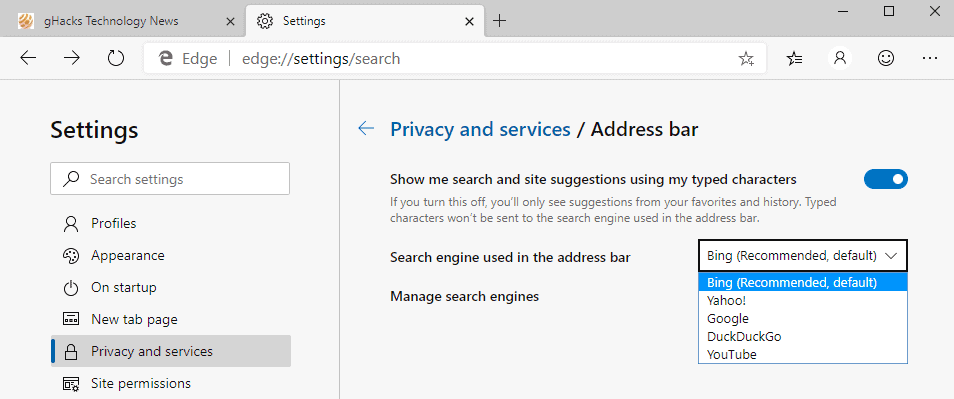
















I m afraid that does not change the fact that New Tab will automatically open with BING as a search bar inside the new tab, but if you do type in the search bar of the new type, search results will bring you to google if you set google as default. It just doesn t fully make BING disappear.
Although Edge (Chromium) is 64bit, it installs in the x86 folder, without asking where the user wants the Browser installed. What’s that all about?
Edge was developed with the help from Google, meaning anything Chrome/Chromium will result in privacy issues, which is why I dumped Google Chrome a long time ago.
I’ll play around with Edge for a bit then dump it.
My main Browser has always been Firefox, the Browser of choice for those in the know! 👌
Let me guess – the next article is “How to enter an address in the Edge web browser. ”
Why is a “how to” article needed in 2019 to”show” people the settings in a browser? You must have a very low opinion of people who KNOW HOW TO READ if you beie=ve that they are on;y able to read your “articles” .
Do the internet a favor – stick with Firefox (or one of its derivatives) with uBlock Origin add-on.
Bing is the major reason Edge exists today.
Of course they are going ti make as hard as possible to change it.
Bing = ad revenue for Microsoft.
Yep, Microsoft is also selling ads.
Most people don’t know about it because they are a big failure in this area.
https://bingads.microsoft.com
https://ads.microsoft.com
In a future update, MS will probably cause excessive CPU use for anyone that has messed with The Bing.
You should mention that this only changes the search engine for the address bar. It doesn’t change your new tab search engine. For those of you who don’t want Bing as a new tab, you need to use an extension that changes the new tab. Believe me, I’ve seen people multiple times use the address bar and the new tab search interchangeably with no real habit of using only one. This makes them really confused when they try out Edge Chromium. They set the address bar as Google, but when opening a new tab, they search in Bing, which doesn’t give the results or page layout they expect.
When I used Chromium Edge, I would install an extension that made the new tab page blank, because I couldn’t stand the one they put.
But I don’t use it anymore, because on Windows 10 I use a local account an as soon as I connect with Edge Sync, it somehow makes my Windows 10 local account into a Microsoft account, which I find very intrusive and annoying.
I’ve since then gone back to Google Chrome.