How to block advertisement in Internet Explorer 10
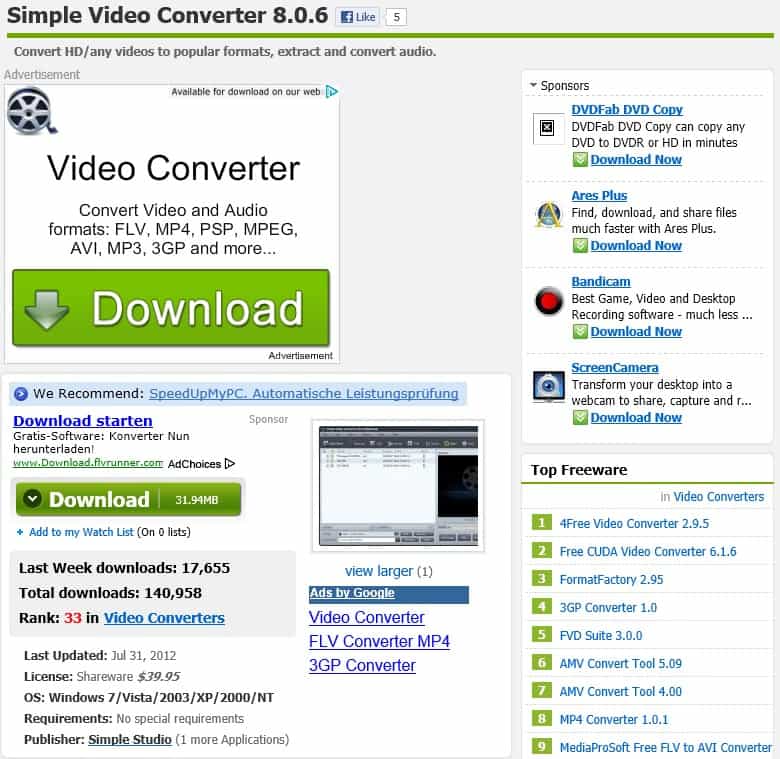
If you have bought the Surface RT device running Windows RT or a device by another hardware manufacturer that is running Microsoft's latest operating system you may have noticed that the only web browser you can use on the device is Internet Explorer 10. What you cannot do right now is install alternative browsers due to the fact that legacy x86 programs won't run on Windows RT. While that does not mean that you won't see browsers make an appearance on Windows RT at all, it means that you are currently stuck with Internet Explorer 10 for all your Internet browsing on the device.
Good news is that IE10 is superior to previous versions of the web browser so that your overall browsing experience should be better using the browser.
Below is a snapshot of a site that you may encounter during your browsing sessions. As you can see, there are lots of ads on the page which some may even say are deceptively placed to get visitors to click on them instead of the program download link.
The latest versions of Internet Explorer come with built-in options to block advertisement. Let me show you how to configure the ad blocking in Internet Explorer 10 if you prefer a more or less ad-free browsing experience when using Microsoft's web browser.
Block advertisement in Internet Explorer 10
To get started, click on the settings icon on the top right of the Internet Explorer window and select Safety > Tracking Protection from the context menu that opens up.
Click on the Get a tracking protection list online which opens a web page on the Internet Explorer Gallery where you can add lists to the browser that block advertisement in the browser.
Probably the best list to get started with is EasyList Standard which is one of the lists that is also available for users of the popular ad blocking extension Adblock Plus. To install the list, simply scroll down until you find it listed on the page and click on the add button next to it afterwards.
The ad filled page above looks like this when reloaded after the installation of the tracking protection list.
While that takes care of a lot of ads that you encounter on the Internet, it won't protect you from all ads. Only those listed in the tracking protection list are covered which is why you may want to install another list if you are still seeing too many ads while browsing the Internet.
Advertisement
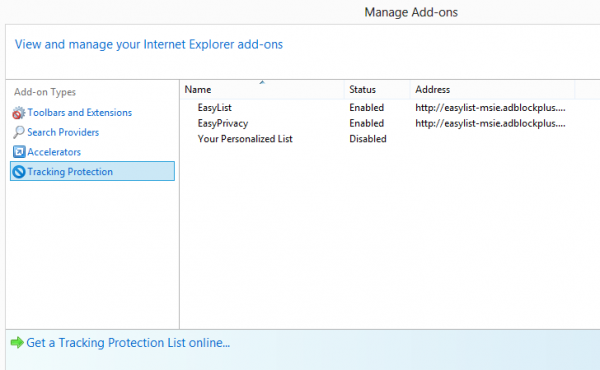
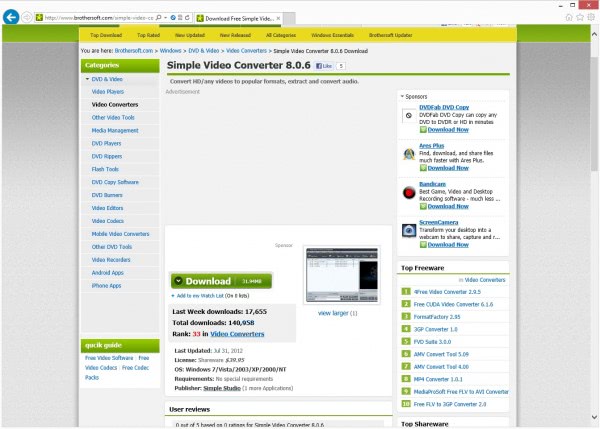














Is there also a possibility to block the built-in video ads on youtube?
Fanboy’s lists are dead now, save the “annoyances” one. As for the method of ad blocking using IE’s tracking protection feature, unfortunately it doesn’t work for ads in videos (like on youtube and crackle).
don’t work with Facebook ads or Facebook Sponsored ads :(
Get social Fixer for Facebook. It is AWESOME.
How about using custom Hosts file….. anyone?
Sure that is possible: https://www.ghacks.net/2005/11/24/block-ads-using-your-host-file/
That’s the same procedure as for IE9 for Win7. But instead of Easylist, I prefer Fanboy’s adblocking and anti-tracking lists. But I’d still prefer an alternative browser for WinRT.
You can run both Fanboy and Easylist lists together, as neither of them seem to whitelist anything that should be blocked.
There’s also a Google TPL at the following link, but some people may not like it because it reduces some functionality (for example, embedded YouTube video’s don’t show up on websites, etc).
http://ie.microsoft.com/testdrive/browser/p3p/
Whilst we’re on the subject of IE Add-ons, for those who used to use the feature in the IE Gallery to create their own Search Providers (until Microsoft removed it), you can still add your own Search Providers here:
http://www.enhanceie.com/ie/searchbuilder.asp
Have removed the comment, thanks for spotting it.
Don’t advertise in the Comments section