Configure Brave Browser to display all articles in Reader Mode
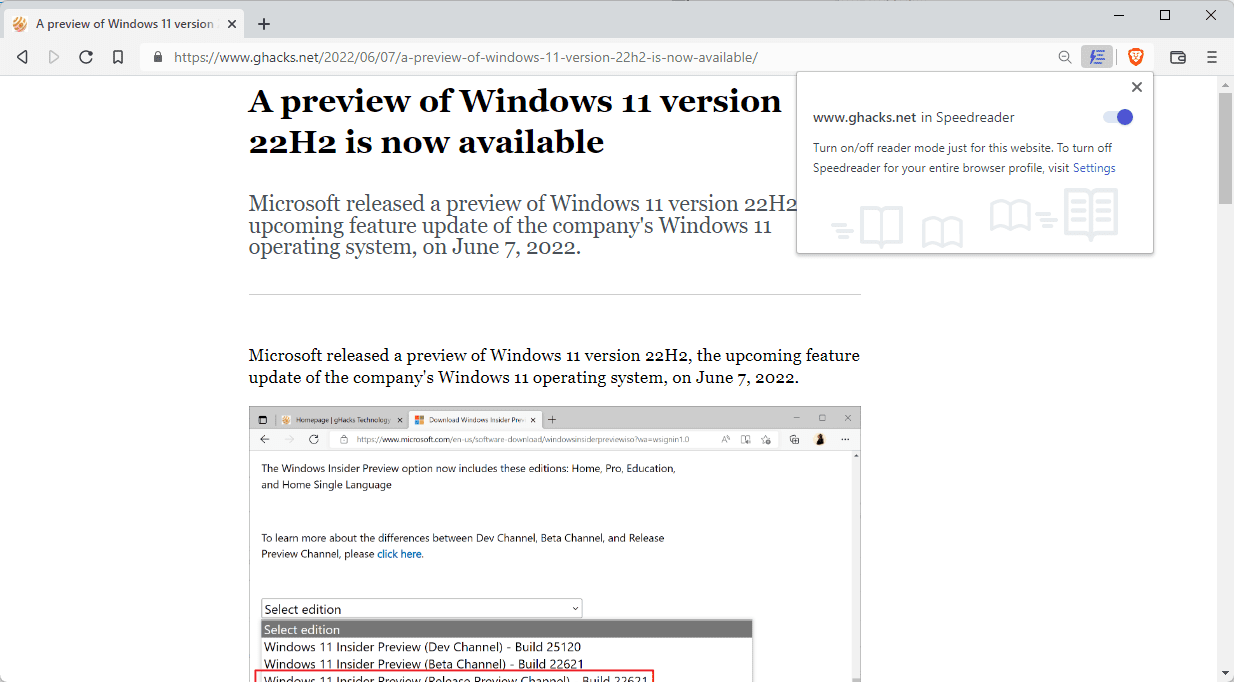
Most Internet browsers support Reader Mode functionality, which is designed to improve the readability of articles. Firefox, Brave, Microsoft Edge, Vivaldi and many more browsers support reader mode functionality by default. Chrome, the most used desktop browser, supports it as well, but has it disabled by default.
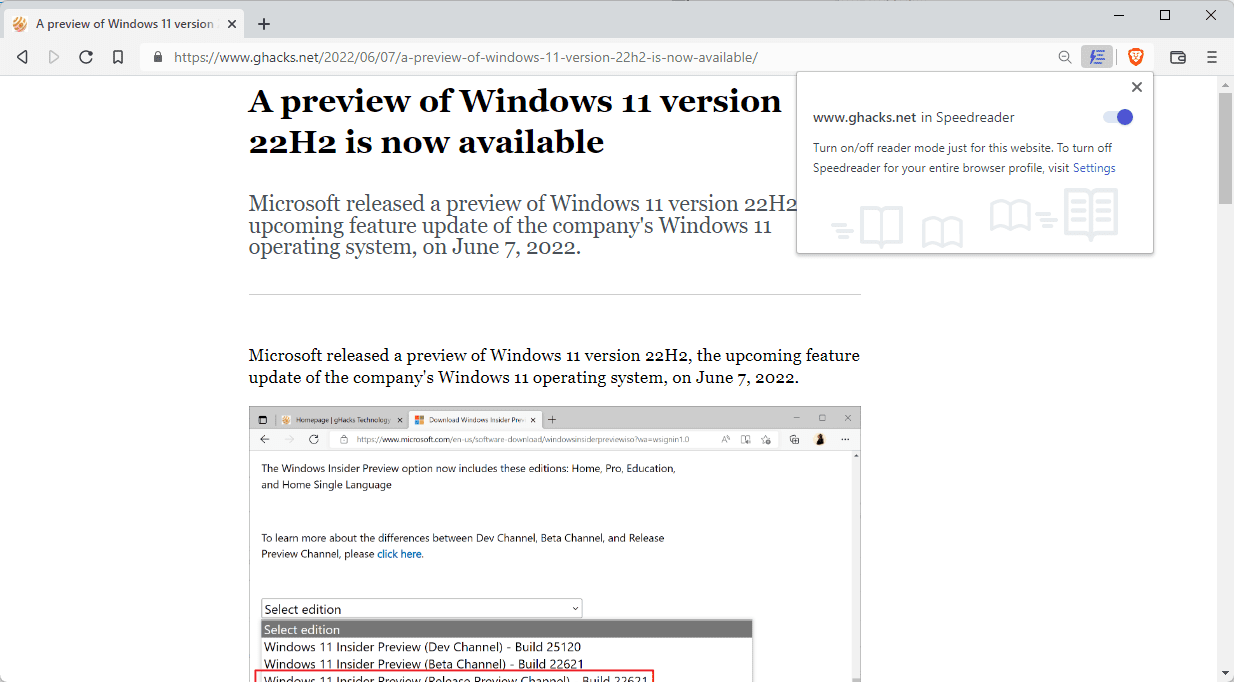
Reader Mode has different names depending on the browser that is used. Reader Mode is common, but you may also encounter the names Reader View or Immersive View.
All have in common that they remove elements from webpages that are unrelated to the main article; this may include navigational elements, advertisement, sidebar content, or user comments.
The majority of Reader Modes require manual activation, either through clicks on an icon in the browser's toolbar or through keyboard shortcuts.
Brave Browser includes an option to toggle Reader Mode automatically for all articles that you encounter. The article listings on Ghacks, for instance, are not displayed in the reading mode, but when an article is opened, it is displayed automatically.
Brave notes that it uses a technique that is modifying the page before it is downloaded, and that this saves bandwidth and loading time. The automated nature of the mode in Brave gives it that advantage over the feature in other browsers, as it is required to activate the mode manually in most browsers.
Enable Reader Mode
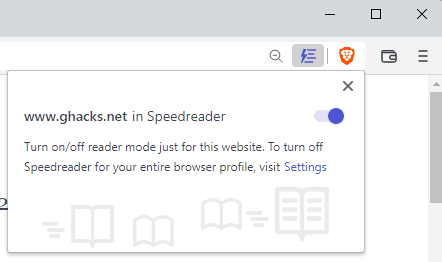
Reader Mode can be enabled for specific websites in Brave. A click on the Reader Mode icon in the address bar of the Browser displays the option to do so. You may use the same menu to turn off Reader Mode for a specific site, if the feature is enabled for all sites.
Reader Mode Configuration
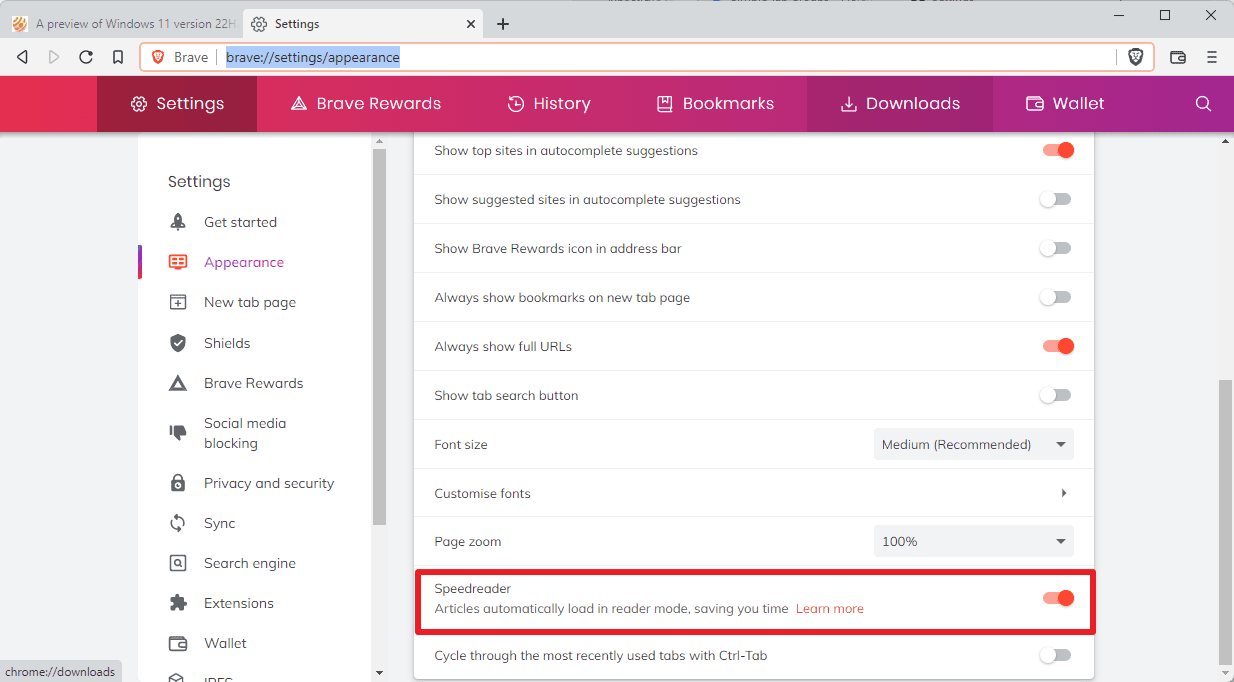
Reader Mode automation settings are provided in the browser's preferences:
- Load brave://settings/appearance in the browser's address bar to open the Appearance Settings.
- Scroll down until you find the Speedreader preference on the page.
- Toggle it to enable or disable it.
When you enable it, Brave will load all articles in Reader Mode automatically. You may then use the address bar icon to turn it off for specific sites.
Reader Mode implementations may display unnecessary content when invoked in the browser, and none support options to modify the behavior on certain sites. They improve accessibility significantly in some cases though.
Now You: do you use Reader Mode in your browser of choice?
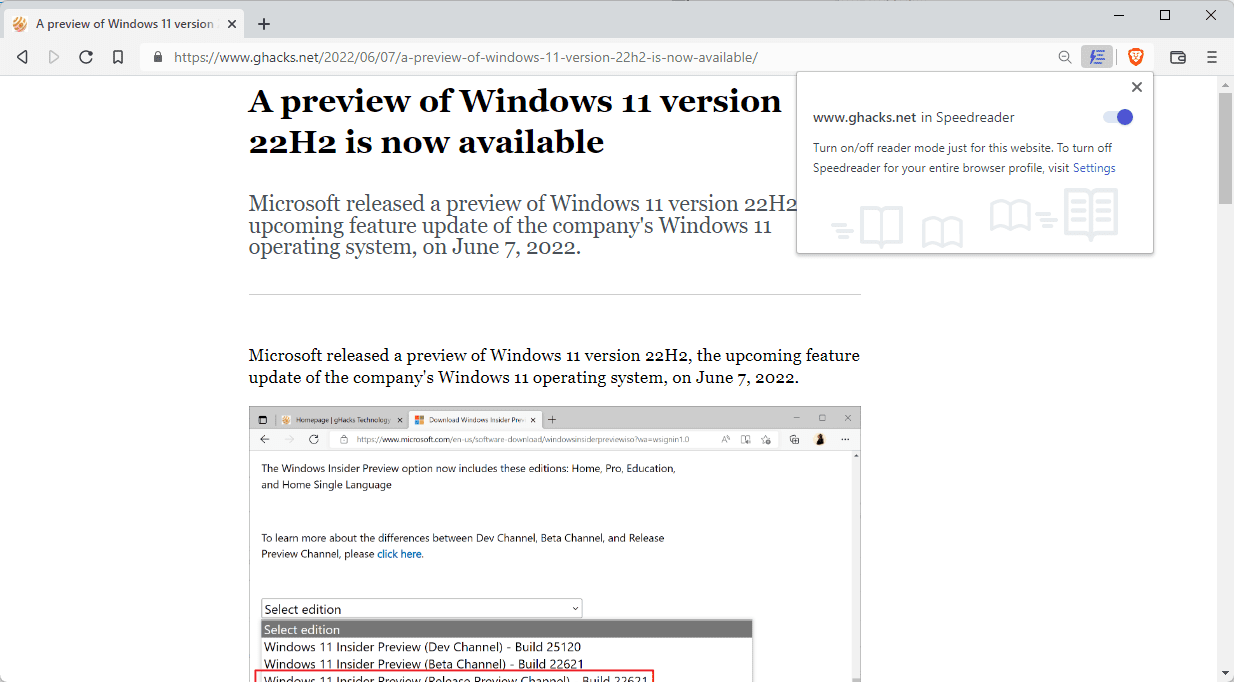

















I have always preferred to view the site in “Reader format” in my browser for its “bandwidth and load time” improvement effect and for “security measures”.
The article is informative as I have been using only Firefox (ESR) regularly lately and have not been using Brave.
‘do you use Reader Mode in your browser of choice?’
Sans serif plus Sepia. I like dark mode but only when applied on interface. In reading, sometimes white with low brightness otherwise sepia most of the time.
“Brave notes that it uses a technique that is modifying the page before it is downloaded, and that this saves bandwidth and loading time”
Wait, so Brave is intercepting and altering the pages before it gets to me, basically a man in the middle attack?
sure :). You’ve made my day!
One question, does the reader mode in Brave work like standard Chromium version?
I ask because images are often removed, but the caption and alt-text retained? At least, that’s been my experience with Chrome (on ChromeOS), Bromite, Edge, and Vivaldi.
Just tested my reader mode. I was greeted by pretty fonts. That in the screenshots is outright shockingly poor font rendering. Did they ever ask someone visually impaired?
I was blissfully unaware of the existence of Reader Mode.
Just tried it. Consider me unimpressed.
Perhaps it was designed by someone from the Windows 11 Improvements Nobody Asked For Team?
What has Brave has anything to do with Windows 11? Are internet users not using their brain too much these days? what kind of ‘reply’ is this?
I would advice you to think a little more before clicking “post comment”, seriously.
Speedreader, because it has a name, has been available for years in Brave, and it works, it does what it does, it removed EVERYTHING loading articles faster, it doesn’t load any trackers or ads or anything.
It actually used to be pretty bad, because it needed a whitelist to be created in order to work.
Now, you can complain it doesn’t have any customization, like for dark theme, which can be done through the adblocker if desired or extensions. But it works, compare that to other browser readers like Opera, they have customization by barely works.
But it is a reader, I don’t know what’s so difficult to get ‘unimpressed’ like what else are you going to do with it.
I would say, the problem of a reader more is that people like you probably don’t even use it because they don’t seem to ever read much, but maybe there is another reason for it?