PopMenu is a customizable quick launcher for Windows
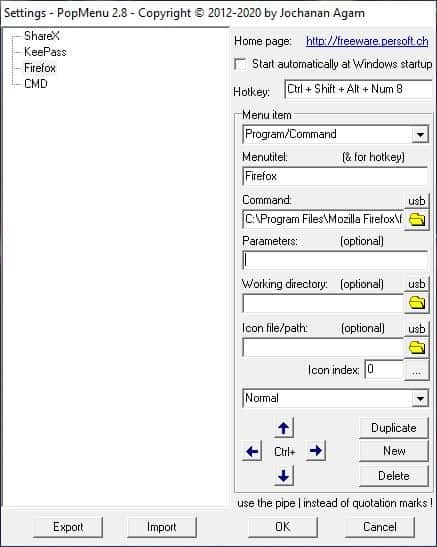
There are quite a few ways to access your favorite programs quickly. SlickRun, LauncherBar Commander, Biniware Run, LeoMoon HotKeyz, Jovial Menu are some of the programs which we tried in the recent past.
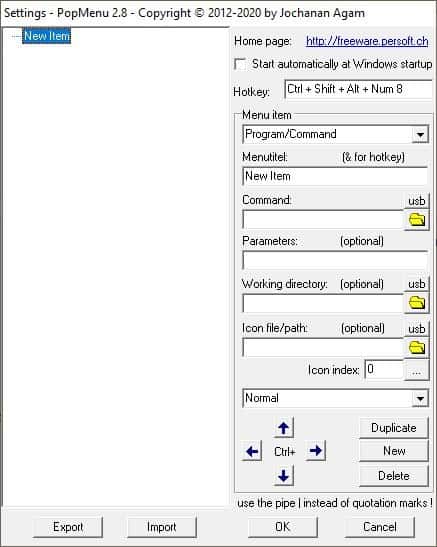
Today, we take a look at another quick launcher, PopMenu.
As the name suggests the program has a pop-up menu interface. It appears when you use a keyboard shortcut. It is a portable software, run it and you'll see a new tray icon. Right-click on the icon and select Settings. A window should open, this is the PopMenu configuration panel. The pane on the left lists your shortcuts. It starts blank, so you'll need to configure it to get started.
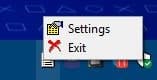
We can do so by using the options on the right side of the GUI. It may look complicated at first glance, but it's fairly simple. The program can be accessed by using a keyboard shortcut that you select. You have the choice to use up to four different keys, and this can be a combination of Ctrl + Shift + Alt + any key on your keyboard. Set something unique to ensure you can use it while running any program, for e.g. Ctrl + Shift + Alt + Num 8.
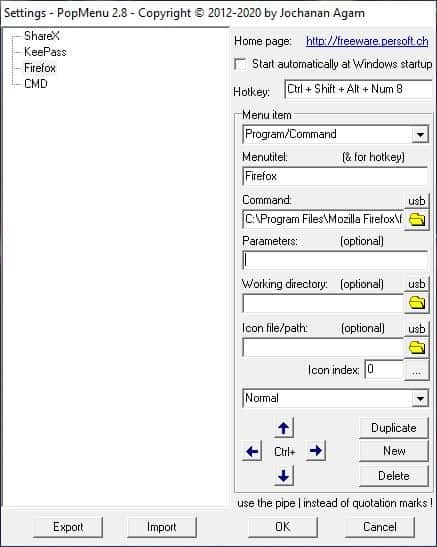
The menu item in the next section, contains three options: program/command, separator or sub-menu. Program/command is used to create a new shortcut. Separators and sub-menus are used to customize the appearance of the items in the PopMenu.
Menu title represents the menu-item name of your shortcut. Let's name it Firefox, because we are going to create a shortcut for the browser. Use the Command field to enter the command to be executed, or the path of the program that will be run. For e.g. C:\Program Files\Mozilla Firefox\firefox.exe (or CMD or Explorer, whatever you want to).
You may add the parameters, working directory, and choose a different icon for the shortcut. The final menu has the following options: Normal, Maximized and Minimized. Obviously, these are window settings to open the program (normally, maximized mode or minimized window). Click on the OK button and your new shortcut is ready to use. If you did it correctly, PopMenu's interface should close/minimize to the tray.
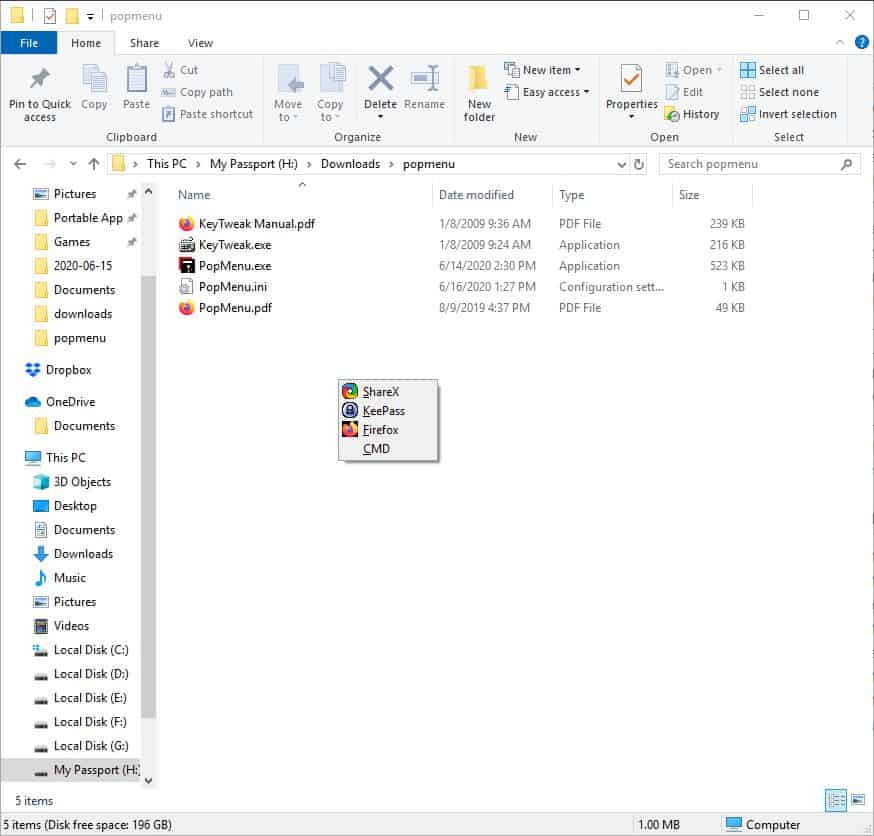
Try the key combo we set earlier: Ctrl + Shift + Alt + Num 8. PopMenu will be displayed at the mouse pointer/cursor location. PopMenu can also be accessed from the tray icon, left-click on it once to view the menu. It will have the Firefox shortcut that we created, click on it to open the browser.
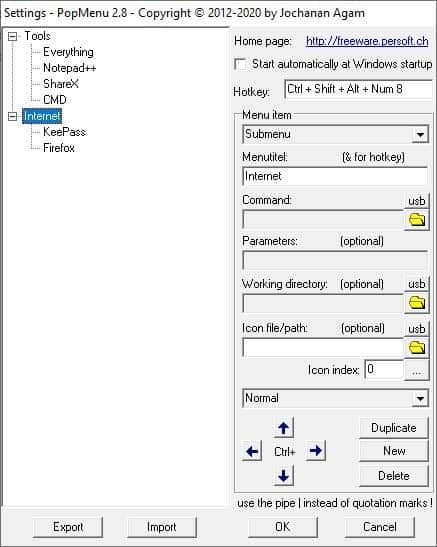
That wasn't very difficult to set up, was it? Similarly, you can add more shortcuts to the menu as required. Create a few shortcuts, and use the left/right arrow button to place them in sub-menus. This helps in organizing your shortcuts into different folders.
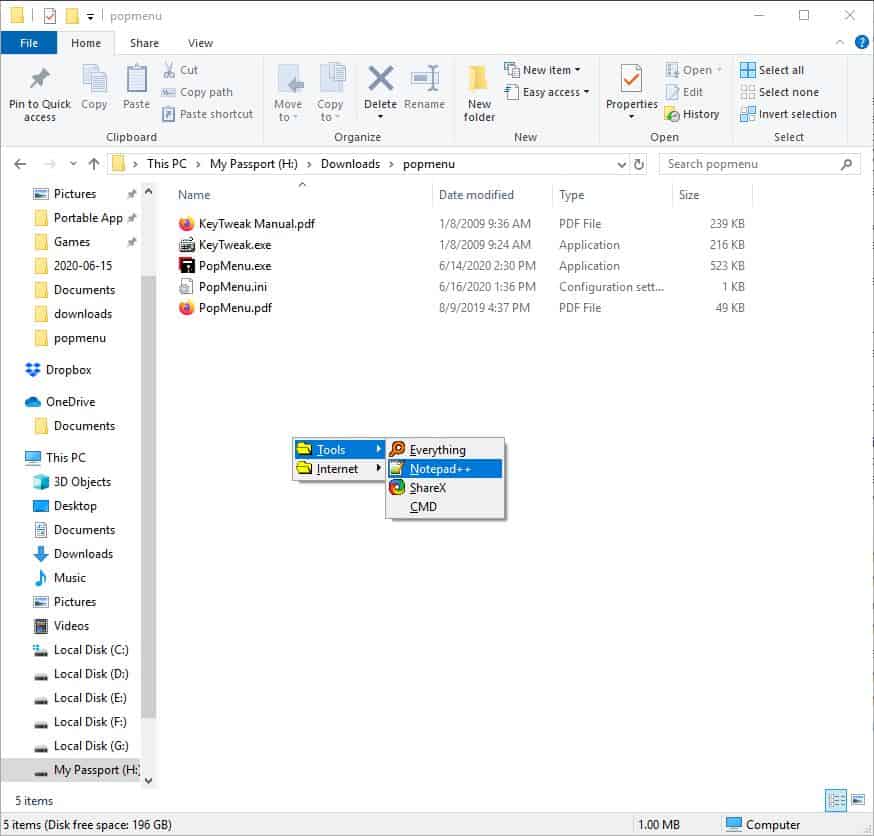
Enable the option at the top of the interface to make PopMenu start when Windows boots.
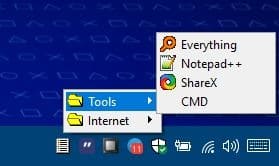
The application stores its settings in an INI file in the folder you extracted it to. It maybe a good idea to backup this file, when you have configured some shortcuts, so you don't have to start over in case you delete a shortcut by mistake. The PopMenu archive comes with the executable for KeyTweak, a third-party freeware key remapping tool. This is an optional program and is not required for PopMenu to run.
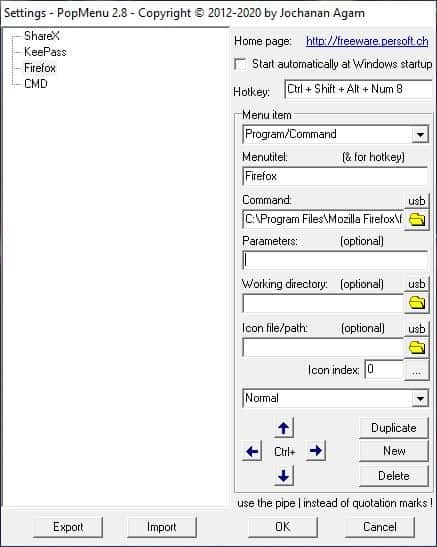


























I’m quite pleased with the just launched MS PowerToys, running at the SysTray:
– Alt+SpaceBar (to activate)
– Type in the App
– Enter
– and Presto!
My favorite for this is Execuctor. It acts like a search tool for programs to run, but you can also add shortcuts manually and categorize them into sections so I can do a search for “Multimedia Tools” and it will list all the apps that I have placed in that a category.
Keybreeze was recently updated….been using for several years…simple yet effective…..
https://www.keybreeze.com/
I love Quick Access Popup. It’s versatile and frequently updated. https://www.quickaccesspopup.com/
I love QAP too~
Thanks for the hint! Long time user of SE-Tray Menu here and Quick Access Popup has piqued my curiosity