SlickRun is a keyword based launcher that lets you quickly open any file, program or URL
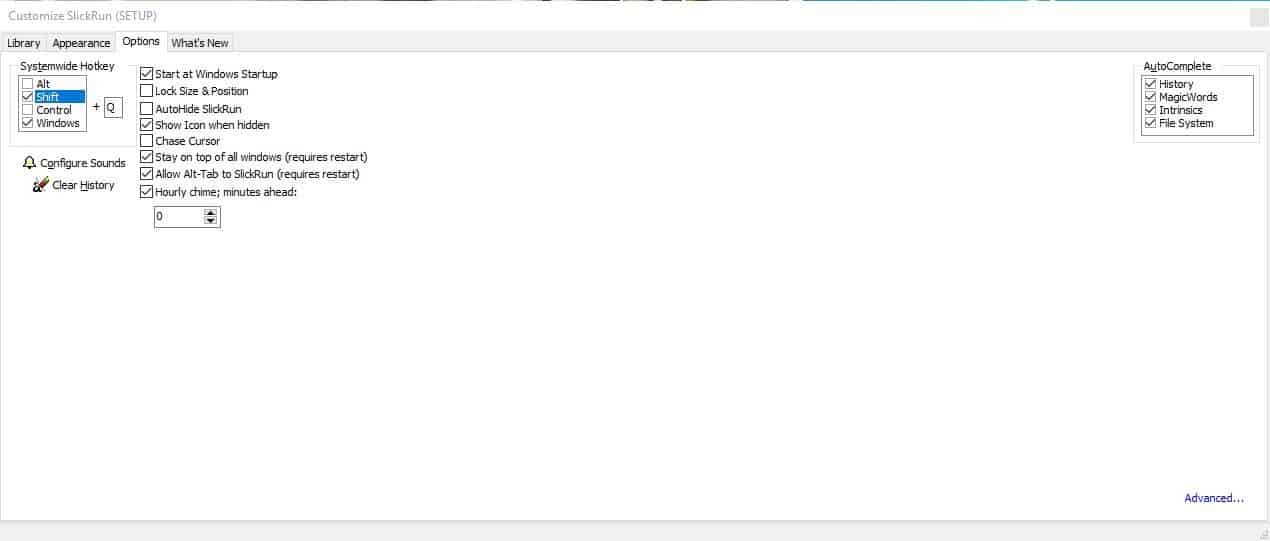
Windows' run command is useful for quickly opening programs. SlickRun is similar when it comes to the core functionality, but it offers more customization.
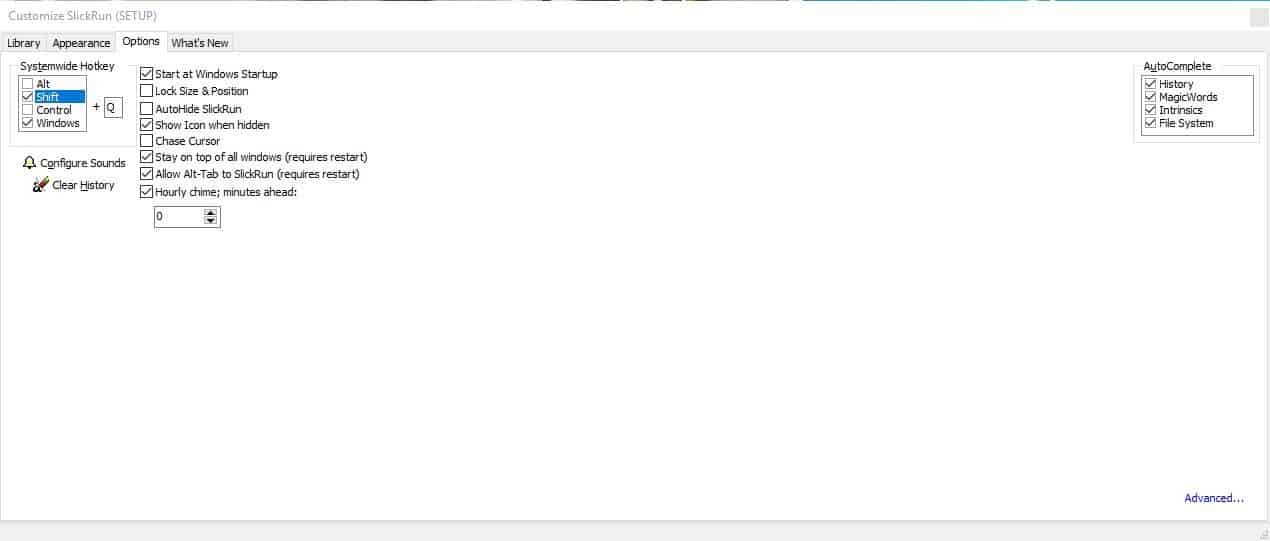
The program has been around for a long time (and is actively developed), Martin mentioned it in an article a few years ago, so some of you may have used it.
SlickRun has a widget interface, that's unobtrusive. You can place it anywhere on the screen. Click and drag it to the location you want to place it, even on the status bar. To resize the widget, mouse over the right edge and drag it to the left to reduce the length, or towards the right to increase it.

The widget displays the amount of free memory (in percentage). For e.g. If your computer is using 30% of the memory, the widget will display 70%, as in seventy percent of the memory is available for running other programs. SlickRun also displays the current date and time. That's not all it can do, click inside the widget and it turns into a text box. We'll get to that in a bit.
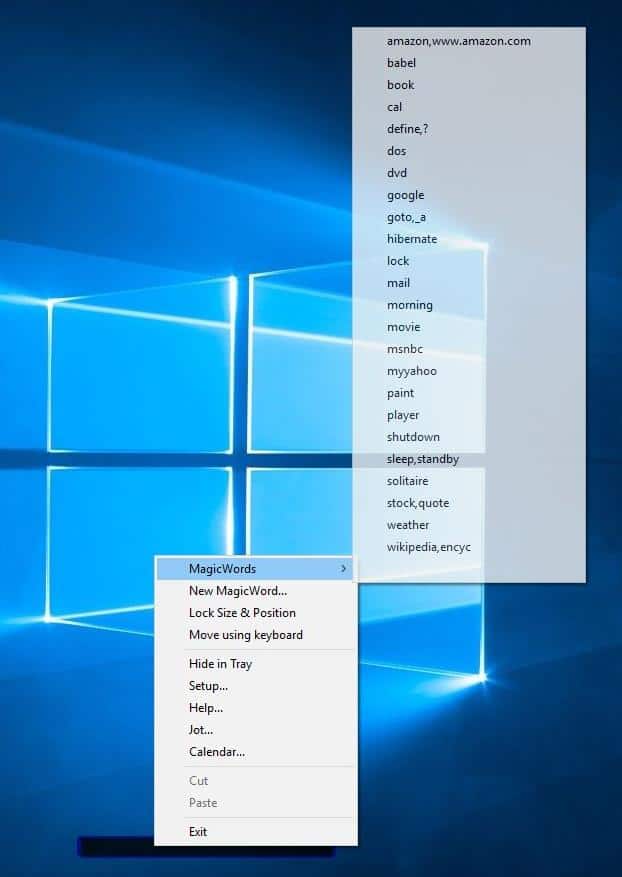
Right-click on the widget to view SlickRun's context menu. Select the first option, Magic words. These are commands used by the program to execute various tasks. SlickRun has the following MagicWords:
amazon or www.amazon.com
babel
cal
define or ?
dos
dvd
goto_a
hibernate
lock
morning
movie
msnbc
myyahoo
paint
player
shutdown
sleep or standby
solitaire
stock or quote
weather
wikipedia or ency
How do you use MagicWords?
Let's say you want to open a program. Click inside the SlickRun widget, and type the letters of the MagicWord, for e.g cal. hit enter and it will open the calendar. The MagicWord "Babel" can be used for translating text using the Babel online service. Similarly, Define is handy to look up the meaning of a word in the Merriam-Webster online Dictionary. Similarly, you can look up something using the Google, Wikipedia, Amazon MagicWords and so on.
Note: You can use all of Run's commands in it (for e.g. cmd, winver, calc, etc)
How does it work?
SlickRun is a command line utility, that's accessible from a widget. When you type the MagicWord, it executes a corresponding command. Take a look at this screenshot which explains every command that's included in the program.
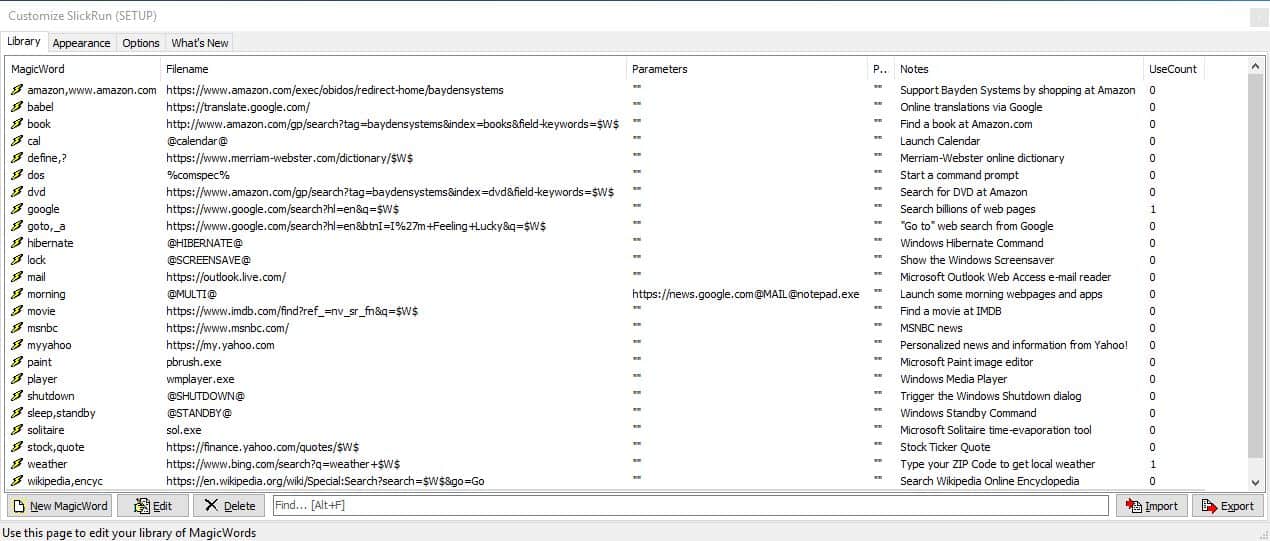
You can edit any of the pre-configured MagicWords.
How to set up a custom MagicWord in SlickRun?
Select the "new MagicWord" option from the widget's context menu. This opens a new window where you can configure a custom MagicWord. Let's try adding one to quickly open Notepad. Assign the MagicWord key word, keep it something short like note or pad. In the next field "Filename or URL", type notepad.exe.
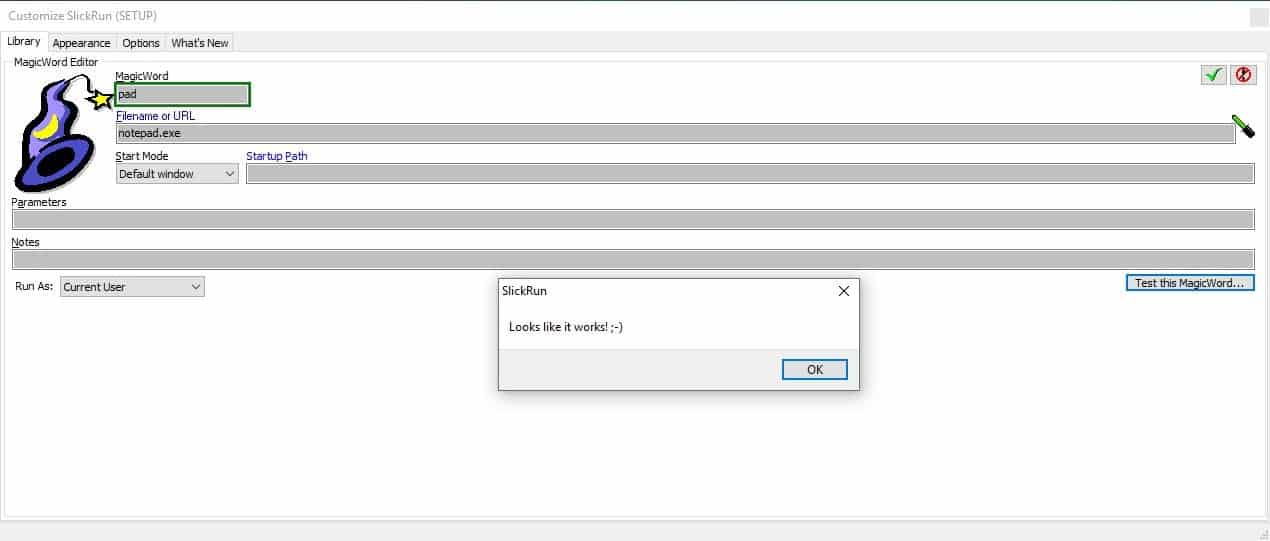
Select the start mode (default, maximized or minimized). Ignore the other fields for now. Click on the button in the bottom right corner that says "Test this MagicWord...". SlickRun will automatically run the shortcut, and you'll see Notepad open. If it works, SlickRun will also display a message "Looks like it works". Click the magic wand button in the top right corner to save your new MagicWord.
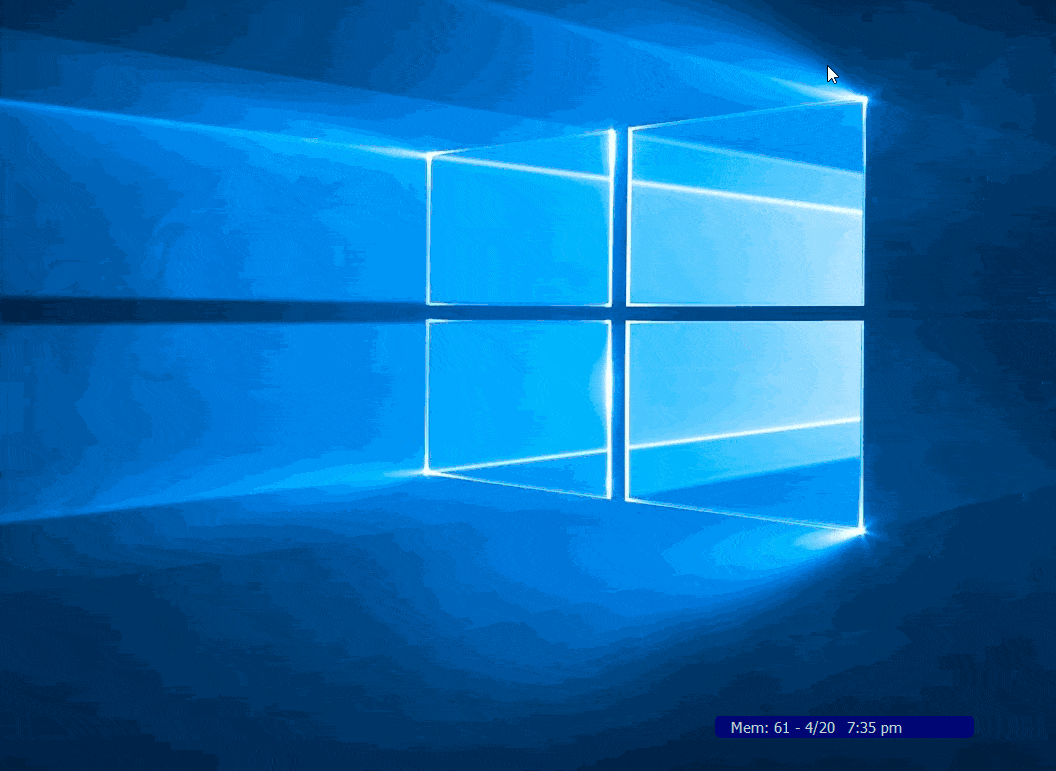
That's easy, isn't it? What about third-party programs like Firefox. Set the MagicWord (for instance "fox"), but in the "Filename or URL" field, paste the full path of the program. For e.g. C:\Program Files\Mozilla Firefox\Firefox.exe.
Test the MagicWord and SlickRun should open Firefox. Similarly, you can add web URLs, files, etc. You may also define the startup path, parameters, set the user rights (admin, current user) while setting up a MagicWord. You can customize the appearance of the widget (colors, font, etc) from SlickRun's settings.
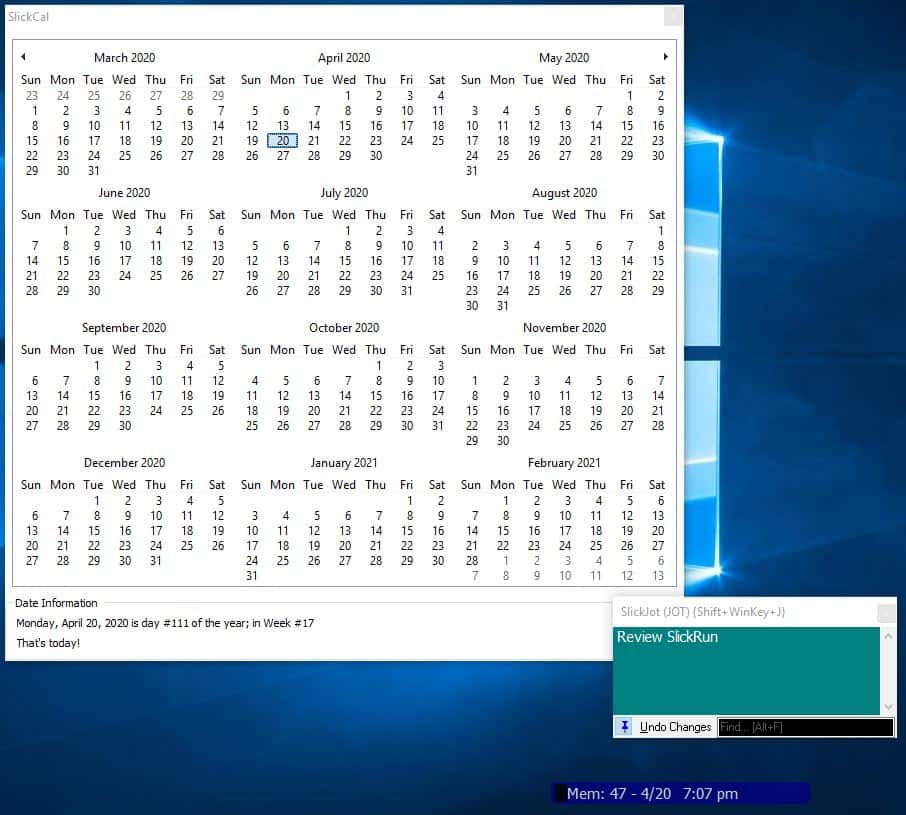
Back on the widget's context menu, there is an option to hide the program to the tray. But more importantly, it has 2 useful shortcuts: Jot and Cal. Jot opens "SlickJot" which is a note-taking applet (add-on) for SlickRun. You can type something in it to save a note. It also supports drag and drop for adding text from other programs. Cal is a shortcut for SlickCal, the built-in calendar add-on. It's pretty basic, but a nice option to have. You can find more applets for SlickRun on the official website.
There are many keyboard shortcuts that you may use in SlickRun. The program isn't portable.
SlickRun makes it easy to quickly launch files, programs or URLs, without having to look for an icon. It doesn't get minimal than this.
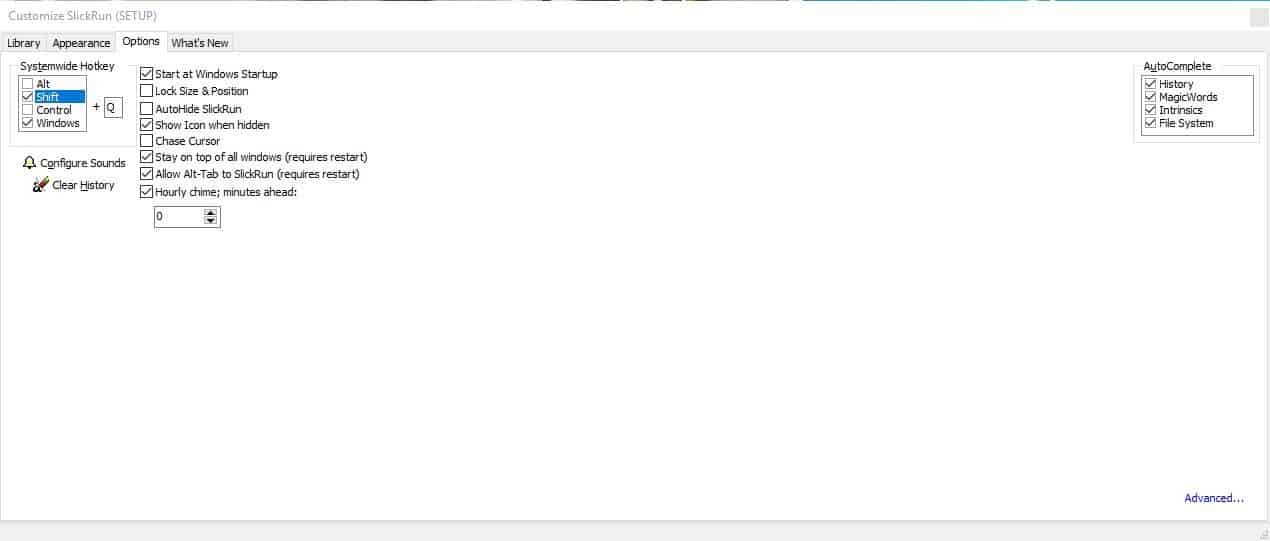



























I’ve been a long time user of SlickRun long ago.
Nowadays my unbeatable launcher (since several years now) is Keypirinha. (https://keypirinha.com/)
Portable, easy to use out of the box and configurable if as much as you want.
No keyboard shortcut?
SlickRun is portable, though Bayden Software does not distribute a zip file to make it easy. See the “how to extract” instructions here: https://www.portablefreeware.com/index.php?id=1182
You can also use 7-zip’s “open inside” feature to extract “sr.exe” and “DefaultMagic.qrs” from the setup exe to a folder of your choice, then create an empty text file in the folder and name it slickrun.local
:+1: