Create custom shortcuts, organize them into folders and access it all from the system tray with Jovial Menu
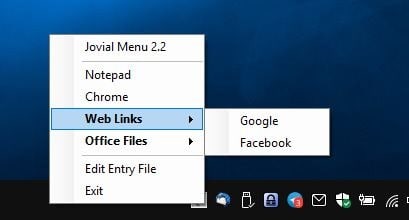
One can only have so many shortcuts on the Taskbar or the desktop. I have about 15 icons sitting on the taskbar, though I do pin and unpin icons occasionally when the need arises.
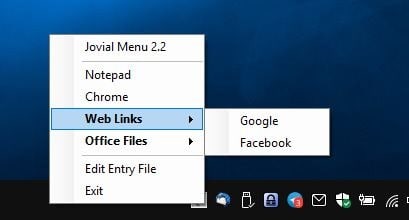
A better way to have access to more shortcuts is to use a program like Biniware Run. It doesn't take up much space, but houses a lot of your shortcuts. How about one that sits in the system tray? That's exactly what Jovial Menu does.
The application is portable; run it and left-click or right-click on its icon on the tray to display a context meun with the linked items. It is customizable and the process to do so is very simple. All you need to create your own shortcuts is use Notepad and Windows Explorer (to get the location of the programs you want to create shortcuts for).
By default, Jovial Menu has shortcuts for Notepad and Chrome. There are two "folders" called Web Links and Office Links as well which include preset options which you can edit as well.
Note: Mouseover a shortcut to see its path.
Creating a shortcut
Select the "Entry File" option from the menu (or open the JovialMenu.ini directly). A Notepad window should open with the application's settings. The first part of this document explains how to create your own shortcuts and folders.
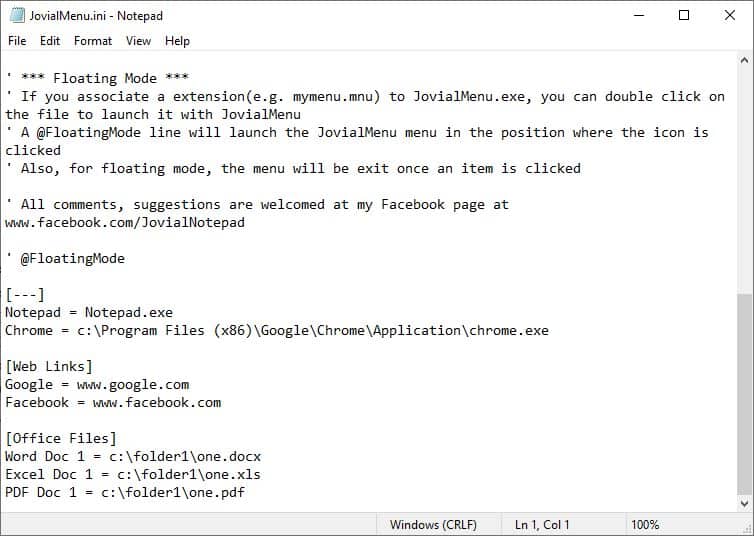
To add a new shortcut, type the name of the program followed by an equal to symbol and the location of the application's executable. Easy isn't it? You can add web links or documents using the same syntax.
Program name = Program's full path
File name = File's path
Website name = URL of the website
Let's create a shortcut for Firefox.
Firefox = C:\Program Files\Mozilla Firefox\Firefox.exe
Paste that in the document under the [---] section. Anything saved in this section is used as a direct shortcut (i.e. it won't be inside a menu like the web links). Save the document, exit Jovial Menu and run it again. You'll see that the shortcut for Firefox has been added to the menu, and it has the browser's icon too.
Adding directory shortcuts is possible too, and it uses the same command. Type the name and the location of the folder, and Jovial Menu will open the corresponding directory in Windows Explorer. For e.g. Downloads = D:\Downloads\
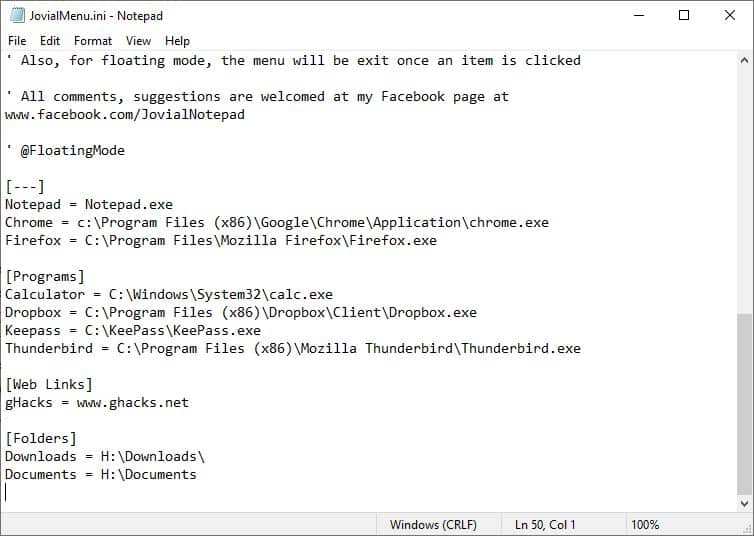
Creating a menu folder
Shortcuts that you place in a menu folder help keep the main menu clean. Making a custom menu folder is almost like creating a shortcut, and in a way even simpler.
Let's create one: type the name of the folder inside [ ], like this [Menu name].
For e.g. [Programs]
Now, create some shortcuts under the folder. Blank lines acts as separators, i.e., they mark the end of the folder. So, do not add blank lines between each shortcut. An example folder menu will look like this
[Programs]
Calculator = C:\Windows\System32\calc.exe
Dropbox = C:\Program Files (x86)\Dropbox\Client\Dropbox.exe
Thunderbird = C:\Program Files (x86)\Mozilla Thunderbird\Thunderbird.exe
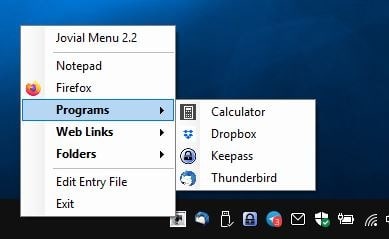
If something goes wrong, just extract the INI from the archive you downloaded and start over.
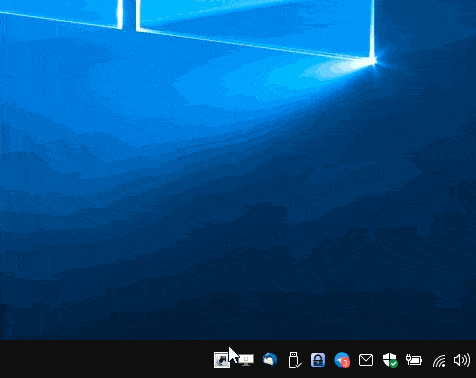
The program is made by the developer who wrote Jovial Notepad.
I can't decide which one I like better, Biniware Run can be moved anywhere on the screen and is visually appealing, but Jovial Menu is easier to customize, and kind of feels like a lightweight start menu.
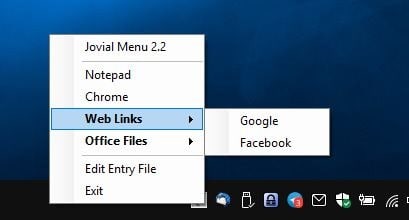


























As Croatoan mentioned, I too use Toolbar (within the Taskbar). I can create a folder that has shortcuts to my frequently used programs.
Heck, I even have subfolders within that folder to categorize the tools. It is a no-brainer effort to associate that folder as a new Toolbar.
If the launcher for Jovial Menu needs to be on the Taskbar – that is redundant capability to what is already there.
Yup, same here.
I also use Geek Uninstaller, because when I remove software with that it also finds and removes all the associated shortcuts.
I also keep shortcuts that point to other folders where needed, as you can move (from same drive) or copy (to another drive) files into those shortcuts. I bet a lot of people don’t know you can do that. I didn’t even know, until I tried a few years back. Now I use that all the time.
Very handy app!
On Virustotal one engine marks “JovialMenu.exe” as “Malicious”.
I prefer Taskbar Toolbar. I don’t need to install anything and it’s like Start Menu.
Not enough space on the taskbar? Then have two (or more) taskbars, a vertical and a horizontal one. Use, for instance, one for system tools and one for applications. Or is that not possible in MS Windows? That would be unfortunate. The few Linux desktop environments I’ve used have this option.
Just point to your shortcuts folder with a toolbar.
Don’t have a shortcuts folder?
Make one.
Problem solved.
Why don’t you use the built-in functionality of Windows and create a toolbar with a folder containing all your shortcuts and links, etc? Idk, I’d just much prefer to use built-in features for this kind of functionality.
Perhaps Ashwin doesn’t know about that, or he does know but he didn’t mention it because he wants to hype this software instead.
Regardless, I think anyone who uses Jovial Menu likely doesn’t know how Windows works.
I think that I probably prefer the idea of this over biniware for the reason you stated, it’s like a mini start menu. But then a proper gui for the shortcuts is a more user friendly than notepad, but then a text config file is easier to backup…. It doesn’t look like this picks up favicons. So each has pros and cons.
I really like Biniware but just use it for urls. As for shortcuts, Fences and Object Dock do everything I need. Keep RocketDock around too.
Personally I’ve never found anything better to handle shortcuts (amount, accessibility) than an auto-hide toolbar; a few exist but none provide as many features as ‘Powerpro’ “http://powerpro.cresadu.com/”). I’m not sure if Powerpro is still maintained (latest version is dated 2017) and no idea of the OSs it runs on (I’m on Win7, not sure if Win10 is handled).
With PowerPro I can handle as many shortcuts as I wish, i.e. my PowerPro auto-hide toolbar set on top : “https://funkyimg.com/i/31nrW.jpg”
PowerPro is awesome, goes far beyond shortcuts management.
I’m sure it does its job well however, from the screen shots, looks like something from NT days.
@andrea, lol! the look is mine, I mean the design of PowerPro’s toolbars is up to the user. I appreciate the look, the interface, skin of an application, aesthetics in general but I’m no artist and I concentrated on efficiency (like clothes when you’re out of money : “Oh well I wanted efficiency!”). If I have time I may redesign my stuff, lol :=)