Clear Disk Info is a handy health info tool for storage devices
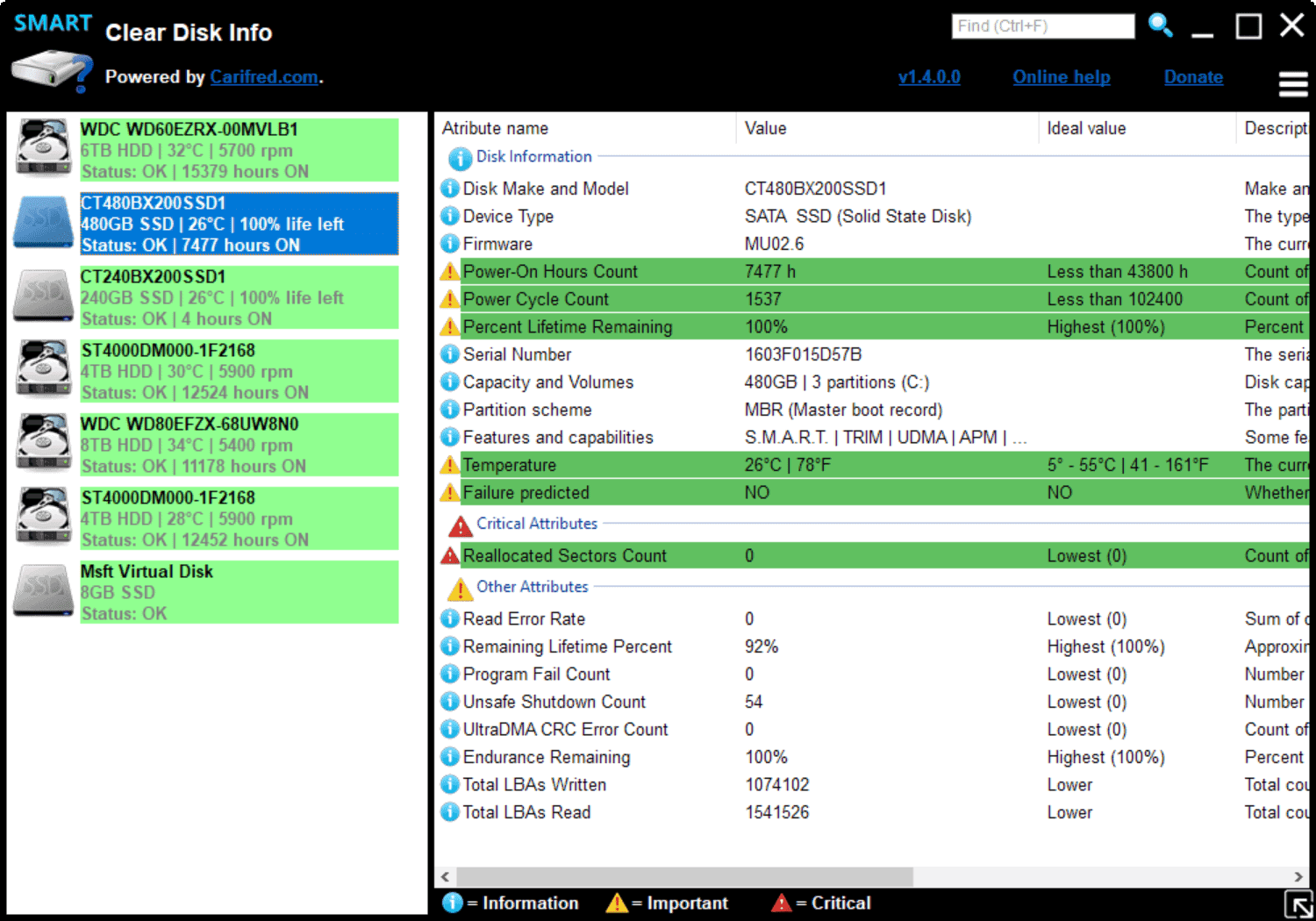
Clear Disk Info is a free software program for Microsoft Windows devices that provides a clear view of health related information about connected storage devices.
Keeping an eye on storage devices is essential when you work with computer systems. A storage device failure could lead to data loss or corruption of system files that prevent certain functionality or the system from booting at all.
It is a good idea to create regular backups of important files to make sure that data is not lost when storage devices start to fail but keeping an eye on these devices to replace them before that happens is even better.
Clear Disk Info can be run from any location after you have downloaded it from the developer website. The program scans all connected storage devices and displays them in its interface afterwards. It supports Solid State Drives, platter-based hard drives and Flash drives, and displays them in the sidebar on launch. You just need to make sure that the storage device is connected so that it can be analyzed. The listing is not refreshed automatically but you can enable that option in the menu or refresh on demand.
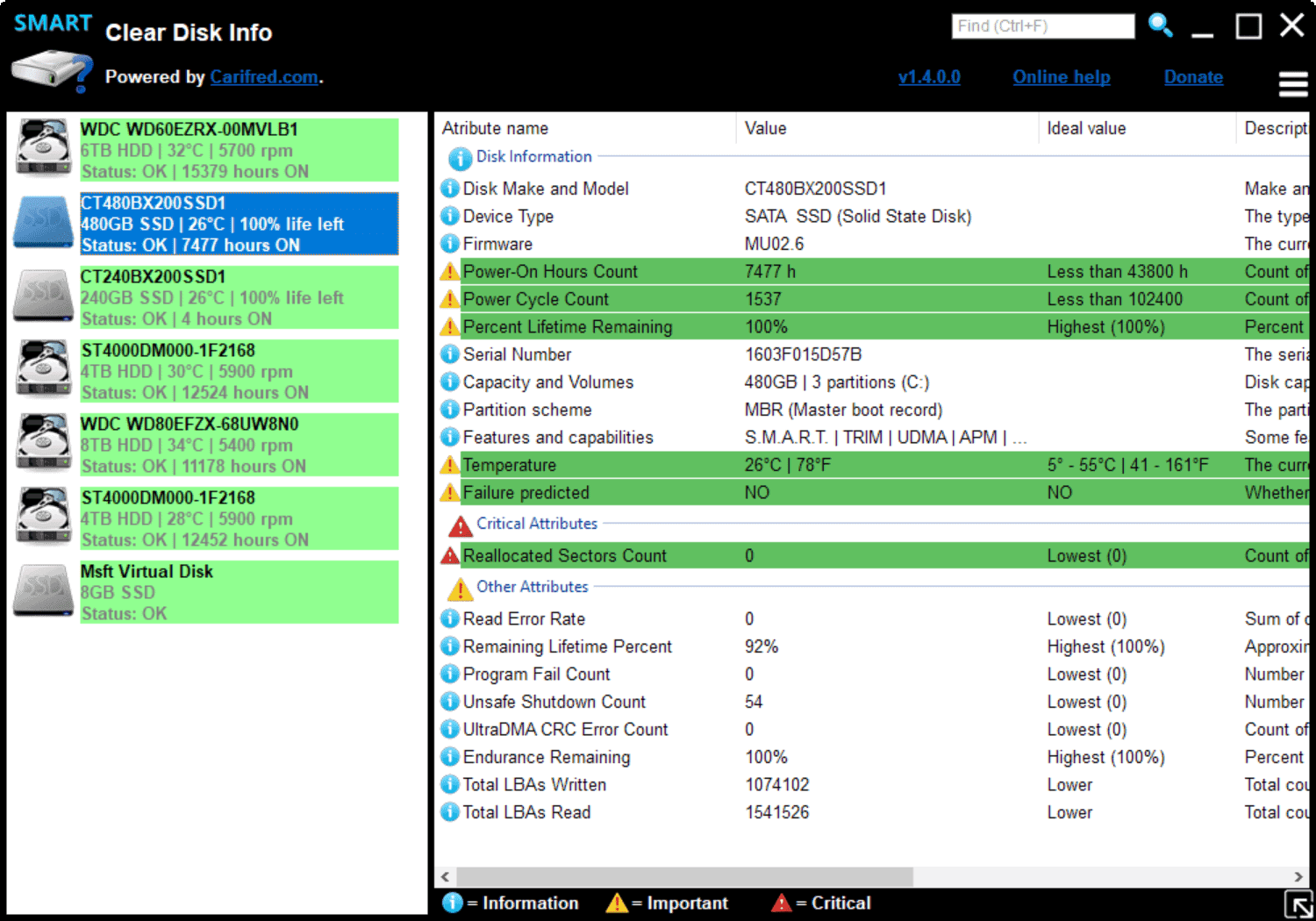
Each storage device that is listed in the sidebar has its name, size, temperature, speed/life left, status, and powered-on hours listed next to it which should help identify the devices that you want to check out.
Just select one of the devices displayed in the sidebar to see its values in the main area. The program helps users by highlighting important and critical bits of information, and using color codes.
Critical and important information, e.g. the device's temperature, power-on hours, reallocated sectors or predicted failure, are highlighted with icons (yellow and red) and it is a good idea to start looking at these values first.
Information that is highlighted in green indicates that the detected readings are okay and that there is no need to worry about those.
You can go through the listing one-by-one easily to check the health of any of the devices listed in the sidebar; this makes Clear Disk Info a handy tool to quickly go through the S.M.A.R.T. readings of all connected storage devices.
The menu lists options to check disks for errors, check and repair disks, and to optimize disks. Shortcuts are linked to these options for even faster access. The information can be exported to a text file using the menu as well.
Closing Words
Clear Disk Info is a straightforward program for Windows to check the health of all storage devices connected to the system it is run on. It may not be the most feature rich program for that but it is quick and easy to use.
Now You: do you check/monitor the health of storage devices? (via Deskmodder)
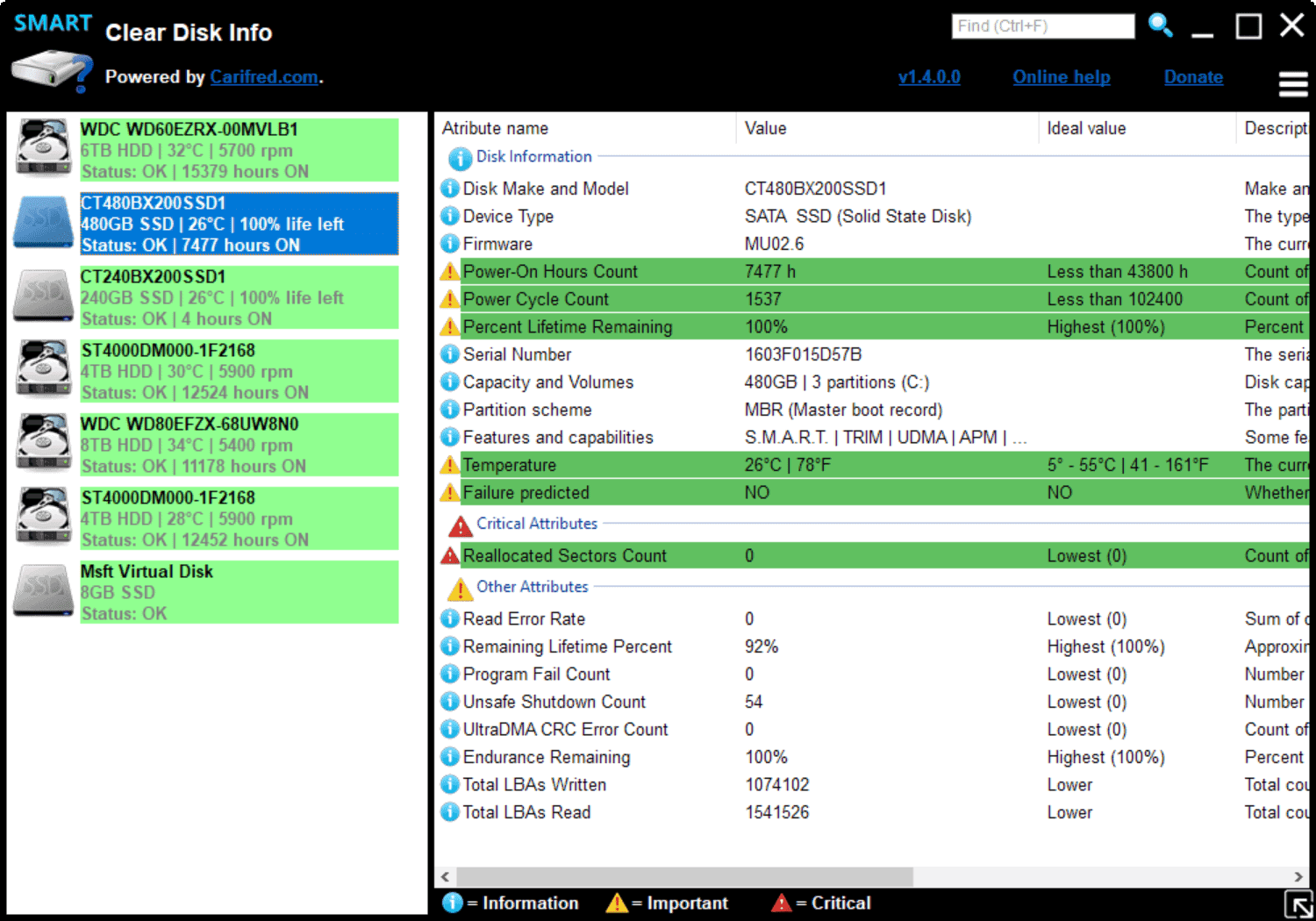

























I downloaded Clear Disk Info last week and was concerned when it told me one of my drives was failing. Today it says that two drives are failing based on “command timeout count”. When I saw that one was failing I started shopping around for a replacement. I’ve just read all the comments and I’ve installed CrystalDiskInfo and that says they’re all “good”. So now I’m not so convinced that my drives are failing. PS I notice in the taskbar that it reads as “Crear Disk Info” (ver 1.4.0.0).
Same guy who does Windows Automatic Updates.
Nice easy to handle informative piece of software. Thanks Ghacks.net for letting me know thru the well written (and therefore easy to read) and also ferry informative by Martin Brinkman.
In the last decades I have tried many of this sort software and this one ranks in the top 5.
To bad that Speedfan did not developed his software releases further than version 4.52.
Does it have logs and a graph?
My favorite is:
CrystalDiskInfo | A HDD/SSD utility software which supports a part of USB, Intel/AMD RAID and NVMe.
https://crystalmark.info/en/software/crystaldiskinfo/
Downloadable three editions:
â— Standard Edition: The regular version (Recommended)
â— Shizuku Edition: Edition with illustrations and voices of the character, Crystal Drop.
https://suishoshizuku.com/ja/software/
â— Kurei Kei Edition: Edition with illustrations and voices of programming live broadcast character Kei Kurei (voice: Sumire Uesaka)
https://pronama.jp/2017/08/04/crystaldiskinfo-kurei-kei-edition-release/
The regular version is offered as a .zip file too, which I recommend. It’s portable. No need to install it.
Crystal Disk will tell you which gen SATA bus you have and whether you’ll get the full benefit of SSD upgrade.
Well, honestly even SATA 2, which i think is limited to 300 or 330 MB/s will benefit off an SSD for random operations, of which there are many and it is where HDDs fail to deliver.
I doubt SATA 1 is being used by anyone having a computer and looking after an SSD.
Add lower power draw, no noise and no vibration, and it’s a no-brainer for any laptop.
I think Crystal Disk Info is prettier. The regular version, not the meme version I mean.
Did you notice they have similar names?
Does it collect your private data and send to who knows where? Shouldn’t this be question number one for all software today?
Yes it does. It sends data to 6 hosts.
I made a dump with a list of ip and hostname to ip adresses included in the beginning of the file with links to shodan.io for more info on the ip adresses
Dump uploaded to a pastebin:
https://del.dog/ClearDiskInfo.txt:
sniffer, that is not true! This software does not send any private data to any server! The only internet connection it does is to check for updates.