Microsoft will remove option to clear Downloads folder using Disk Cleanup
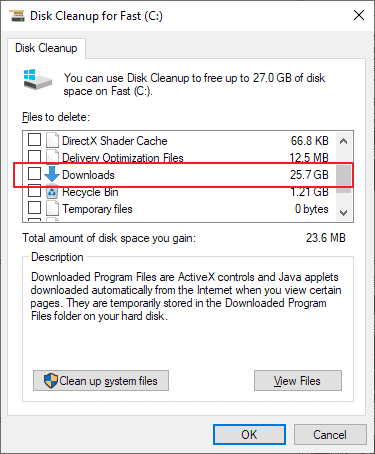
Microsoft revealed recently that it will remove the Downloads option from the company's Disk Cleanup tool. Microsoft introduced the new option in Windows 10 version 1809. The company made the decision to make the option opt-in which means that users had to select it actively to include the downloads folder in the cleanup operation.
The classic version of Disk Cleanup will be replaced by the Settings version of Disk Cleanup.
Microsoft confirmed the removal of the Downloads folder option in Disk Cleanup in the release notes for build 19018.
Based on feedback, we’ve decided to remove the downloads folder from disk cleanup
Reports of users who had their entire downloads history deleted by Disk Cleanup started to emerge soon after the release of Windows 10 version 1809. Users who checked all options regularly that the tool provided were hit and that is likely the main reason why Microsoft decided to remove it.
Tip: There are plenty of free third-party tools available that replicate Disk Cleanup functionality such as CleanMgr+ or Clean Space.
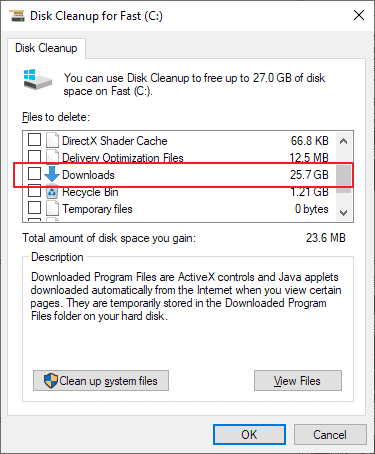
Most users interested in tech were probably not affected by the inclusion as they were informed about the change on this site and others. Those who don't follow sites that reported about the new feature may have run into the issue.
The downloads folder is the default folder on the system for file saves. While it is possible to change the folder or save files to other folders manually, it is save to say that most Windows users use it for their downloads.
Some of these downloads are likely temporary in nature, e.g. a program installer, a new wallpaper image, or a torrent file. Other files downloaded from the Internet may not be temporary in nature, e.g. an invoice in PDF format, a new music file or video, or a new portable game.
The removal ensures that the Downloads folder won't be cleared accidentally anymore.
Future versions of Windows 10 will also change the Storage Sense options for the Downloads folder. The option, found under Settings > Storage > Configure Storage Sense or run it now, have an option to delete files in the downloads folder that are older than a specified date currently; this option is changed to apply only to downloads that were not opened for the specified time period. The two options provided by the new option are "never" and "60 days".
Closing Words
Was it a good idea to add the cleaning of the Downloads folder to Disk Cleanup / Storage Sense? Microsoft must have thought so in the beginning as it would not have added it otherwise. While it is unclear how downloads are handled by the average Windows user, it seems likely that most put downloads in the default folder. It is clear that this means that important files are put next to files that are needed temporarily only.
If users don't move the important files out of the downloads folder every now and then, they could have run into issues with Disk Cleanup deleting all the files in the folder.
Now You: how do you handle downloads on your system? (via Deskmodder)
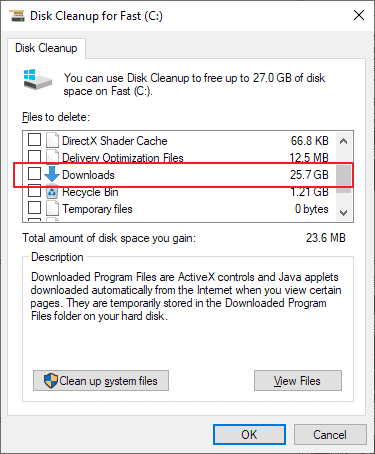



















I will miss having the Downloads folder in Disk Cleanup. Downloads is only for temporary in my opinion. If I wanted to save a file, I would move it to the proper folder [in the cloud!]. Now I get to manually purge again. I wish people would use tools correctly.
If there was a cancel button available once clean up began I would have hit it mid-process when I saw downloads was auto-checked. But just like the memorable photos I will never see again, I just can’t go back.
Microsoft has loaded Windows 10 with so much offensive crap and now they’re helping you get rid of all your files WHICH IS THE ENTIRE REASON PEOPLE BUY COMPUTERS OR DIDN’T YOU KNOW THAT SATYA NADELLA? NICE JOB MICROSOFT!!! VERY STUPID MOVE!!! PERHAPS THE SINGLE STUPIDEST SINCE YOU TOOK OVER 6 YEARS AGO!!! YOU NEED TO FIND ANOTHER JOB, LIKE WORKING IN A CONVENIENCE STORE!!! Another politically-incorrect statement containing too much truth.
That inclusion of the Downloads folder has to be one of the top ten god-damned STUPIDEST things Microsoft has done in the past 5 years, and there is PLENTY of stupidity at Microsoft since Satya Nadella took over…JUST GROSS STUPIDITY. That guy is the most overpaid worthless moron on the face of the earth. Why the hell not add the Documents folder too, and the Desktop and Favorites folder while you’re at it…just delete all the user’s data!!! This is just rank idiocy. You can’t even make an innocent mistake anymore without Microsoft completely doing you in. Sick of Windows 10 already!!! Just my two cents. Screw the political correctness here. It prevents the truth from getting out which needs to be heard.
It’s absolutely stupid for people to be called clowns for having a routine different from someone elses. People have different jobs, like me, I’m a designer and routinely have to download files, pics, logos from clients, I didnt always have time to remove files from the download folder, and I was immensely affected by this change that we weren’t notified about. Glad they fixed it. I think those of u who sit at home all day reading on the computer eating, and having no life were the only ones to catch this and berate the rest of us who didnt.
That sound like good news to me!
“how do you handle downloads on your system?”
It depends on what I’m downloading. For most downloads, I let it go to the default location and keep it there. I depend on not having anything automatically deleted from that folder.
If I’m downloading a bunch of related files, I’ll download them into a special folder just for them (often, but not always, as a subfolder in the default download folder).
In Windows, the download folder is literally the only “user” folder that I actually use.
In all honesty, I’ve used the Disk Cleanup tool maybe three or four times since Windows XP; I’ve never found the tool to be that effective.
From previous articles and posts, I don’t think too many gHacks readers use Disk Cleanup or any other type of “cleaning/optimizing” software. Advanced System Care Pro, RegOrganizer Pro, Wise 365 Pro, Glary Utilities Pro, etc., etc., all contribute to cleaning out junk files, and I’ve never had a problem using all of them together [e.g. no green or blue screens], which I do, before imaging a computer for backup each month.
No, I don’t expect superior performance by using the tools. It’s more like cleaning out my wooden desk once a month. “What is all this junk?”
When using the tools, I discovered that many times the Download Folder is an option to clean; it doesn’t matter for me because I don’t use the Download Folder for downloads.
Sounds terrible, but I’m so forgetful that if I don’t download files to the Desktop, then I have no idea where the download went. After the download, I simply use the “move to” context menu command and place it in a self-made folder named DArchives.
Guess one can’t miss something he/she never really had or used.
Can you use storage sense to delete files from another account? It seems it deletes only files from my non admin account, not my local admin account. You can’t run it with admin rights, unlike disk cleanup.
Wild guess… Storage Sense includes “telemetry”.
… make your own d/l folder in location of your choice and direct your browsers there instead…
That’s what I’ve always done and no data folder is on the vulnerable C-drive.
Good move.
This user’s name says it all!
Ever since Donna was fired from Insider program, the Windows team has been backtracking on stupid decisions like these.
Sounds to me like some users were not paying attention to what they were deleting when you have the option to de-select folders like the Download folder. I guess some just can’t think for themselves so Microsoft has to just take it away.
100% Agree!
The Downloads folder is the computer equivalent of a “junk drawer” where many people throw things they need or think they’ll use later. Most of my customers have files stored there that they might someday need, but didn’t know how to move them to another folder. Microsoft should never have included Downloads in Disc cleanup.
You say customers, most people who have had me work on their computer didn’t know about disk cleanup anyway. Downloads wasn’t selected by default!
“The two options provided by the new option are “never” and “60 days”.”
New? Those options been there since 1809, and the Downloads Folder cleaning was always disabled by default.
Indeed! This is just silly!
Terrible.
I don’t want to download & install another stupid piece of software to clutter up my computer to do what Disk Cleanup “used” to do.
Disk Cleanup just worked.
Now, because some morons used their download folder as some kind of retarded archive, the option to delete files in the download folder is removed.
Idiocracy was right.
Clown world is here.
Its a perspective issue. Some see it as black & white – the downloads folder is the downloads folder, intended for temporary storage. My downloads folder is common to all my devices. I prefer to manage it manually. pressing the [Delete] button inside a folder I visit regulary is not an issue.
Finding all the locations Windows stores rubbish files IS and issue
that’s stupid, I’m happy to use it on my work machine where I don’t have huge backlog to sort yet
Thanks Martin,
For letting me know.
First of all I think its really unbelievable strange that people let stay downloads in the download folder. Personally I believe that your Dynamic archive (The download folder) is only to be used to download en implement the downloaded.
I myself consider it wise behavior for myself that after I have implemented (Or worked with) the download it should go to or a static dynamic archive or even better directly to the static archive.
This so you can freely use it but more important have a better view over whats on your drive.
I am using always branches with not to many sub branches this because when I am storing away I am always considering the possibility, that you path length can only be 256 charterers long.
I also give every branch a specific identification mark sign for instance like: A01 – And than the name, B01 – and than the name, etc. This will work especially good when you are branching out over the years.
Martin, I have a question for you considering that right now Mirinsoft Cleanmgr+ is out of beta I am wondering do yourself prefer to use, Cleanmgr+ (“The promising”) or Cleanspace (“The more messy”)?