Start Menu gets its own process and a performance boost in Windows 10 19H1
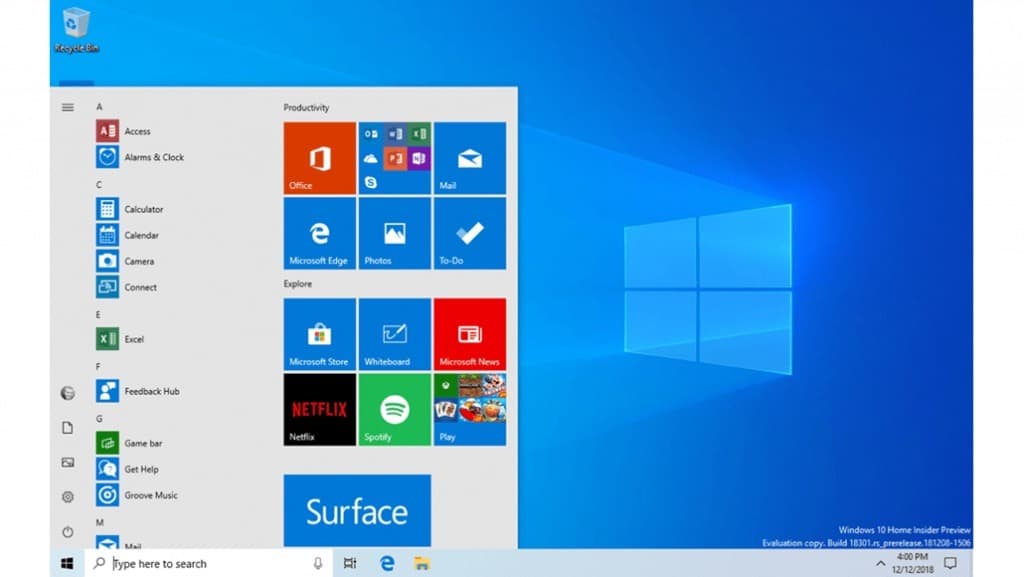
The next version of Windows 10, Windows 10 19H1 delivered as the May 2019 Update at the end of May 2019, features several Start Menu improvements.
Some of these improvements fall on the usability side of things: Microsoft changed the default Start Menu layout to a single-column layout for new installations instead of the currently used dual-column layout, and unlocked more apps for direct uninstallation using the Settings application.
Another usability improvement comes in the form of an option to remove entire groups from the Start Menu by unpinning the entire group. All that is needed for that is to right-click on the group title, e.g. the default Productivity or Explore, and to select the "Unpin group from Start" context menu option that is displayed.
Start Menu process
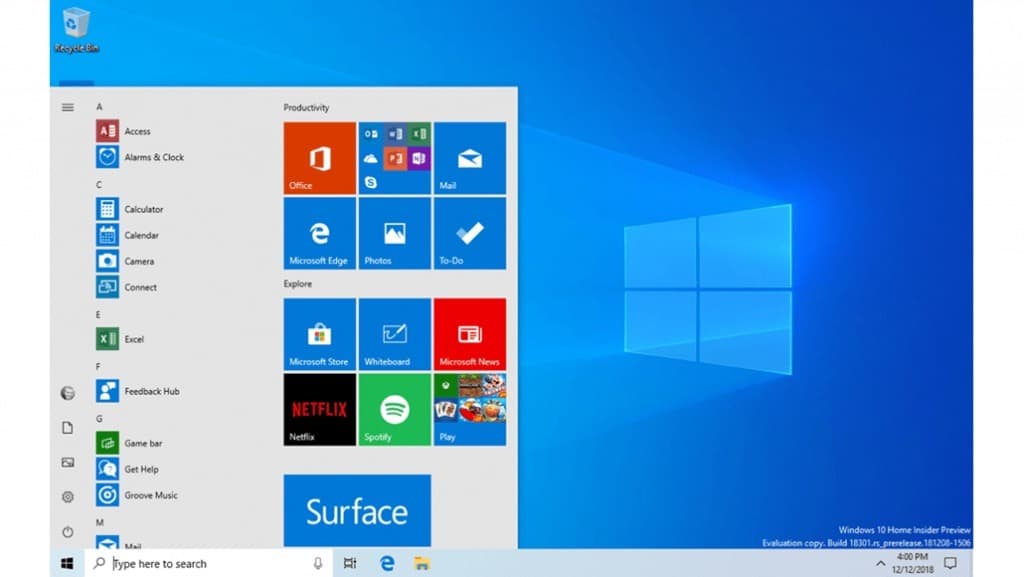
Another change affects the stability and performance of the Start Menu. Microsoft decided to move the Start Menu into its own process. Current Start Menu iterations rely on Explorer Shell; if anything slows down the Explorer process, the Start Menu is slowed down as a consequence as well.
By cutting the tie between Start and Explorer, issues that affect Explorer won't impact Start anymore once the May 2019 Update for Windows 10 is installed on a device (or newer versions).
The Start Menu process is StartMenuExperienceHost.exe; it is introduced with the May 2019 Update and users will see the process listed when they open the Windows Task Manager or use another process manager or explorer on the machine.
Just use Ctrl-Shift-Esc to open the Task Manager and switch to the Details tab to find the Start Menu process in the list of processes.
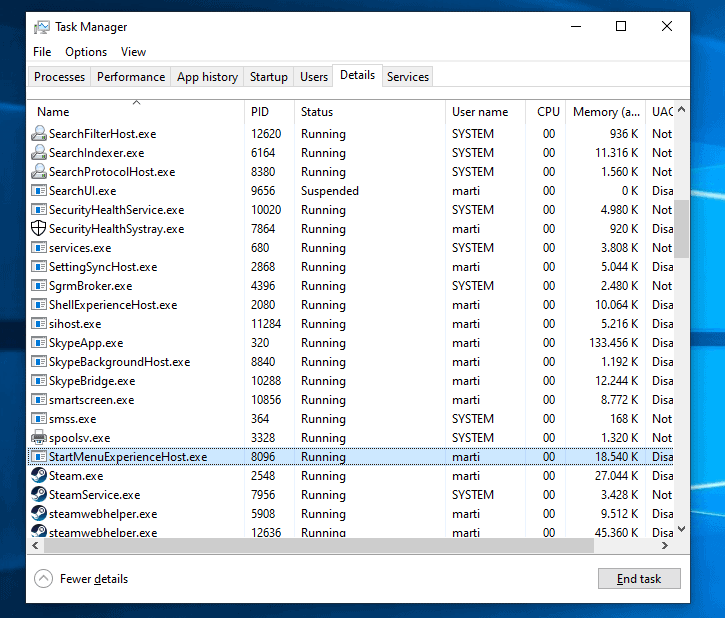
The StartMenuExperienceHost.exe process is loaded from C:\Windows\SystemApps\Microsoft.Windows.StartMenuExperienceHost_cw5n1h2txyewy. It is not a legitimate process if the file resides in any other location on the device.
Closing words
Gone are the times where Explorer issues take down the Start Menu as well; that is definitely a good development as it should improve Start responsiveness and stability significantly.
There is still lots of room for improvement, even if you compare the functionality of the Start Menu under Windows 10 with that of Windows 8.1. Windows 10's Start interface does not support multi-tile selections for one, something that Windows 8 did support (you can open multiple Start Menu apps in one operation though).
Now You: What is your Start Menu experience so far?
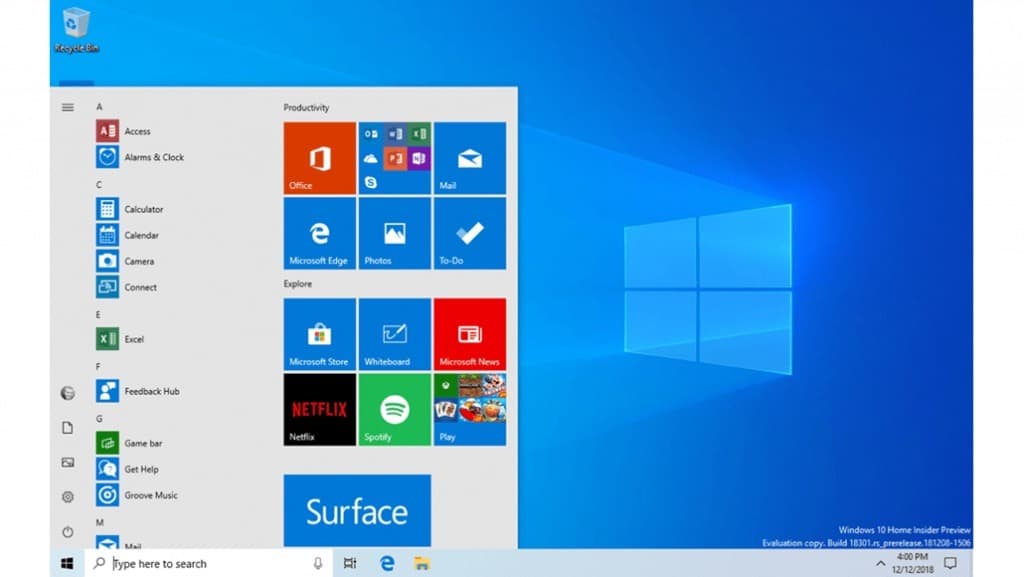




















Hi Martin, actually the MS folks disagree with your statement “It is not a legitimate process if the file resides in any other location on the device.” I have 4 iterations of the file named (note all lower case) “startmenuexperiencehost.exe” and 4 iterations of the file named (note components Capitalized) “StartMenuExperienceHost.exe”. The Windows “expert” stated “What are the other locations? If they are in the SxS folder or other system directory folders they are of no consequence,” so please tell me what is YOUR take on his statement, and on the following the following?
C:\Windows\servicing\LCU\Package_for_RollupFix~31bf3856ad364e35~amd64~~18362.900.1.8\amd64_microsoft-windows-s..riencehost.appxmain_31bf3856ad364e35_10.0.18362.752_none_510621314406b6d4\f\startmenuexperiencehost.exe
C:\Windows\servicing\LCU\Package_for_RollupFix~31bf3856ad364e35~amd64~~18362.900.1.8\amd64_microsoft-windows-s..riencehost.appxmain_31bf3856ad364e35_10.0.18362.752_none_510621314406b6d4\r\startmenuexperiencehost.exe
C:\Windows\servicing\LCU\Package_for_RollupFix~31bf3856ad364e35~amd64~~18362.959.1.9\amd64_microsoft-windows-s..riencehost.appxmain_31bf3856ad364e35_10.0.18362.752_none_510621314406b6d4\f\startmenuexperiencehost.exe
C:\Windows\servicing\LCU\Package_for_RollupFix~31bf3856ad364e35~amd64~~18362.959.1.9\amd64_microsoft-windows-s..riencehost.appxmain_31bf3856ad364e35_10.0.18362.752_none_510621314406b6d4\r\startmenuexperiencehost.exe
C:\Windows\SystemApps\Microsoft.Windows.StartMenuExperienceHost_cw5n1h2txyewy\StartMenuExperienceHost.exe
C:\Windows\WinSxS\amd64_microsoft-windows-s..riencehost.appxmain_31bf3856ad364e35_10.0.18362.752_none_510621314406b6d4\f\StartMenuExperienceHost.exe
C:\Windows\WinSxS\amd64_microsoft-windows-s..riencehost.appxmain_31bf3856ad364e35_10.0.18362.752_none_510621314406b6d4\r\StartMenuExperienceHost.exe
C:\Windows\WinSxS\amd64_microsoft-windows-s..riencehost.appxmain_31bf3856ad364e35_10.0.18362.752_none_510621314406b6d4\StartMenuExperienceHost.exe
[END]
Start menu process consume 18mb of ram!! It’s insane! Every update takes more and more ram.
Edit: my fault, it takes 24MB not 18. 24MB of ram! It a lot of ram if you ask me.
I think Windows XP system can operate at 24mb ram.
I refrain from most updates but was updated last night. I’m noticing a large memory usage and troubleshooting next how to end this task! I don’t need any new ‘experiences’ on my lap top, just more control. TYVM.
Is there a way to backport startmenuexperiencehost.exe to older versions of Win10? I’m on 1703 (last one with good task view imo). Wondering if just running the EXE would give me the new features.
XP was good, Windows 7 was okay, and Windows 10 is crippled.
Shouldn’t that trend be the other way around?
As for this start menu process, is that the same function connected with that modern looking GUI used for the settings and such?
If so, it sucks, as I’ve had it freeze where I’m left with a blank screen where nothing works.
Yup, bring back Explorer without that other GUI crap.
I think this is nice and they should have done this long time ago. Windows won’t end up to a black screen anymore when you restart explorer.
@Jeffrey,
I’ve never had this happen to me since the day my parents bought me my first computer in 2005 that ran Windows XP. Since then I’ve used every version of Windows, fiddled a lot with each version, managed to break it to the point of reinstall, but I’ve never had a “black screen” when I restarted explorer.exe.
Is that on Crapdows 10 that’s happening to you? Crapdows 10 is really poorly made, I feel like they’ve added new code on top of legacy code, because the Start Menu and Taskbar are not what they used to be before. And that could explain the anomalies you’re experiencing.
the joys of microsoft
I don’t know how anyone can use that nonsense. Its been 4 years and its still worthless. Any alternative is more efficient.
LOL!! I can’t wait when the cursor gets it’s own process… hell, even a separate process for each different cursor… xD
What a bunch of bull.
That would actually be pretty awesome if they could isolate user input into its own separate process that stays afloat no matter what happens to the system.
Maybe they will give us a proper way to add custom shortcuts to the start menu next. The current way is usually broken as the start menu only bothers to add shortcuts if the operating system thinks an install was run.
Start Menu is already NOT part of explorer.exe in Server 2016 :imgur.com/EJBk1Us
To anyone worrying, I doubt this will break programs like Classic Shell, StartIsBack, or similar.
Does that mean they’ve fixed the audio service issues plaguing the start menu issues in server 2016 from the March CU.
I hope that this won’t break Start10 too badly.
Start menu ? What start menu ? The last real start menu was in Windows 7 ! (Still i prefer XP’s menu)
This still won’t get me using that crappy Windows 10 start menu. No improvement productivity wise. Its design around touchscreen. I will continue using a proper start menus like Startisback and ClassicShell. Those are more suitable for mouse and keyboard.
I stopped keeping track of their Start menu of the year ever since Classic Shell arrived in 2009
Will this change bork Start Menu replacements like Classic Start Menu or Start10?
Wow, they must have hired someone really smart to make this change.
30+ years experience in OS development finally shows results.
Eating CPU not doing shit
fool me once. im not giving it another chance. open shell menu, start10, etc is proper software.