Microsoft explains how Dynamic Updates work on Windows 10
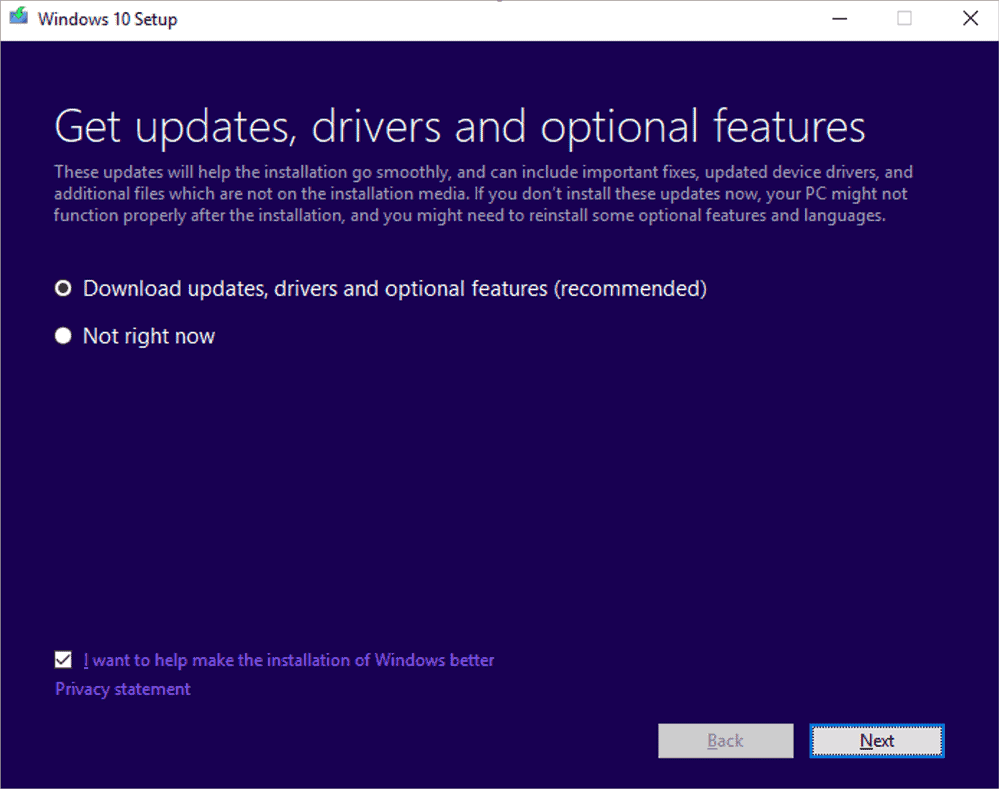
Dynamic Updates play a role when Windows 10 feature updates are installed on a PC; this can be as part of a new installation or an update, e.g. from Windows 10 version 1809 to the May 2019 Update.
Dynamic Updates are supported by previous versions of Windows, including Windows 8.1 or Windows Server 2012.
Dynamic Updates are enabled by default but can be disabled by the user or system administrator. Their main purpose is to download certain components relevant to the update process or system stability during installation.
Without Dynamic Updates, a system's administrator would have to install certain components, e.g. new cumulative updates or updated drivers, after the initial installation.
Windows 10 Dynamic Updates
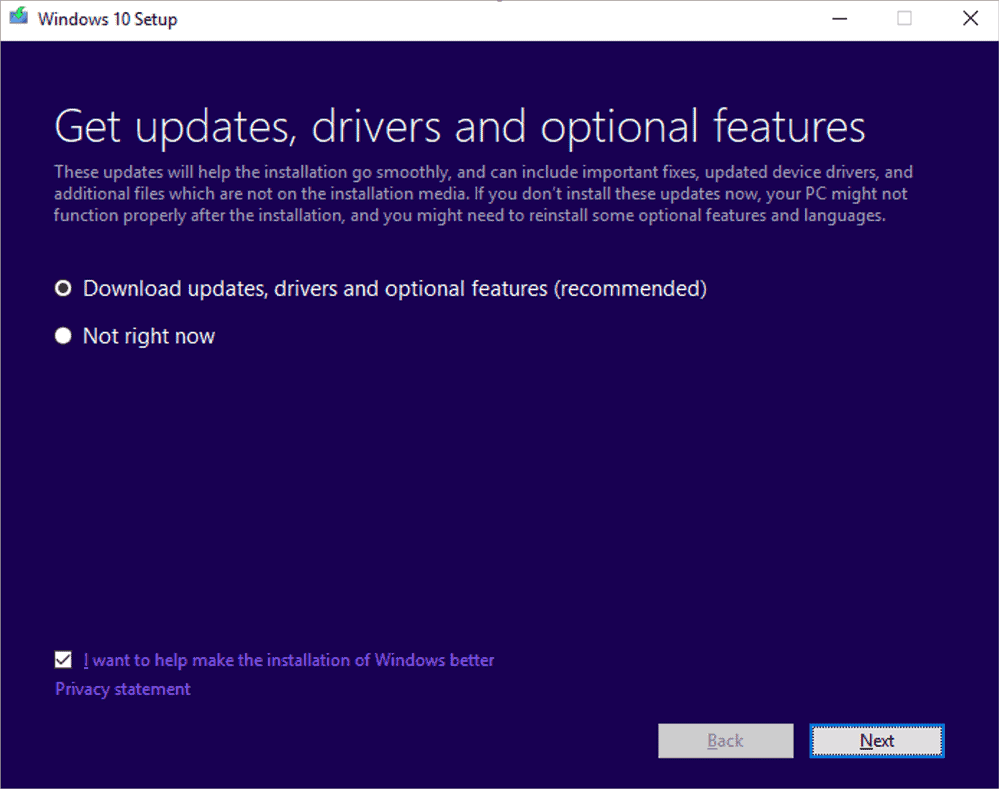
Dynamic Updates may include the following components according to Microsoft:
- Setup -- Fixes for files required for Setup.
- SafeOSÂ -- Fixes for the Safe OS which Microsoft uses to update the recovery environment.
- Servicing Stack Update (SSU) / Critical -- Address any Servicing Stack Update issues.
- Latest Cumulative Updates / General Distribution Release -- Installs the latest cumulative update for the operating system version.
- Language Pack / Feature on Demand -- To preserve language packs and optional features.
- Driver -- Drivers targeted for Dynamic Update release.
The Dynamic Update step is one of the first that Windows Setup invokes during installation. It involves contacting Microsoft and retrieving updated content that is then applied to the installation media.
Windows 10 Setup reaches out to the HTTPS endpoint, i.e. the Internet-facing URL hosted by Microsoft, fetches the Dynamic Update content, then applies those updates to your OS installation media..
Windows Setup displays a prompt to users, "Get updates, drivers, and optional features" during installation that gives users control over the process. The default and recommended option is to download and if users select that option, Dynamic Updates are used. It is possible to deny that during installation.
Unattended installations supports a setting to disable Dynamic Updates. The default is set to True which means that Dynamic Updates are enabled by default. You may set this to False to disable Dynamic Updates.
<DynamicUpdate>
<Enable>True</Enable>
</DynamicUpdate>
Setup.exe supports a command line parameter that defines whether Dynamic Updates are used. Use /DynamicUpdate {enable | disable} to set the feature to on or off. The command setup /auto upgrade /DynamicUpdate disable would disable Dynamic Updates.
Closing words
Dynamic Updates may resolve certain installation or update related issues during setup. The feature is useful as it can resolve update or installation related issues during setup, but it can also lead to issues caused by these updated or extra components.
Now You: How do you install or upgrade Windows?
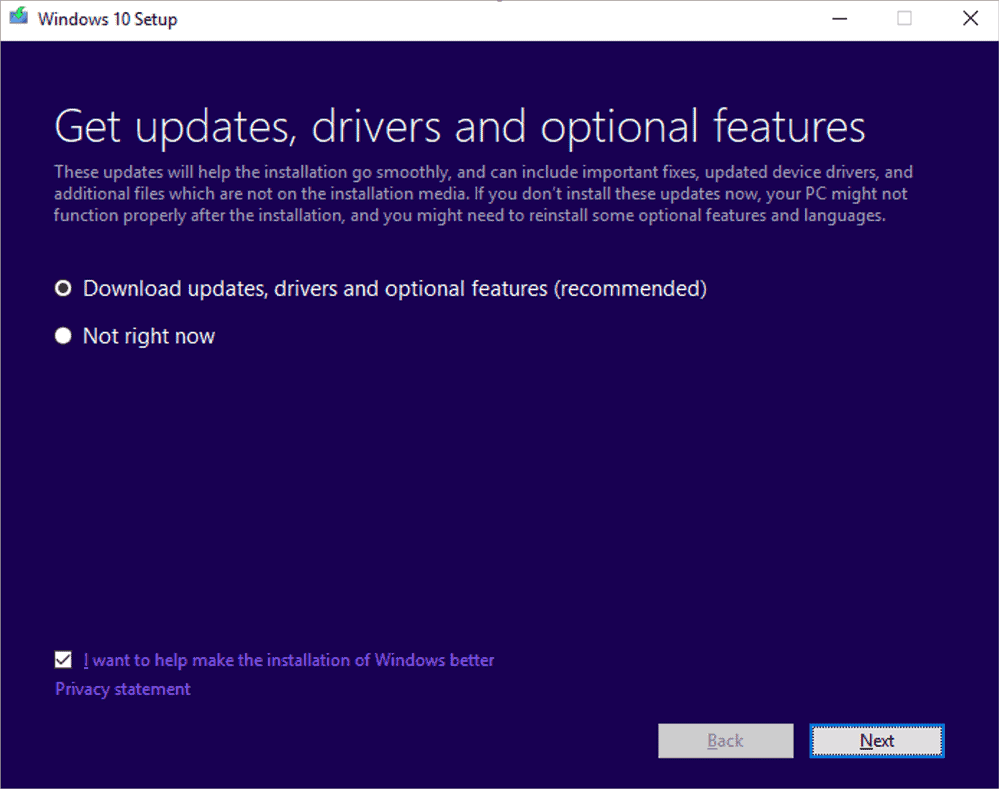

















I downloaded a dynamic update from the catalog (KB5007186). Nothing in this article gives me any clue about what I should do now in order to cause it to install. It’s a bunch of .cab files. What are the steps?
Nver install Windows on bare metal. Period.
The title should be: “Microsoft explains how Dynamic Torture work on Windows 10” !
There i fixed it for You !
Dynamic installations, is to make sure that you take control in case you disable security measures with the brand spyware of the house.
Anyone who knows how to update or install a linux system, will fully understand the huge differences, transparent patches with information about what fixes and about what.
The most important thing you decide if you give your consent to update, this is impossible today in windows the huge lack of control frameworks and libraries where a simple patch not tested by human staff, resulting i to hangs or suspensions of the system without possibility to comfortably access the recovery options.
A system must be reliable and above all safe, windows is it? no, not today .
Suffice it to see the amount of tasks scheduled with the spyware telemetry and system relay.
Sincerely I do not care what you do microsoft with your windows 10 spyware edition, I will not return more linux is my secure system agile, respectful nothing mastodon with libraries and framerworks and with the security that if I update it will do and work properly!
If you have truly escaped Windows, I don’t understand why you are taking the time to read and respond to this article. It should be an irrelevance in your life.
Are trying to convince other users to switching to Linux? Not everybody has the same needs as you. Some of us need to battle with the problems because we need a system that delivers options that Linux doesn’t. Like it or lump it, we’re Windows users.
Never install Windows while connected to Internet.
Dynamic Updates or not, there have been many Win 10 computers broken by M$’s forced inplace upgrades.
Nothing beats a Clean Install of an OS as an upgrade when comfortably done by users every 3 or 5 or 10 years, since programs/apps will have to be reinstalled and user-settings will have to be reset. I have successfully done many clean installs of Win XP, Win 7, Win 10 Ent LTSC and various Linux distros.
……. Inplace upgrades are unclean or “dirty or non-kosher”, especially when forced by M$ on Win 10 users every half-year or 1 year, even though programs/apps may not need to be reinstalled and user-settings may not need to be reset. It’s like being “penny wise, pound foolish”.
Maybe M$ needs to go “Back to the Future” and re-allow Windows 10 users to upgrade every 3 or 5 or 10 years via Clean Installs, instead of forced auto-inplace-upgrades.
@AnorKnee Merce : Clean install and do a backup, update it and do a backup if it still works, install Your software and do a backup. Save these backups away from what the OS can touch and only use them when needed. I understand that if You use anything after Windows 7 it is critical to have these types of backups.
“Microsoft explains why Dynamic Updates don’t work on Windows 10”
This is the only way a sentence containing the words “Microsoft”, “Windows 10”, “updates” and “work” makes any sense these days.
inb4 “Windows 10” isn’t a word…
“You may set this to False to disable Dynamic Updates.” Where/how? Powershell?
This is for an unattended setup.
With 10 Microsoft invented so many windows update related terms and mechanics, it’s not even funny anymore.
If that was an art, I’d call it postmodern crap (https://www.urbandictionary.com/define.php?term=postmodernism).
Here postCODEscrap should do.
I installed both Win 8 & 10 thru the media creation tool, there were always recommendations to update components prior to installation iirc.
Updates/upgrades are always set to auto install here.