How To Use the Windows 11 Media Creation Tool?
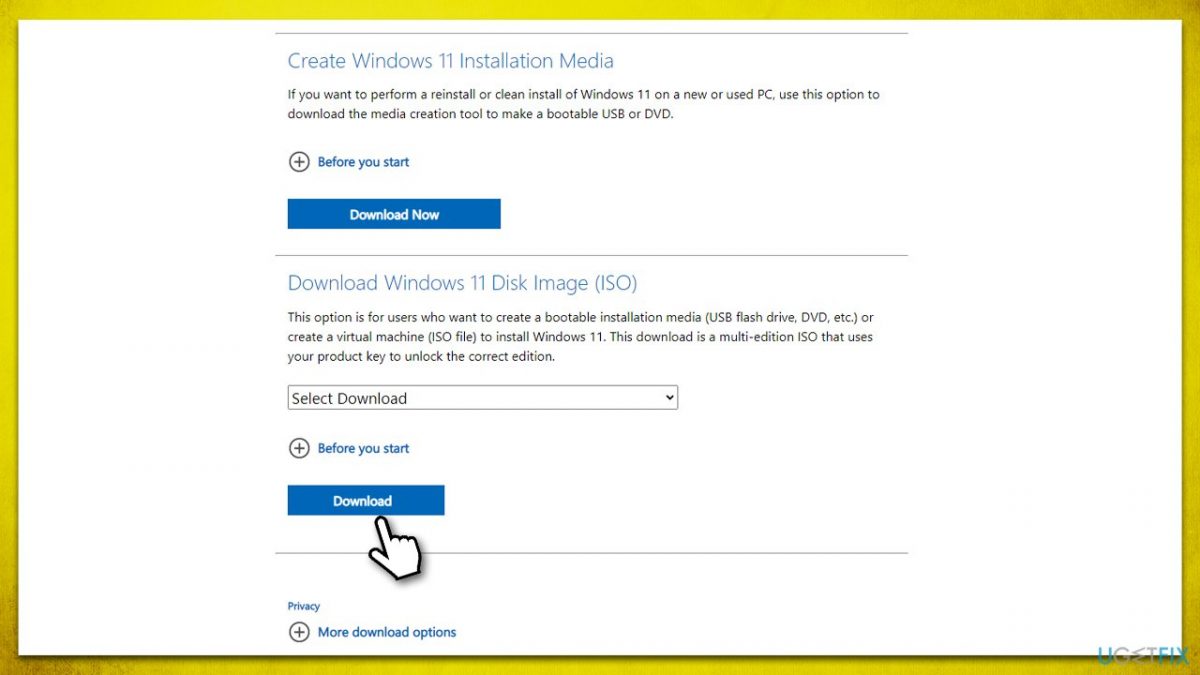
Whether you're looking to upgrade to Windows 11 or just want to reinstall it on another system, you can use the media creation tool. This helps you create an installation file that can be copied and loaded on a DVD or a bootable drive.
While Microsoft is rolling out the upgrade for all eligible systems, you can get your upgrade done right away with this media tool. Here's how you can use the tool.
Compatibility
Before installing Windows 11, you should check if your computer meets the minimum requirements. If you're not sure how to do that, you need the PC health check tool from Microsoft.
To do this, scroll to the bottom of the page and download the app. Once you open the app, you can click the 'check now' button. The app will tell you if the computer is compatible. If it isn't, you will be told what the problem is.
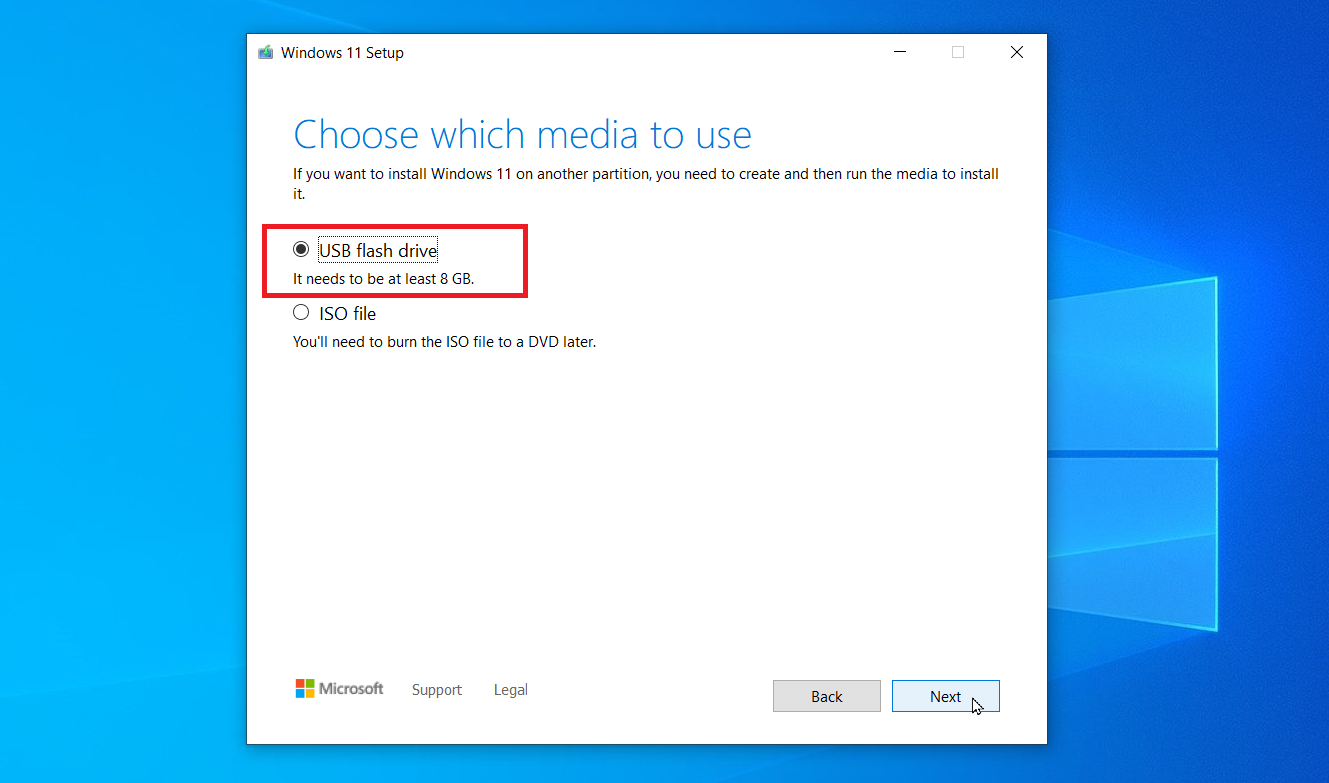
Media Creation Tool
After you've checked your PC compatibility, it's time to download Windows 11. You have three options to do this - use the installation media, create an ISO file, or use the installation assistant. Click on 'create Windows 11 installation media' and then click on download.
You must then choose your media type. You can choose between a USB drive or an ISO file. Once you select the media, accept the terms and hit next. Make sure your USB drive is connected to the computer. The download tool will create an installation media. Once done, click on finish.
If you want it on DVD, you choose the appropriate radio box and choose which folder you want it saved in. Change the name of the file to what you want and click save. Once done, you will also be given the option of writing the ISO data on a DVD.
Installing Windows 11
Now you must insert the drive (USB or DVD) in the computer you want to upgrade. Open the drive and double-click the setup.exe file. Follow the on-screen prompts and click install. Once done, your PC will restart and your Windows 11 will be ready to use.
Time To Upgrade
Now that you know how to upgrade to Windows 11, don't wait for the free upgrade from Microsoft. Follow the steps above and create your very own media creation tool for Windows 11.
Advertisement

















@Herman Cost,
Don’t leave! You’ll miss Johnny worshiping at the foot of the Shaun statue and praying for more Windows 101 articles! YOU CAN’T LEAVE!
I like @Shaun’s articles because the more the bullies chase him, the most articles he writes. Lovely fashion nowadays, I meant, like a desperate karma that happens in the terror japanese films. ;3
For weeks now, you are practising collective harassment against members of this community just because they’ve expressed (and well-documented) their views about these subpar articles.
What you do, IS textbook bullying.
PS: I’m curious to see if this comment will AGAIN be moderated, while keeping the harassment public.
This used to be a good site. Since Shaun seems to have taken it over, I am finding it increasingly annoying. So I’m leaving for now. I’ll check back in February to see if the Shaun/Softonic madness has ended.
If this is in fact the future direction of the site (which is hard to believe as I can’t imagine that there is an audience for this kind of thing), I’ll find other alternatives where useful and objective information is provided.
In any case, thank you Martin and Ashwin for providing an excellent site for a long time.
The recent increase in the number of articles posted means that there is a need for a ‘More…’ link after the last article, to display other recent articles that might have been missed.
@Shaun, what an amount of short articles today! O.O
There have been numerous and far more detailed articles on ghacks about Windows 11 media creation tool.
Some of them:
https://www.ghacks.net/2021/09/27/mediacreationtool-bat-download-windows-11-isos-and-bypass-system-compatibility-checks/
https://www.ghacks.net/2021/11/24/how-to-download-any-windows-11-iso-from-microsoft/
https://www.ghacks.net/2021/10/05/how-to-install-windows-11-without-tpm-2-0/
https://www.ghacks.net/2021/10/05/how-to-download-windows-11/
Every single one had far more pictures, more detailed and looked less like it was generated by GPT. At this point Shaun’s 4-5-6 articles a day are starting to look too much like AI generated and individually adds far less value than common Ashwin/Martin articles.
“Hiren’s BootCD PE (Preinstallation Environment) is a restored edition of Hiren’s BootCD based on Windows 10 PE x64. Since there are no official updates after November 2012, PE version is being developed by Hiren’s BootCD fans. It contains the fewest but best free tools. It is being developed for the new age computers, it supports UEFI booting and requires a minimum of 2 GB RAM.”
– https://www.hirensbootcd.org/
Check that out and report back.