PicPick 5.0 launches with new interface
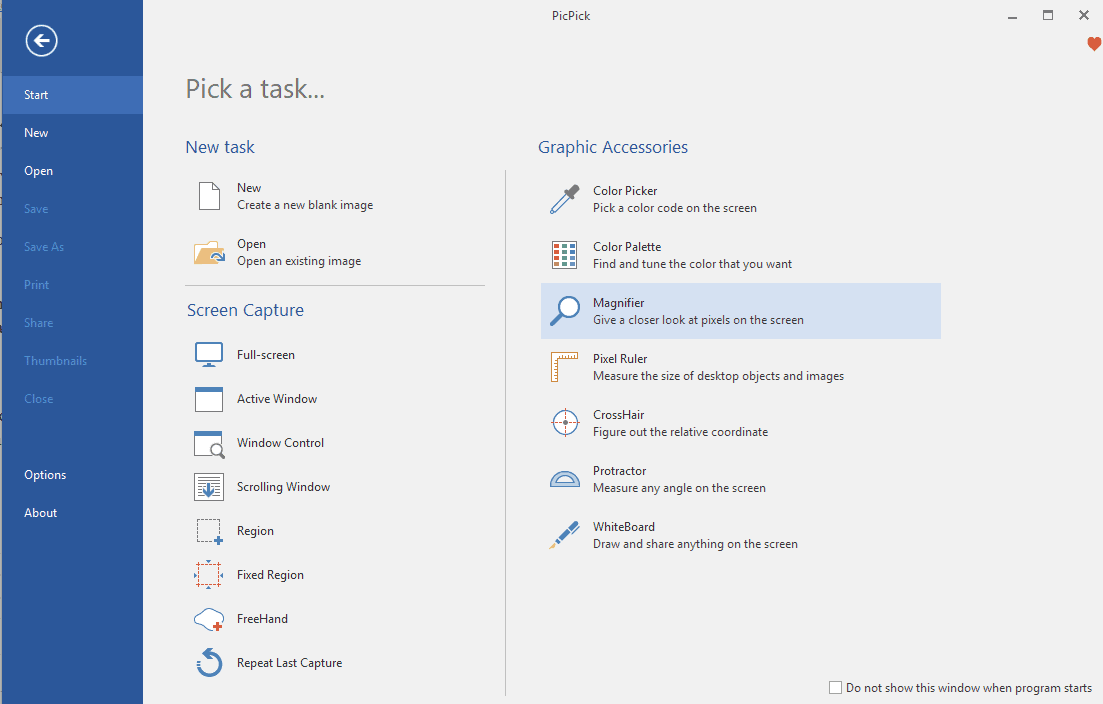
PicPick 5.0 is the most recent version of the powerful screen capturing software for Windows that is available as a free and commercial version.
I reviewed PicPick just last month and gave it a 5 out of 5 stars rating because of its feature richness and ease of use.
PicPick 5.0 comes with a "completely re-designed look" according to the changelog. While redesigns don't necessarily have to be bad, the past has shown that major interface changes are met with heavy criticism more often than not. Reason enough to take another look at PicPick to see how its redesign fares.
Existing and new users need to download the new versions from the official project website. It is provided as a portable version and setup version which are more or less feature identical.
PicPick 5.0
PicPick's interface has not changed as much as one would think. The task selection screen has been reordered and it features a new sidebar that looks similar to the File menu of Microsoft Office applications.
It lists several options, among them open, save and share, that users may activate right from there. Only some options are active when you launch the program but the menu is also displayed when you click on File in the image editor.
While that may change the workflow somewhat, it is not drastically different from how things were before.
You find the new entry "thumbnails" in the menu which displays thumbnails of all open images; useful if you keep the application open all the time.
The editor has not changed much but some interface elements have been moved. Zoom, for instance, has been moved to the View tab and Image related options are now displayed directly and not in the image menu anymore.
You can control PicPick using hotkeys if you want and bypass the "pick a task" menu or the system tray icon menu, and since you can set default actions, you may bypass the editor as well if you don't need it.
One useful new feature that the developer's introduced in PicPick 5.0 is the magnifier when using the region selector. PicPick supports all sorts of capturing options, from capturing the entire screen over scrolling windows to custom (rectangular) regions.
The program did not display a magnified view of the cursor region in that mode in previous versions; this made it difficult sometimes to select the right boundaries for the capture. The new magnifier improves the selection process significantly.
What else is new? If you run high-DPI screens you will notice that support has improved both for single-monitor systems but also for multi-monitor setups. PicPick supports different DPI values for monitors in the new version.
PicPick 5.0 displays a capture toolbar when you select some of the available capture options. It is a small on-top toolbar that you may use to switch between capturing options. You can disable the toolbar under Options > Capture > Show toolbar when capturing to turn it off.
Last but not least, there is a new icon that you may need some getting used to time if you interacted with the application's system tray icon in the past.
Closing Words
PicPick is still a powerful screen capturing software for Windows. I like the new version as it introduces the new magnifier when capturing parts of the screen. The interface changes are not that drastic and they don't really affect me as I use hotkeys to capture content. (via Deskmodder)
Now You: which screenshot software do you use?
Related articles
- How To Take A Series Of Screenshots Automatically
- Screenshot Captor 4.0: screenshot taking tool on steroids
- Snipaste efficient screenshot tool with extras
- What's the fastest way to take a screenshot on Windows 10 natively?
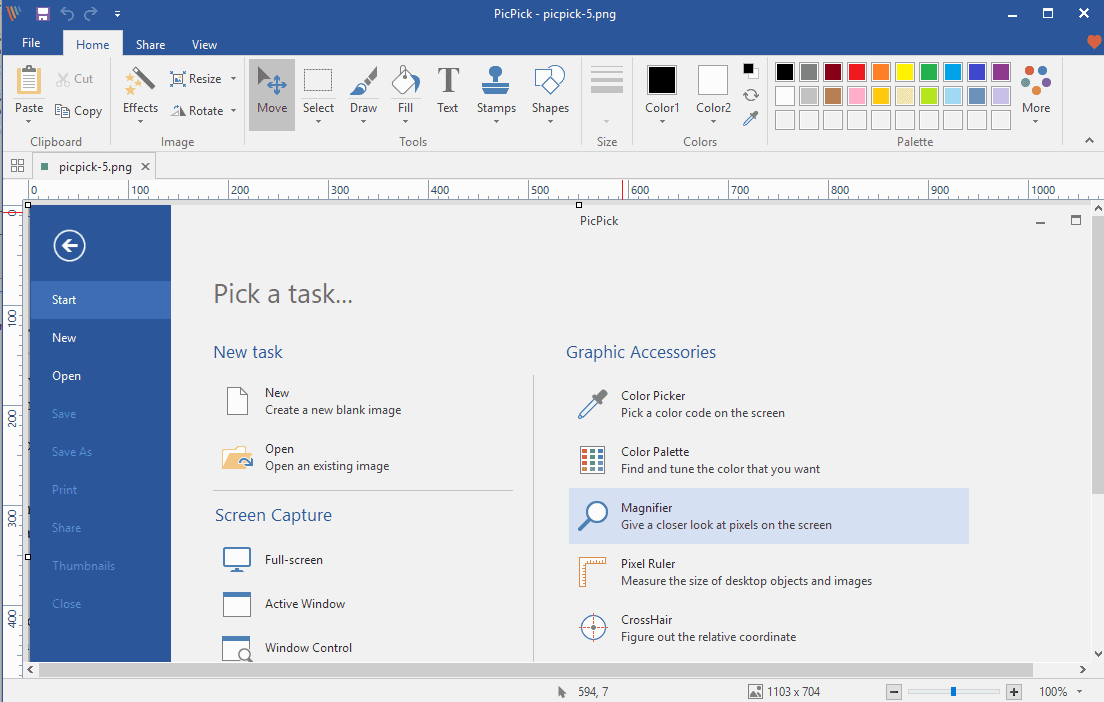






















I’ve been using Picpick for a few years and it really fills me need for a good screen capture program. I like it’s small foot print, meager use of resources and ease of use.
I almost exclusively use it’s ‘region’ capture, but sometimes also to capture a scrolling window. I do not use their editor. I came to it from another screen capture program that only ‘clipboarded’ the capture, so I find it easiest to use to have captures go to the clipboard, and then use Irfanview for edits.
I use a hotkey for captures, as well as one for their pixel ruler and another for the color picker & palette.
My only real problem is (was?) with the update – they changed their icon from a yellow artist palette to what looks like four colored bars from a child’s xylopnone. After the upgrade I was looking for the palette and didn’t even see the new icon. The old icon seemed appropriate for a screen capture program – and the new one I can’t even figure out.
Give Greenshot a try.
Rather hard to believe Monosnap isn’t mentioned in the longer review. Must be a piece of trash; nonetheless, I find it useful.
I think I’ll stick with ShareX over commercial products.
^This
I’ve been using this brilliant app for the past 11 years and I cannot do without it, every time I install a new operating system PicPick is one of the first programs that gets installed!
@Martin: you say that the absence in previous versions of that magnified view of the cursor region made it difficult sometimes to select the right boundaries for the capture. In previous versions there were the 2 crosshairs at 90° to one another, which made it possible to select the boundaries of the capture very accurately, esp. since those crosshairs were thin but solid lines.
In the new version the solid lines are dotted, which in my view makes the selection less accurate. And I do find that magnifying feature horrible and distracting, in fact I find it interferes with the capturing process.
Overall I want to thank you for bringing up PicPick last month because it is exactly the type of screen capture app I had been looking for.