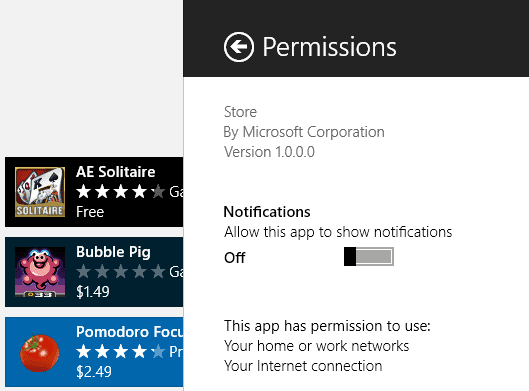Disable "was installed" notifications in Windows 8
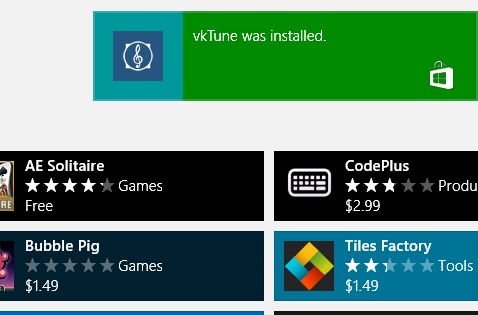
If you are installing applications you find in Windows Store regularly on your Windows 8 operating system you may have noticed that you always receive a notification when apps have been installed. The notification appears at the top right corner of the screen and stays there until you click on the x icon that appears when you hover the mouse over the notification area.
If you happen to install multiple applications in a short time frame, you may notice that multiple notifications appear at the location. Up to three notifications are displayed at the same time with the remaining ones being hidden until you close one of the notifications.
Notifications are automatically removed from the screen after a set amount of time, I believe it is 60 seconds 5 minutes. There is no visible setting to modify that interval, and while there may be a setting in the Windows Registry that regulates this, it is not known to me right now.
I'm not a fan of installation notifications for a couple of reason. First, it usually takes ten or so seconds for apps to download and install on my system. Second, the notifications appear on the screen for too long unless I actively close them.
There is thankfully an option to disable notifications that you receive from the Windows Store app. Please note that this may prevent other notifications to be displayed on the screen. That's however not an issue for me as I do not really have use for any kind of notification from Windows Store.
Follow the instructions below to disable Windows Store notifications:
- Open Windows Store on your system.
- Press Windows-C to open the Charms Bar and select Settings from the menu.
- Here you find Store related settings.
- Select Permissions from the list of available options.
- Switch the Notifications preference from On to Off.
You won't receive any notifications like the "was installed" notification from Windows Store anymore from that moment on. To enable the notifications again simply switch the setting back to on.
Update: Microsoft seems to have added an option to modify the operating system's notification interval. Check out the linked guide for instructions on how to modify the default interval of 5 minutes to a shorter time period.
Advertisement