Change how long Windows 8 notifications are displayed
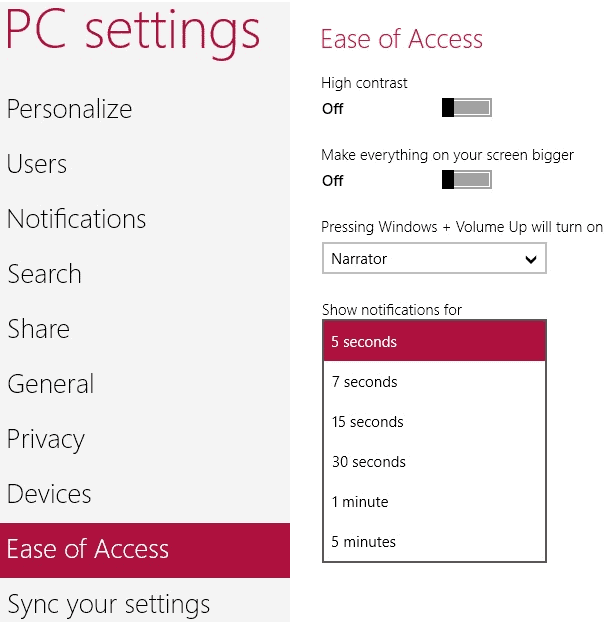
Windows 8 ships with a new notification engine that display notifications on screen when events happen. Notifications are for instance displayed when you install apps that you have found in Windows Store. A maximum of three notifications are displayed at the same time, which can quickly become a problem if you happen to install many applications in rapid succession. One of the issues here is that these notifications may prevent the display of other notifications that are more important than information that a selected app has been installed and is now ready for use.
To add to this, notifications are displayed for five minutes by default, which feels like a very long time. While you can close them manually, you may prefer an option to reduce the time the notifications are displayed on the screen in Windows 8.
Another option that you have is to disable store notifications in Windows 8 so that you do not receive information about installed apps any longer on the system, while other notifications are displayed just like before.
Even if you disable store notifications, you may want to change for how long notifications are displayed in Windows 8. Microsoft has added an option for Windows 8 users to change the interval, but it is well hidden in a location that the majority of users may never open.
Change the Windows 8 notification interval
Use the Windows key to open the start screen if you are not already there. Enter Ease of Access to launch a search and switch to the Settings filter on the right. Locate the Ease of Access result (not Ease of Access Center) and click or tap on it with your finger to open it.
Here you find a menu where you can change various accessibility settings. One of them is the Show notifications for setting where you can change the default interval of 5 minutes to another interval. Available options range from 5 seconds to 1 minute, with no option to pick an interval that is longer than 5 minutes.
The new setting is immediately valid. I'd suggest you reduce the notification count to 15 seconds or even less as it is usually enough to recognize all the information displayed on the screen.
Advertisement
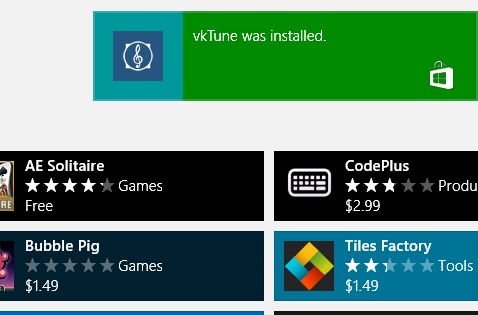


















My copy of windows8 came with 5 seconds as the initial setting which I changed to 15 but could not remember how i did it. I definitely did not access accessability but with your tip i am now back in control