Create QR Codes With QR-Gen
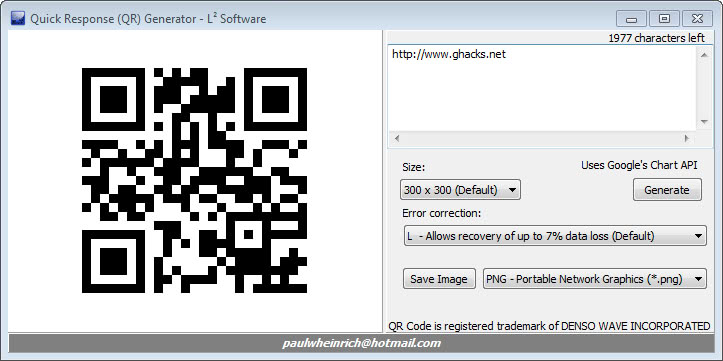
QR Codes, the QR stands for Quick Response, are images that contain messages that can be decrypted with specialized software. These codes are fairly common in the mobile phone world, where companies use them to direct users to their web offerings more easily. Instead of having to enter a web address manually, you could simply scan the code with your phone to be taken there directly without having to type a single letter.
But QR Codes are not only offering direct access to web addresses; they can also contain messages, advertisement for instance that is directed towards the mobile savvy crowd that knows how to use them.
If you are a webmaster, product designer or advertiser, you might consider adding QR codes to your products. That's where the free QR-Gen application for Windows comes into play. It is a free portable program for Windows that lets you create and save QR codes on your system.
If you prefer an online generator, or are not using Windows, you might want to take a look at our review of QR Code Generator, an online tool for that purpose.
Once you start QR-Gen you immediately notice that there are only a handful of steps involved in the creation of your own codes. You can enter a message in the upper right corner. Your message has a maximum size of 2000 characters and can consist of anything that you can write into that box. You could simply add a web address for instance, a paragraph of text or even a whole letter.
Below that are options that change the size of the QR code and the error correction level. You can leave those at default value or adjust them to your needs. The size ranges from 100x100 to 500x500, with 300x300 being selected by default.
You need to click on the generate button to create the new QR code. The image should change visibly once you do. A click on save image finally saves the code to your hard drive. The default image format is png, with the option to change that to four other formats including jpg and gif.
QR-Gen is a lightweight program for Windows users who want to create QR-Codes on their system.
Advertisement




















QR CODE
More about QR code in this website:
http://www.geraldonovais.com.br/en/technology/qr-code/
You could just use a free online tool like [http://qrcode.kaywa.com/]. That’s what I use to quickly scan a qr code into my android phone from a computer.