Windows Updates Downloader
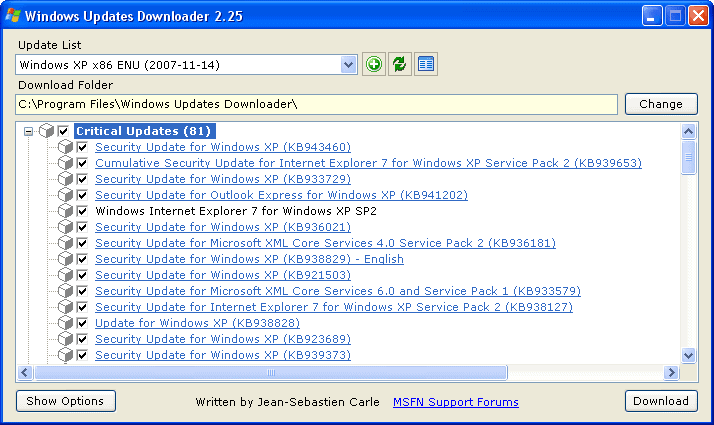
I have covered various applications before that download all related Windows Updates from Microsoft to a computer. Some that I mentioned are the Autopatcher Updater, Project Dakota and Offline Update. It's never a problem to have more options and I would like to add another application to the mix.
Windows Updates Downloader was initially designed to download all Microsoft patches for a specific operating system or program to create an unattended Windows installations. You might know that it is possible to create your own Windows installation CD by removing and adding components to it that are automatically installed. Since patches have to be installed anyway it is only logical to include them in the installation process.
The software works in combination with Program Files Update Lists (ULs) which are also available at the program's homepage. The user begins by installing the Windows Updates Downloader application and starts to download the update lists once the application has been installed.
The website hosts nine English Update lists (for operating systems like Windows XP, Windows Vista but also Microsoft Office and Microsoft Exchange) and many more for different language versions of the Microsoft products. Just run the update lists after downloading them, this will automatically integrate them into the application. They can then be picked from the pulldown menu. Sometimes the refresh button has to be pressed so that they become visible.
Updates are divided into different categories like Critical Updates, Service Packs, Internet Explorer and several more. Categories can be selected as a whole or individual updates can be selected. By default each update will be placed in the category subfolder but it is possible to change that so that each update is placed in its own folder.
Descriptions are available when hovering the mouse over the individual updates which comes in handy if you want to pick individual updates.
The downloaded updates are available in executable format and can be installed right away or used to slipstream into a new installation CD.
Advertisement




















GOOD, THANKS
Works fine, but since I have Windows XP SP3, I ignore if I should chose UL (Update List) for XP or for XP SP2, since there is no XP SP3 UL mentioned. What is the logic involved, I mean does XP SP3 call XP UL or XP SP2 UL? If anyone has the answer, thanks!