Edit the Open And Save Places In Windows
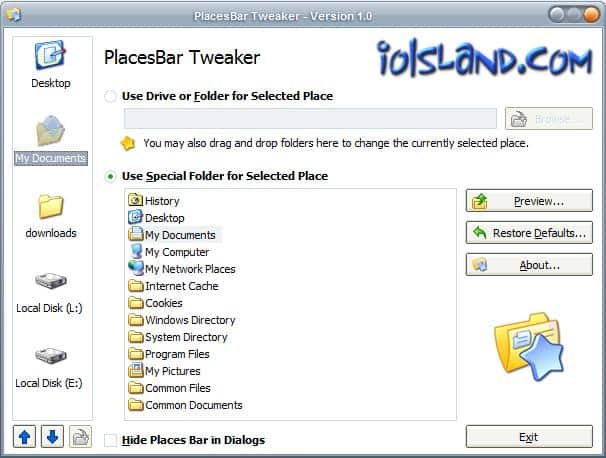
The Places Bar in Windows appears on every save and open dialog in the operating system. It is displayed on the left side of the dialog where it lists five locations that you can jump to by clicking on them, think of favorites or quick links and you pretty much got it.
I already covered one application that can edit that Places Bar in Windows but it's never bad to have additional applications available that can do the same in case one of them disappears from the Internet. (yes that can happen).
Once you start the PlacesBar Tweaker application you see the five current places on the left side. Those places can be moved around to arrange them in a different order. More important than that is the ability to replace a location in the menu with custom locations of your choosing.
That's great as it may speed up save and open activities on Windows Vista or earlier versions of Windows as you can click on the new locations to jump straight to them in the dialog window.
The user has the choice to enter a path on the hard drive of the computer (or browse to that path), or to pick a so-called special folder displayed directly by the program.
Special folders are for example links to the desktop, my documents or my network places. These special folders can be selected directly which makes it a very comfortable procedure.
Once the places are arranged the way you want them to be you can live preview the changes. There is always the option to restore the default values in case something went wrong and you want to work with the default values again.
There is no information about the supported operating systems, all I can say is that it is running without problems on my English Windows XP Service Pack 3 system.
Update: Users of Windows 7 and newer do not need the software anymore as newer Windows operating systems provide options to customize what is displayed on the left sidebar in open and save dialogs.
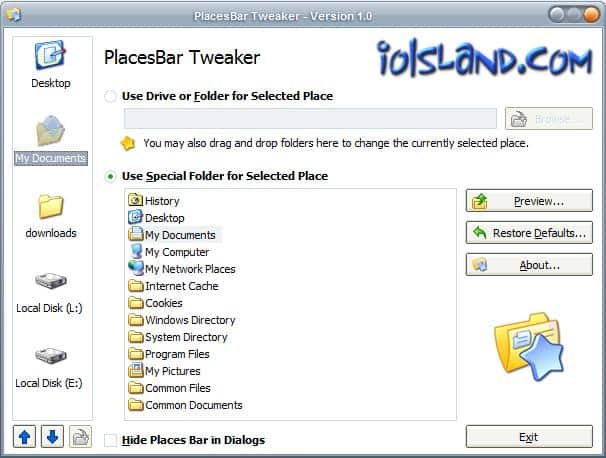


























@osi – Yes, but TweakUI is NOT SUPPORTED software from MS. And the functionality to relocated folders is limited.
If you really want to move all your user settings and folders under C:\Documents and Settings\username, check this link out:
http://www.tech-recipes.com/windows_tips1409.html
You can do the same thing with Tweakui2.0, which is made by MS if i don’t make a mistake, and custom many other things like special folders for example (nice to have Desktop, my documents, my music etc in special folders placed on another partition than Windows).
There are so many of these type applications floating around!
One might think that Microsoft would have gotten on the ball by now and added a little code to allow the user to directly modify or add locations .
But no, Microsoft would rather spend time designing new “eye-candy” interfaces instead. This is why Microsoft continues to flounder.